Corsair Flash Padlock 2 Bedienungsanleitung
Corsair
Nicht kategorisiert
Flash Padlock 2
Lies die bedienungsanleitung für Corsair Flash Padlock 2 (5 Seiten) kostenlos online; sie gehört zur Kategorie Nicht kategorisiert. Dieses Handbuch wurde von 22 Personen als hilfreich bewertet und erhielt im Schnitt 4.8 Sterne aus 11.5 Bewertungen. Hast du eine Frage zu Corsair Flash Padlock 2 oder möchtest du andere Nutzer dieses Produkts befragen? Stelle eine Frage
Seite 1/5

ENGLISH
FLASH
USB 2. 0
GREEN LED
(UNLOCKED)
PIN KEYS
RED LED
(LOCKED)
KEY BUTTON
BLUE LED
(ACTIVITY)
Introduction
Thank you for purchasing the Corsair Flash Padlock 2. Your new Flash Padlock 2 is a
256-bit hardware encrypted USB Flash Drive suited for security-minded consumers and
professionals. Your own custom personal identification number is the key to unlocking
the information stored on your Flash Padlock. Accidentally losing your flash drive now
doesn’t mean anybody can access your sensitive information; the information is
protected on the Flash Padlock.
Your new Flash Padlock 2 is initially unlocked and will work like any other USB Flash
Drive (UFD) out of the box. To secure and protect your data, we recommend you first set
a User PIN.

2
LED Indicators
Your Flash Padlock 2 comes with three LED indicators on the top side of the unit. Each LED indicator, whether it’s
solid or flashing or appears with another LED indicator, provides feedback to you on the current state of the Flash
Padlock 2. Review the chart below to view the definition of each LED display pattern.
LED INDICATION EXPLANATION
All indicators o Drive is in sleep mode
Green LED blinking Drive is unlocked and ready for use
Red LED blinking Drive is locked
Red and green LEDs blink in unison Ready for user PIN input
Red and green LEDs double blink Ready for master PIN input
Red and green LEDs lit Change of PIN initiated
Green LED lit Drive is connected to USB port and unlocked
Blue LED blinking Drive is active
Blue LED lit Drive is connected to USB port and unlocked
Alternating red and green LEDs blinking Error
User Operation
The steps below show how you can set, change, or clear your User PIN, and how to lock and unlock your
Flash Padlock 2.
Setting User PIN
Your Flash Padlock 2 comes out of the box without any set User PIN. Until the User PIN is set, your Flash Padlock 2
is unsecure, allowing any user access to view your files on the Flash Drive. We recommend you set a custom User
PIN immediately.
DIRECTIONS EXPLANATION
PressandholdtheKEYbuttonforseconds Both red and green LEDs will illuminate.
EnterdesiredPINusingthePINkeysAuserPINmaybetodigitslong Both red and green LEDs will blink once and
then remain lit.
PressandreleasetheKEYbutton Both red and green LEDs will blink in unison.
Re-enteryourPINtoconfirm
PressandreleasetheKEYbutton Green LED will blink.
Unlocking your Flash Padlock 2 using a User PIN
Once a User PIN is set, all files stored on the Flash Padlock 2 are secure and not viewable. In order to read, or write
to your Flash Padlock 2, you must first unlock the drive with your User PIN.
DIRECTIONS EXPLANATION
PressandreleasetheKEYbutton Both red and green LEDs will blink in unison.
EnteryouruserPINusingthePINkeys
PressandreleasetheKEYbutton Green LED will blink for 20 seconds.
InsertdriveintoUSBport Green LED will remain lit while unit is connected
to USB port.
Note your Padlock will automatically lock if the device hasn’t been inserted into a computer within 20 seconds.

3
Locking your Flash Padlock 2
After you use your Flash Padlock 2, we recommend locking your Flash Padlock 2 to protect your stored files on the
flash drive.
DIRECTIONS EXPLANATION
RemoveyourFlashPadlockfromtheUSBport LEDs will turn o.
Change User PIN
Corsair recommends regularly changing your User PIN in order to prevent unauthorized access to your
Flash Padlock 2.
DIRECTIONS EXPLANATION
PressandreleasetheKEYbutton Both red and green LEDs will blink in unison.
EnteryourcurrentuserPINusingthePINkeys
PressandreleasetheKEYbutton Green LED will blink for 20 seconds.
PressandholdtheKEYbuttonforsecondswhilegreenLEDisblinking Both red and green LEDs will illuminate.
EnternewPINusingthePINkeysAuserPINmaybetodigitslong Both red and green LEDs will blink once and
then remain lit.
Re-enteryournewPINtoconfirm Both red and green LEDs will blink in unison.
PressandreleasetheKEYbutton Green LED will blink.
Keeping your Flash Padlock 2 permanently unlocked/clear User PIN
Your Flash Padlock 2 is designed to automatically lock after removal from USB port. You may want to keep your Flash
Padlock 2 from automatically locking if you intend to use your Flash Padlock 2 repeatedly between multiple systems.
DIRECTIONS EXPLANATION
UnlockyourFlashPadlockusingaUserPIN
PressandholdtheKEYbuttonforseconds Both red and green LEDs will illuminate.
ReleasetheKEYbutton
PressandreleasetheKEYbutton Both red and green LEDs will blink in unison.
PressandreleasetheKEYbutton Green LED will blink.
Master PIN Functions
Create Master PIN – first time use only
A second PIN can be created to unlock your Flash Padlock 2, in case you forget the primary User PIN.
DIRECTIONS EXPLANATION
DoublepresstheKEYbuttonOnsecondpressofKEYbuttonpressand
holddowntheKEYbuttonforseconds
Green and red LEDs will illuminate. After second
KEY button release, green and red LEDs will
blink twice.
EnterdesiredmasterPINMasterPINcanbe-digitslong
PressandreleasetheKEYbutton Green and red LEDs will blink.
Re-entermasterPIN Both red and green LEDs will blink in unison.
PressandreleasetheKEYbutton Green LED will double blink if successful.
Produktspezifikationen
| Marke: | Corsair |
| Kategorie: | Nicht kategorisiert |
| Modell: | Flash Padlock 2 |
Brauchst du Hilfe?
Wenn Sie Hilfe mit Corsair Flash Padlock 2 benötigen, stellen Sie unten eine Frage und andere Benutzer werden Ihnen antworten
Bedienungsanleitung Nicht kategorisiert Corsair

12 August 2025

12 August 2025

12 August 2025

12 August 2025
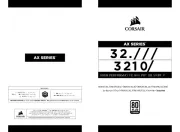
12 August 2025

12 August 2025
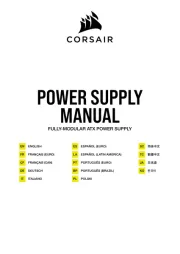
12 August 2025

12 August 2025
Bedienungsanleitung Nicht kategorisiert
- Xuma
- Cien BEAUTY
- Xline
- HVMLAK
- Tone City
- Zendure
- Flexson
- Philips
- XS Power
- Mtx Audio
- Venom
- Erica Synths
- Veripart
- Ives
- Casaria
Neueste Bedienungsanleitung für -Kategorien-
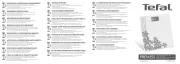
20 August 2025

20 August 2025
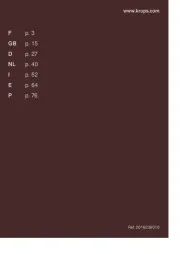
20 August 2025
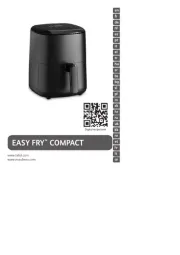
20 August 2025
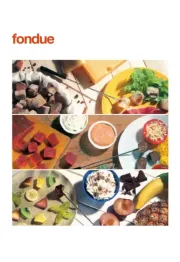
20 August 2025

20 August 2025

20 August 2025
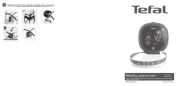
20 August 2025
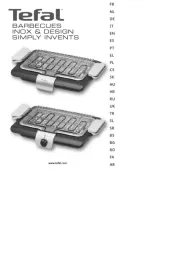
20 August 2025
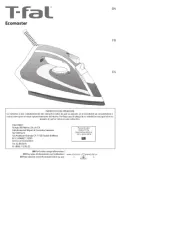
20 August 2025

