CyberData Systems 011463 Bedienungsanleitung
CyberData Systems
Telefon
011463
Lies die bedienungsanleitung für CyberData Systems 011463 (3 Seiten) kostenlos online; sie gehört zur Kategorie Telefon. Dieses Handbuch wurde von 76 Personen als hilfreich bewertet und erhielt im Schnitt 4.3 Sterne aus 38.5 Bewertungen. Hast du eine Frage zu CyberData Systems 011463 oder möchtest du andere Nutzer dieses Produkts befragen? Stelle eine Frage
Seite 1/3

Quick Start Guide 931489A
1.0 Out-of-Box and Prior to Final Installation
1.1. Verify that you have received all of the parts listed on the Installation Quick
Reference placemat.
1.2. Download the current manual, otherwise known as an Operation Guide,
which is available in the Downloads tab at the following webpage:
http://www.cyberdata.net/voip/011463/
Note You can also navigate to the Downloads tab by going to
www.CyberData.net and following the steps that are indicated by
the following figures:
2.0 Select Power Source
PoE Switch PoE Injector
Set PoE power type to Class 0 = 15.4W CAT6 cable recommended—
for longer distances
Be sure you are using a non-PoE switch or port
Make sure port is not in trunk mode
Set port to full duplex/ 100Mbps
Keypad Call Station
1
3 4
2
Part Number: 011463
SIP Heavy Duty Emergency
SIP Heavy Duty Emergency Keypad Call Station
Quick Start Guide
The IP Endpoint Company

Quick Start Guide 931489A
3.0 Power Test
3.1. Plug in the CyberData device and monitor the LED activity above the
ethernet port on the board. See the following figure:
3.2. The amber 100 Mb Link LED blinks off once during the boot up process
when the device begins DHCP addressing and autoprovisioning attempts,
and then comes on again and remains constant (solid amber). The green
Link/Activity LED may be blinking depending on the network activity.
Note The default DHCP addressing timeout is 60 seconds. The device will attempt
DHCP addressing 12 times with a 3 second delay between tries and eventually
fall back to the programmed static IP address (by default 10.10.10.10) if DHCP
addressing fails. The DHCP Timeout is configurable in the device's Network
settings.
3.3. When the device has completed the initialization process, press and hold
the RESET switch (SW1 button) for 3 seconds to announce the IP address.
This concludes the power test. Go to Section 4.0, "Connecting to a Network
in a Test Environment".
100 Mb Link LED
Link/Activity J1

Quick Start Guide 931489A
4.0 Connecting to a Network in a Test Environment
Note The following connections are usually needed for this procedure:
• Computer
• PoE switch or injector
• CyberData device
4.1. In a test environment, use a computer that is connected to the same switch
as a single CyberData device. Note the subnet of the test computer.
4.2. Use the CyberData Discovery Utility program to locate the device on the
network. You can download the Discovery Utility program from the following
link:
http://www.cyberdata.net/assets/common/discovery.zip
4.3. Wait for initialization to complete before using the Discovery Utility program
to scan for a device. The device will show the current IP address, MAC
address, and serial number.
4.4. Select the device.
4.5. Click Launch Browser. If the IP address is in a reachable subnet from the
computer that you are using to access the device, the Discovery Utility
program should be able to launch a browser window pointing to the device’s
IP address.
4.6. Log on to the web interface by using the default username (admin) and
password (admin) to configure the device.
4.7. Perform an audio test by pressing the Test Audio button that is located at
the bottom of the Device Configuration page. If the audio test message is
clearly audible, then your CyberData device is functioning properly.
4.8. The device is now ready to be set for your desired network configuration.
You may search the Compatible IP-PBX Servers index for available
sample VoIP phone system configurations and set up guides at the following
website address:
http://www.cyberdata.net/connecting-to-ip-pbx-servers/
Produktspezifikationen
| Marke: | CyberData Systems |
| Kategorie: | Telefon |
| Modell: | 011463 |
| Touchscreen: | Nein |
| Anrufer-Identifikation: | Nein |
| WLAN: | Nein |
| Bluetooth: | Nein |
| Breite: | 229 mm |
| Tiefe: | 91 mm |
| Gewicht: | 3200 g |
| Produkttyp: | IP-Telefon |
| Produktfarbe: | Gelb |
| Internationale Schutzart (IP-Code): | IP66 |
| Höhe: | 267 mm |
| Betriebstemperatur: | -40 - 60 °C |
| Relative Luftfeuchtigkeit in Betrieb: | 0 - 95 % |
| Paketgewicht: | 4600 g |
| Hörertyp: | Kabelgebundenes Mobilteil |
| Netzstandard: | IEEE 802.3, IEEE 802.3af, IEEE 802.3u |
| Unterstützte Netzwerkprotokolle: | SIP RFC 3261 |
| Schnittstellentyp Ethernet-LAN: | Schnelles Ethernet |
| Anzahl enthaltener Griffe: | 1 Stück(e) |
| Sprachcodec: | G.711alaw, G.711ulaw, G.722 |
| Zertifizierung: | CE; EMC Directive - Class A EN 55032 & EN 55024, LV Safety Directive- EN 60950-1, RoHS Compliant, FCC; Part 15 Class A, Industry Canada; ICES-3 Class A |
| Telefonbuch Kapazität: | - Eintragungen |
| Linienanzahl: | - Zeilen |
| Kurzwahlen: | Ja |
| Power over Ethernet (PoE): | Ja |
| Frontkamera: | Nein |
| Temperaturbereich bei Lagerung: | -40 - 70 °C |
| Nachhaltigkeitskonformität: | Ja |
| Nachhaltigkeitszertifikate: | CE |
| Wandmontage: | Ja |
| Videoanruf: | Nein |
| Anzahl Funktionstasten: | 2 |
| Ethernet/LAN: | Ja |
Brauchst du Hilfe?
Wenn Sie Hilfe mit CyberData Systems 011463 benötigen, stellen Sie unten eine Frage und andere Benutzer werden Ihnen antworten
Bedienungsanleitung Telefon CyberData Systems

31 August 2024

16 Dezember 2023

16 Dezember 2023

16 Dezember 2023

16 Dezember 2023
Bedienungsanleitung Telefon
- Algo
- Mikrotik
- Sweex
- Humantechnik
- BT
- Siemens
- EnVivo
- LG
- AirLive
- Audix
- AVerMedia
- Nokia
- ALLO
- Fenton
- Maxcom
Neueste Bedienungsanleitung für -Kategorien-
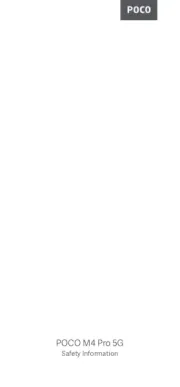
29 Juli 2025
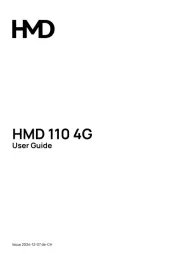
28 Juli 2025
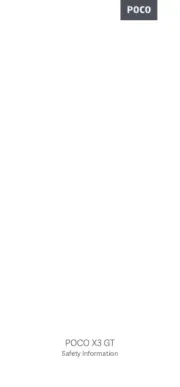
28 Juli 2025

28 Juli 2025

28 Juli 2025

27 Juli 2025
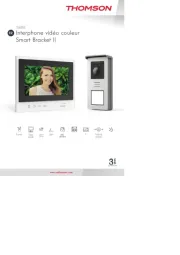
27 Juli 2025

27 Juli 2025
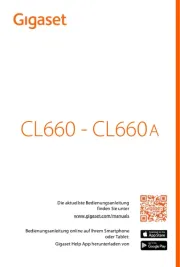
26 Juli 2025

25 Juli 2025