CyberPower BPE240V50ART3US Bedienungsanleitung
CyberPower
Akku
BPE240V50ART3US
Lies die bedienungsanleitung für CyberPower BPE240V50ART3US (9 Seiten) kostenlos online; sie gehört zur Kategorie Akku. Dieses Handbuch wurde von 36 Personen als hilfreich bewertet und erhielt im Schnitt 4.6 Sterne aus 18.5 Bewertungen. Hast du eine Frage zu CyberPower BPE240V50ART3US oder möchtest du andere Nutzer dieses Produkts befragen? Stelle eine Frage
Seite 1/9

User’s Manual
BATTERY MODULE
BPE240V30ART3US
BPE240V50ART3US
CyberPower Systems Inc.
www.cpsww.com
K01-0000 -00 318

Copyright © 2011 CyberPower Systems, Inc.
OVERVIEW
1
The CyberPower Battery modules (BPE240V30ART3US E240V50ART3US) support 30A/ A polarized plugs, and are designed for variety of / BP 50
CyberPower UPS systems. When combining with the UPS, the Battery module provides extended runtime with a 240VDC external connection. Additional
parallel-connected Battery modules provide the UPS for a longer extended runtime operation.
Battery module
User’s manual Register card
Rackmount left rail Rackmount right rail
Rackmount ears (Stands) (2) * 1 set
Tie plate (1) * 1 set
Flat head screws M5X8L (8) * 1 set :
Pan head screws M5X12L (12) * 1 set :
Plastic washers (8) * 1 set
Screw hole dust covers ( ) * 1 sets 10
UNPACKING

Copyright © 2011 CyberPower Systems, Inc.
HARDWARE INSTALLATION
2
HARDWARE INSTALLATION
These versatile Battery modules can be mounted in a rackmount or
vertical tower orientation. This versatility is especially important to
growing organizations with changing needs that value having the option
to position a Battery module on a floor or in a rackmount system. Please
follow the instructions below for the respective mounting methods.
SAFETY PRECAUTIONS
CAUTION! To prevent the risk of fire or electric shock, only use the
supplied hardware to attach the mounting brackets.
RACKMOUNT INSTALLATION
Step 1: Remove the internal battery trays from the Battery module
(See page 7)
Step 2 Rackmount e s installation : ar
Attach the two rackmount e s to the Battery module using the provided ar
screws M5X8L*8pcs.
Step 3: Rackmount rail Installation
The rails adjust to mount in 48-cm (19-inch) panel racks from 52 to
91.5cm (20.5 to inches) deep Select the proper holes in the rack for 36 .
positioning the Battery module in the rack. The Battery module takes up
position 1 through position 9.
Step 4 Adjust rackmount rails to fit your rack :
Attach the rackmount rail to your rack with two M5X screws and two 12L
plastic washers at the front of the rack. (Located in position 1 & position 6)
Do not tighten the screws. Adjust the rail size on the rail assembly of your
rack. Secure the rail to the rear of the rack with two M5X12L screws and
two plastic washers. Tighten all screws at the front and rear of the rail.
Once completed, perform the same steps for assembling the other
rackmount rail.
Place the Battery module on a flat stable surface with the front of the unit
facing toward you. Secure the Battery module to your rack with four
M5X12L screws at the front of the rack. (Located in position 2 & position
8)
Step 5 Place the internal battery trays back into the Battery module :
(See page 7)
CAUTION! T Battery module must be installed below the power he
module.
Produktspezifikationen
| Marke: | CyberPower |
| Kategorie: | Akku |
| Modell: | BPE240V50ART3US |
Brauchst du Hilfe?
Wenn Sie Hilfe mit CyberPower BPE240V50ART3US benötigen, stellen Sie unten eine Frage und andere Benutzer werden Ihnen antworten
Bedienungsanleitung Akku CyberPower

24 September 2024

24 September 2024

24 September 2024

24 September 2024

24 September 2024

21 September 2024

21 September 2024

21 September 2024

21 September 2024

7 September 2024
Bedienungsanleitung Akku
- TCW Technologies
- Hilti
- Energizer
- Fluke
- PowerBass
- Speed-Link
- Tecnoware
- Monacor
- Skil
- Epson
- Verico
- SolarEdge
- Milwaukee
- APC
- Ryobi
Neueste Bedienungsanleitung für -Kategorien-

8 Oktober 2024

6 Oktober 2024

Arris SURFboard Touchstone Battery BPB022S Bedienungsanleitung
29 September 2024
16 September 2024

15 September 2024

14 September 2024

8 September 2024

6 September 2024
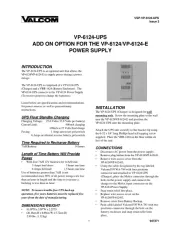
6 September 2024

6 September 2024