D-Link DWR-933M Bedienungsanleitung
D-Link
WLAN-Hotspot
DWR-933M
Lies die bedienungsanleitung für D-Link DWR-933M (1 Seiten) kostenlos online; sie gehört zur Kategorie WLAN-Hotspot. Dieses Handbuch wurde von 8 Personen als hilfreich bewertet und erhielt im Schnitt 4.9 Sterne aus 4.5 Bewertungen. Hast du eine Frage zu D-Link DWR-933M oder möchtest du andere Nutzer dieses Produkts befragen? Stelle eine Frage
Seite 1/1

DWR-933M
Quick
Installation
Guide
Package Contents
USB Type-C to Type-A cable
Step 3:
Take note of the password
Locate the label beneath the battery to find the factory assigned
Administrator username, password, and Wi-Fi keys. Make sure
to note down the password and keys.
USER: ad min
PASSWORD: XXXXXXX
W-F I KEY: X XXXXX X
Wi-Fi
For configuration guides and the latest software updates,
please visit support.dlink.com.au
You can contact our Technical Support Team:
Via web site: https://www.dlink.com.au/contactus
Via Live Chat: https://support.dlink.com.au/
Via phone (24x7):
Australia: 1300 700 100
New Zealand: 0800 900 900
Ensure that you have configured the APN settings correctly. Verify with your provider
which APN you should use for their data service.
If your DWR-933M is powered on but does not display the two Wi-Fi SSIDs on the
screen, the router’s Wi-Fi may have been turned off. To toggle Wi-Fi, access the
router’s configuration interface via the USB cable.
Due to how Mac OS handles USB ports, if you connect the DWR-933M to a different
USB port than you originally used, you will need to reinstall the drivers.
I forgot my Wi-Fi password. What can I do?
Firstly, you can use WPS to connect other WPS-supported devices to your router’s Wi-
Fi without entering a password. Initiate WPS pairing on your device, then press and
hold the WPS button on the router until the WPS icon appears on the display. Your
device will then automatically connect to the router’s Wi-Fi.
Secondly, you can reset the router to factory settings. The reset button is located
behind a small hole on the side of the router. Using a pin, press and hold the reset
button for 10 seconds to initiate a factory reset. The factory username and password
are printed on the label beneath the battery.
My DWR-933M router turns itself off. Is it normal?
5.
Yes, it is normal. If there are no Wi-Fi clients connected to the router, it shuts itself
down to preserve battery. To turn it back on, please press the power button.
Step 2:
Connect the DWR-933M to your computer using the USB cable.
The router should get detected and installed automatically.
Step 3:
Open a web browser and type in the address bar. 192.168.1.1
The factory username is “ ” and the password is printed admin
on the label beneath the battery.
Step 4:
Select Mobile Settings and Basic Setup. Choose your mobile
provider from the list or type in your provider’s APN.
MOBILE SETTINGS
MOBILE SETTINGS
USERNAME
PASSWORD
admin
LOGIN
Step 1:
Turn on the DWR-933M by pressing and holding the power
button until the " " message appears on the display.D-Link
Step 1:
Install the D-Link Mobile Connect app on your phone or tablet.
Step 2:
Turn on the DWR-933M by pressing and holding the power
button until the " " message appears on the display.D-Link
Step 3:
Connect your phone to one of the DWR-933M’s Wi-Fi networks.
Factory settings are:
2.4GHz Wi-Fi: D-Link_xxxx_2.4GHz
5GHz Wi-Fi: D-Link_xxxx_5GHz
The factory Wi-Fi password is printed on the label beneath the
battery.
Step 4:
Use the D-Link Mobile Connect app to log into the router.
The factory Admin password is printed on the label beneath the
battery.
Step 5:
Select Mobile Settings and Basic Setup. Choose your mobile
provider from the list or type in your provider’s APN.
Step 6:
Connect the USB cable and plug it into the USB port of a power
adapter or a PC to charge the battery.
Step 5:
Reinsert the battery and reattach the battery cover.
Step 4:
Slide the nano-SlM card bracket to the left until it clicks to
unlock it, then lift it open. Place your nano-SlM card in the tray
with the notch situated at the top-right, then close the bracket
and slide it to the right until it clicks to lock it in place.
Step 2:
Remove the battery using the notch along the top edge of the
battery bay.
Step 1:
Lift off the back cover by using the notch on the side.
Produktspezifikationen
| Marke: | D-Link |
| Kategorie: | WLAN-Hotspot |
| Modell: | DWR-933M |
Brauchst du Hilfe?
Wenn Sie Hilfe mit D-Link DWR-933M benötigen, stellen Sie unten eine Frage und andere Benutzer werden Ihnen antworten
Bedienungsanleitung WLAN-Hotspot D-Link
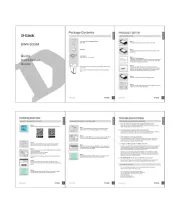
23 Juni 2025

20 Juli 2024
Bedienungsanleitung WLAN-Hotspot
Neueste Bedienungsanleitung für -Kategorien-
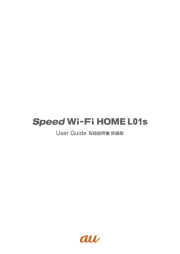
1 August 2025

1 August 2025
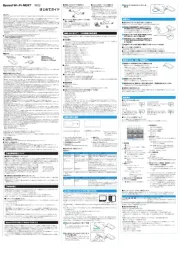
1 August 2025

22 Juli 2025

22 Juli 2025

22 Juli 2025

22 Juli 2025

22 Juni 2025
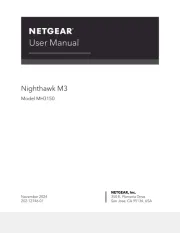
16 Juni 2025

2 Dezember 2024