Durabook T7Q Standard Bedienungsanleitung
Lies die bedienungsanleitung für Durabook T7Q Standard (42 Seiten) kostenlos online; sie gehört zur Kategorie Tablette. Dieses Handbuch wurde von 24 Personen als hilfreich bewertet und erhielt im Schnitt 4.3 Sterne aus 12.5 Bewertungen. Hast du eine Frage zu Durabook T7Q Standard oder möchtest du andere Nutzer dieses Produkts befragen? Stelle eine Frage
Seite 1/42


2
Table of Contents
COPYRIGHT ................................................................................................. 4
REGULATORY STATEMENT ................................................................................. 4
Federal Communications Commission Statement .......................................................................................................... 4
Declaration of Conformity ............................................................................................................................................... 4
RF exposure warning........................................................................................................................................................ 5
Canada, Industry Canada (IC) Notices ........................................................................................................................... 5
Battery Disposal ................................................................................................................................................................ 6
SAFETY INSTRUCTIONS ................................................................................... 7
BEFORE YOU START ................................................................ 9
PACKAGE CONTENTS ...................................................................................... 9
FEATURES ................................................................................................. 10
COMPONENTS ............................................................................................ 11
Front View ....................................................................................................................................................................... 11
Back View ........................................................................................................................................................................ 13
Left View .......................................................................................................................................................................... 13
Right View ........................................................................................................................................................................ 14
Top View .......................................................................................................................................................................... 14
Bottom Vi ew..................................................................................................................................................................... 15
Status Indicators .............................................................................................................................................................. 15
GETTING STARTED ................................................................ 16
POWERING UP YOUR TABLET PC ...................................................................... 16
Connecting the AC Adapter ............................................................................................................................................ 16
Using Battery Power ...................................................................................................................................................... 16
INSTALLING THE BATTERY............................................................................... 17
Charging the Battery ...................................................................................................................................................... 17
Charging Time ................................................................................................................................................................ 17
Checking the Battery Level ............................................................................................................................................. 18
When to replace the Battery Pack .................................................................................................................................. 18
Removing the Battery ...................................................................................................................................................... 18
STARTING YOUR TABLET PC ............................................................................ 19
Turning On Your Tablet PC ........................................................................................................................................... 19
Changing the Display Orientation ................................................................................................................................. 19
Shutting Down Your Tablet PC ...................................................................................................................................... 19
USING THE STYLUS ...................................................................................... 20
Calibrate the Screen ....................................................................................................................................................... 20
USING THE ON-SCREEN KEYBOARD .................................................................. 21
USING THE QUICK MENU ............................................................................... 22
USING THE CAMERA ..................................................................................... 24
USING THE MEMORY CARDS ........................................................................... 28
Inserting a Memory Card ............................................................................................................................................... 28

Removing a Memory Card ............................................................................................................................................. 28
MAKING CONNECTIONS ........................................................ 29
CONNECTING USB D EVICES ........................................................................... 29
CONNECTING PERIPHERAL DEVICES ................................................................... 30
CONNECTING TO WIRELESS CONNECTIONS .......................................................... 31
Connecting to a Wireless Local Area Network .............................................................................................................. 31
Connecting to a Bluetooth Device ................................................................................................................................. 32
POWER MANAGEMENT .......................................................... 33
USING THE POWER PLAN ............................................................................... 33
USING THE POWER SAVING MODE .................................................................... 34
USING THE BIOS SETUP UTILITY .......................................... 35
BIOS SETUP MENU ..................................................................................... 35
STARTING THE BIOS SETUP UTILITY ................................................................. 35
NAVIGATING AND ENTERING INFORMATION IN BIOS............................................... 36
MAIN MENU .............................................................................................. 36
ADVANCED MENU ........................................................................................ 37
BOOT MENU .............................................................................................. 37
SECURITY MENU ......................................................................................... 38
SAVE & EXIT MENU ..................................................................................... 38
TROUBLESHOOTING .............................................................. 39
SPECIFICATIONS .................................................................. 40
Produktspezifikationen
| Marke: | Durabook |
| Kategorie: | Tablette |
| Modell: | T7Q Standard |
Brauchst du Hilfe?
Wenn Sie Hilfe mit Durabook T7Q Standard benötigen, stellen Sie unten eine Frage und andere Benutzer werden Ihnen antworten
Bedienungsanleitung Tablette Durabook

13 August 2024
Bedienungsanleitung Tablette
- Insignia
- Xplore
- OnePlus
- Bluebird
- Blaupunkt
- Sencor
- Salora
- IGet
- Mymaga
- Essentiel B
- Intenso
- Sunstech
- ViewSonic
- AOC
- Asus
Neueste Bedienungsanleitung für -Kategorien-

7 August 2025
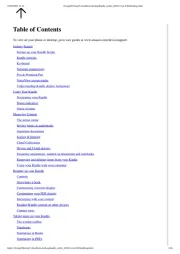
6 August 2025
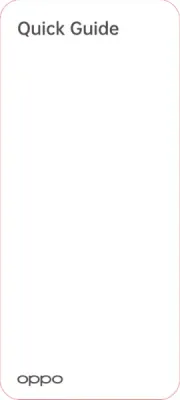
5 August 2025

4 August 2025

4 August 2025
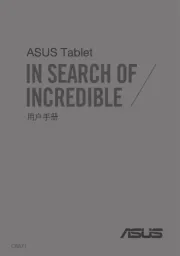
4 August 2025
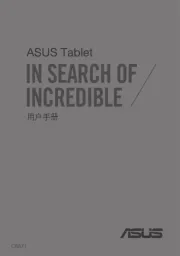
4 August 2025
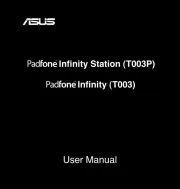
4 August 2025
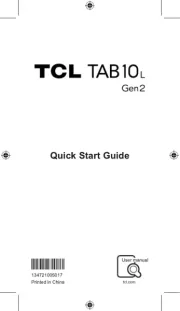
3 August 2025
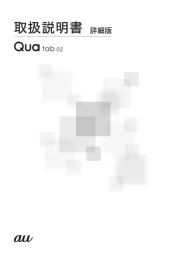
2 August 2025