Genesis Tin 200 Bedienungsanleitung
Genesis
Nicht kategorisiert
Tin 200
Lies die bedienungsanleitung für Genesis Tin 200 (33 Seiten) kostenlos online; sie gehört zur Kategorie Nicht kategorisiert. Dieses Handbuch wurde von 21 Personen als hilfreich bewertet und erhielt im Schnitt 4.7 Sterne aus 11 Bewertungen. Hast du eine Frage zu Genesis Tin 200 oder möchtest du andere Nutzer dieses Produkts befragen? Stelle eine Frage
Seite 1/33

User manual
Mouse/Keyboard adapter
for PS4/PS3/X1/SWITCH
TIN 200
www.genesis-zone.com

1
Login
*******
genesis
2
3 4
5 6
5 sec
7 8
5 sec
1
2
3
4
!

Genesis Tin 200
Thank you for purchasing the Tin 200 device. Below is a description of the device and software installation.
Important notes before installation
Please read the following notes to avoid problems before and during use.
1. The adapter works only with the original controller of the console manufacturer. Any third party replacements, controllers modied
on hardware / software level > may <, but do not have to work correctly, which we do not guarantee.
2. The keyboard and mouse connection with adapter must be wired. Wireless devices > may <, but do not need to work correctly,
which we do not guarantee.
3. Despite our best eorts to ensure that Tin 200 would works with most devices on market, we cannot guarantee 100% compatibility
with any device available. All up to date models from Genesis are fully supported and compatible with adapter, thus we are
suggesting using them with Tin 200.
Installation guide for PS4 and X1 console
Power ON console. Controller must be switch o. Console system booting will stop at startup screen before user selection screen. At this
moment device connection may start, following order below:
1. Connect Genesis Tin 200 adapter to USB slot in console (LED diodes on adapter should lit after connecting).
2. Connect original switched o controller via USB cable to Tin 200 adapter USB slot (which is labelled with controller symbol). Controller will
behave as it would be connected to power source, which will indicate appropriately to it’s model specication (i.e. with backlight activation)
Non-original 3rd party replacement USB cable (especially budget very low-cost cables) >might< cause problem on this installation step – or on
later ones. If user encounters any problems during installation at this or later points, as rst step of troubleshooting we suggest trying dierent
cable. Cables that are designated solely for charging won’t work with Tin 200 adapter.
3. Connect wired keyboard to Tin 200 adapter USB slot (which is labelled with keyboard symbol). After connection is established properly, LED
diode next to keyboard USB port should stop ashing and will glow solid.
4. Connect wired mouse to Tin 200 adapter USB slot (which is labelled with mouse symbol). After connection is established, LED diode next
to mouse USB port should stop ashing and will glow solid.
Device installation is nished. Now with keyboard and mouse user can navigate through menu and play games. Inside device box is hard-paper
key shortcut card for user convenience which includes default keys mapping. Key mapping is also available on device web page and at the end
of this manual.
Installation guide for PS3 console
Up to point 4 of PS4/X1 console installation, PS3 installation stays same. After connecting devices with proper order, user must press CTRL+1
on keyboard to activate PS3 mode of Tin 200 adapter. After PS3 mode is activated, Tin 200 works with default key mapping setting (unless
changed in software).
Installation guide for SWITCH console
Connect adapter to USB port in docking station(console must be "docked in"). There is a possibility to connect adapter to console directly
through USB > micro USB OTG adapter.
Up to point 4 of PS4/X1 console installation, SWITCH installation stays same. After connecting devices with proper order, user must press
CTRL+2 on keyboard to activate SWITCH mode of Tin 200 adapter. After SWITCH mode is activated, Tin 200 works with default key mapping
setting (unless changed in software).
Before connecting the Tin 200 adapter, enable wired PRO controller support in the console settings.
EN
Produktspezifikationen
| Marke: | Genesis |
| Kategorie: | Nicht kategorisiert |
| Modell: | Tin 200 |
| Produktfarbe: | Schwarz |
| Kabellänge: | 0.25 m |
| LED-Anzeigen: | Ja |
| Kompatible Produkte: | Sony PlayStation 4, Sony PlayStation 3, Nintendo Switch, Microsoft XBOX One |
| USB: | Ja |
| Anschluss 1: | USB Typ-A |
| Anschluss 2: | 2xUSB Typ-A |
| Hot-Swap: | Ja |
| Steckverbinder 1 Geschlecht: | Männlich |
| Steckverbinder 2 Geschlecht: | Weiblich |
Brauchst du Hilfe?
Wenn Sie Hilfe mit Genesis Tin 200 benötigen, stellen Sie unten eine Frage und andere Benutzer werden Ihnen antworten
Bedienungsanleitung Nicht kategorisiert Genesis
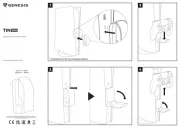
18 Juni 2025

18 Juni 2025
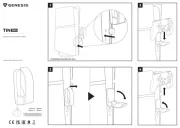
17 Juni 2025

3 September 2024

24 Juli 2024

4 Juni 2024

4 Juni 2024

4 Juni 2024

4 Juni 2024

4 Juni 2024
Bedienungsanleitung Nicht kategorisiert
- Omnitron Systems
- Redrock Micro
- Alpha Tools
- Thalheimer
- Dreame
- CENTURY
- Ikan
- P3 International
- Bryton
- EISL
- Promise Technology
- BC Acoustique
- Homematic IP
- Steelton
- ELTA Music
Neueste Bedienungsanleitung für -Kategorien-
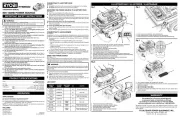
18 Juni 2025

18 Juni 2025
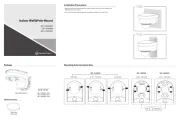
18 Juni 2025
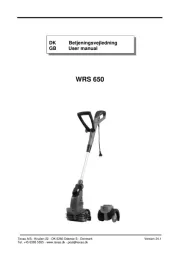
18 Juni 2025
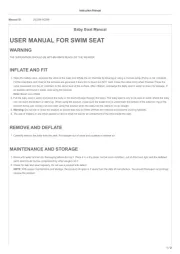
18 Juni 2025

18 Juni 2025
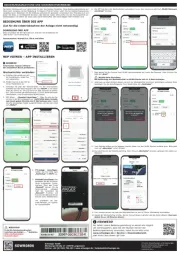
18 Juni 2025
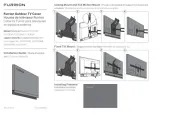
18 Juni 2025

18 Juni 2025

18 Juni 2025