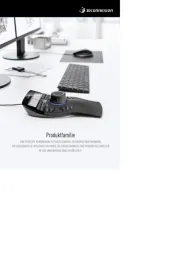Genius Cam Mouse Bedienungsanleitung
Genius
Computermaus
Cam Mouse
Lies die bedienungsanleitung für Genius Cam Mouse (1 Seiten) kostenlos online; sie gehört zur Kategorie Computermaus. Dieses Handbuch wurde von 26 Personen als hilfreich bewertet und erhielt im Schnitt 4.5 Sterne aus 13.5 Bewertungen. Hast du eine Frage zu Genius Cam Mouse oder möchtest du andere Nutzer dieses Produkts befragen? Stelle eine Frage
Seite 1/1

English
- 1 -
Hardware Installation
1. Connect your mouse to the USB port on your computer.
Software Installation
1. Put the CD into the CD-ROM.
2. Follow the instructions on the screen to finish the software installation.
Note: Download the latest software update from www.geniusnet.com
Mouse Mode Button Definition
S lide the coverbottom of the mouse down.
1. Left Button: Provides traditional mouse functions
like click, double click and drag.
2. Magic-Roller: Press the “Magic-Roller” to surf
the Internet and Windows documents.
3. Right Button: Provides traditional mouse click
functions.
Cam Mode Button Definition
Slide mouse bottom . cover up Software must be
installed.
1. Snap Button: C (apture image function for right
hand use).
2. LED: Will turn on when the mouse is in cam
mode.
3. Video Button: Press video button to start recording
videos.
Warning: (Troubleshooting)
Do not use the optical/laser mouse on a desk which is made
of glass or mirror.
Produktspezifikationen
| Marke: | Genius |
| Kategorie: | Computermaus |
| Modell: | Cam Mouse |
| Empfohlene Nutzung: | Universal |
| Produktfarbe: | Black, Blue |
| Zweck: | Büro |
| Geräteschnittstelle: | USB Typ-A |
| Bewegung Auflösung: | 1200 DPI |
| Knopfanzahl: | 3 |
| Bewegungerfassungs Technologie: | BlueEye |
| Tastentyp: | Gedrückte Tasten |
| Scroll Typ: | Rad |
| Anzahl der Scroll-Rollen: | 1 |
| Bildlaufrad: | Ja |
Brauchst du Hilfe?
Wenn Sie Hilfe mit Genius Cam Mouse benötigen, stellen Sie unten eine Frage und andere Benutzer werden Ihnen antworten
Bedienungsanleitung Computermaus Genius

8 Mai 2024

4 Mai 2024

13 März 2024

10 Dezember 2023

25 Mai 2023
Bedienungsanleitung Computermaus
- Krom
- CM Storm
- Gigabyte
- 3Dconnexion
- Lenovo
- GMB Gaming
- Thermaltake
- Logitech
- Anker
- Sanwa
- Bluestork
- White Shark
- I-Tec
- R-Go Tools
- Game Factor
Neueste Bedienungsanleitung für -Kategorien-
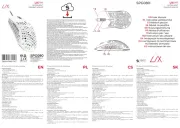
1 August 2025

1 August 2025

31 Juli 2025
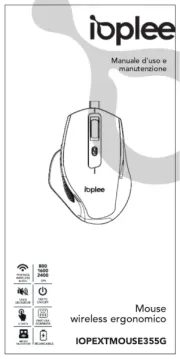
30 Juli 2025
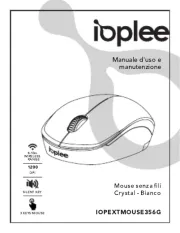
29 Juli 2025

29 Juli 2025
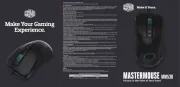
29 Juli 2025

29 Juli 2025