Griffin PowerMate 2.0 Bedienungsanleitung
Griffin
Verschiedenes – Sonstiges
PowerMate 2.0
Lies die bedienungsanleitung für Griffin PowerMate 2.0 (10 Seiten) kostenlos online; sie gehört zur Kategorie Verschiedenes – Sonstiges. Dieses Handbuch wurde von 51 Personen als hilfreich bewertet und erhielt im Schnitt 3.6 Sterne aus 26 Bewertungen. Hast du eine Frage zu Griffin PowerMate 2.0 oder möchtest du andere Nutzer dieses Produkts befragen? Stelle eine Frage
Seite 1/10

Griffin PowerMate 2.0 User Guide
Release Notes
PowerMate 2.0 for Windows XP® and Windows Vista®
New features in version 2.0:
- Improved and redesigned user interface
- Added ability to drag and drop applications and shortcuts to the interface
- Added/updated default applications and presets
- Added support for multiple users
- Added support for multiple PowerMates
- Added ability to switch/swap settings between PowerMates
- Added ability to import/export settings for each PowerMate
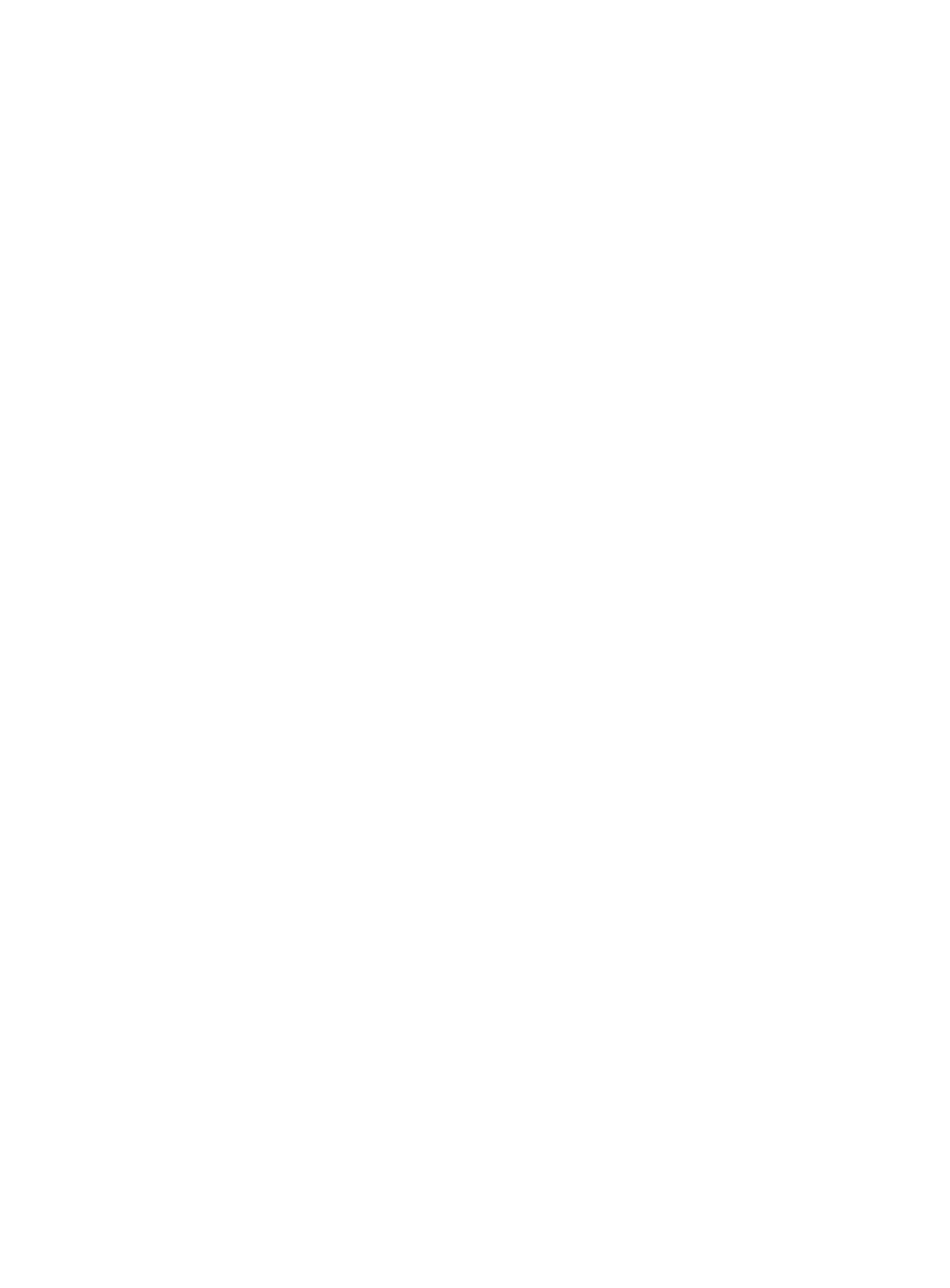
System Requirements
Windows XP or Vista, and a connection to a powered USB hub or
USB keyboard, or a direct USB connection to your computer.
Uninstall Previous Software
Important: If you already have older PowerMate software installed on your
computer, please follow these steps to uninstall it before using 2.0:
1. Unplug your PowerMate.
2. From Add/Remove Programs in your Control Panel, choose the
PowerMate driver.
3. Install the new software and plug in your PowerMate.
Getting Started
PowerMate 2.0 for Windows is distributed as an executable installer.
1. Double-click the installer to run it.
2. The installer will lead you through the installation process. It may
lead you through installation of the .Net 2.0 Framework if you do not
already have it installed.
3. Open from the Start menu. There should be a PowerMate icon in
the Windows toolbar in the lower righthand corner of your screen.
If this is the first time you have run it, the settings editor should open
automatically.
4. Plug in your PowerMate ... or PowerMates, since Version 2.0 now
supports more than one at a time.

PowerMate Controls
First, we'll show you how to add Applications and configure PowerMate
Actions in the PowerMate Settings Editor.
The Settings Editor has a scrolling column on the left that lists those
software applications that you wish to control with PowerMate. To add
an application to the list, click on the + symbol at lower left, or simply
drag its icon into the column. To remove an application, highlight it and
select “Remove” in the Applications menu. You can also choose from a
list of “Default Settings” in the Applications menu.
Next to the + symbol is a disclosure button: Click it to Unhide a list
of currently connected PowerMates so you can assign Actions to each
one independently. If you have only one PowerMate connected, you
can leave this box Hidden.
Produktspezifikationen
| Marke: | Griffin |
| Kategorie: | Verschiedenes – Sonstiges |
| Modell: | PowerMate 2.0 |
Brauchst du Hilfe?
Wenn Sie Hilfe mit Griffin PowerMate 2.0 benötigen, stellen Sie unten eine Frage und andere Benutzer werden Ihnen antworten
Bedienungsanleitung Verschiedenes – Sonstiges Griffin

9 August 2024

2 August 2024
Bedienungsanleitung Verschiedenes – Sonstiges
- ISY
- DrayTek
- Genexis
- Fantec
- Veho
- Allied Telesis
- NewStar
- Wyse - Dell
- Medion
- HP
- Sharkoon
- KPN
- Konig Electronic
- Franklin
- TrekStor
Neueste Bedienungsanleitung für -Kategorien-

5 Oktober 2024

26 September 2024

22 September 2024

18 September 2024

18 September 2024

17 September 2024

16 September 2024

27 August 2024

27 August 2024

27 August 2024