HID Identity OMNIKEY 5325 Bedienungsanleitung
HID Identity
Bezahlterminal
OMNIKEY 5325
Lies die bedienungsanleitung für HID Identity OMNIKEY 5325 (2 Seiten) kostenlos online; sie gehört zur Kategorie Bezahlterminal. Dieses Handbuch wurde von 33 Personen als hilfreich bewertet und erhielt im Schnitt 3.9 Sterne aus 17 Bewertungen. Hast du eine Frage zu HID Identity OMNIKEY 5325 oder möchtest du andere Nutzer dieses Produkts befragen? Stelle eine Frage
Seite 1/2
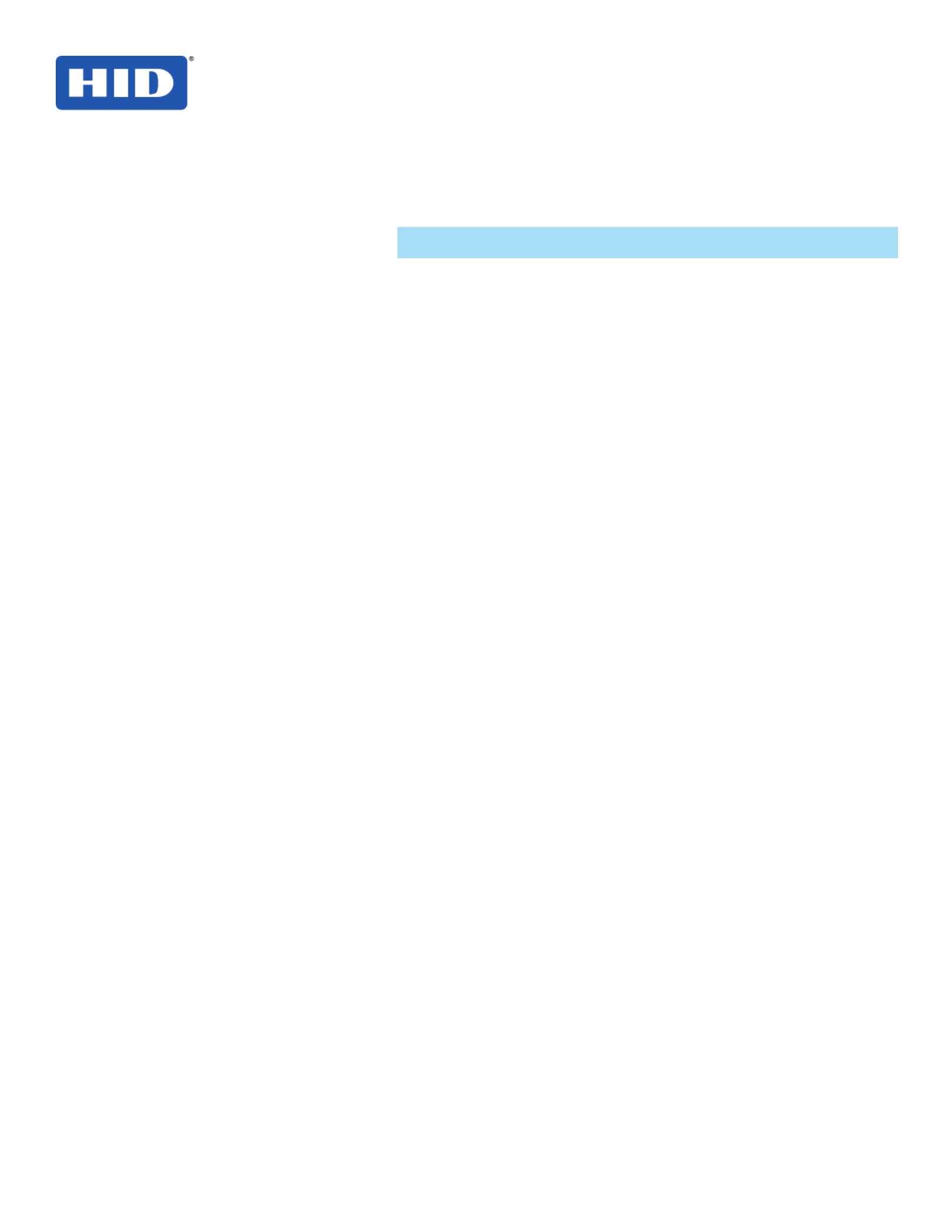
This guide describes the HID OMNIKEY® Smart Card Reader
installation. Reference your driver documentation (readme) for a
list of supported windows versions.
Three types of installation exist:
• Unattended (preferred installation)
• Automatic (internet connection required)
• Manual
Unattended
The Unattended installation is the preferred method. Unattended
installationlesarefoundatwww.hidglobal.com/omnikey.
Optionally,obtaintheselesfromaninstallationCD(if
available).
1. To download the latest HID OMNIKEY Unattended setup
drivers, go to: www.hidglobal.com/omnikey, and select
Driver Downloads.
2. Select your OMNIKEY product and operating system.
3. From the list, select the and Unattended Setup Installer
conrmthelicenseagreement.
4. Double-clicktheexecutableleandfollowtheinstructions
displayed in the setup window.
Note: In addition, download API drivers. The SYNC-API is
often required for applications with memory or contactless
(HID iCLASS) cards. While the CT-API is often required for
PinPad reader use (electronic signature applications), as
well as health care applications.
In standard installations, installing these APIs is suggested.
CAUTION:
• For driver installation local administration rights
may be required.
• Do not plug-in the OMNIKEY reader into your
computer until setup is complete.
5. ExecutetheUnattendedSetup.EXEleandfollowthe
Install Wizard instructions.
Note: For uninstalling the OMNIKEY drivers, restart
the setup or (from the control panel) use Add/Remove
Programs.
6. Afternishingtheinstallation,plug-inyourreadertotheport
(USB, ExpressCard, or PCMCIA).
7. Windows automatically detects and installs the new
hardware connected to the port (USB, ExpressCard, or
PCMCIA).
Proceed to the OMNIKEY Workbench section for testing and
installation.
Automatic
Ensure your computer has an online connection to the Internet.
1. Connect the reader to the computer port (USB,
ExpressCard, or PCMCIA).
2. Windows detects the new hardware connected to the port
(USB, ExpressCard, or PCMCIA) and requests the drivers.
3. After the opens. Windows Windows Hardware Wizard
requests to connect to Windows Update to search for
software, click Yes, this time only.
4. The OMNIKEY reader automatically is recognized and the
appropriate driver installed through Windows Update.
The OMNIKEY reader is ready for use.
Note:
If your OMNIKEY reader is CCID compliant, use a native
Windows CCID driver to operate the reader. However the
native driver does not allow you to utilize the readers advanced
features and functions.
Proceed to the OMNIKEY Workbench section for testing the
installation.
Manual
For manual driver installation, local administration rights may be
required.
Original OMNIKEY drivers must be locally available on your
computer (for example, after internet download or from a CD).
1. To download the latest OMNIKEY drivers, go to:
http://www.hidglobal.com/omnikey, and select Driver
Downloads.
2. Select your OMNIKEY product and operating system.
3. Fromthelist,selectthedriverfordownloadandconrmthe
license agreement.
Note: In addition, download API drivers. The SYNC-API is
often required for applications with memory or contactless
cards (HID iCLASS). While the CT-API is often required for
PinPad reader use (electronic signature applications), as
well as health care applications.
In standard installations, installing these APIs is suggested.
4. Afterdownloadingtheself-extractingle,executetheleto
extract the drivers to the local hard drive (default path
c:\HID Global).
Note: Drivers have not yet been installed.
5. Select the driver location, click Next.
OMNIKEY®
Smart Card Readers
(USB, ExpressCard and PCMCIA)
Base Models: 1021, 3021, 3121, 3621, 3821, 4040, 4121, 4321,
5021, 5121, 5125, 5321, 5325, 5326, 6121, 6221, 6321, 7121
User GUide
3121-905 .4-ENEN, Rev A
February 2012
© 2008 - 2012 HID Global Corporation. All rights reserved.
15370 Barranca Parkway
Irvine, CA 92618-2215
USA

Page 2 February 2012
© 2008 - 2012 HID Global Corporation. All rights reserved.
OMNIKEY Smart Card Readers (USB, ExpressCard, and PCMCIA) User Guide, 3121-905-ENEN, A.4
6. Once the drivers are stored on the computer, connect
the OMNIKEY reader to the port (USB, ExpressCard, or
PCMCIA) and start the installation process. When the
Windows Hardware Wizard requests for the driver, select
Install from a list or specic location.
7. Check Include this location in search and specify the
location where the drivers are stored (for example:
C:\HID Global\5x21_V1.2.9.2). Click Next. When
installation is complete, click Finished.
Note: If using unsigned BETA drivers, choose the Don’t
search, I will choose the driver to install radio button.
AfternishingtheinstallationyourOMNIKEYSmartCard
Reader is ready for use.
Installation Check
Ensure your device is recognized and listed in the Windows
Device Manager dialog, for example OMNIKEY 5x21, in the
Smart Card Reader section.
Note: If you are using an OMNIKEY reader with a native CCID
driver, the reader is listed as a CCID compliant device.
1. Open Windows Explorer. Click > Start Programs >
Accessories > Click Windows Explorer.
2. Open the Device Manager. Right-click Computer >
Properties > click Device Manager.
3. Expand the and ensure the OMNIKEY Smart card readers
reader is found.
Proceed to the OMNIKEY Workbench section for testing the
installation.
Release Notes
When installing with Unattended or Manual options, the readme,
and Driver Release Notes are installed by default at C:\Program
Files\HID Global\HID OMNIKEY Workbench.
OMNIKEY Workbench
1. Download the latest OMNIKEY OMNIKEY Workbench, by
going to: http://www.hidglobal.com/omnikey. Select Driver
Downloads.
2. Select your OMNIKEY product and operating system.
ChoosetodownloadtheOMNIKEYWorkbenchandconrm
the license agreement. When download is complete, click
Run.
Note: The OMNIKEY Workbench only works with OMNIKEY
readers. Older drivers uses a Diagnostic tool which is available
from the control panel.
Start the OMNIKEY Workbench from the program shortcut. Go
to Start > Programs > HID Global > OMNIKEY Workbench.
OMNIKEY Workbench provides various applications. On startup
the Diagnosis application shows the view General Settings
with different tabs for smart card reader service status. Also
shownisthedriverleandAPIDLLinformation.
The Diagnosis application also lists all connected OMNIKEY
smart card reader details (per the available contact and
contactless interface).
For a functional test, insert a working smart card into the reader.
As a result, an ATR string and other card details display.
North America
15370 Barranca Parkway
Irvine, CA 92618
USA
Asia Pacic
19/F 625 King’s Road
North Point, Island East
Hong Kong
Europe, Middle East & Africa
Phoenix Road
Haverhill, Suffolk CB9 7AE
England
www.hidglobal.com
support.hidglobal.com
Produktspezifikationen
| Marke: | HID Identity |
| Kategorie: | Bezahlterminal |
| Modell: | OMNIKEY 5325 |
| Gewicht: | 142 g |
| Produktfarbe: | Grau |
| Energiequelle: | USB |
| Betriebstemperatur: | 0 - 55 °C |
| Relative Luftfeuchtigkeit in Betrieb: | 10 - 90 % |
| Zertifizierung: | CE, FCC, UL, WEEE |
| Kabellänge: | 1.8 m |
| Plug & Play: | Ja |
| LED-Anzeigen: | Ja |
| Unterstützt Windows-Betriebssysteme: | Ja |
| Unterstützt Mac-Betriebssysteme: | Ja |
| Schnittstelle: | USB 2.0 |
| Abmessungen (BxTxH): | 115 x 96.5 x 25.5 mm |
| Externes Netzteil: | Nein |
| Nachhaltigkeitszertifikate: | RoHS |
| Unterstützte Linux-Betriebssysteme: | Ja |
| USB: | Ja |
Brauchst du Hilfe?
Wenn Sie Hilfe mit HID Identity OMNIKEY 5325 benötigen, stellen Sie unten eine Frage und andere Benutzer werden Ihnen antworten
Bedienungsanleitung Bezahlterminal HID Identity

1 April 2024

11 Dezember 2023

11 Dezember 2023

11 Dezember 2023

10 November 2023

18 August 2023

15 Mai 2023
Bedienungsanleitung Bezahlterminal
Neueste Bedienungsanleitung für -Kategorien-
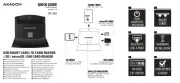
29 Juli 2025
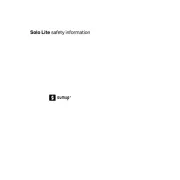
8 Juli 2025

20 Juni 2025
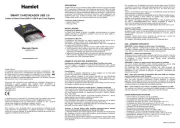
16 Juni 2025

16 Juni 2025

25 April 2024

17 Februar 2024

26 Januar 2024

12 Januar 2024

24 September 2023