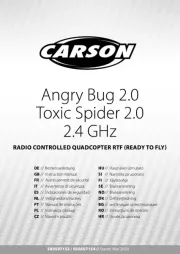HOVERAir X1 Bedienungsanleitung
Lies die bedienungsanleitung für HOVERAir X1 (2 Seiten) kostenlos online; sie gehört zur Kategorie Drohne. Dieses Handbuch wurde von 6 Personen als hilfreich bewertet und erhielt im Schnitt 4.5 Sterne aus 3.5 Bewertungen. Hast du eine Frage zu HOVERAir X1 oder möchtest du andere Nutzer dieses Produkts befragen? Stelle eine Frage
Seite 1/2
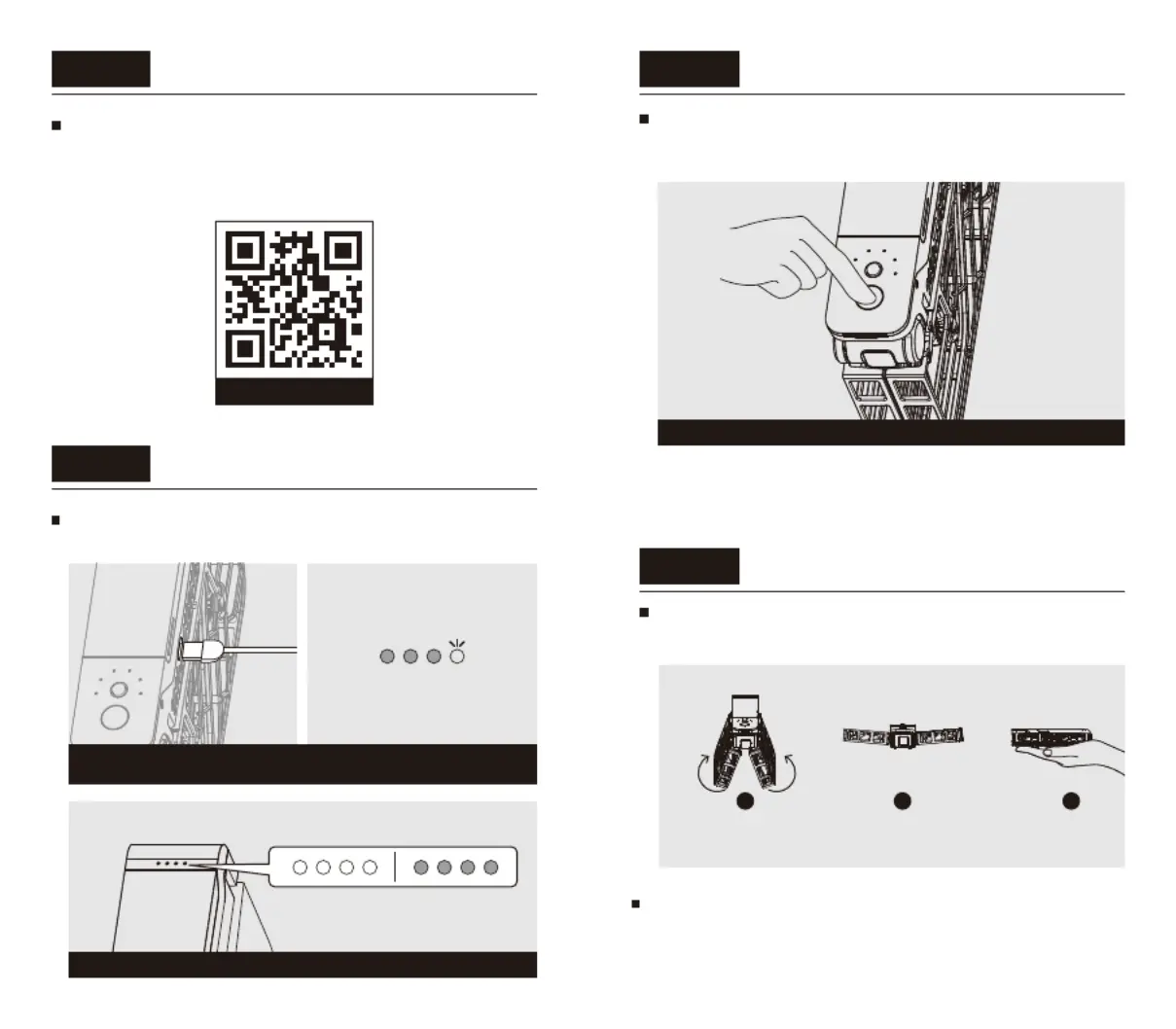
iOS / Android
Step 1 Download App
Step 2
Charge the battery
before you use HoverAir X1 for the first time, be
sure to charge it.
Step 3
Power on
Press and hold power button for 2 seconds until the
voice prompt is heard, and the status indicator will
light on in green.
Step 4
Mode Selection and Takeoff
Open up the HoverAir X1 as shown below and hold it
flat in your palm.
Scan the QR code below to download and install
Hover X1 App.
*This guide is subject to change without prior notice. Please
visit our official website for user manual and other latest
information.
When the battery is fully charged, LEDs will be always-on or always-off
Wait for about 7 seconds, and HoverAir X1 will power on.
Always-offAlways-on
Connect the USB cable and USB power source.
When battery is being charged, LEDs will blink.
1 2 3
Short press the mode button (behind the power button)
to select the flight mode of your choice. You can long
press the mode button to toggle parameters for each
flight mode.
04 05
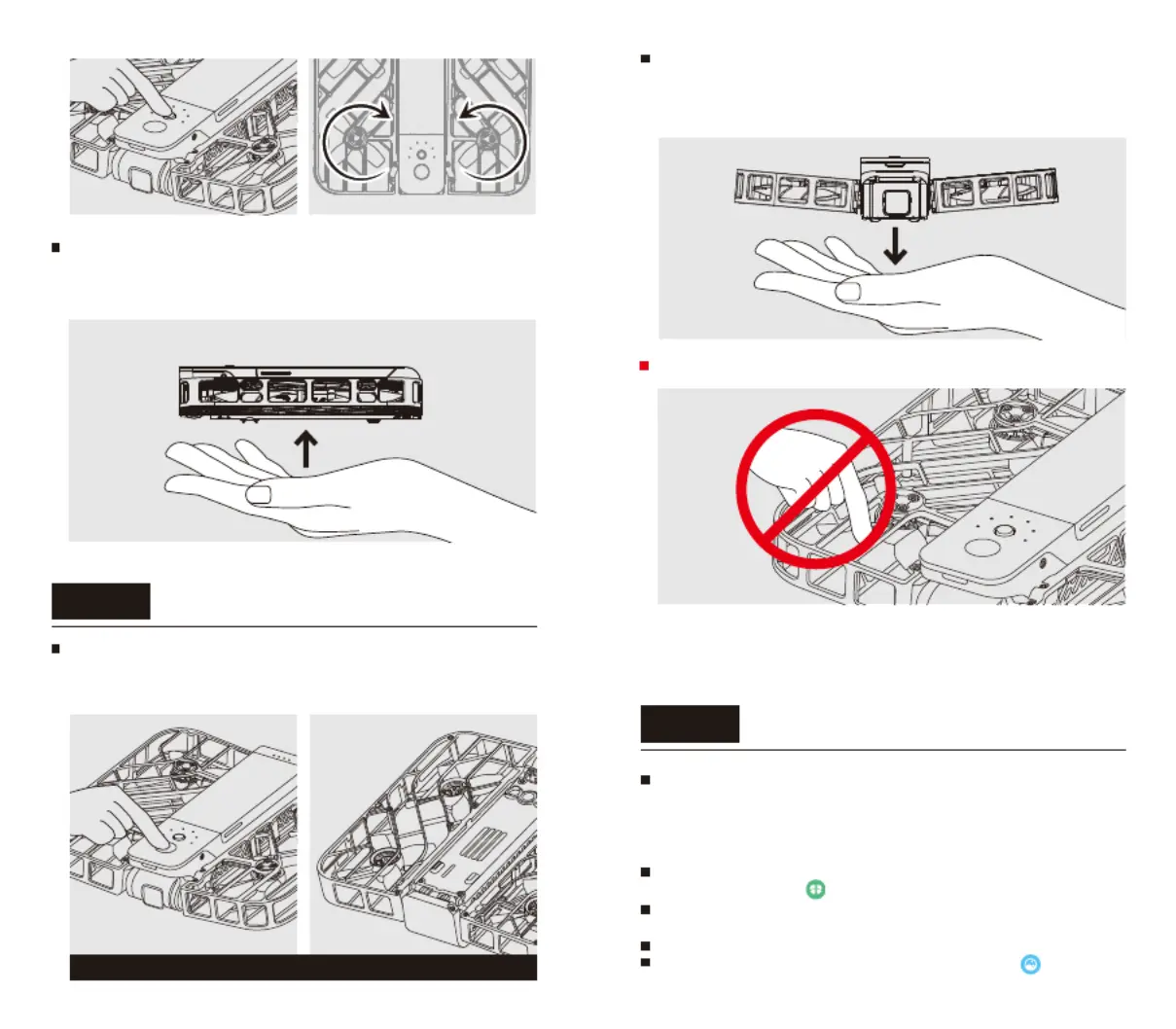
Step 5
Palm Landing
Grab the HoverAir X1 mid-flight and press the power
button or flip it upside down 180 degrees to stop the
propellers
Step 6
Connecting to the app
At the end of the flight or during continuous flight
modes, place your hand 20cm below the device and
it will automatically land in your hand and the
propellers will stop spinning
Caution
propellers will stop spinning
06 07
Short press the power button to take off. Once the
propellers have started spinning, remove your hand
from under the device.
DO NOT stick fingers or anything else into the
propeller area. Please refer to the safety instruction
manual and disclaimer online for more information.
You may be prompted to allow the app to access
Bluetooth.
Now you can use the app to change flight mode settings
To download your media, select the “Album” icon. You
will be prompted to connect to your Hover over WiFi
Open the Hover X1 App and enjoy flying HoverAir X1-
Make sure your mobile device Bluetooth and WiFi are on.
Connecting to the device is managed entirely from the
app, there is no need to connect to your Hover via your
mobile device settings.
Open the Hover X1 app and select Hover-> “Click to
activate/connect”.
Produktspezifikationen
| Marke: | HOVERAir |
| Kategorie: | Drohne |
| Modell: | X1 |
Brauchst du Hilfe?
Wenn Sie Hilfe mit HOVERAir X1 benötigen, stellen Sie unten eine Frage und andere Benutzer werden Ihnen antworten
Bedienungsanleitung Drohne HOVERAir
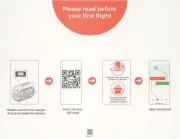
23 Juli 2025
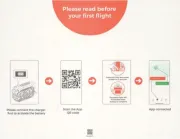
22 Juli 2025
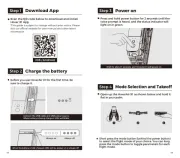
22 Juli 2025
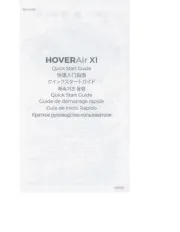
22 Juli 2025
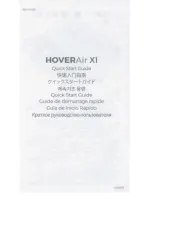
22 Juli 2025
Bedienungsanleitung Drohne
- Autel
- Steren
- Brigmton
- UGo
- Ryze
- Zero-X
- T.I.E.
- HobbyZone
- VIZU
- Emax
- Extreme Fliers
- Hobbywing
- SkyRider
- Dahua Technology
- Holy Stone
Neueste Bedienungsanleitung für -Kategorien-

30 Juli 2025

29 Juli 2025
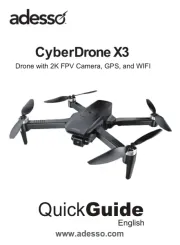
23 Juli 2025
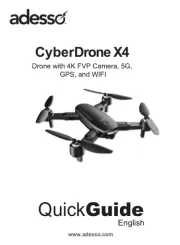
22 Juli 2025
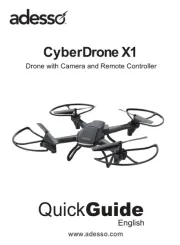
22 Juli 2025

22 Juli 2025

19 Juli 2025
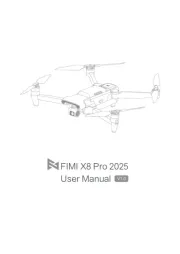
19 Juli 2025
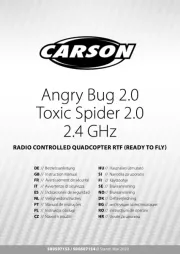
19 Juli 2025