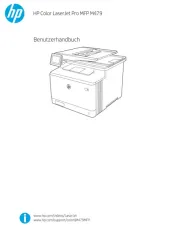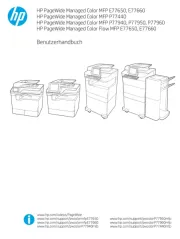HP Designjet T520 Bedienungsanleitung
Lies die bedienungsanleitung für HP Designjet T520 (141 Seiten) kostenlos online; sie gehört zur Kategorie Drucker. Dieses Handbuch wurde von 35 Personen als hilfreich bewertet und erhielt im Schnitt 3.8 Sterne aus 18 Bewertungen. Hast du eine Frage zu HP Designjet T520 oder möchtest du andere Nutzer dieses Produkts befragen? Stelle eine Frage
Seite 1/141

HP DesignJet T120 and T520 Printer Series
User Guide

© Copyright 2012, 2015, 2017 HP Development
Company, L.P.
Edition 4
Legal notic
Legal notic
Legal notic
Legal noticLegal notices
es
es
eses
The information contained herein is subject to
change without notice.
The only warranties for HP products and
services are set forth in the express warranty
statement accompanying such products and
services. Nothing herein should be construed as
constituting an additional warranty. HP shall not
be liable for technical or editorial errors or
omissions contained herein.
Hi-Speed USB certied
IPv6-ready
Wi-Fi certied
Trademarks
Trademarks
Trademarks
TrademarksTrademarks
Adobe®, Acrobat®, and Adobe Photoshop® are
trademarks of Adobe Systems Incorporated.
Corel® is a trademark or registered trademark of
Corel Corporation or Corel Corporation Limited.
ENERGY STAR and the ENERGY STAR mark are
registered U.S. trademarks.
Microsoft® and Windows® are U.S. registered
trademarks of Microsoft Corporation.

T
T
T
TTabl
abl
abl
ablable o
e o
e o
e oe of c
f c
f c
f cf contents
ontents
ontents
ontentsontents
1 Introduction ............................................................................................................................................................................................... 1
1 Introduction ............................................................................................................................................................................................... 1
1 Introduction ............................................................................................................................................................................................... 1
1 Introduction ............................................................................................................................................................................................... 11 Introduction ............................................................................................................................................................................................... 1
Safety precautions ................................................................................................................................................................... 2
HP Start-Up Kit .......................................................................................................................................................................... 2
Using this guide ........................................................................................................................................................................ 2
Printer models .......................................................................................................................................................................... 3
Main features ............................................................................................................................................................................. 4
Main components ..................................................................................................................................................................... 5
Front panel ................................................................................................................................................................................ 7
Printer software ........................................................................................................................................................................ 8
Mobile Printing .......................................................................................................................................................................... 9
Turn the printer on and ................................................................................................................................................... 10o
The printer’s internal prints .................................................................................................................................................. 11
2 Connecting the print
2 Connecting the print
2 Connecting the print
2 Connecting the print2 Connecting the printer ...........................................................................................................................................................................
er ...........................................................................................................................................................................
er ...........................................................................................................................................................................
er ...........................................................................................................................................................................er ........................................................................................................................................................................... 12
12
12
12 12
Choose which connection method to use .......................................................................................................................... 13
Connect the printer to your network ................................................................................................................................... 13
Connect a computer to the printer by network (Windows) ............................................................................................. 13
Connect a computer to the printer by USB cable (Windows) .......................................................................................... 14
Connect a computer to the printer by network (Mac OS X) ............................................................................................. 15
Connect a computer to the printer by USB cable (Mac OS X) .......................................................................................... 17
3 Setting up the printer ............................................................................................................................................................................. 19
3 Setting up the printer ............................................................................................................................................................................. 19
3 Setting up the printer ............................................................................................................................................................................. 19
3 Setting up the printer ............................................................................................................................................................................. 193 Setting up the printer ............................................................................................................................................................................. 19
Introduction ............................................................................................................................................................................. 20
Automatic update ................................................................................................................................................. 20rmware
Turn email on and ..................................................................................................................................... 20notications o
Turn alerts on and ............................................................................................................................................................ 20o
Control access to the Embedded Web Server ................................................................................................................... 21
Set Windows driver preferences .......................................................................................................................................... 21
Set up Web Services and Mobile Printing ........................................................................................................................... 22
4 Personalizing the print
4 Personalizing the print
4 Personalizing the print
4 Personalizing the print4 Personalizing the printer .......................................................................................................................................................................
er .......................................................................................................................................................................
er .......................................................................................................................................................................
er .......................................................................................................................................................................er ....................................................................................................................................................................... 23
23
23
23 23
Change the language of the front-panel display .............................................................................................................. 24
Access the Embedded Web Server ...................................................................................................................................... 24
Change the language of the Embedded Web Server ....................................................................................................... 24
ENWW iii
Produktspezifikationen
| Marke: | HP |
| Kategorie: | Drucker |
| Modell: | Designjet T520 |
| USB Anschluss: | Ja |
| Gewicht: | 34000 g |
| Anzahl USB 2.0 Anschlüsse: | 1 |
| Betriebstemperatur: | 5 - 40 °C |
| Paketgewicht: | 50000 g |
| Unterstützte Netzwerkprotokolle: | IPv6 |
| Zertifizierung: | FCC, ICES, EMC/R&TTE, ACMA, RSM, CCC, VCCI, KCC, WEEE, RoHS, REACH, EuP, FEMP |
| Display: | 4.3'' |
| Stromverbrauch (Standardbetrieb): | 35 W |
| Farbe: | Ja |
| Stromverbrauch (Standby): | 0.3 W |
| Ethernet LAN Datentransferraten: | 10/100 Base-T(X) Mbit/s |
| Temperaturbereich bei Lagerung: | -25 - 55 °C |
| Mac-Kompatibilität: | Ja |
| Energiebedarf: | 100 - 240V, 50/60Hz |
| Stromverbrauch (PowerSave): | 4.5 W |
| USB-Anschlusstyp: | USB Typ-A |
| Abmessungen (BxTxH): | 987 x 530 x 932 mm |
| Speicherkapazität: | 1024 MB |
| RAM-Speicher maximal: | 1024 MB |
| Maximale Auflösung: | 2400 x 1200 DPI |
| Ethernet Schnittstellen Typ: | Schnelles Ethernet |
| Nachhaltigkeitszertifikate: | ENERGY STAR |
| Wireless-Technologien: | WLAN |
| Verpackungsabmessungen (BxTxH): | 1123 x 577 x 626 mm |
| Drucktechnologie: | Thermal Inkjet |
| Schalldruckpegel (Druck): | 48 dB |
| Medientypen für das Papierfach: | Bond paper, Coated paper, Cut sheet, Glossy paper, Matte paper, Photo paper, Plain paper, Recycled paper, Roll |
| ISO-A-Formate (A0...A9): | A1, A2, A3, A4 |
| Maximaler Rollendurchmesser: | 99 mm |
| Sicherheit: | CSA, LVD, EN, GOST, PSB, CCC, NYCE |
| Konformität mit Industriestandards: | IEEE 802.3, IEEE 802.3u |
| Maximale Druckgröße: | A1 (594 x 841 mm) |
| Zahl der Druckpatronen: | 4 |
| Seitenbeschreibungssprachen: | HP-GL/2, HP-RTL, PCL 3 |
| Druckfarben: | Black, Cyan, Magenta, Yellow |
| Schallleistungspegel (Standby): | 16 dB |
| Temperatur Betriebsumgebung: | 41 - 104 °F |
| Medienstärke: | 0.29972 mm |
| Mindestsystemvoraussetzungen: | Intel Pentium\nAMD K6/Athlon/Duron\n1GB RAM\n1GB HDD |
| Druckköpfe: | 1 |
| Oberer Rand (Rolle): | 5 mm |
| Rollenpapier: | Ja |
| Schnittbögen: | Ja |
| Druckgeschwindigkeit (normale Qualität): | 9.3 m/p |
| Druckgeschwindigkeit (beste Qualität): | 16.3 m/p |
| Maximale Rollenlänge: | 0.61 m |
| Glanzpapier: | Ja |
| Beschichtetes Papier: | Ja |
| Fotopapier: | Ja |
| Strichgenauigkeit: | +/-0.1% |
| Anzahl RJ-45-Anschlüsse: | 1 |
| Nicht bedruckbarer Bereich (Rollmedien): | 5 mm |
| Ethernet/LAN: | Ja |
Brauchst du Hilfe?
Wenn Sie Hilfe mit HP Designjet T520 benötigen, stellen Sie unten eine Frage und andere Benutzer werden Ihnen antworten
Bedienungsanleitung Drucker HP

25 Juli 2025
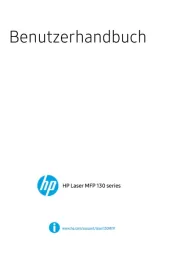
24 Juli 2025
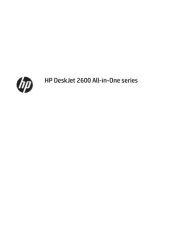
24 Juli 2025
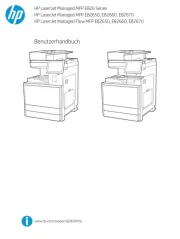
19 Juli 2025

18 Juli 2025
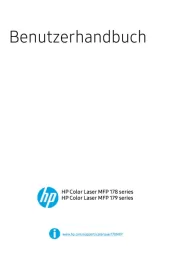
18 Juli 2025
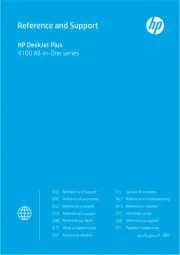
18 Juli 2025
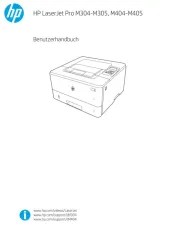
17 Juli 2025
Bedienungsanleitung Drucker
- Olympus
- IDP
- Unitech
- Canon
- LG
- DTRONIC
- Star
- Fujifilm
- Custom
- Avision
- Velleman
- Renkforce
- Fargo
- EC Line
- Raspberry Pi
Neueste Bedienungsanleitung für -Kategorien-
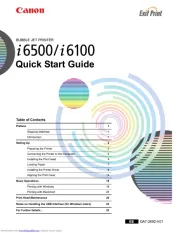
27 Juli 2025

27 Juli 2025
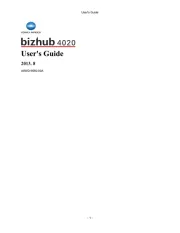
27 Juli 2025

27 Juli 2025
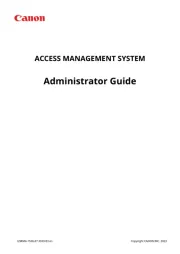
27 Juli 2025
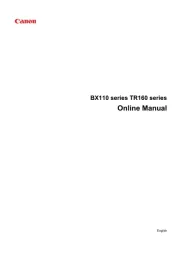
27 Juli 2025
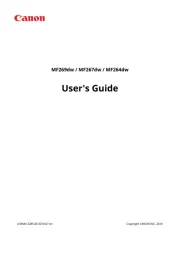
27 Juli 2025
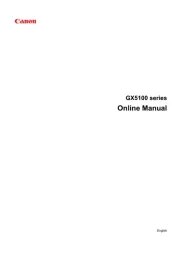
27 Juli 2025
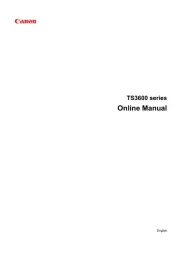
26 Juli 2025
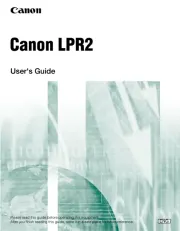
26 Juli 2025