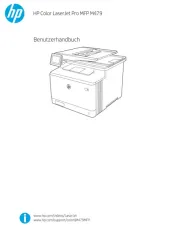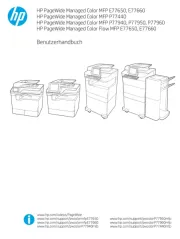HP Deskjet 2050A Bedienungsanleitung
Lies die bedienungsanleitung für HP Deskjet 2050A (143 Seiten) kostenlos online; sie gehört zur Kategorie Drucker. Dieses Handbuch wurde von 43 Personen als hilfreich bewertet und erhielt im Schnitt 4.9 Sterne aus 22 Bewertungen. Hast du eine Frage zu HP Deskjet 2050A oder möchtest du andere Nutzer dieses Produkts befragen? Stelle eine Frage
Seite 1/143

*CH350-90040*
*CH350-90040*
CH350-90040
© 2010 Hewlett-Packard Development Company, L.P.
Deskjet 2050 All-in-One J510 series
Deskjet 1050 All-in-One J410 series
Black Cartridge
Tri-color Cartridge
301
301
Windows: Mac:
www.hp.com/support
Information
For setup information, see the setup poster. All other product information can be found in the electronic Help and Readme.
The electronic Help is automatically installed during printer software installation. Electronic Help includes instructions on
product features and troubleshooting. It also provides product specifications, legal notices, environmental, regulatory, and
support information. The Readme file contains HP support contact information, operating system requirements, and the most
recent updates to your product information. For computers without a CD/DVD drive, please go to www.hp.com/support to
download and install the printer software.
Install electronic Help
After software installation, click Start All Programs > >
HP HP Deskjet 2050 J510 HP Deskjet 1050 J410 > or >
Help.
Find Readme
Insert software CD. On software CD locate
ReadMe.chm. Click ReadMe.chm to open and then
select ReadMe in your language.
Find Readme
Insert the software CD, and then double-click the Read
Me folder located at the top-level of the software CD.
Find electronic Help
To install the electronic Help, insert the software CD in your computer and follow the on-screen instructions.
Find electronic Help
Mac OS X v10.5 and v10.6: From , choose Finder Help
Mac Help Help Viewer. In the , click and hold the Home
button, and then choose the Help for your device.
Register your HP Deskjet
Get quicker service and support alerts by registering at http://www.register.hp.com.
English
Printed in [English]

Windows: Mac:
Ink usage
Power specifications:
Power adapter: 0957-2286
Input voltage: 100-240Vac (+/- 10%)
Input frequency: 50/60Hz (+/- 3Hz)
Note: Use only with the power adapter supplied by HP.
Note: Ink from the cartridges is used in the printing process in a number of different ways, including in the initialization
process, which prepares the device and cartridges for printing, and in printhead servicing, which keeps print nozzles
clear and ink flowing smoothly. In addition, some residual ink is left in the cartridge after it is used. For more information,
see www.hp.com/go/inkusage.
Installation Troubleshooting
If you are unable to print a test page:
• Make sure the cable connections are secure.
See the setup poster.
• Make sure the printer is powered on.
The [ button] will be lit green.On
If you are still unable to print, or the Windows
software installation fails:
Installation Troubleshooting
If you are unable to print a test page:
To uninstall the software:
1. Disconnect the HP product from your computer.
2. Open the Applications: Hewlett-Packard folder.
3. Double-click . Follow the on-screen HP Uninstaller
instructions.
1. Remove the CD from the computer’s CD/DVD drive,
and then disconnect the USB cable from the
computer.
2. Restart the computer.
3. Temporarily disable any software firewall and
close any anti-virus software. Restart these programs
after the printer software is installed.
4. Insert the printer software CD in the computer’s
CD/DVD drive, then follow the on-screen instructions
to install the printer software. Do not connect the
USB cable until you are told to do so.
5. After the installation finishes, restart the computer.
Windows XP, and Windows Vista are U.S. registered trademarks of
Microsoft Corporation. Windows 7 is either a registered trademark or
trademark of Microsoft Corporation in the United States and/or other
countries.
Make sure the printer is set as your default printing
device:
• Windows® 7: From the Windows menu, click Start
Devices and Printers.
• Windows Vista® : On the Windows taskbar, click
Start, click Control Panel, and then click .Printer
• Windows XP
® : On the Windows taskbar, click
Start, click Control Panel, and then click Printers and
Faxes.
Make sure that your printer has a check mark in the
circle next to it. If your printer is not selected as the
default printer, right-click the printer icon and choose
“Set as Default Printer” from the menu.
• Make sure the cable connections are secure. See the
setup poster.
• Make sure the printer is powered on.
The [ button] will be lit green.On
To install the software:
1. Connect the USB cable.
2. Insert the HP software CD into your computer’s
CD/DVD drive.
3. On the desktop, open the CD and then
double-click .HP Installer
4. Follow the on-screen and the printed setup
instructions that came with the HP product.
If you are still unable to print, uninstall and
reinstall the software:
Note: The uninstaller removes all of the HP software
components that are specific to the device. The uninstaller
does not remove components that are shared by other
products or programs.
Power adapter: 0957-2290
Input voltage: 200-240Vac (+/- 10%)
Input frequency: 50/60Hz (+/- 3Hz)
English

1
2
3
4
5
6
!
!
Control panel
Label Icon Name and Description
On: Turns the product on or off. When the product is off, a minimal amount of power is still
used. To completely remove power, turn off the product and then unplug the power cord.
Cancel: Stops the current operation.
Start Copy Black: Starts a black-and-white copy job. Increase the number of copies (up
to 10) by pressing the button multiple times. Acts as a resume button after resolving print
problems.
Start Copy Color: Starts a color copy job. Increase the number of copies (up to 10) by
pressing the button multiple times. Acts as a resume button after resolving print problems.
Attention light: Indicates that there is a paper jam, the printer is out of paper, or some event
that requires your attention. If the attention light and both cartridge lights blink when you set
up the printer, the cartridge carriage might be obstructed. Open cartridge door and make
sure that cardboard and blue tape have been removed from inside the printer. Then press
Start Copy Black or Start Copy Color to resume.
Cartridge light: Indicates low ink or a print cartridge problem.
• If a cartridge is low on ink, replace the cartridge when print quality is no longer
acceptable.
• If a cartridge light blinks after you install a cartridge, make sure that the pink tape has
been removed from the cartridge.
English
Produktspezifikationen
| Marke: | HP |
| Kategorie: | Drucker |
| Modell: | Deskjet 2050A |
| Marktpositionierung: | Zuhause & Büro |
| USB Anschluss: | Ja |
| WLAN: | Nein |
| Breite: | 427 mm |
| Tiefe: | 406 mm |
| Gewicht: | 3600 g |
| Produktfarbe: | Schwarz |
| Höhe: | 249 mm |
| AC Eingangsspannung: | 100 - 240 V |
| AC Eingangsfrequenz: | 50 - 60 Hz |
| Eingebautes Display: | Nein |
| Anzahl USB 2.0 Anschlüsse: | 1 |
| Betriebstemperatur: | 5 - 40 °C |
| Relative Luftfeuchtigkeit in Betrieb: | 15 - 80 % |
| Paketgewicht: | 5220 g |
| Eingebauter Ethernet-Anschluss: | Nein |
| Stromverbrauch (Standby): | 2.3 W |
| Unterstützt Mac-Betriebssysteme: | Mac OS X 10.5 Leopard, Mac OS X 10.6 Snow Leopard |
| Abmessungen (BxTxH): | 427 x 406 x 249 mm |
| RAM-Speicher: | - MB |
| Integrierter Kartenleser: | Nein |
| Maximale Auflösung: | 4800 x 1200 DPI |
| Nachhaltigkeitszertifikate: | ENERGY STAR |
| Palettengewicht (brutto): | 459000 g |
| Verpackungsabmessungen (BxTxH): | 463 x 193 x 349 mm |
| Graustufen: | 256 |
| Standard-Schnittstellen: | USB 2.0 |
| Druckgeschwindigkeit (Schwarz, normale Qualität, A4/US Letter): | 5.5 Seiten pro Minute |
| Drucktechnologie: | Tintenstrahl |
| Drucken: | Farbdruck |
| Doppelseitiger Druck: | Nein |
| Kopieren: | Farbkopieren |
| Gesamte Ausgabekapazität: | 25 Blätter |
| Gesamte Papierkapazität: | 60 Blätter |
| Schalldruckpegel (Druck): | 50 dB |
| Medientypen für das Papierfach: | Envelopes, Labels, Photo paper, Plain paper, Transparencies |
| ISO-A-Formate (A0...A9): | A4, A5, A6 |
| Maximale Papiergröße der ISO A-Serie: | A4 |
| All-in-one-Funktionen: | Copy, Print, Scan |
| Farbe-Funktionen all-in-one: | copy, print, scan |
| Stromverbrauch (durchschnittlicher Betrieb): | 10 W |
| Scannen: | Farbscan |
| Faxen: | Nein |
| Digitaler Sender: | Nein |
| Direktdruck: | Nein |
| Maximale Druckgröße: | 210 x 297 mm |
| PictBridge: | Nein |
| Druckgeschwindigkeit (Farbe, normale Qualität, A4/US Letter): | 4 Seiten pro Minute |
| Maximale monatliche Auslastung: | 1000 Seiten pro Monat |
| Zahl der Druckpatronen: | 2 |
| Seitenbeschreibungssprachen: | PCL 3 |
| Druckfarben: | Black, Cyan, Magenta, Yellow |
| Empfohlene monatliche Auslastung: | 250 - 500 Seiten pro Monat |
| Art der Papierzuführung: | Papierfach |
| Maximale Papierkapazität: | 60 Blätter |
| Medientypen der Multifunktionszuführung: | Glückwunschkarten |
| Mediengewichte für das Papierfach: | 75 - 90 g/m² |
| ISO-B-Formate: | B5 |
| Umschlaggrößen: | DL |
| Optische Scan-Auflösung: | 1200 x 1200 DPI |
| Scanner-Typ: | Flachbettscanner |
| Duplex-Scan: | Nein |
| Max. Ausgabekapazität: | 25 Blätter |
| Max. Auflösung: | 600 x 600 DPI |
| Duplex-Kopie: | Nein |
| Duplex Druckmodus: | Manuell |
| Paletten Größe (B x T x H): | 1219 x 1016 x 2570 mm |
| Maximaler Scanbereich: | 216 x 297 mm |
| Kopiergeschwindigkeit (schwarz, normale Qualität, A4): | 4.5 Kopien pro Minute |
| Kopiergeschwindigkeit (normale Qualität, farbe, A4): | 2.5 Kopien pro Minute |
| Farbscannen: | Ja |
| Druckgeschw. (Schwarz, Optimale Qualität, A4): | 1.5 Seiten pro Minute |
| Druckgeschw. (Schwarz, Entwurfsqualität, A4/US Letter): | 20 Seiten pro Minute |
| Druckrand unten (A4): | 14.5 mm |
| Seitenrand links (A4): | 3.2 mm |
| Druckrand rechts (A4): | 3.2 mm |
| Seitenrand Kopfzeile (A4): | 1.5 mm |
| Druckqualität (Schwarz, Optimale Qualität): | 600 x 600 DPI |
| Standardausgabekapazität für Transparentfolien: | 10 Blätter |
| Maximaler Scanbereich (Imperial): | 8.5 Zoll |
| AIO-Multitasking unterstützt: | Nein |
| Minimum Prozessor: | 233 MHz |
| Max. Abmessungen (B x T x H): | 427 x 470 x 249 mm |
| Druckgeschwindigkeit (Farbe, Entwurfqualität, A4/US Letter): | 16 Seiten pro Minute |
| Min. benötigter Speicherplattenplatz: | 250 MB |
| Maximale Ausgabeleistung für Transparente: | 10 Blätter |
| Maximale Kapazität für Folien-Zuführung: | 15 Blätter |
| Eingang Kapazität für Umschläge (Primärbehälter): | 5 Blätter |
| Duplex-Faxmodus: | Nein |
| Kopiergeschwindigkeit (Farbe, normal, US Letter): | 2.5 Kopien pro Minute |
| Max. Zufuhrkapazität für 10x15cm Fotos: | 20 Blätter |
| Farbkopierer: | Ja |
| Scan-Auflösung (Hardware): | 1200 x 1200 DPI |
| Eingabe Farbtiefe: | 24 Bit |
| Mehrfach-Kopie (max.): | 10 Kopien |
| Fotopapiergrößen: | 10x15, 13x18 cm |
Brauchst du Hilfe?
Wenn Sie Hilfe mit HP Deskjet 2050A benötigen, stellen Sie unten eine Frage und andere Benutzer werden Ihnen antworten
Bedienungsanleitung Drucker HP

25 Juli 2025
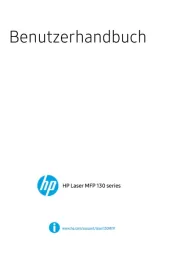
24 Juli 2025
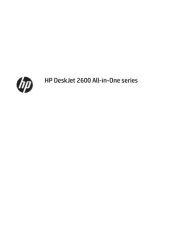
24 Juli 2025
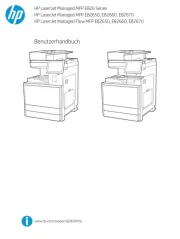
19 Juli 2025

18 Juli 2025
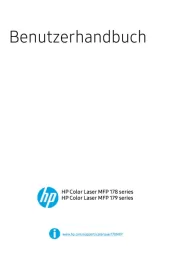
18 Juli 2025
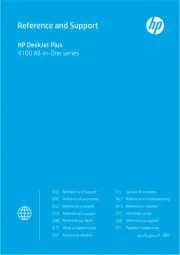
18 Juli 2025
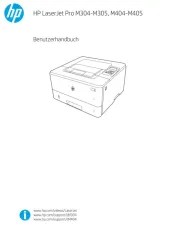
17 Juli 2025
Bedienungsanleitung Drucker
- Evolis
- Vupoint Solutions
- Xerox
- Sagem
- Digitus
- Phoenix Contact
- Fujitsu
- AgfaPhoto
- Toshiba
- Builder
- CSL
- Ibm
- Equip
- Custom
- Kodak
Neueste Bedienungsanleitung für -Kategorien-
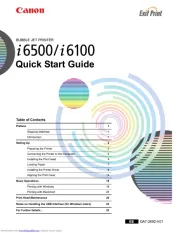
27 Juli 2025

27 Juli 2025
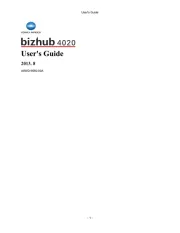
27 Juli 2025

27 Juli 2025
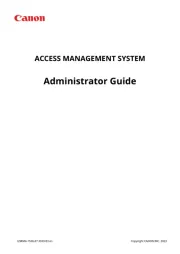
27 Juli 2025
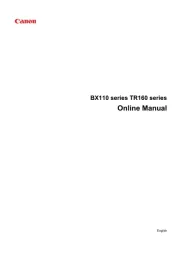
27 Juli 2025
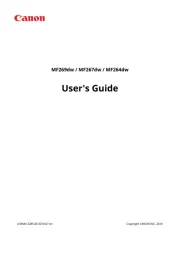
27 Juli 2025
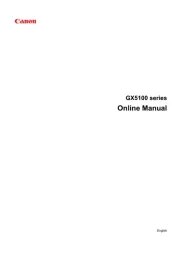
27 Juli 2025
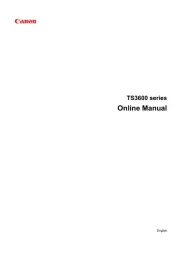
26 Juli 2025
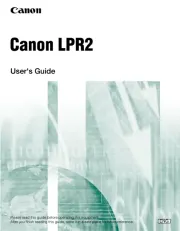
26 Juli 2025