Huawei E392 Router Bedienungsanleitung
Lies die bedienungsanleitung für Huawei E392 Router (2 Seiten) kostenlos online; sie gehört zur Kategorie Router. Dieses Handbuch wurde von 93 Personen als hilfreich bewertet und erhielt im Schnitt 4.7 Sterne aus 47 Bewertungen. Hast du eine Frage zu Huawei E392 Router oder möchtest du andere Nutzer dieses Produkts befragen? Stelle eine Frage
Seite 1/2

Thank you for choosing the Mobile Broadband USB
Stick. With your USB Stick, you can access a wireless
network at high speed.
Note:
This manual describes the appearance of the USB Stick, as well as the procedures for
preparation, installation, and removal. For operation details about the management
program, see the online help included in the management program.
Getting to Know Your USB Stick
The following figure shows the appearance of the USB Stick. It is provided only for your
reference. The actual product may be different.
1
2
34
5
6
5
3
USB Connector
It connects the USB Stick to a PC.
Strap Hole
You can tie the cap and the USB Stick together by threading a strap through the strap holes,
so that the cap will not be easily lost.
Indicator
It indicates the status of the USB Stick.
Green, blinking twice every 2s: The USB Stick is powered on.
Green, blinking once every 0.2s: The software of the USB Stick is being upgraded.
Green, blinking once every 2s: The USB Stick is registering with a 2G network.
Blue, blinking once every 2s: The USB Stick is registering with a 3G/3G+ network.
Cyan, blinking once every 2s: The USB Stick is registering with a LTE network.
Green, solid: The USB Stick is connected to a 2G network.
Blue, solid: The USB Stick is connected to a 3G network.
Cyan, solid: The USB Stick is connected to a 3G+/LTE network.
Off: The USB Stick is removed.
SIM/USIM Card Slot
It holds a Subscriber Identity Module (SIM)/Universal Subscriber Identity Module (USIM)
card.
RF Output Power Port
It connects an RF cable to the USB Stick for RF tests.
microSD Card Slot
It holds a microSD card.
Getting Your USB Stick Ready
Installing the SIM/USIM Card
Insert the SIM/USIM card into the USB Stick, as shown in the following figure.
Inserting the microSD Card
Insert the microSD card into the USB Stick, as shown in the following figure.

Note:
The microSD card is an optional accessory. If it is not provided in the package, you can
buy one yourself.
Ensure that the beveled edge of the SIM/USIM card is properly aligned with that of
the SIM/USIM card slot and the microSD card is inserted according to the direction as
labeled on the microSD card slot.
Do not remove the microSD or SIM/USIM card when the card is in use. Otherwise, the
card as well as your USB Stick may get damaged and the data stored on the card may
be corrupted.
Installation/Removal Guide
The procedure for installing the management program depends on the operating system
(OS) installed on your PC. The following sections take Windows XP as an example.
Connecting the USB Stick to a PC
Plug the USB Stick into the USB port of your PC.
Installing the USB Stick Management P rogram
1. Connect the USB Stick with the PC.
2. The OS automatically detects and recognizes the new hardware and starts the
installation wizard.
Note:
If the auto-run program does not respond, find the AutoRun.exe file in the driver path.
Then double-click AutoRun.exe to run the program.
3. Follow the on-screen instructions of the installation wizard.
4. After the program is installed, a shortcut icon for the management program appears on
the desktop.
Starting the Management P rogram
After being installed, the management program starts automatically. Then every time the
USB Stick is connected to the PC, the management program starts automatically.
You can also double-click the shortcut icon on the desktop to start the management
program.
Removing the USB Stick
1. Double-click in the notification area. Then the Unplug or Eject Hardware dialog
box appears.
2. Select the corresponding hardware and then click Stop.
3. When the message "It is safe to remove the device" appears, remove the USB Stick.
Uninstalling the Management P rogram
1. Choose Start > Control Panel > Add or Remove Programs.
2. Find the management program and click Remove to uninstall the management
program.
Note:
Exit the management program before uninstalling it.
Version: V100R001_01 Part Number: 31010GAS
Produktspezifikationen
| Marke: | Huawei |
| Kategorie: | Router |
| Modell: | E392 Router |
Brauchst du Hilfe?
Wenn Sie Hilfe mit Huawei E392 Router benötigen, stellen Sie unten eine Frage und andere Benutzer werden Ihnen antworten
Bedienungsanleitung Router Huawei

21 Juli 2025
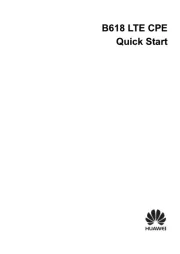
22 Juni 2025
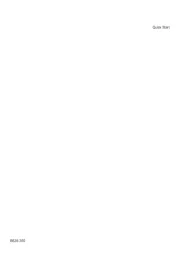
21 Juni 2025

14 Juni 2025

25 August 2024

15 August 2024

5 August 2024

14 Juli 2024

5 Juli 2024

5 Juli 2024
Bedienungsanleitung Router
- HP
- Digicom
- Vimar
- ZTE
- SMC
- Mercku
- Thor
- Kopul
- Lindy
- MuxLab
- Advantech
- Anker
- Siig
- Cotech
- Cambium Networks
Neueste Bedienungsanleitung für -Kategorien-

31 Juli 2025
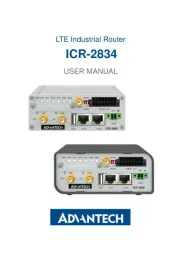
31 Juli 2025
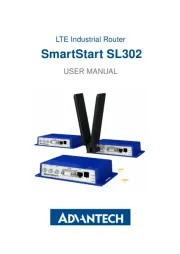
31 Juli 2025

31 Juli 2025

29 Juli 2025

29 Juli 2025

28 Juli 2025
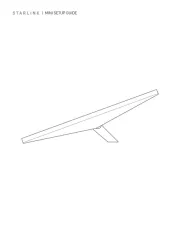
28 Juli 2025
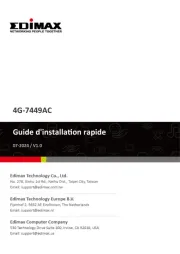
28 Juli 2025
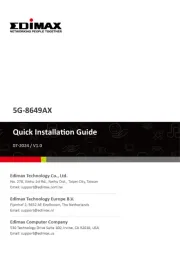
27 Juli 2025