Huawei HG659 Router Bedienungsanleitung
Lies die bedienungsanleitung für Huawei HG659 Router (7 Seiten) kostenlos online; sie gehört zur Kategorie Router. Dieses Handbuch wurde von 104 Personen als hilfreich bewertet und erhielt im Schnitt 4.8 Sterne aus 52.5 Bewertungen. Hast du eine Frage zu Huawei HG659 Router oder möchtest du andere Nutzer dieses Produkts befragen? Stelle eine Frage
Seite 1/7

Huawei HG659
Home Router for NBN™ HFC
Quick Setup Guide

HeadlineHeadline1. Setup for NBN™ HFC Broadband (Cable) 2. Powering On Your Modem
Switch your modem on using the power button located on
the side. By default, your broadband settings should configure
automatically once your NBN™ service is active and your
modem is powered on for 15 minutes.
1. The Internet light on the front of your modem should be
solid green.
2. The VoIP light on the front of your modem should be solid
green if you have an active VoIP phone service and a handset
connected to the modem. See section 4 of this guide for
more details.
Please wait for a confirmation email
from us that your NBN™ HFC service is
active before getting started.
1. Connect the Power port on the back
of your modem to your power socket.
2. Using the Ethernet cable supplied,
connect the blue WAN port on the
back of the modem to the UNI-D1
port on your NBN™ Connection Box
(note that some boxes may have one
yellow LAN port to plug into instead).
3. If you wish to use your VoIP phone
service, connect your phone handset
to the Phone1 port on the back of
your modem.
4. Using an additional Ethernet cable,
you can connect your computer
to any of the 4 LAN ports on the
back of your modem. Alternatively,
follow the steps later in this guide
to connect WiFi devices such as
computers, tablets and smartphones.
NBN Connection Box
Power Socket
NBN™ HFC Gateway
Telephone
Wall Outlet
PC
1 3 4 2
1 2
If the internet light is off
Check if you received an email from us advising that your
service is ACTIVE.
- If you have, please check section 6 of this guide to configure
the settings manually.
- If you haven’t received the email, your NBN™ connection
is not ACTIVE yet. Please check your last email from us for
advice on your connection appointment. It will include a
reference number in case you need to call with any concerns.

Headline4. VoIP Phone Setup
Your modem’s WiFi has been pre-configured.
You’ll find the WiFi network name (SSID) and
password (WLAN Key) printed on a sticker on
the back of your modem.
1. Make sure that WiFi is enabled on your computer, tablet,
smartphone or other WiFi device.
2. View the list of available WiFi networks on your WiFi device
and select the network called WiFi-XXXX (XXXX will be 4
random alphanumeric characters).
3. Enter the WiFi password (security key) exactly as printed on
the sticker on the back of your modem.
Note: You may notice there are two WiFi networks present.
You may connect to either of these, however most devices
will only be compatible with the 2.4GHz network. See the
sticker on your modem for more network details.
3. WiFi (Wireless) Setup
By default, your VoIP phone service should
set up automatically once your NBN™ and
VoIP services are active and your modem is
online.
All you have to do is plug a handset into the Phone1 port on
the back of your modem.
If you can’t use your VoIP phone service after setting up,
please use the contact details in section 8 of this guide to
call our Support Team for assistance.
Porting your existing phone number to VoIP?
If you’ve asked us to convert your existing phone number
to a VoIP service, please allow up to 7 days after your NBN™
service is active for this porting process to complete. We’ll
send you an email to confirm when your VoIP service is
active and ready to use.
Produktspezifikationen
| Marke: | Huawei |
| Kategorie: | Router |
| Modell: | HG659 Router |
Brauchst du Hilfe?
Wenn Sie Hilfe mit Huawei HG659 Router benötigen, stellen Sie unten eine Frage und andere Benutzer werden Ihnen antworten
Bedienungsanleitung Router Huawei

21 Juli 2025
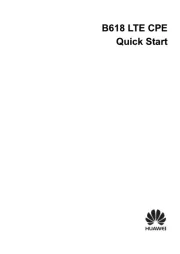
22 Juni 2025
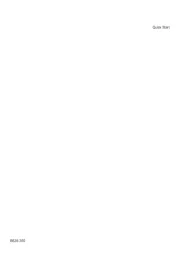
21 Juni 2025

14 Juni 2025

25 August 2024

15 August 2024

5 August 2024

14 Juli 2024

5 Juli 2024

5 Juli 2024
Bedienungsanleitung Router
- C2G
- TRENDnet
- Thrustmaster
- EXSYS
- Amped Wireless
- DeWalt
- TCL
- Edgewater
- Keewifi
- Zoom
- AVMATRIX
- Exibel
- Makita
- United Telecom
- Thomson
Neueste Bedienungsanleitung für -Kategorien-

31 Juli 2025
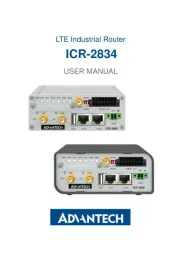
31 Juli 2025
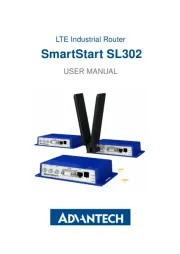
31 Juli 2025

31 Juli 2025

29 Juli 2025

29 Juli 2025

28 Juli 2025
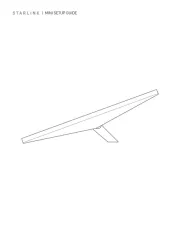
28 Juli 2025
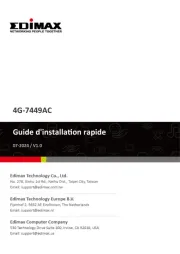
28 Juli 2025
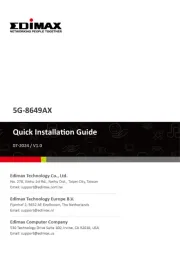
27 Juli 2025