Ingenico Desk/3200 Bedienungsanleitung
Ingenico
Nicht kategorisiert
Desk/3200
Lies die bedienungsanleitung für Ingenico Desk/3200 (2 Seiten) kostenlos online; sie gehört zur Kategorie Nicht kategorisiert. Dieses Handbuch wurde von 5 Personen als hilfreich bewertet und erhielt im Schnitt 4.4 Sterne aus 3 Bewertungen. Hast du eine Frage zu Ingenico Desk/3200 oder möchtest du andere Nutzer dieses Produkts befragen? Stelle eine Frage
Seite 1/2
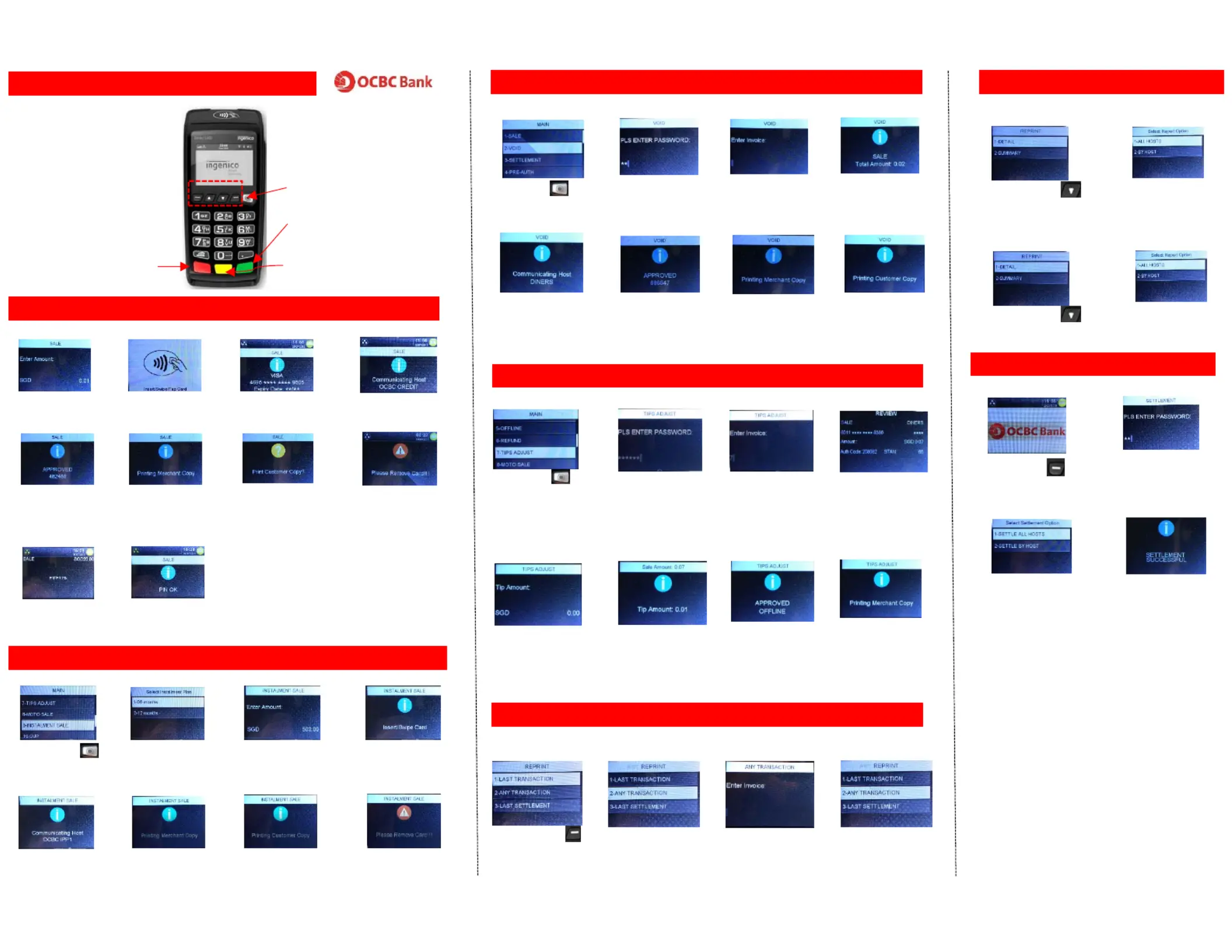
NORMAL SALE TRANSACTION
Quick Reference Guide – OCBC_DESK3200
Shortcut
F1 Button
( )SETTLEMENT
RED
(CANCEL / EXIT)
GREEN
(ENTER)
YELLOW
(DELETE)
Entertheamount
andpress[ENTER]
.
PleaseTaporInsert
orSwipecard
Terminaldisplay
cardnumber.
Terminalprocessing
receiveshostresponse
1 2 3 4
9
(asshown below)
duringthe
transaction
IfPINisrequired,
entercardPIN
10
Shortcut
F2 Button
( )VOID
Shortcut
F4 Button
( )REPRINT
5 6 7
8
Terminaldisplay
approvecode
PrintMerchant
copy
PrintCustomer
copyifneeded
DisplaysREMOVECARD
message tothen goes
idlemode
Some chip cards may prompt for PIN entry
REPRINT RECEIPT LAST TRAN / ANY TRAN / LAST SETTLE
SelectF4Button
And then select
LAST
TRANSACTION
1 1
CLOSING BATCH / SETTLEMENT
1 2
3
Press F1Button
EnterMerchant
password
PressSETTLEMENTthen
pressEnterSelect ALL HOST
2
INSTALMENT SALE TRANSACTION
1 2 3 4
Press function
Main manual then
select void Credit
Scrolltoselectthe
instalmentperiod
Entertheinstalment
amountbypressingEnter
Terminalsendstothe
hostforapproval
5 6 7 8
Terminalreceiveshost
response
PrintMerchantcopy
Printcustomercopy
ifneeded
DisplaysREMOVE
CARDmessage
VOID TRANSACTION
1
2
3
4
Press function and
then select void Credit
EnterMerchant
password
Enterinvoicenumberof
theoriginaltransaction
Confirmamounttobe
voided by pressing
Enter
5 6
Terminalsendstothe
hostforapproval
Terminalreceiveshost
response
7 8
PrintMerchant
copy
Printcustomercopyif
needed
4
Terminalreceives
hostresponse
TIPS ADJUST
1
Pressfunction and
thenselectTIPADJUST
EnterMerchant
password
2
Enterinvoice
numberofthe
originaltransaction
3
Entertipamountthen
press OrEnterPress
Enterwithout any
amountfornewTotal
amountentry
4
5
Enternewamountthen
pressEnter
Confirmtotalamount
bypressingEnter
6
Terminalsaves
transactionadjustment
7
8
PrintMerchant
copy / customer
copy
Shortcut
F3 Button
( )REPORT
Shortcut Button
( )FUNCTION
F1 F2
F3
F4
REPORT DETAIL & SUMMARY
1 2
Press F3 Button
and then select DETAIL
SelectALLHOST
DETAIL REPORT
SUMMARY REPORT
1 2
Press F3 Button and
then select SUMMARY
SelectALLHOST
SelectF4Button
And then select
ANY
TRANSACTION
LAST TRANSACTION
ANY TRANSACTION
PleaseKeyinvoice
numberandthen
Enter
LAST SETTLEMENT
1
SelectF4Button
And then select
LAST
SETTLEMENT
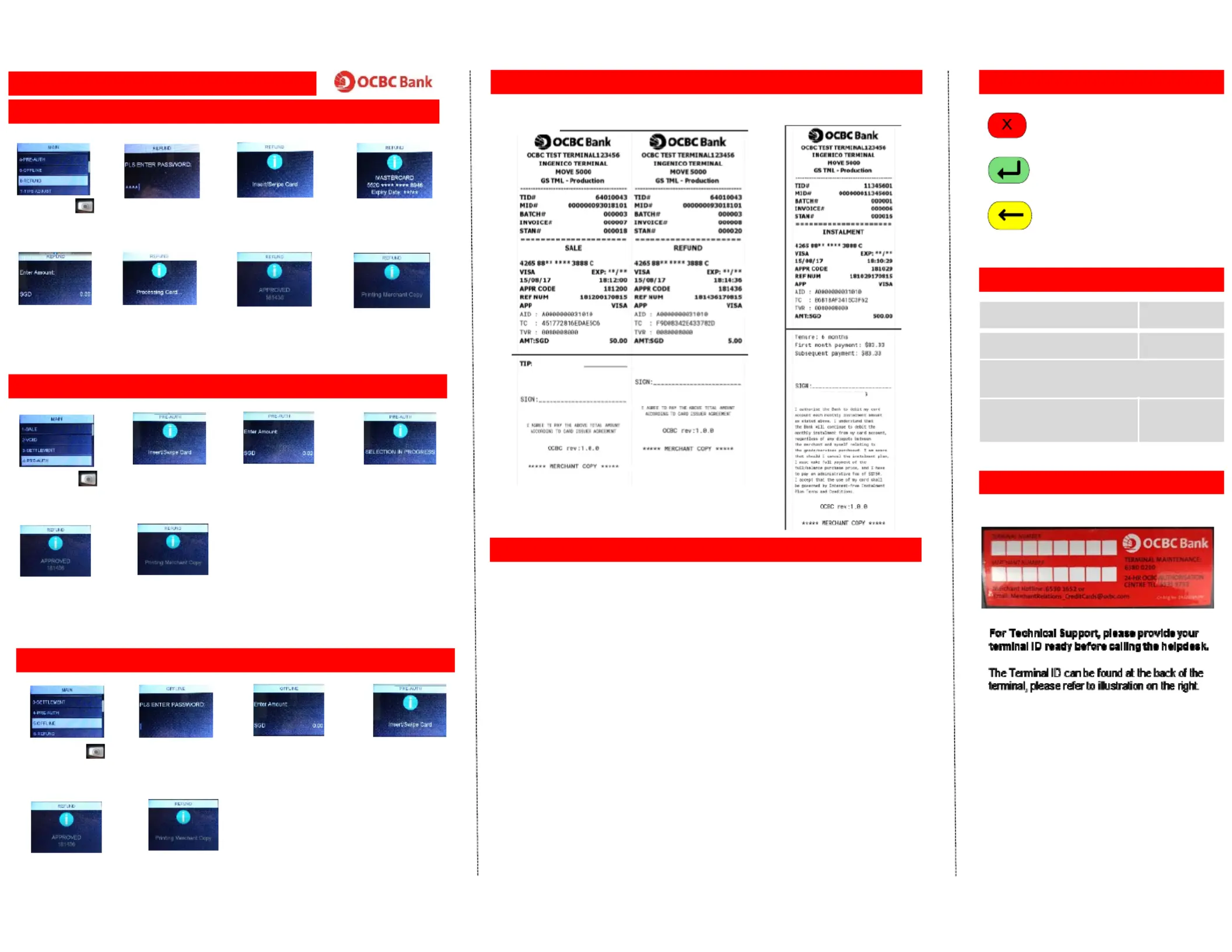
REFUND
Quick Reference Guide – OCBC_DESK3200
PRE-AUTH
1 2 3 4
Press function
Main manual then
select PRE-AUTH
Swipeormanuallyentry
cardnumberorinsert
Enterthepre‐
authorizedamount
thenpressEnter
5 6
TRANSACTION RECEIPT
IMPORTANT KEYS
1 2 3 4
Press function and
then select Refund
EnterMerchant
password
Swipeormanually
entrycardnumber
orinsert
DisplaysPANif
parameter‐enabled.
PressEntertoconfirm
5
Entertheamount
and andtip(ifany)
press[ ]ENTER
6 7 8
Confirmtotal
amountbypressing
Enter
Terminalreceives
hostresponse
PrintMerchant/
customercopy
Terminalsendsto
thehostfor
approval
Terminalreceives
hostresponse
PrintMerchant/
customercopy
OFFLINE
1 2
3
4
Press function
Main manual then
select OFFLINE
EnterMerchant
password
Entertheamount
and andtip(ifany)
press[ ]ENTER
5 6
Swipeormanually
entrycardnumber
orinsert
Terminalreceives
hostresponse
PrintMerchant/
customercopy
Sale Refund Instalment
Performing a Chip Transaction
1. Identify a chipcard.
2. Begin a transaction by selectingitfromtheterminalidlemenuor by directly
insertingthe thechipcardinto terminal’s readersmart slot.
3. When “SWIPE//INSERTprompt CARD”,insertthe thechipcardinto smartcard
readerslotwiththechipfacingup.
4. Pushthe thecardinto
readeruntilyoufeel a click.
5. If the the the and terminaldoesnotrespond,check positionof chip re‐insert
intotheslotagain.
6. If the the terminalstilldoesnotrespond errorordisplays message, chipmay
bedamaged.Pleaserefertothe“Troubleshooting”sectionforhandlingerror
messages.
7. If
the the transaction thecard read,issuccessfully complete accordingto
terminalprompts.
8. Removethe the thechipcardwhenpromptat endof transaction.
WARNING!
1. transaction.DONOT remove from thechipcard theterminalslotduring
2.Removethe the thechipcardonlywhen terminalpromptsitat end
of the
transaction.
Cancel/ExitKey:toexit from
currentmenu,tocancelkeyinputs.
EnterKey:toconfirmkey inputs
andselecttheicon
Clear/BackspaceKey:Thisisused
toerasewrongkeyinput.
IMPORTANT CONTACT INFORMATION
24 9733‐HrsOCBCAuthorization 6535
MerchantHotline 6530 1652
Email:
MerchantRelations_CreditCards@ocbc.com
IngenicoTechnical Support 6380 0200
TERMINAL INFORMATION
Produktspezifikationen
| Marke: | Ingenico |
| Kategorie: | Nicht kategorisiert |
| Modell: | Desk/3200 |
Brauchst du Hilfe?
Wenn Sie Hilfe mit Ingenico Desk/3200 benötigen, stellen Sie unten eine Frage und andere Benutzer werden Ihnen antworten
Bedienungsanleitung Nicht kategorisiert Ingenico

7 August 2025

7 August 2025

7 August 2025
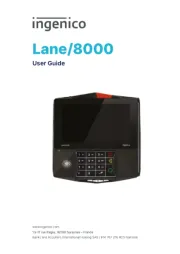
7 August 2025

7 August 2025

7 August 2025
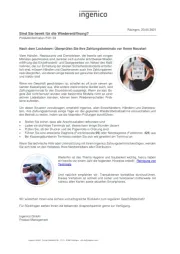
6 August 2025
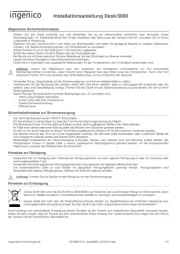
6 August 2025

6 August 2025

6 August 2025
Bedienungsanleitung Nicht kategorisiert
- FOX ESS
- Fluval
- Trident
- Soundsphere
- Nest
- Saro
- Maul
- Segway
- INTIMINA
- Sissel
- TONI&GUY
- Bazooka
- Electric Co
- Cicada Audio
- KMA Machines
Neueste Bedienungsanleitung für -Kategorien-
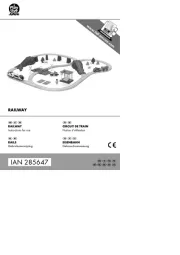
7 August 2025

7 August 2025
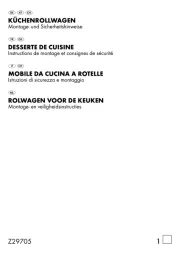
7 August 2025

7 August 2025

7 August 2025
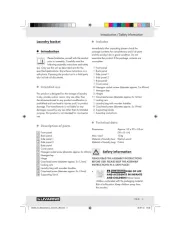
7 August 2025
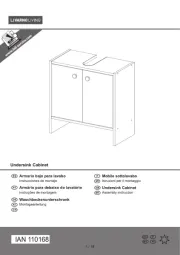
7 August 2025

7 August 2025

7 August 2025

7 August 2025