Insignia NS-HZ315 Bedienungsanleitung
Lies die bedienungsanleitung für Insignia NS-HZ315 (2 Seiten) kostenlos online; sie gehört zur Kategorie Empfänger. Dieses Handbuch wurde von 3 Personen als hilfreich bewertet und erhielt im Schnitt 4.8 Sterne aus 2 Bewertungen. Hast du eine Frage zu Insignia NS-HZ315 oder möchtest du andere Nutzer dieses Produkts befragen? Stelle eine Frage
Seite 1/2
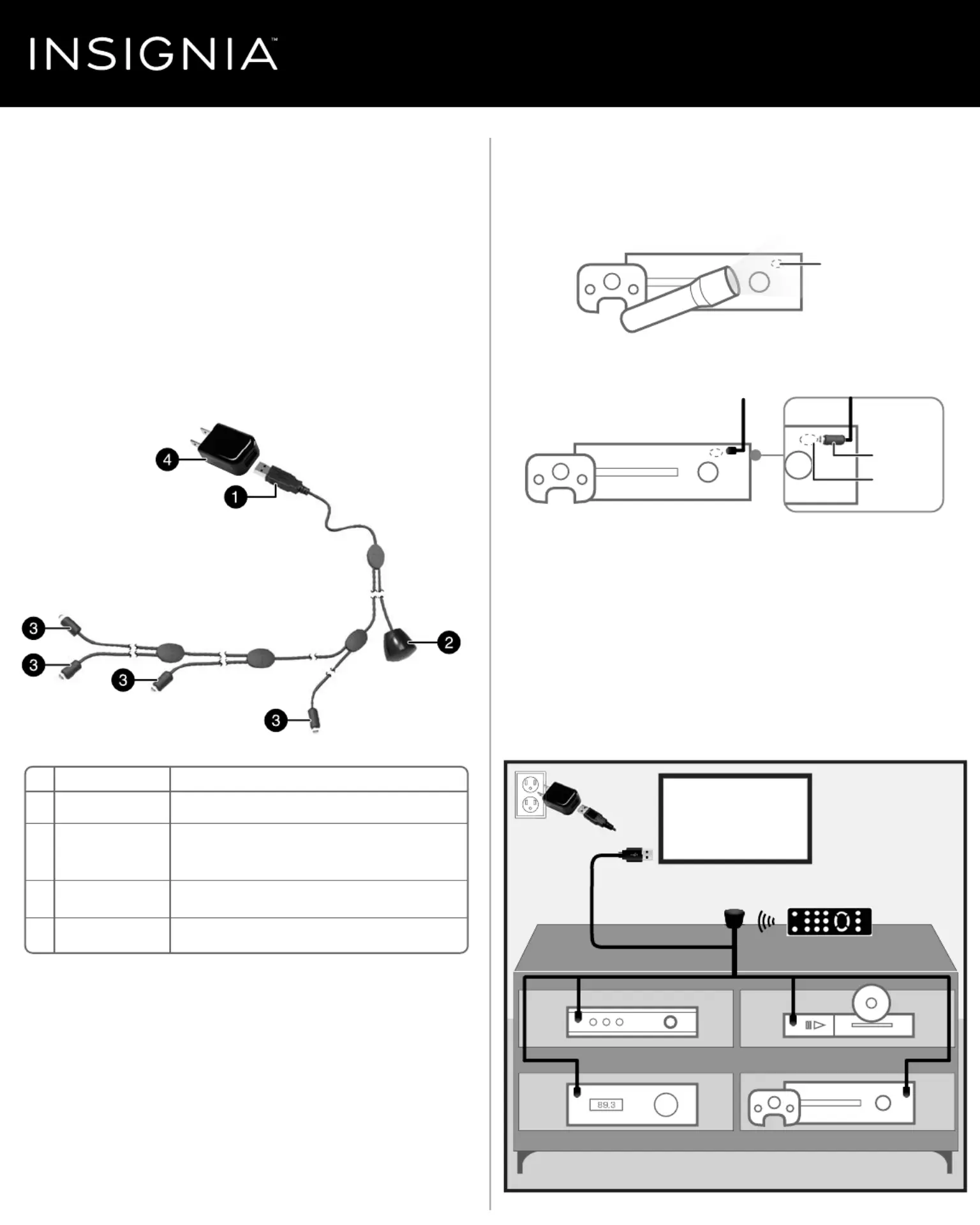
SETTING UP YOUR EXTENDER KIT
1 Locate your AV device’s remote control (IR) sensor. To nd it, shine a
ashlight at the front of your AV device and look for an “eye” that
resembles the emitters on the cable. If you can’t locate it, check the
documentation that came with your AV device.
2 Remove the adhesive backing from an emitter, then stick it close to
and pointed towards the remote sensor on your AV device.
3 Remove the adhesive backing from the remote control receiver, then
stick it to the front of your AV cabinet or on or near your TV. It needs
to be in the line-of-sight of your remote control. Be sure it does not
cover the remote control sensor on your TV.
4 Connect the USB power connector to either the TV’s USB port or to
the AC adapter and then into a wall outlet.
5 Aim the AV device’s remote control at the remote control receiver.
Note: The emitters and receiver work with infrared, not visible, light, just like
your remote control (so you won’t see any lights blinking or ashing).
PACKAGE CONTENTS
• In-Cabinet Remote Control Extender Kit
• AC adapter
• Quick Setup Guide
FEATURES
• Enables remote control of four Audio/Video (AV) devices that are
located behind closed doors, cabinets, or walls
• Simple to install and use
• Long cable lengths allow for AV devices to be placed up to
10 ft. (3 meters) from the remote control (IR) receiver
• Built‐in adhesive for easy attachment to AV devices
Quick Setup Guide
|
NS-HZ315
In-Cabinet Remote Control Extender Kit
Before using your new product, please read these instructions to prevent any damage.
# DESCRIPTION
1 USB power connector
2 Remote control
receiver (IR)
3 Emitters (IR)
4 AC adapter
FUNCTION
Connect to the AC adapter or a USB port on the TV or monitor.
Receives the signal from the remote control.
Transmits remote control signals to the AV devices.
Connect to a wall outlet.
TV
Remote control receiver
AV device remote control
USB
connector
OR
AC adapter
AC
adapte
r
Blu-Ray/DVDCable/STB
Gaming device
AV receiver
Emitter
Emitter
Emitter
Emitter
Device remote
IR sensor
Emitter
Device remote
IR sensor
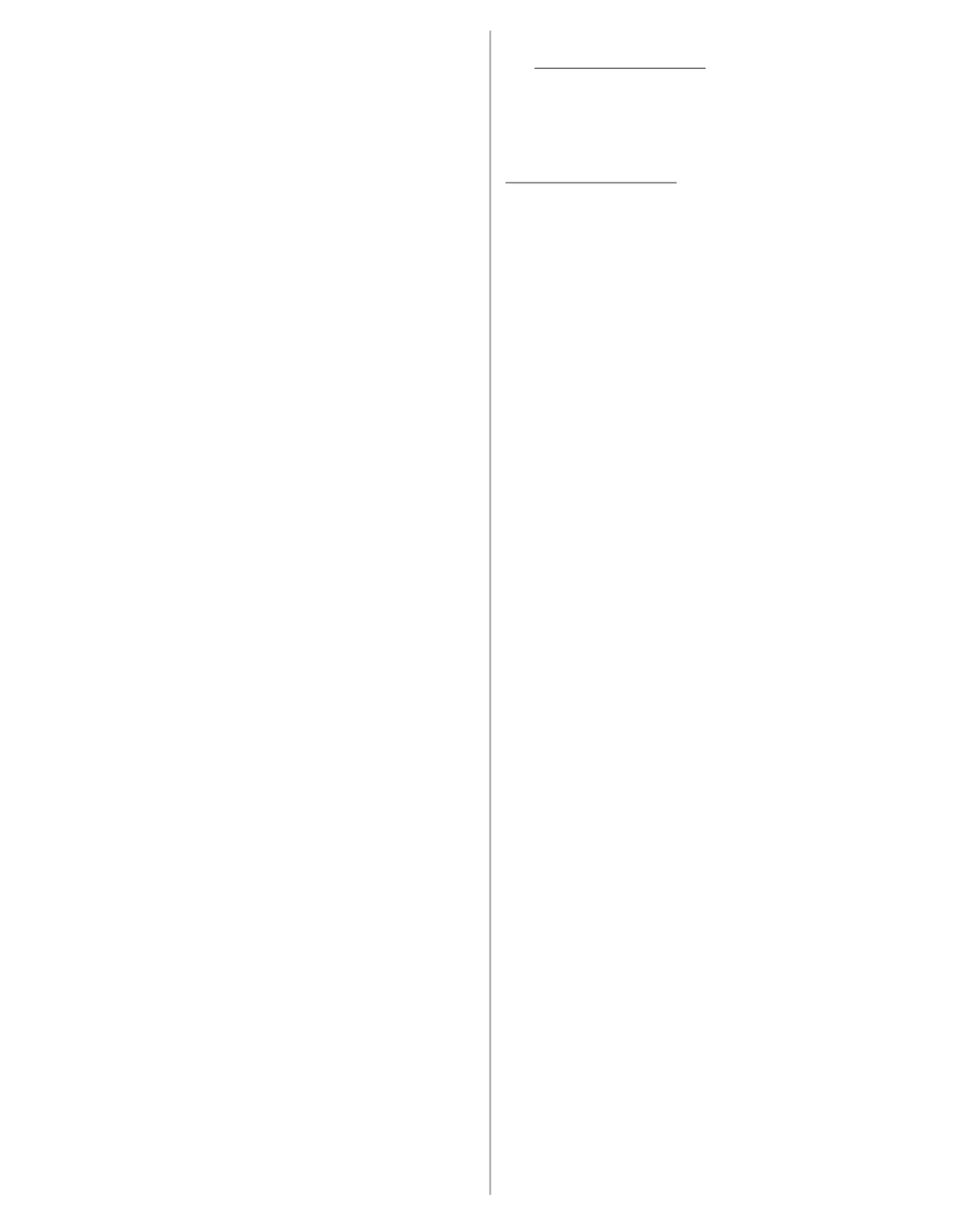
V1 ENGLISH 15-0910
TROUBLESHOOTING
No power.
• Make sure that the USB connector is connected to either the TV’s USB
port or to the AC adapter and then into a working wall outlet.
• On some TV's, the USB port may not be powered when the TV is
turned o. If that happens with your TV, either turn on your TV or use
the included AC adapter.
My source device remote does not control the audio/video.
• Aim your AV device remote at the remote control receiver.
• Make sure that the emitters are close to and pointed at the remote
sensors on your AV devices.
• Make sure that the remote control receiver does not cover the
remote sensor on your TV.
ONE-YEAR LIMITED WARRANTY
Visit www.insigniaproducts.com for details.
CONTACT INSIGNIA:
For customer service, call 1-877-467-4289 (U.S. and Canada) or
01-800-926-3000 (Mexico)
www.insigniaproducts.com
INSIGNIA is a trademark of Best Buy and its aliated companies.
Distributed by Best Buy Purchasing, LLC
©2016 Best Buy. All rights reserved.
Made in China
Produktspezifikationen
| Marke: | Insignia |
| Kategorie: | Empfänger |
| Modell: | NS-HZ315 |
Brauchst du Hilfe?
Wenn Sie Hilfe mit Insignia NS-HZ315 benötigen, stellen Sie unten eine Frage und andere Benutzer werden Ihnen antworten
Bedienungsanleitung Empfänger Insignia
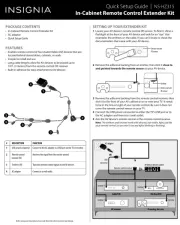
30 August 2025

5 August 2024
Bedienungsanleitung Empfänger
- Rolls
- A-NeuVideo
- Line 6
- Topping
- Smartwares
- Elipson
- Renkforce
- Parasound
- Definitive Technology
- Fontastic
- FiveO
- Logitech
- FoneStar
- Scosche
- Brigmton
Neueste Bedienungsanleitung für -Kategorien-

30 August 2025
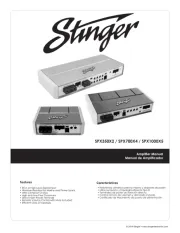
30 August 2025
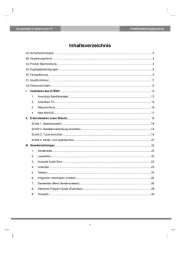
30 August 2025
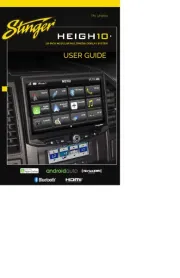
29 August 2025

29 August 2025
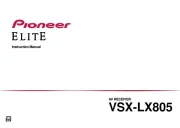
29 August 2025

29 August 2025
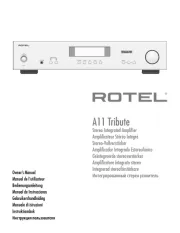
29 August 2025
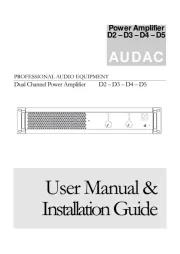
29 August 2025
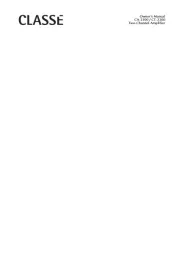
29 August 2025