Insignia NS-HZ335 Bedienungsanleitung
Lies die bedienungsanleitung für Insignia NS-HZ335 (2 Seiten) kostenlos online; sie gehört zur Kategorie Schalter. Dieses Handbuch wurde von 4 Personen als hilfreich bewertet und erhielt im Schnitt 4.3 Sterne aus 2.5 Bewertungen. Hast du eine Frage zu Insignia NS-HZ335 oder möchtest du andere Nutzer dieses Produkts befragen? Stelle eine Frage
Seite 1/2

SETTING UP YOUR SWITCH
1 Connect HDMI cables (not included) from your
source devices to the switch’s ports.INPUT
2 Connect an HDMI cable from your TV, monitor, or
projector to the switch’s OUTPUT port.
3 Connect the power adapter from the port to DC 5V
a power outlet. The power LED and an input LED
light up.
Before using your new product, please read these instructions to prevent any damage.
PACKAGE CONTENTS
• 3-Port HDMI switch
• Power adapter (Micro USB)
• Quick Setup Guide
Back view
FEATURES
• HDMI® 3D and 4K @ 60Hz video format supported
• HDMI® 2.0 / HDCP 2.2 compliant
• DTS-HD®, Dolby® TrueHD lossless compressed
digital audio compliant
• Plug-and-Play, installs in seconds
• Connect up to three HDMI sources using only one
HDMI port on your TV
• Supports full 4K @ 60Hz / HDR signals up to
18 Gbps
• Push-button selection for easily changing the input
Note: HDMI cable(s) not included
Your 3-Port HDMI Switch supports the latest
4K @ 60Hz video and next-generation audio signals.
Note: In the unlikely event that a feature is not supported,
neither the picture nor the sound quality would be
degraded.
QUICK SETUP GUIDE
3-Port
HDMI Switch
NS-HZ335 / NS-HZ335-C
Power port
HDMI output
HDMI inputs
Top view
SELECT
Select
button
Projector
Monitor
4K HDTV
HDMI
cable
HDMI
cable
HDMI
cable
HDMI
cable
Power
adapter
Roku Fire stick Apple TV
DVD/Blu-ray
player
PCPS5

V4 ENGLISH 23-0088
USING YOUR SWITCH
1 Turn on your TV and source device.
2 To select a source device, press the SELECT
button repeatedly until the LED indicator lights
for the source device you want.
3 Use your source device as usual to play video
and audio.
Note: You may leave the power on while not in use.
SPECIFICATIONS
• : 5.1 × 2.9 × .8 in. (13 × 7.6 × 2.1 cm)Dimensions (L × W × H)
• Weight: .21 lbs. (96.3 g)
• Power supply with micro USB connector: 5V DC/600mA
• 480p, 720p, 1080p, and 4K (up to 4K at 60Hz or Resolution:
1080p at 240Hz)
• Frame Rate: Up to 4K @ 60Hz (1080p at 240Hz)*
• Deep Color, HDR, and other expanded color spacesColor:
• Audio: Works with all audio formats supported by the HDMI
standard
*Note: TVs with high internal refresh rates (such as 240Hz) are compatible.
The specications refer to source signal and not TV refresh rate.
TROUBLESHOOTING
No video and/or audio
• Make sure that all connections are correct and secure.
• Make sure that the switch is plugged in and turned on.
• Make sure that the switch is set to the correct source device.
• Make sure that your TV (or projector) is set to the input/source that your
switch is connected to.
• Make sure that the audio and video formats (such as a Blu-ray disc) are
supported by the source device and display that you are using.
• Unplug the switch’s power cable, wait 10 seconds, then plug it back in again.
• Make sure that your TV or projector supports the video resolution that your
source device is using.
• Make sure that your HDMI cable is not damaged. Try connecting a dierent
HDMI cable.
• Long HDMI cables may cause signal loss. Try a dierent, shorter HDMI cable.
HDCP error
• Unplug your switch’s power cable, wait 10 seconds, then plug it back in.
• If you connect any output to your video recorder, the HDCP may automatically
lock up audio. Make sure your video recorder supports HDCP.
The input source will not change
• Unplug the HDMI cable and plug it in again.
My display does not show 4K @ 60Hz / HDR content
• Make sure that your device and display support 4K @ 60Hz / HDR.
• Make sure that the HDMI cable you are using is an HDMI Premium certied
cable.
Note: For maximum compatibility, this device will not relay CEC commands between devices.
Power, input switching, and other controls must be done on individual devices.
NOTICE
• Manufacturer reserves the right to make changes in the hardware, packaging,
and any accompanying documentation without prior written notice.
• HDMI®, the HDMI® Logo, and High-Denition Multimedia Interface are
trademarks or registered trademarks of HDMI® Licensing LLC.
• NS-HZ335 incorporates HDMI® technology.
• Trademarks and brand names are the properties of their respective owners.
LEGAL NOTICES
FCC Statement
1. FCC Caution - §15.21:
Changes or modications not expressly approved by the party responsible for compliance could
void the user’s authority to operate the equipment.
2. FCC Statement - §15.105(b):
This equipment has been tested and found to comply with the limits for a Class B digital device,
pursuant to part 15 of the FCC Rules. These limits are designed to provide reasonable protection
against harmful interference in a residential installation. This equipment generates, uses, and
can radiate radio frequency energy and, if not installed and used in accordance with the
instructions, may cause harmful interference to radio communications. However, there is no
guarantee that interference will not occur in a particular installation. If this equipment does
cause harmful interference to radio or television reception, which can be determined by turning
the equipment o and on, the user is encouraged to try to correct the interference by one or
more of the following measures:
• Reorient or relocate the receiving antenna.
• Increase the separation between the equipment and receiver.
• Connect the equipment into an outlet on a circuit dierent from that to which the receiver is
connected.
• Consult the dealer or an experienced radio/TV technician for help.
ONE-YEAR LIMITED WARRANTY
Visit www.insigniaproducts.com for details.
CONTACT INSIGNIA:
For customer service, call 1-877-467-4289 (U.S. and Canada)
www.insigniaproducts.com
INSIGNIA is a trademark of Best Buy and its aliated companies.
Distributed by Best Buy Purchasing, LLC
7601 Penn Ave South, Richeld, MN 55423 U.S.A.
©2023 Best Buy. All rights reserved.
®
Produktspezifikationen
| Marke: | Insignia |
| Kategorie: | Schalter |
| Modell: | NS-HZ335 |
Brauchst du Hilfe?
Wenn Sie Hilfe mit Insignia NS-HZ335 benötigen, stellen Sie unten eine Frage und andere Benutzer werden Ihnen antworten
Bedienungsanleitung Schalter Insignia

30 August 2025
Bedienungsanleitung Schalter
- OSD Audio
- Blustream
- AMX
- Netgear
- Buffalo
- Ei Electronics
- Audac
- Powerfix
- Emerson
- Kramer
- Chacon
- Kraus & Naimer
- GEV
- HELGI
- Pyle
Neueste Bedienungsanleitung für -Kategorien-

31 August 2025

31 August 2025

31 August 2025
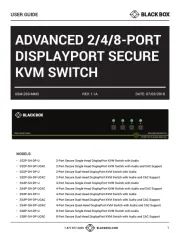
31 August 2025
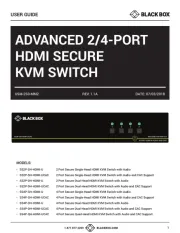
31 August 2025
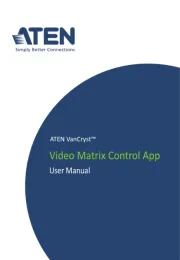
31 August 2025
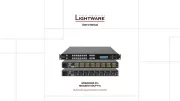
31 August 2025
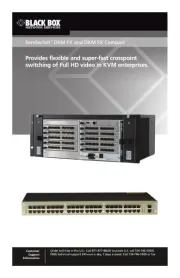
31 August 2025
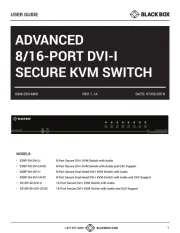
31 August 2025
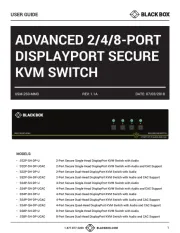
31 August 2025