Insignia NS-LCBM22 Bedienungsanleitung
Lies die bedienungsanleitung für Insignia NS-LCBM22 (2 Seiten) kostenlos online; sie gehört zur Kategorie Mikrofon. Dieses Handbuch wurde von 3 Personen als hilfreich bewertet und erhielt im Schnitt 3.6 Sterne aus 2 Bewertungen. Hast du eine Frage zu Insignia NS-LCBM22 oder möchtest du andere Nutzer dieses Produkts befragen? Stelle eine Frage
Seite 1/2

1.5 ft. (0.46 m)
PACKAGE CONTENTS
• Microphone
• Desk stand
• Micro USB cable
• Quick Setup Guide
SYSTEM REQUIREMENTS
Windows 10®, Windows 8®, Windows 7®, or Mac OS X 10.4.11 or higher
Before using your new product, please read these instructions to prevent any damage.
QUICK SETUP GUIDE
Color-Changing
USB Recording
Microphone
NSLCBM22
FEATURES
Front
Back
SETTING UP YOUR MICROPHONE
Connecting to your computer
Connect the micro USB cable (included) from your microphone to your
computer. For the best performance, do not connect it to a USB hub.
Windows:
1 Open the Control Panel.
2 Small icons In the upper-right corner, change “View by” to .
3 Click Sound Recording, then click .
4 Select NS-LCBM22 Set Default, then click . Make sure that there is a green
check mark next to .NS-LCBM22
5 Congure Click .
6 Click Set up Microphone, then follow the on-screen instructions.
7 Properties (Optional) To adjust the computer’s microphone volume, click .
8 When nished, close the Control Panel.
Mac:
1 Applications Open the Finder, then select .
2 Sound Open System Preferences, then click .
3 NS-LCBM22 Select the Input tab, then select . Make sure that the mute
button isn’t selected.
4 Select the Output tab, then select . Make sure that the mute NS-LCBM22
button isn’t selected.
5 When nished, close System Preferences.
USING YOUR MICROPHONE
Adjusting the volume
• Rotate the microphone volume up and down to adjust your recording
volume.
• Rotate the headphone volume up and down to adjust your headphone
volume.
• Press the mute button to mute the microphone. The LED changes to red
while muted.
Adjusting your microphone’s angle
1 Loosen the adjustment knobs on both sides to move the microphone to
the position you want, then re-tighten the knobs to secure.
2 Position yourself 1.5 ft. (0.5 m) in front of the microphone with the mute
button facing you.
Microphone: Captures audio.
Color Changing strip
Color Changing button: Press to rotate through
green, blue, red, purple, yellow, light blue,
continuous color shifting, rainbow, or colors o. Press
and hold to change the brightness of the lighting.
Headphone Volume: Rotate to adjust the
headphone volume up and down.
Mode button: When the button is pressed in it is in
cardioid recording mode. When the button is out it is
in omnidirectional recording mode.
Micro USB port: Connect your Micro USB cable
(included) from this port to your computer.
Mounting hole:
Remove the desktop stand to screw onto any ¼"
threaded stand.
Mute button/Status LED:
Lights blue when connected to
power. Lights red when muted.
Microphone Volume:
Rotate to adjust the microphone
volume up and down.
Adjustment knob:
Adjust the tilt angle.
Headphone jack:
Plug in your own headphones
to monitor your microphone
recording in real-time.
Desk stand:
Holds your microphone.
Adjustment knobAdjustment knob
Micro USB cable

V1 ENGLISH 21-0052
SELECTING A RECORDING PATTERN
Cardioid recording pattern
Your microphone’s cardioid recording pattern captures audio primarily from
the front of the microphone. This is ideal for recording podcasts, livestreams,
voiceovers, or a single instrument or voice.
• Make sure that the Mode button is pressed in to record in cardioid mode.
Omnidirectional recording pattern
Your microphone’s omnidirectional recording pattern captures audio equally
around the microphone. This is ideal for conference calls and orchestras.
• Make sure that the Mode button is in the out position to record in
omnidirectional mode.
ATTACHING TO A MICROPHONE STAND
1 Unscrew the adjustment knob to remove the microphone.
2 Screw the microphone onto a stand that has a 1/4" threaded adapter.
SPECIFICATIONS
• Cable Length: 4.9 ft. (1.5 m)
• Frequency: 20 Hz – 20 KHz
• Sampling rate: 48 KHz / 24 bit
• Max SPL: 118 dB
• Stand mount ready: Threaded for 1/4"
• Recording pattern: Cardioid (directional) or omnidirectional
• Connection type: USB
• Mic gain (volume) control: Yes
• Headphone output jack: Yes
• Headphone volume control: Yes
TROUBLESHOOTING
Low or no audio recorded by the microphone
• Make sure that the micro USB cable is connected securely to your
microphone and computer and that it is not damaged.
• If your computer is not recognizing your microphone, switch to a dierent
USB port. For the best results, do not connect the microphone to a USB hub.
• Make sure that your microphone is not muted. The LED should be blue.
• Make sure that you’ve selected your Insignia microphone as the input device.
See “Setting up your microphone.”
• This cardioid mode picks up audio from the front and minimizes noise from
the sides or back. Make sure that you record from the front of the
microphone.
• Increase the microphone’s volume or sensitivity with your computer’s system
settings, recording software, or microphone volume knob.
• Move closer to the microphone.
The microphone’s audio is too loud
• Move away from the microphone.
• Reduce the microphone’s volume or sensitivity with your computer’s system
settings, recording software, or microphone volume knob.
The microphone is picking up background noise
• Make sure that the mode button is pressed in, which is cardioid recording
mode. If the mode button is in the out position, it is in omnidirectional mode,
which could cause excess background noise.
• This cardioid microphone picks up audio from the front and minimizes noise
from the sides and back. Adjust your microphone’s position so there is less
noise coming from the front of the microphone.
• Reduce the microphone’s volume or sensitivity with your computer’s system
settings, recording software, or microphone volume knob.
Poor audio quality
• Make sure that the USB cable is connected securely to your microphone and
computer and that it is not damaged.
• Replace the USB cable.
• Make sure that the microphone is not too close to your mouth.
LEGAL NOTICES
FCC Statement
This equipment has been tested and found to comply with the limits for Class B digital device, pursuant to
Part 15 of the FCC Rules. These limits are designed to provide reasonable protection against harmful
interference in a residential installation. This equipment generates, uses, and can radiate radio frequency
energy and, if not installed and used in accordance with the instructions, may cause harmful interference to
radio communications. However, there is no guarantee that interference will not occur in a particular
installation. If this equipment does cause harmful interference to radio or television reception, which can be
determined by turning the equipment o and on, the user is encouraged to try to correct the interference by
one or more of the following measures:
• Reorient or relocate the receiving antenna.
• Increase the separation between the equipment and receiver.
• Connect the equipment into an outlet on a circuit dierent from that to which the receiver is connected.
• Consult the dealer or an experienced radio/TV technician for help.
Changes or modications not expressly approved by the party responsible for compliance could void the
user’s authority to operate the equipment.
Canada ICES-003 This Class B digital apparatus complies with Canadian ICES-003.
ONE-YEAR LIMITED WARRANTY
For complete warranty, visit www.insigniaproducts.com.
CONTACT INSIGNIA
1-877-467-4289 (U.S. and Canada) or 01-800-926-3000 (Mexico)
www.insigniaproducts.com
INSIGNIA is a trademark of Best Buy and its aliated companies
Distributed by Best Buy Purchasing, LLC
7601 Penn Ave South, Richeld, MN 55423 U.S.A.
©2021 Best Buy. All rights reserved.
Microphone
Microphone
Adjustment knobAdjustment knob
Produktspezifikationen
| Marke: | Insignia |
| Kategorie: | Mikrofon |
| Modell: | NS-LCBM22 |
Brauchst du Hilfe?
Wenn Sie Hilfe mit Insignia NS-LCBM22 benötigen, stellen Sie unten eine Frage und andere Benutzer werden Ihnen antworten
Bedienungsanleitung Mikrofon Insignia

30 August 2025
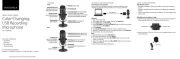
30 August 2025
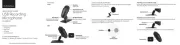
30 August 2025

30 August 2025
Bedienungsanleitung Mikrofon
- Joy-it
- Phonic
- Relacart
- Speco Technologies
- Isovox
- Nedis
- The T.bone
- Easypix
- American DJ
- MXL
- Fostex
- Sabian
- Ambient Recording
- Hohner
- Spirit Of Gamer
Neueste Bedienungsanleitung für -Kategorien-

30 August 2025

29 August 2025
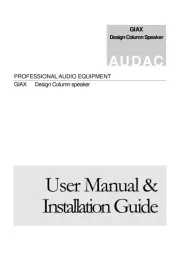
29 August 2025
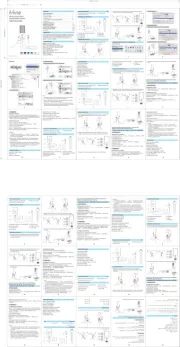
28 August 2025

28 August 2025
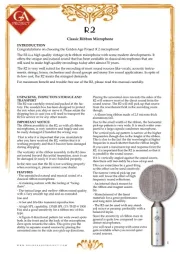
28 August 2025
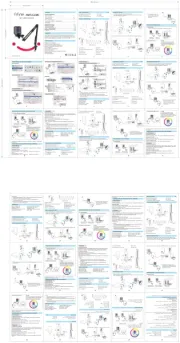
28 August 2025

27 August 2025

25 August 2025
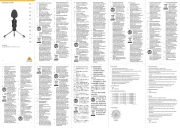
25 August 2025