Intermatic FM1D20-LV Bedienungsanleitung
Intermatic
Nicht kategorisiert
FM1D20-LV
Lies die bedienungsanleitung für Intermatic FM1D20-LV (2 Seiten) kostenlos online; sie gehört zur Kategorie Nicht kategorisiert. Dieses Handbuch wurde von 2 Personen als hilfreich bewertet und erhielt im Schnitt 4.5 Sterne aus 1.5 Bewertungen. Hast du eine Frage zu Intermatic FM1D20-LV oder möchtest du andere Nutzer dieses Produkts befragen? Stelle eine Frage
Seite 1/2

Specifications
Input
12 VCD-24 VAC and VDC, 50/60 Hz (FM1D20-LV, FM1D50-LV)
120-277 VAC, 50/60 Hz (FM1D20-AV, FM1D50-AV)
Output
NO Contact
General Purpose: 15 A, 277 VAC
Tungsten: 1000 W, 120 VAC
Ballast : 8 A, 277 VAC
Pilot Duty: B300
Electronic Ballast: 4.9 A, 120 VAC
Motor: 10 FLA, 60 LRA @ 250 VAC; ½ HP,
120 VAC; 1 HP, 250 VAC
NC Contact
General Purpose: 15 A, 277 VAC
Resistive: 12 A, 24 VDC
Ballast : 8 A, 120 VAC
Motor: 10 FLA, 60 LRA @ 250 VAC; ½ HP,
120/240 VAC
Operating Temperature: 5˚ F to 135˚ F (-15˚ C to 55˚ C)
Carry-over: 2500 hours fully charged
Description
This manual provides installation and
programming instructions for the
FM1D20/50 series timer.
Timer
Day
h+ m+
+1h
OVR
Reset
Figure 1. FM1D20/50 Timer
1.26 in.
[32 mm]
.14 in
[3.56 mm]
1 2 3 4
5
2.36 in.
[60 mm]
.14 in
[3.56 mm]
2.36 in.
[60 mm]
2.13 in.
[54 mm]
Figure 3. Connect FM1D20/50 Wiring (Front View Shown).
COM NCNO
M
1
2
3 4
5
LOAD
12 VDC
(+) (-)
Typical Wiring (12 VDC Application)
COM NCNO
M
1
2
3 4
5
LOAD
24 VDC
(+) (-)
Typical Wiring (24 VDC Application)
COM NCNO
1
2
3 4
5
LOAD
24-277
VAC
L1 L2/N
Typical Wiring (24-277 VAC Application)
COM NCNO
M
1
2
3 4
5
L1 L2/N
NO
(Dry Contact)
NC
(Dry Contact)
M
+
-
+
-
FM1D20/50 Series 24-Hour/7-Day Time Switch Operation and User Instructions
• Disconnect power prior to installation.
• Connect FM1D20/50 wiring in accordance with all applicable national and local
electrical code requirements.
Risk of Fire or Electric Shock
WARNING
Setting the Time of Day
Follow this procedure to set the time of day and day of the week.
1. Press and release the button with a blunt object to reset the unit. Reset
The timer screen ashes.
2. Press and hold and h+ simultaneously to access the 12:00 AM
screen.
3. Take one of these actions.
If… Then…
Your time zone currently is in
Daylight Saving Time,
Press the +1h button.
Go to step 4.
Your time zone is not in
Daylight Saving Time,
Go to step 4 to set the
current time.
4. Press and hold and press repeatedly until you advance to the h+
current hour.
5. Press and hold and press repeatedly until you advance to the m+
current minute.
6. Press and hold and press repeatedly until you advance to the Day
current day.
Programming Events
To set ON/OFF event pair, set ON event and
then repeat procedure to set OFF event.
The timer enables up to 10 ON/OFF event
pairs for the FM1D20 and 25 ON/OFF pairs
for the FM1D50.
1. Press the Timer button. PROG appears
in the display. Pressing Timer again and
dashed lines appear to indicate no event
is set for event 1.
2. Press to select the days of the Day
week for the ON event.
NOTE: To set the ON event:
ON a Specic Day Select: The desired day
Every Day of Week Select: MO, TU, WE, TH, FR,
SA, SU
Every Weekday: Select: MO, TU, WE, TH, FR
Every Weekend: Select: SA, SU
Monday through Saturday Select: MO through SAT
Monday, Wednesday, Friday Select: MO, WE, FR
MO
TU WE TH
FR SA SU
ON
Figure 2. FM1D20/50 Timer Dimensions
Mounting the FM1D20/50 Series Timer
The standard FM1D20/50 timer can be surface mounted inside a panel or
ush mounted. Mount the timer as required. Refer to the dimension drawing
in Figure 2.
Connecting the FM1D20/50 Series Timer Wiring
Follow this procedure to connect the FM1D20/50 timer wiring.
1. Make sure supply power is disconnected.
2. Check input and output ratings marked on timer to verify the product is
suitable for your supply voltage, load, and application.
3. Connect the FM1D20/50 wiring. See Figure 3 for reference.
158--02541

Modifying an Event
Follow this procedure to review or modify an event.
1. Press to scroll to ON or OFF event you want to modify.Timer
2. Take one of these actions.
If you want to modify the… Then…
Days of the week for
ON/OFF event,
Press repeatedly to scroll to Day
desired days of the week
Go to step 3.
Hour for ON or OFF event, Press to scroll to desired hour h+
Go to step 3.
Minute for ON or OFF event, Press to scroll to desired minute m+
Go to step 3.
3. Repeat steps 1 and 2 as needed to modify additional events.
4. When all the desired events are modied, press to conrm event
settings and return to the time of day screen.
Deleting an Event
Follow this procedure to delete an event.
1. Press to scroll to ON or OFF event you want to delete.Timer
2. Press to delete the event. Dashed lines appear in place OVR
of the time to indicate the event is deleted.
NOTE: If necessary, repeat this procedure to delete both ON and OFF
settings for the event.
3. When the modications are complete, press to return to time of day
screen.
Retrieving an Event
The timer enables deleted events to be retrieved. All deleted events can be
retrieved until a new event is programmed in place of event.
1. Press to scroll to the ON/OFF event you previously deleted. Timer
Dashed lines appear in place of the event time.
2. Press to retrieve deleted event. The event ON or OFF time replaces OVR
the dashed line indicating that the event is retrieved.
NOTE: If necessary, repeat this procedure to retrieve both ON and OFF
settings for the event.
3. When the modications are complete, press to return to time of day
screen.
Adjusting Daylight Saving Time
Press button to add the Daylight Saving Time hour to the current time or +1h
remove the hour to return to standard time.
NOTE: Do not perform this procedure if your area does not use Daylight
Saving Time.
Resetting the Timer
In case of a timer malfunction or to delete all previous settings, the unit can
be reset.
To reset the timer, use a blunt pointed
object to press Reset as shown in
Figure 4. The timer resets and
.deletes all the settings in the unit
Overview of FM1D20/50 Power
Loss Functions
In the event of a power loss, the
FM1D20/50 does the following:
• Relay will be in the OFF state.
• Upon power restore, relay will go to the current programmed state.
LIMITED WARRANTY
Warranty service is available by either (a) returning the product to the dealer from whom the unit was purchased or (b) completing a warranty claim online at www.intermatic.com. This warranty is made by: Intermatic
Incorporated, 1950 Innovation Way, Suite 300, Libertyville, IL 60048. For additional product or warranty information go to: http://www.Intermatic.com or call 815-675-7000..
INTERMATIC INCORPORATED
LIBERTYVILLE, ILLINOIS 60048
www.Intermatic.com
Figure 4. Reset Button
Reset
Button
Timer
Day
h+ m+
+1h
OVR
Reset
Mode Timer Display Description
Auto ON
MO TU WE TH
FR SA SU
OVR
AUTO
ON
OFF
AM
PM
h
Appears when an ON setpoint
has been triggered
Auto OFF
MO TU WE TH
FR SA SU
OVR
AUTO
ON
OFF
AM
PM
h
Appears when an OFF setpoint
has been triggered
OVR ON
MO TU WE TH
FR SA SU
OVR
AUTO
ON
OFF
AM
PM
h
Indicates relay has been
overridden to ON status
OVR OFF
MO TU WE TH
FR SA SU
OVR
AUTO
ON
OFF
AM
PM
h
Indicates relay has been
overridden to OFF status
158--02600
3. Press to scroll to the desired hour for ON event.h+
4. Press to scroll to the desired minute for the ON event.m+
5. Press to advance to the OFF event screen.Timer
6. Press to scroll to the desired hour for the OFF event.h+
7. Press to scroll to the desired minute for the OFF event.m+
Take one of these actions.
If… Then…
You need to program another ON/
OFF event pair,
Press Timer to advance to the
next event ON screen and repeat
steps 2 through 8.
All the required ON/OFF events
are programmed,
Press to return main screen.
The procedure is complete.
NOTE: If events include or intersect with each other, each ON/OFF event
can be independently executed at the setpoint.
NOTE: If an ON event and OFF event occur at the same time, the
timer will run the OFF event.
Programming Cycle Event
To set a cycle event:
1. Press the Timer button. PROG
appears in the display.
2. Pressing OVR and will appear CYCL
in the display.
3. Press to select the days for the Day
cycle event
ON a Specific Day Select: The desired day
Every Day of the Week Select: MO, TU, WE, TH, FR, SA, SU
Every Weekday Select: MO, TU, WE, TH, FR
Every Weekend Select: SA, SU
Monday through Saturday Select: MO through SA
Monday, Wednesday, Friday Select: MO, WE, FR
4. Press h+ to scroll to the desired hour length for ON event.
5. Press m+ to scroll to the desired minute length for ON event.
6. Press Timer to advance to the OFF event screen.
7. Press h+ to scroll to the desired hour length for the OFF event.
8. Press to scroll to the desired minute length for the OFF event. m+
9. Press to return to the main screen.
Daily Operation
Below is an overview of the different operation modes for FM1D20/50.
NOTE: To execute an ON/OFF status override, press the button on the OVR
timer to override an ON or OFF status. The override remains active until the
next programmed event.
Produktspezifikationen
| Marke: | Intermatic |
| Kategorie: | Nicht kategorisiert |
| Modell: | FM1D20-LV |
Brauchst du Hilfe?
Wenn Sie Hilfe mit Intermatic FM1D20-LV benötigen, stellen Sie unten eine Frage und andere Benutzer werden Ihnen antworten
Bedienungsanleitung Nicht kategorisiert Intermatic
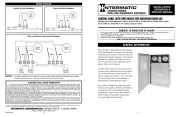
19 Juni 2025
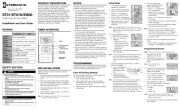
19 Juni 2025

19 Juni 2025

19 Juni 2025
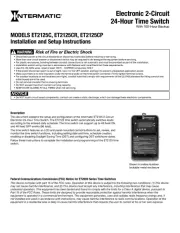
19 Juni 2025
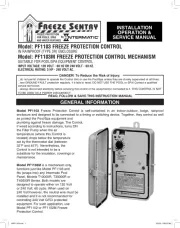
19 Juni 2025
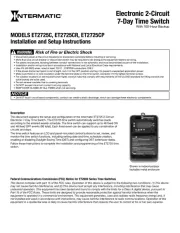
19 Juni 2025

19 Juni 2025
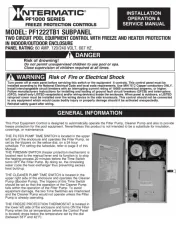
19 Juni 2025

19 Juni 2025
Bedienungsanleitung Nicht kategorisiert
- Saro
- Fimi
- Comprehensive
- Ubiquiti Networks
- Fujitsu
- Caliber
- Infantino
- Glyph
- Marshall
- Adidas
- Ascom
- Michigan
- Leatt
- Foster
- Manta
Neueste Bedienungsanleitung für -Kategorien-

19 Juni 2025

19 Juni 2025
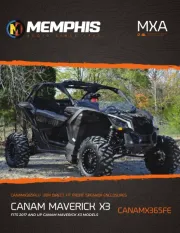
19 Juni 2025

19 Juni 2025
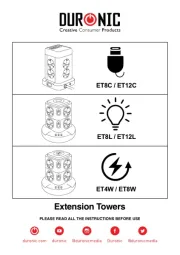
19 Juni 2025

19 Juni 2025
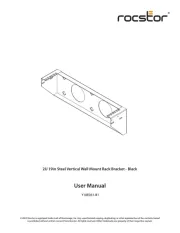
19 Juni 2025

19 Juni 2025
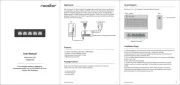
19 Juni 2025
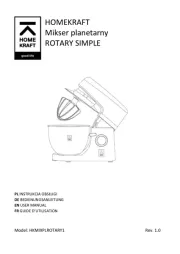
19 Juni 2025