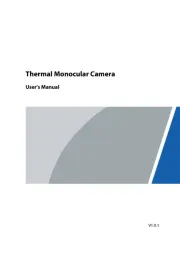IPEGA PG-9021 Bedienungsanleitung
Lies die bedienungsanleitung für IPEGA PG-9021 (1 Seiten) kostenlos online; sie gehört zur Kategorie Kamera. Dieses Handbuch wurde von 4 Personen als hilfreich bewertet und erhielt im Schnitt 4.5 Sterne aus 2.5 Bewertungen. Hast du eine Frage zu IPEGA PG-9021 oder möchtest du andere Nutzer dieses Produkts befragen? Stelle eine Frage
Seite 1/1

Applicable instructions
Introduction for key functions:
Windows system
D-input Mode
Need buy a Bluetooth 4.0 receiver
1.Working voltage DC3.7V:
2.Working current 30 mA:
3.Continouse gameplay time: 10H
4.Static current: <35uA
5.Charging voltage/current DC5V/500mA:
6.Bluetooth transmission distance:≤8M
7.Battery capacity:380mAh
8.Standby time:up to 30days once fully charged
Electrical Parameters:
Android system
Bluetooth pairing buttons
(Press and hold on 2's)
Indicator
Remark
Bluetooth pairing buttons
(Press and hold on 2's)
Indicator
Remark
Android general mode
( )HID Gamepad Mode
X+
LED1
Keyboard Mode
LED2
Mouse Mode
Y+
LED1 or LED2
LED1
Freely dynamic swift to mouse mode from HID or keyboard mode
Operation instructions:
Charge/ Sleep/ Wake up function of Gamepad:
1.Charging LED4 indicator will lit on while charging and
will turn off after fully charged.
2.Sleep/Wake up function: Gamepad will enter into
sleeping mode if not in use for 5 minute, and press
button for wake up and reconnect automatically.
3.Charging LED4 indicator flashing quickly for low
battery remind.
Thanks for purchasing iPega developed Classic Bluetooth Gamepad.
This Gamepad support playing games on Bluetooth enabled Android 3.2v+ tablet/ smart phone/
TV box/ smart TV/ VR, Win7/ Win8/ Win10 PC without any drivers.
Ergonomic streamlining and comfortable hand hold feelings.
Multimedia player buttons "volume +, -,"last ","next ""Play / Pause" can be used.
Due to the official game platform software upgrades or source code changes and other not
resist factors caused some of the game can not be played or connected with our Gamepad,
iPega company has no responsibility.iPega reserve the right of final interpretation for this.
Usage of Android device
1.Press and hold X button + button for 2's, then release two buttons until LED1 flash
quickly. Pic1
2.Open the Bluetooth on Android device, click searching.
3.Find and select “PG-9021” for Bluetooth pairing.Pic2
4.LED1 lit on after Bluetooth connected.Pic3
How to connect PC device for playing games by using USB data cable:
How to connect PC device with Bluetooth:
1.USB cable is required to connect the USB port of the
PC device with the gamepad. When the WIN7 or above
system is connected by default, the indicator light is on,
and showing the operation mode of X-INPUT.
2.In X-INPUT wired mode, it can support the operation
of vast majority of classic large-scale games in PC
version.
Such as: Need for Speed/ SHADOWGUN/ Street
Fighter 5/ Dead of Trigger
1. With the gamepad off, press and hold gamepad button X + simultaneously for searching
the Bluetooth device.(If your PC has Bluetooth function,please go to step 2.2)
2.Insert Bluetooth 4.0 receiver into the USB interface on PC device; Windows system will
automatically install the driver.
2.1.After the driver is installed successfully, the symbol of the Bluetooth device will be displayed
in the lower right corner of the computer.
2.2.Move the mouse to the Bluetooth symbol, click the right mouse button and select "Add Device";
2.3.After selecting "Add Device", the icon of the model of the device (PG-9021) will be searched
in the dialog box;
2.4.Click "Next" and select "Do not use the code to match", it will be automatically added after
confirming, then remind the Bluetooth is connected successfully! After connecting OK, the
indicator light is always on!
2.5.It will be D_INPUT mode after the Bluetooth is connected successfully, and can support the
games running in simulator way.
Notes:
1. Please do not store this product in wet or high-temperature areas.
2. Don't knap, beat, drub, pierce, or try to decompose this product, to avoid unnecessary damage
to the product.
3. The product has built-in batteries, and please don’t discard them together with the garbages.
4. Don't charge the controller in a place near the fire or other heat source.
5. Non professional personnel should not disassemble the product, otherwise it will not be
covered in the after-sales warranty service.
Patent NO. : ZL2013304321953
1.工作电压:DC3.7V
2.工作电流: 30 mA
3.持续使用时:10H
4.静态电流: <35uA
5.充电电压/电流:DC5V/500mA
6.蓝牙传输距离:≤8M
7.电池容量:380mAh
8.待机时间:满电放置30天
电性参数:
iOS 系统
LED1.LED2
iOS游戏大厅模式
Y+
Windows系统
360模拟器模式
LED1
需蓝牙适配器
Android 系统
模式配对
(长按2秒)
指示灯
备 注
模式配对
(长按2秒)
指示灯
备 注
安卓标准游戏模式
LED1
键盘模式
LED2
鼠标模式
LED1或LED2
在安卓模式下均可动态切换成鼠标模式
支持iOS非越狱设备
操作使用模式:
1.非常感谢您购买ipega公司开发生产的经典蓝牙手柄;
2.产品主要适用于在Android/iOS/Win 7/8/10系统上蓝牙连接时,进行游戏操作时使用!
3.适用设备:智能手机/平板电脑/智能电视机、机顶盒/PC电脑;
4.产品符合人体工程学, 手感舒适;
5.音量+,音量-,上一曲,播放/暂停,下一曲5个多媒体功能;
适用说明:
功能按键图示:
因官方游戏平台软件升级或源代码变更等不可抗拒的因素造成部分游戏无法与本产品连接操作,
我公司不负任何责任。对此我公司保留最终解释权。
伸 缩 蓝 牙 游 戏 手 柄
产品说明书(PG-9021)中文版
安卓设备使用说明:
1.同时按住X键和 键2秒,此时LED1快闪;图1
2.将Android设备端的蓝牙功能打开,点击“扫描”
3.当搜索到蓝牙名为“PG-9021”的设备名时选择配对连接;图2
4.连接成功,LED1指示灯常亮!图3
5.手机扫描二维码下载游戏平台,进入平台下载所需要的游戏。
6.推荐游戏:
1. 穿越火线:枪战王者
2. 绝地求生:刺激战场/全军出击
3. 王者荣耀
4. 魂斗罗:归来
5. 第五人格
6. 荒野行动
7. 小米枪战
1.同时按Y键和 键2秒,此时LED1.LED2指示灯快闪;图1
2.将iOS设备端的蓝牙功能打开,当搜索到蓝牙名为
“Newgamepad N1”的设备名时,选择配对连接;图2
3.连接成功,LED1.LED2指示灯常亮!图3
4.支持IOS设备9.3.0以上系统;
5.手机扫描二维码下载游戏平台,进入平台下载所需要的游戏。
iOS游戏大厅模式
图1 图2
图4
蓝牙连接PC设备操作方法
1.(带蓝牙功能的电脑请直接跳至第4步)手柄关机状态下,同时按住手柄X+ 键搜索蓝牙设备;
2.将蓝牙4.0接收器插入 PC设备的USB接口;Windows 系统会自动安装驱动程序;
2.1.驱动程序安装成功后,会在电脑的右下角显示蓝牙设备的符号;如下图1:
2.2.将鼠标移动在蓝牙符号处,单击鼠标右键,选择“添加设备”;如下图2:
2.3.选择“添加设备”后,会在对话框内搜索到设备的型号(PG-9021)图标;如下图3:
2.4.点击“下一步”,并选择“不使用代码进行配对”,确认后则会自动添加,提示蓝牙连接成功!
连接OK后,指示灯常亮!如下图4 :
2.5.蓝牙连接成功后为360模拟器模式,支持以模拟器方式运行的游戏!
有线连接PC设备的操作方法:
1.需用USB数据线将手柄和PC设备的USB接口
相连,无需安装驱动连接成功后,指示灯常亮,
此时手柄为360模式;
2.360模式下支持绝大多数PC版的经典大型游戏
的操作! 如:极品飞车
图3
PG-9021
PG-9021说明书 80g米黄色特种纸,双面折页 尺寸:630x142mm
正面
反面
注意事项:
1.请不要把本产品放在潮湿或高温地方存储;
2.不要敲击、摔打、棒打、刺穿、或试图去分解本产品,以免对产品造成不必要的损害;
3.产品内置电池,请勿和垃圾一起丢弃;
4.不要在靠近火或其它热源的地方对手柄进行充电。
5.非专业人员勿拆卸本产品,否则不在售后保修服务内;
专利号:ZL2013304321953
手柄充电/休眠/唤醒功能:
1.充电时LED4指示灯常亮,充饱后熄灭!
2.睡眠/唤醒功能: 游戏手柄在5分钟内不使用会进入休
眠状态,当需要重新使用时需按 键唤醒即可回连;
3.电池电量不足时,LED4快闪提示;
PG-9021
售后客服QQ群:344494518
客服电话:400-806-3006
在线时间:周一至周五9:30-17:30
USB接口
X+
X+
A+ Y+
X+
A+
艾派格官方微信公众号扫码看视频教程
(关注微信号 下载iOS版游戏大厅)
安卓游戏平台
下载二维码
安卓按键映射APP
下载二维码
支持 非越狱设备支持第三方游戏平台iOS , , 此模式仅限中国大陆地区使用
1.支持iOS第三方游戏平台,如需要更改按键功能,在游戏
厅内操作手柄即可更改;
2.艾派格游戏大厅映射方法:同时按下START+SELECT组
合按键调出映射菜单(如图1);
3.方格游戏大厅映射方法:同时按下L3+SELECT组合按键
调出映射菜单(如图2);
4.将需要映射的按键,拖到相应的触摸功能键上与之重叠保
存后即可操作游戏!
5.部分原生支持手柄的游戏不能调用映射菜单。
iOS按键映射功能:
产品清单
说明书 x1蓝牙手柄 x1 Micro USB线 x1
常见问题:
问:为什么在iOS手机“App Store”里下载的游戏用手柄操控不了?
答:因iOS的协议限制,iOS的游戏需在游戏平台内下载游戏,平台内的游戏跟手柄适配过的
,(之前已经下载的游戏要卸载,以免有冲突)。
问: 游戏时按键不受控,或混乱怎么办?
答: 将手柄关机重新连接,连接过程中请不要碰触其它按键
问: 手机蓝牙打开无法搜索到手柄?
答:1:取消掉手柄与手机之前的蓝牙配对设备名,重新开启手机蓝牙搜索配对
2:使用回形针按下手柄背面的复位孔
问: 新手柄为什么不开机?
答:1:新手柄一般电量不足,请用包装盒内的USB线接上5V充电器,给手柄充电,
充满电后再按开机键开机.
2:如果手柄接上电源(5V)后指示灯还是不亮,请用回形针按下手柄背面的复位孔
Important notice for games capability in this mode:
1.Download simulator games from the third party Games App. Scan
the QR code or input www.xiaoji001.com to your phone browser to
download the Android Game Center App, there has vast of most
popular available games supportable.
2.Download gamepad enabled games (similar console games as
below) from Google Playstore which you can play directly. You can
map button in the game settings for some of the game, such as
ShadowGun. Recommend console game list: lmplosion / Dead
Trigger / Dead Effect / CS Portable / The dungeon hunter 4 glory
palace / Shadowgun: DeadZone / SoulCraft - Action RPG
3.If you want play some of the online games such as PUBG, Mobile
lenges, Rules of survival etc which downloaded from Google
Playstore, then you need download the Octopus driver for buttons
mapping, check the operation guide video on PEGA HK Youtube.
www.xiao-
ji001.com
Octopus Driver:
http://www.phoenixos.
com/octopus/intro
Scan to download
Android Game Center:
Accessories List
User Manual x1Gamepad x1 Micro USB cable x1
Frequency asked question to operate this Gamepad
Q1: I opened Bluetooth searching, but still can’t pair it with my device?
A1: Please turn off and ignore the previous connected device. Then reopen Bluetooth for
connect. If you still can’t connect, then please use the needle press the RESET button on the
back of Gamepad for 5 seconds. Then reconnect the Bluetooth.
Q2: I can’t turn on the Gamepad.
A2: Please recharge the Gamepad before you use it at the first time or use it again after a long
period. Please check the charge indicator light turn on while charging and will turn off once fully
charged. If the Charge indicator do not light on while charge cable connected to the power
source, then please try to change a charge cable or use the needle press the RESET button on
the back of Gamepad for 5 seconds.
Q3: Joystick moving itself or other buttons works improper when entered the game.
A3: Please use the needle press the RESET button on the back of Gamepad for 5 seconds.
Please be reminded don’t touch wrong buttons while Bluetooth pairing.
iOS devices (iPhone/iPad) has authorization limited,
so currently for Chinese user only.
Produktspezifikationen
| Marke: | IPEGA |
| Kategorie: | Kamera |
| Modell: | PG-9021 |
| Unterstützte mobile Betriebssysteme: | Android 3.2, Android 4.0, Android 4.1, Android 4.2, Android 4.3, Android 4.4, Android 5.0, Android 5.1, iOS 4.3, iOS 5.0, iOS 6.0, iOS 6.1, iOS 7.0, iOS 7.1, iOS 7.2, iOS 8.0, iOS 8.1, iOS 8.2, iOS 8.3, iOS 8.4, iOS 9.0, iOS 9.1, iOS 9.2, iOS 9.3 |
| Bluetooth-Version: | 3.0+HS |
| Akku-/Batteriekapazität: | 380 mAh |
| Akku-/Batteriebetriebsdauer: | 20 h |
| Gewicht: | - g |
| Produktfarbe: | Schwarz |
| Übertragungstechnik: | Kabellos |
| Akku-/Batterietyp: | Eingebaut |
| Akku-/Batterietechnologie: | Lithium |
| Gerätetyp: | Gamepad |
| Gamingplattformen unterstützt: | Android, PC, iOS |
| Geräteschnittstelle: | Bluetooth |
| Unterstützt Windows-Betriebssysteme: | Ja |
| Kabellose Reichweite: | 8 m |
| Anzahl: | 1 |
| Anzahl unterstützter Akkus/Batterien: | 1 |
| Gaming-Control Technologie: | Analog |
| Eingebaute Batterie: | Ja |
Brauchst du Hilfe?
Wenn Sie Hilfe mit IPEGA PG-9021 benötigen, stellen Sie unten eine Frage und andere Benutzer werden Ihnen antworten
Bedienungsanleitung Kamera IPEGA

10 Juli 2025

10 Juli 2025

10 Juli 2025
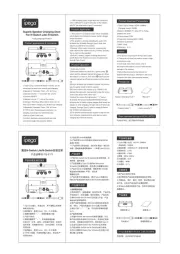
10 Juli 2025
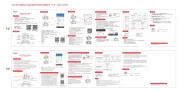
10 Juli 2025
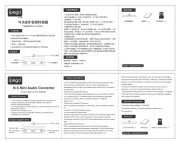
9 Juli 2025
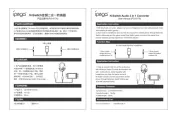
10 Juni 2025
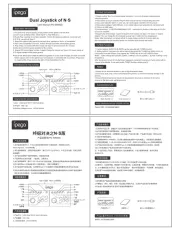
10 Juni 2025
Bedienungsanleitung Kamera
- Dahua Technology
- HuddleCamHD
- Nikon
- Creative
- Fuji
- EZVIZ
- Oregon Scientific
- Cobra
- Agfa
- Elmo
- AViPAS
- Linhof
- Optoma
- Konica
- Hanwha
Neueste Bedienungsanleitung für -Kategorien-
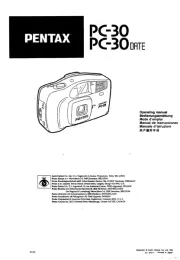
10 Juli 2025

10 Juli 2025

10 Juli 2025

10 Juli 2025

10 Juli 2025

10 Juli 2025

10 Juli 2025
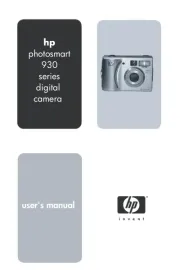
10 Juli 2025

10 Juli 2025