IRIS can Book 5 Bedienungsanleitung
Lies die bedienungsanleitung für IRIS can Book 5 (20 Seiten) kostenlos online; sie gehört zur Kategorie Scanner. Dieses Handbuch wurde von 24 Personen als hilfreich bewertet und erhielt im Schnitt 4.0 Sterne aus 12.5 Bewertungen. Hast du eine Frage zu IRIS can Book 5 oder möchtest du andere Nutzer dieses Produkts befragen? Stelle eine Frage
Seite 1/20

You slide scan., it
for Windows® Mac® Portable scanner & OCR softwareand
IRIScan™ 5Book
PDF

3
Quick User Guide – IRIScan™ Book 5
This Quick User Guide helps you get started with the scanner. IRIScan™ Book 5
This scanner is supplied with the software applications Readiris™ Pro, IRISCompressor™ Pro and
InstantResult™ (Windows only).
The descriptions in this guide are based on the Windows 7, Mac OS Sierra and iOS 8 Operating Systems. ® ®
Please read this guide before operating this scanner and its software. All information is subject to change
without prior notice.
To make sure you have the latest version of this documentation, to consult the Frequently Asked questions
or to contact Technical Support visit www.irislink.com/support.
Table of Contents
1. Prepare the Scanner .................................................................................................................. 4
2. Buttons & Settings Overview ....................................................................................................... 5
2.1 Overview of the Scanner Buttons ............................................................................................ 5
2.2 Overview of the Scanner Settings 6 ...........................................................................................
3. Choose the Scanner Settings ...................................................................................................... 9
3.1 Scanner Settings .................................................................................................................. 9
3.2 Modify the settings ............................................................................................................... 9
3.2.1 Modify the resolution and the output file format by using the buttons ..................................... 9
3.2.2 Modify the settings within the menu ................................................................................... 9
4. Scan Documents ...................................................................................................................... 11
4.1 Create multi-page PDF's ....................................................................................................... 11
4.2 Check your scanned documents ............................................................................................. 12
4.3 Scan documents while using the micro USB cable ..................................................................... 12
5. Transfer Scanned Documents to your Computer ........................................................................... 15
5.1 Using the provided micro USB cable (Windows and Mac OS) ...................................................... 15
5.2 Using the microSD card adapter (Windows, Mac OS and Tablet) ................................................. 15
6. Scan, Edit and Convert Images into Editable Text with InstantResult™ (Windows only) ...................... 17
6.1 Install InstantResult ............................................................................................................. 17
6.2 Using InstantResult to scan ................................................................................................... 18
6.3 Using InstantResult to convert your scanned files into editable text ............................................. 19
6.4 Using InstantResult to edit your scanned files .......................................................................... 19
6.5 Using InstantResult to save your (recognized) scanned files ....................................................... 20
7. Technical Info .......................................................................................................................... 21
7.1 Minimum System Requirements Windows PC ........................................................................... 21
7.2 Minimum System Requirements Mac OS ..................................................................................21
7.3 Scanner Specifications .......................................................................................................... 21
8. Troubleshooting Info ................................................................................................................. 22
9. Legal Notices ........................................................................................................................... 23
10. Complian ce ...........................................................................................................................25

4
Quick User Guide – IRIScan™ Book 5
1. Prepare the Scanner
Insert the included microSD card
Insert the microSD card gently into the card slot until the card is latched.
Note: on a Windows PC, the can also be used without microSD card with the IRIScan Book 5
InstantResult™ software. See section 6 Scan, Edit and Convert Images into Editable Text with
InstantResult™ (Windows only).
Produktspezifikationen
| Marke: | IRIS |
| Kategorie: | Scanner |
| Modell: | can Book 5 |
Brauchst du Hilfe?
Wenn Sie Hilfe mit IRIS can Book 5 benötigen, stellen Sie unten eine Frage und andere Benutzer werden Ihnen antworten
Bedienungsanleitung Scanner IRIS
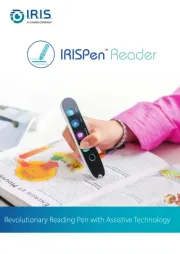
1 Juni 2025

25 August 2024

24 August 2024

24 August 2024

24 August 2024

24 August 2024

23 August 2024

23 August 2024

23 August 2024

23 August 2024
Bedienungsanleitung Scanner
- Nedis
- Xerox
- Medion
- ION
- Mustek
- Tevion
- Ross-Tech
- Ambir
- Elmo
- Wolverine
- Martin
- Nikon
- Perfect Choice
- Traveler
- Epson
Neueste Bedienungsanleitung für -Kategorien-
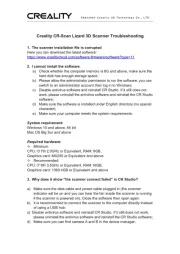
1 August 2025
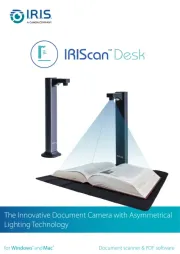
1 August 2025
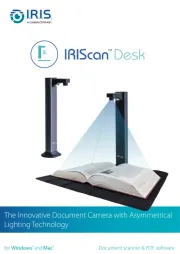
1 August 2025
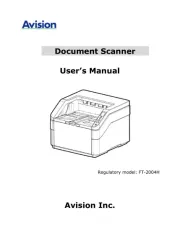
31 Juli 2025
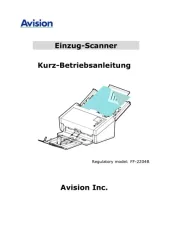
31 Juli 2025

31 Juli 2025
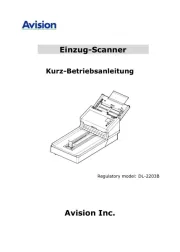
31 Juli 2025

30 Juli 2025

29 Juli 2025
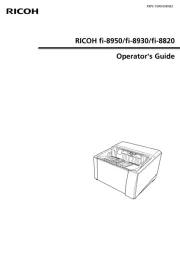
19 Juli 2025