IRIS IRISCan Pro 3 Office Bedienungsanleitung
Lies die bedienungsanleitung für IRIS IRISCan Pro 3 Office (24 Seiten) kostenlos online; sie gehört zur Kategorie Scanner. Dieses Handbuch wurde von 25 Personen als hilfreich bewertet und erhielt im Schnitt 4.6 Sterne aus 13 Bewertungen. Hast du eine Frage zu IRIS IRISCan Pro 3 Office oder möchtest du andere Nutzer dieses Produkts befragen? Stelle eine Frage
Seite 1/24

Scanner
PackageContents
HardwareSoftwareDocumentation
IRIScanTMPro3scanner
Poweradapter
USpowercable(USversiononly)
UKpowercable(UKversiononly)
EUpowercable
USBpowercable
USBcable
SpareADFpadassembly
IRIScanTMProOffice3DVD‐ROM:
‐ ScannerdriverandI.R.I.S.
CaptureTool
‐ ReadirisTMCorporate12
(PC&Mac)
‐ CardirisTMPro5(PC)
‐ CardirisTMPro4(Mac)
‐ IRISFileTMPro12(PC)
RoxioPhotosuite®9forI.R.I.S.CD‐
ROM(PC)
QuickUserGuidesfor:
‐ ReadirisTMCorporate12
(PC&Mac)
‐ CardirisTMPro5(PC)
‐ CardirisTMPro4(Mac)
‐ IRISFileTMPro12(PC)
RegistrationCard
I.R.I.S.LicenseAgreement
I.R.I.S.LicenseSheet
Installation
1.Preparation
Unfoldthescannerasshownintheimageabove.
2.InstallingtheButtonManager(PCversiononly)
TheIRIScanTMPro3scannerisequippedwithaScanbuttonandanumberknob.Toeachnumberonthe
knobyoucanassignadifferentscanfunction.Inordertousethesefunctions,youneedtoinstallthe
ButtonManager:
InserttheIRIScan
TM
ProOffice3DVD‐ROMintheDVD‐ROMdrive.
ClickRunmenu.exeintheAutoPlaywindowthatappears.
ClickButtonManagerandfollowtheon‐screeninstructionstoinstallit.
Note:theButtonManagermustbeinstalledbeforeyouinstallthescannerdriveroranysoftware.
HowyoucanusetheButtonManagerisdiscussedinthesectionUsingthescanner.
ENGLISH
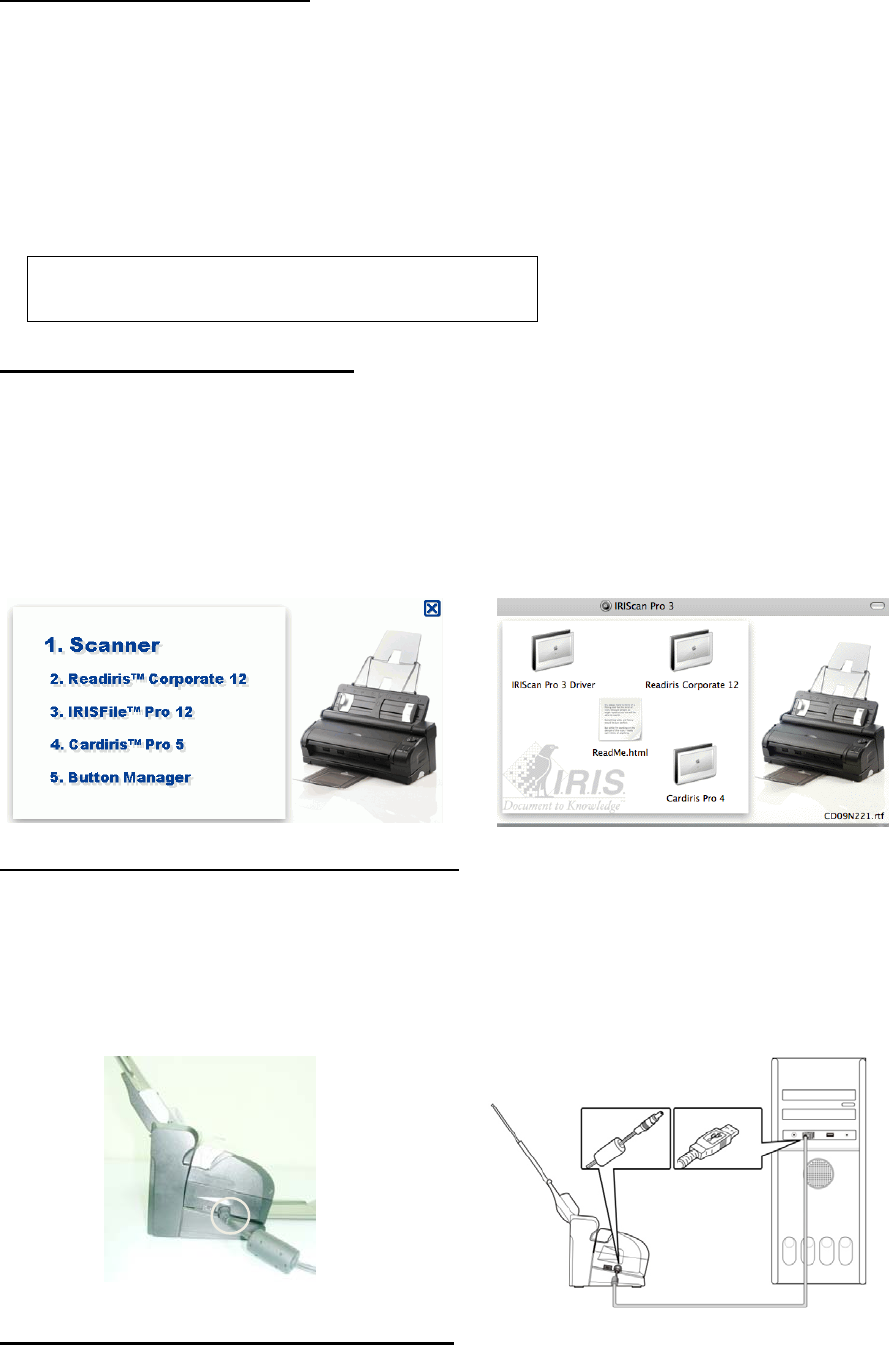
2.Installingthescannerdriver
Inorderforyourcomputertocommunicatewithyourscanner,youneedtoinstallthescannerdriver.
Windowsusers
InserttheIRIScan
TM
ProOffice3DVD‐ROM
intheDVD‐ROMdrive.
ClickRunmenu.exeintheAutoPlay
windowthatappears.
ClickScannerintheSetupscreenand
followtheon‐screeninstructionstoinstall
it.
Macusers
InserttheIRIScan
TM
ProOffice3DVD‐ROM
intheDVD‐ROMdrive.
Double‐clicktheIRIScan
TM
Pro3iconthat
appearsontheDesktop.
OpentheIRIScan
TM
Pro3Driverfolder.
Double‐clickthedriverInstallerandfollow
theon‐screeninstructions.
Note:duringtheinstallationofthescannerdriver,abasicscanning
applicationcalledCaptureToolisalsoinstalledonyourPC.Youcan
accessitfromStart>Programs>IRISIRIScanProScanner>CaptureTool.
3.Installingthesoftwarepackages
TheIRIScan
TM
Pro3scannerisdeliveredwiththesoftwareapplicationsReadiris
TM
andCardiris
TM
,which
allowyoutoscan,recognizeandprocessallkindsofdocumentsandbusinesscards,andIRISFile
TM
,a
documentmanagementapplication.Toinstalltheseapplications:
Windowsusers
ReturntotheSetupscreenandclickthe
applicationyouwanttoinstall.
Followtheon‐screeninstructions.
Macusers
ReturntotheIRIScan
TM
Pro3screenand
double‐clicktheapplicationyouwantto
install.
Launchtheapplication’sinstaller.
4.Connectingthescannertoapowersource
Therearetwowaystosupplypowertothescanner:
1/Viathepoweradaptertoapoweroutlet
Plugthesmallendofthepoweradapter
intothepowerjackofyourscanner.
Inserttheotherendintoanappropriate
poweroutlet.
2/ViaaUSBpowerconnectiontoyourcomputer
PlugtheroundendoftheUSBpowercable
intothepowerjackofyourscanner.
ConnecttherectangleendintoafreeUSB
portonyourcomputer.
5.Connectingthescannertoyourcomputer
PlugtheminiendoftheUSBcableintotheminiUSBsocketonthescanner.
PlugthelargeendoftheUSBcableintoafreeUSBportonyourcomputer.

6.Poweringonthescanner
Turntheknobonthescannerclockwiseto
makethepointerpointtoanyofthenumbers.
TheredLEDwillgoonandturngreen.
Note:IftheLEDstaysredwhilethescannerisconnectedtoyourcomputer,thismeansaproblemoccurred.Referto
ourwebsitewww.irislink.com/supportforhelp.
Usingthescanner
WiththeIRIScan
TM
Pro3scanneryoucanscanstacksofdocumentsinthedocumentfeeder,orscan
singlepagesandbusinesscardsinthefrontinputtray.
Youcanscanviathesoftwareapplicationsthatcomewiththescannerordirectlyviathescanner
buttons.
1.Usingthedocumentfeeder
Unfoldthescannerandpullouttheoutputtray.
Loadyourdocumentsupsidedownandwiththetextfacingthe
scannerintothefeeder.
Fitthepaperguidestothesizeofthepages.
Note:makesurethatthecoverofthefrontinputtray
remainsclosedwhenusingthedocumentfeeder.
2.Usingthefrontinputtray
Openthecoverofthefrontinputtray.
Placeyourdocumentintothetray,withthetopofthepage
pointingtowardsthescannerandthetextfacingdown.
Centerthedocumentusingthepapersizemarksonthetray.
3.Scanningdocumentsviathesoftwareapplications
Oncethescannerdriverhasbeeninstalled,youcanusetheIRIScan
TM
Pro3scannerfromwithinthe
Readiris
TM
andCardiris
TM
interface.RefertothepaperQuickUserGuidesintheIRIScan
TM
ProOffice3
packagetolearnhowtousetheseapplications.
4.ScanningdocumentswiththescannerbuttonsandtheButtonManager(PConly)
TousethescannerbuttonsyouneedtoconfiguretheButtonManager:
StarttheButtonManagerfromtheWindowsStartmenu>Programs>
IRISButtonManager>ButtonManager.
SelectIRIScanProandclickOK.TheButtonManagerwillappearinthebottomright
cornerofyourscreen.
Thefirst3buttonsarepreconfigured.Right‐clickthemtoviewtheButtonProperties
Toaddandconfigureanewscanfunction,right‐clickanemptybutton.
Typeinthenameofthebutton
ClickAddtoaddaconfiguration:
E.g.scanin300dpi,color
ClickAdd/Deletetoaddan
applicationthatwillprocessyour
scanneddocuments.E.g.Readiris.
Selectthefileformatinwhichyou
wantyourscanstobestored.
ClickApplytoapplythesettings.
Bydefault,thescansarestored
inC:\Button_Data\
ButtonManagericon
ClicktheOptionsandSettingstab
toaccessadditionalsettings.
Produktspezifikationen
| Marke: | IRIS |
| Kategorie: | Scanner |
| Modell: | IRISCan Pro 3 Office |
Brauchst du Hilfe?
Wenn Sie Hilfe mit IRIS IRISCan Pro 3 Office benötigen, stellen Sie unten eine Frage und andere Benutzer werden Ihnen antworten
Bedienungsanleitung Scanner IRIS
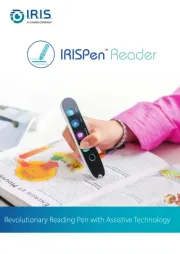
1 Juni 2025

25 August 2024

24 August 2024

24 August 2024

24 August 2024

24 August 2024

23 August 2024

23 August 2024

23 August 2024

23 August 2024
Bedienungsanleitung Scanner
- HP
- Xerox
- Plustek
- Avision
- RadioShack
- Albrecht
- Antec
- DENSO
- Panasonic
- ICarsoft
- Reflecta
- Fujitsu
- Dymo
- Technaxx
- Blackmagic Design
Neueste Bedienungsanleitung für -Kategorien-

7 August 2025
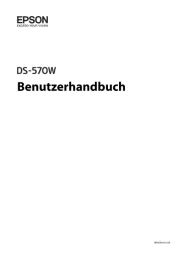
5 August 2025

4 August 2025

4 August 2025
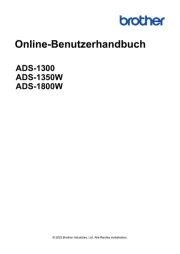
3 August 2025
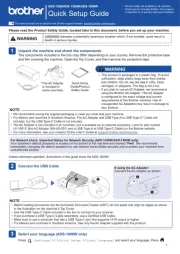
3 August 2025
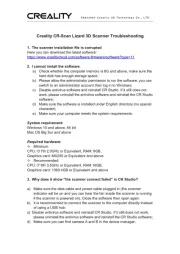
1 August 2025
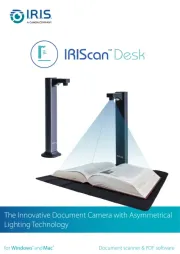
1 August 2025
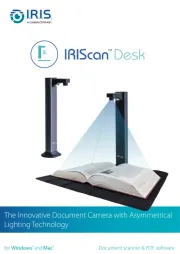
1 August 2025
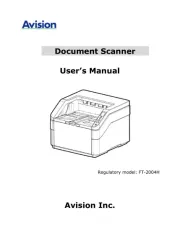
31 Juli 2025