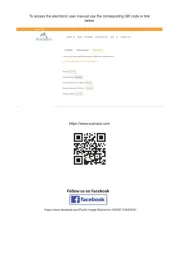IRIS IRISCan Desk 6 Business Bedienungsanleitung
Lies die bedienungsanleitung für IRIS IRISCan Desk 6 Business (52 Seiten) kostenlos online; sie gehört zur Kategorie Scanner. Dieses Handbuch wurde von 16 Personen als hilfreich bewertet und erhielt im Schnitt 4.7 Sterne aus 8.5 Bewertungen. Hast du eine Frage zu IRIS IRISCan Desk 6 Business oder möchtest du andere Nutzer dieses Produkts befragen? Stelle eine Frage
Seite 1/52

Digitize all in a snap!
for Windows® and Mac®Document scanner & PDF software
PDF

2
User Guide IRIScan Desk Business – ™
Contents
1. Introduction 4.............................................................................................................................................................................................
1.1 Advantages ......................................................................................................................................................................................... 4
1.2 Features per Operating System 5.........................................................................................................................................................
2. System Requirements .............................................................................................................................................................................. 5
3. Getting started ......................................................................................................................................................................................... 6
3.1 Box content ........................................................................................................................................................................................ 6
3.2 Registration and Software download 6.................................................................................................................................................
3.3 Software Installation .......................................................................................................................................................................... 6
3.3.1 Software package ........................................................................................................................................................................ 6
3.3.2 Software Activation ..................................................................................................................................................................... 7
3.4 Hardware installation ......................................................................................................................................................................... 7
3.4.1 Procedure .................................................................................................................................................................................... 7
3.4.2 Built-in LED lights 7........................................................................................................................................................................
3.4.3 External capture push-button ..................................................................................................................................................... 7
3.4.4 External capture pedal ................................................................................................................................................................ 8
3.4.5 AC power adapter ....................................................................................................................................................................... 8
4. Exploring the Interface ............................................................................................................................................................................. 9
4.1 Discovering the main screen .............................................................................................................................................................. 9
4.1.1 The General Settings ................................................................................................................................................................... 9
4.1.2 The Ribbon: main functions ...................................................................................................................................................... 10
4.1.3 The scanner toolbar .................................................................................................................................................................. 11
4.1.4 The preview window ................................................................................................................................................................. 11
4.1.5 The scanner settings bar (camera properties) .......................................................................................................................... 12
4.1.6 The Output panel ...................................................................................................................................................................... 13
4.2 Discovering the main functions and their Settings Options ............................................................................................................. 15
4.2.1 Document .................................................................................................................................................................................. 15
4.2.2 Book .......................................................................................................................................................................................... 17
4.2.3 Barcode ..................................................................................................................................................................................... 18
4.2.4 ID Documents ............................................................................................................................................................................ 19
4.2.5 Video ......................................................................................................................................................................................... 20
5. Using the integrated tools ...................................................................................................................................................................... 21
5.1 Using the Compare Tool ................................................................................................................................................................... 21
Comparing images ............................................................................................................................................................................. 21
Save Result ......................................................................................................................................................................................... 22
5.2 Using the File Conversion Tool ......................................................................................................................................................... 23
The Image File List .............................................................................................................................................................................. 23
The Output Optio ns ........................................................................................................................................................................... 24
The Picture Preview ........................................................................................................................................................................... 24
The Export Button .............................................................................................................................................................................. 24
5.3 Using the Document/Book Page Editor Tool ................................................................................................................................... 25
5.4 Using the Text- -Speech (TTS) Editor To ............................................................................................................................................. 27
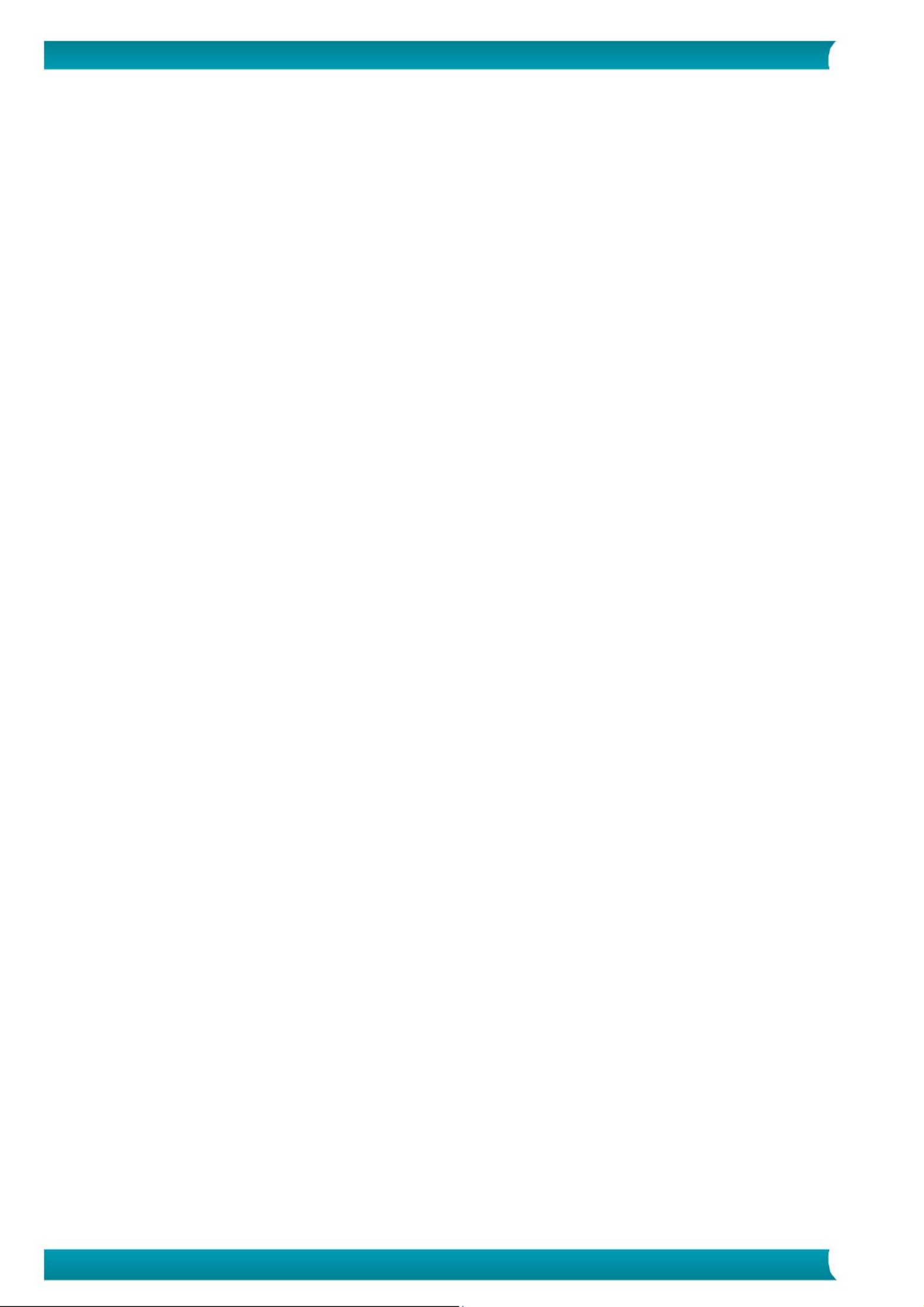
3
User Guide IRIScan Desk Business – ™
6. Creating new documents: How to ......................................................................................................................................................... 29
6.1 How to scan a single page document? ............................................................................................................................................. 29
6.2 How to scan a multiple page document? ......................................................................................................................................... 30
6.3 How to combine multiple images files into one PDF file? ............................................................................................................... 32
6.4 How to open and convert an image file? ......................................................................................................................................... 33
6.5 How to scan a book? ........................................................................................................................................................................ 34
6.6 How to scan barcodes and list the result in an XLSX+JPG file? ........................................................................................................ 37
6.7 How to scan barcodes and use the barcode number to name the image file? ............................................................................... 38
6.8 How to combine an ID Document scan with a photo of the person? .............................................................................................. 39
6.9 How to scan multiple ID cards into one PDF file? ............................................................................................................................ 40
6.10 How to record a video including facecam? .................................................................................................................................... 41
6.11 How to present paper material in a conference call? .................................................................................................................... 42
6.12 How to use the IRIScan Desk scanner as a UVC camera (on different OS)? .................................................................................. 43
6.13 How to present paper material to an audience? ........................................................................................................................... 44
6.14 How to switch between the A3 (wide angle) and A4 (narrow angle) lenses? ............................................................................... 45
7. Troubleshooting ..................................................................................................................................................................................... 46
7.1 Known limitations ............................................................................................................................................................................ 46
7.2 Undetected IRIScan™ Desk device ................................................................................................................................................... 48
7.3 Product Support ............................................................................................................................................................................... 48
8. Scanner Specifications ........................................................................................................................................................................... 49
9. TWAIN User Interface ............................................................................................................................................................................ 50
10. Legal Notices ........................................................................................................................................................................................ 51
Produktspezifikationen
| Marke: | IRIS |
| Kategorie: | Scanner |
| Modell: | IRISCan Desk 6 Business |
Brauchst du Hilfe?
Wenn Sie Hilfe mit IRIS IRISCan Desk 6 Business benötigen, stellen Sie unten eine Frage und andere Benutzer werden Ihnen antworten
Bedienungsanleitung Scanner IRIS
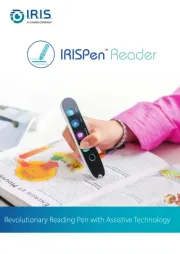
1 Juni 2025

25 August 2024

24 August 2024

24 August 2024

24 August 2024

24 August 2024

23 August 2024

23 August 2024

23 August 2024

23 August 2024
Bedienungsanleitung Scanner
- Visioneer
- Braun
- Sagem
- Kodak
- Doxie
- Cartrend
- Kogan
- Agfa
- Epson
- Perfect Choice
- ICarsoft
- Zolid
- Pacific Image
- Antec
- Rittz
Neueste Bedienungsanleitung für -Kategorien-

14 Juni 2025
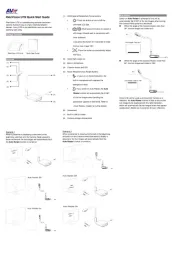
14 Juni 2025

2 Juni 2025

30 November 2024

16 Oktober 2024

11 Oktober 2024

11 Oktober 2024

6 Oktober 2024

26 September 2024