IRIS IRIScan Express 4 Bedienungsanleitung
Lies die bedienungsanleitung für IRIS IRIScan Express 4 (30 Seiten) kostenlos online; sie gehört zur Kategorie Scanner. Dieses Handbuch wurde von 47 Personen als hilfreich bewertet und erhielt im Schnitt 5.0 Sterne aus 24 Bewertungen. Hast du eine Frage zu IRIS IRIScan Express 4 oder möchtest du andere Nutzer dieses Produkts befragen? Stelle eine Frage
Seite 1/30
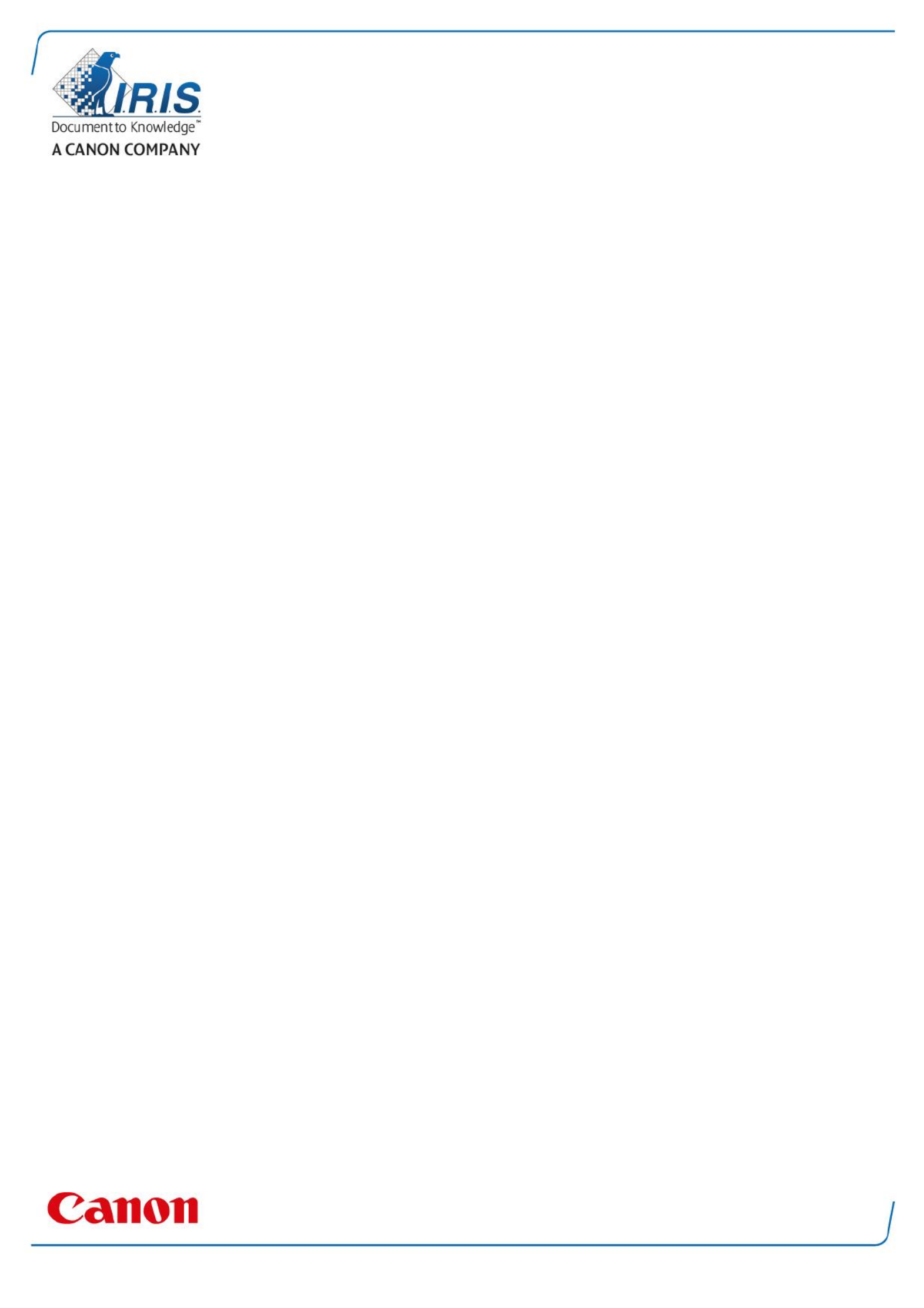
IRIScan Express 4
Capture Tool
User Guide

1. INTRODUCTION ......................................................................................................................... 1-1
2. USING THE SCANNER PROPERTIES DIALOG BOX (SETUP) ..................... 2-1
2.1 A Glance of the Scanner Properties Dialog Box 2-1......................................................................
2.2 Buttons on the Scanner Properties Dialog Box 2-2.......................................................................
2.3 The Image Tab ......................................................................................................................................... 2-3
2.3.1 The Image Selection Box .................................................................................................................. 2-4
2.3.2 Other Image Options 2-5..........................................................................................................................
2.3.3 Scanning color images ....................................................................................................................... 2-9
2.3.4 Scanning grayscale images ............................................................................................................. 2-9
2.3.5 Scanning B&W images 2-9.......................................................................................................................
2.3.6 Editing Profiles 2-..................................................................................................................................... 10
2.4 The Compression Tab (Windows PC only) ................................................................................ 2-11
2.5 The Color Dropout Tab ........................................................................................................................ 2-12
2.5.1 Color Dropout Selection 2-.................................................................................................................. 12
2.5.2 Other Color Dropout Options ........................................................................................................ 2-13
2.6 The Paper Tab 2-......................................................................................................................................... 14
2.6.1 Cropping ................................................................................................................................................... 2-14
2.6.2 Other Paper Selection ....................................................................................................................... 2-17
2.7 The Preview Tab..................................................................................................................................... 2-18
2.8 The Options Tab 2-..................................................................................................................................... 18
2.9 The Setting Tab 2-...................................................................................................................................... 22
2.10 The Imprinter Tab .............................................................................................................................. 2-1
2.11 The Information Tab 2-1.........................................................................................................................
3. LEGAL INFORMATION ........................................................................................................... 3-B

1. Introduction
With the Capture Tool, you can perform simple scans and view the captured images.
On a Windows PC:
1. Start the from > > . Capture Tool Start All Programs IRIScan Express 4 Scanner
2. Select your driver type and scanner model and click . The Capture Tool dialog box will be OK
displayed.
On a Mac computer:
1. Click the icon on the Desktop. Capture Tool
Interface
1. Choose your desired file format from the File Format drop down list box. The choices include
JPEG, TIFF, MTIFF, PDF, MPDF, GIF, and BMP. The supported file formats vary depending on
your scanner model.
2. Type your desired folder name and file name in the File Path box.
3. Click the Setup button ( ) or choose Setup from the File menu to prompt the Scanner
Properties dialog box.
4. From the Image Selection Box, choose your desired image type for your scanned image.
(Default is Front B&W) If you have a duplex scanner, choose Front and Rear to scan both
sides of your document.
5. Click to quit the Scanner Properties dialog box. OK
6. Place your document face up in the feeding slot.
Image
Selection
Box
Setup
Actual Size
Fit Page
Scan
File Format
Save File Path
Produktspezifikationen
| Marke: | IRIS |
| Kategorie: | Scanner |
| Modell: | IRIScan Express 4 |
Brauchst du Hilfe?
Wenn Sie Hilfe mit IRIS IRIScan Express 4 benötigen, stellen Sie unten eine Frage und andere Benutzer werden Ihnen antworten
Bedienungsanleitung Scanner IRIS
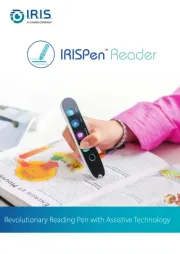
1 Juni 2025

25 August 2024

24 August 2024

24 August 2024

24 August 2024

24 August 2024

23 August 2024

23 August 2024

23 August 2024

23 August 2024
Bedienungsanleitung Scanner
- Maginon
- Ricoh
- Kensington
- Honeywell
- Newland
- Avision
- SilverCrest
- Steren
- Lenco
- RadioShack
- Genius
- Minolta
- Kodak
- ION
- Soundsation
Neueste Bedienungsanleitung für -Kategorien-
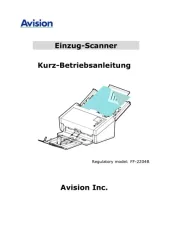
31 Juli 2025

31 Juli 2025
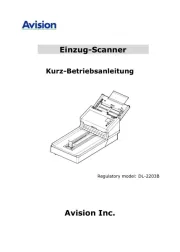
31 Juli 2025

30 Juli 2025

29 Juli 2025
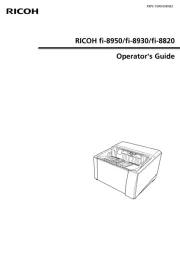
19 Juli 2025
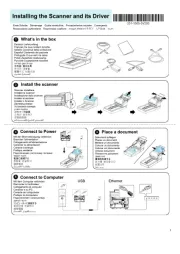
19 Juli 2025
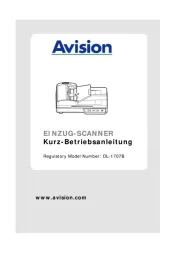
19 Juli 2025
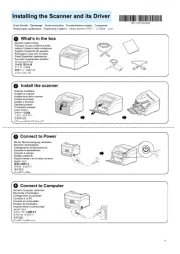
19 Juli 2025
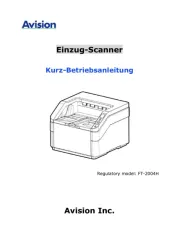
19 Juli 2025