Kensington 72273EU Bedienungsanleitung
Kensington
Tastatur
72273EU
Lies die bedienungsanleitung für Kensington 72273EU (2 Seiten) kostenlos online; sie gehört zur Kategorie Tastatur. Dieses Handbuch wurde von 21 Personen als hilfreich bewertet und erhielt im Schnitt 5.0 Sterne aus 11 Bewertungen. Hast du eine Frage zu Kensington 72273EU oder möchtest du andere Nutzer dieses Produkts befragen? Stelle eine Frage
Seite 1/2

Wireles
s Noteb ook K
eypad and Mouse set
QUICK START GUIDE
GUIDE DE DEMARRAGE RAPIDE
KURZANLEITUNG
SNELSTARTGIDS
GUIDA DI RIFERIMENTO RAPIDO
MANUAL DE INICIO RÁPIDO
Wireless Notebook Keypad and Mouse set
Contents
1. Keypad
2. Mouse
3. Receiver
4. Case/Bag
5. 4 AAA Batteries
6. Quick Start Guide
7. How to Use Guide
Setup
1. Install Batteries
a. Mouse
b. Keypad
2. Plug Dongle into Laptop
a. Plug Dongle into Laptop
b. Press Connect Button on Dongle
3. Connect Keypad
a. Turn ON Keypad
b. Press Connect Button on Dongle
c. Connect Mode
d. Press Connect (5sec) Button on Keypad
e. Keypad ready
4. Connect Mouse
a. Turn ON Mouse
i. press/hold Scroll Wheel
ii. press Connect button (Red LED on bottom lights-up)
b. Press Connect Button on Dongle
c. Connect Mode: LED Blink inside Dongle
d. Press Connect (5sec) Button on Mouse
e. Mouse ready
Setup
1. Install Batteries
a. Mouse
b. Keypad
2. Plug Dongle into Laptop
a. Plug Dongle into Laptop
b. Press Connect Button on Dongle
3. Connect Keypad
a. Turn ON Keypad
b. Press Connect Button on Dongle
c. Connect Mode
d. Press Connect (5sec) Button on Keypad
e. Keypad ready
4. Connect Mouse
a. Turn ON Mouse
i. press/hold Scroll Wheel
ii. press Connect button (Red LED on bottom lights-up)
b. Press Connect Button on Dongle
c. Connect Mode: LED Blink inside Dongle
d. Press Connect (5sec) Button on Mouse
e. Mouse ready
English
English
Contents
1. Keypad
2. Mouse
3. Receiver
4. Case/Bag
5. 4 AAA Batteries
6. Quick Start Guide
7. How to Use Guide
Français
Contents
1. Keypad
2. Mouse
3. Receiver
4. Case/Bag
5. 4 AAA Batteries
6. Quick Start Guide
7. How to Use Guide
Deutsch
Setup
1. Install Batteries
a. Mouse
b. Keypad
2. Plug Dongle into Laptop
a. Plug Dongle into Laptop
b. Press Connect Button on Dongle
3. Connect Keypad
a. Turn ON Keypad
b. Press Connect Button on Dongle
c. Connect Mode
d. Press Connect (5sec) Button on Keypad
e. Keypad ready
4. Connect Mouse
a. Turn ON Mouse
i. press/hold Scroll Wheel
ii. press Connect button (Red LED on bottom lights-up)
b. Press Connect Button on Dongle
c. Connect Mode: LED Blink inside Dongle
d. Press Connect (5sec) Button on Mouse
e. Mouse ready
Français Deutsch
1
123
456
7
a3a
2a b
b b
dc
4a b
dc
i
Wire l es
s N ot ebo ok
Keypad and Mo us
e s et
ii
CASE
IMAGE
TO COME
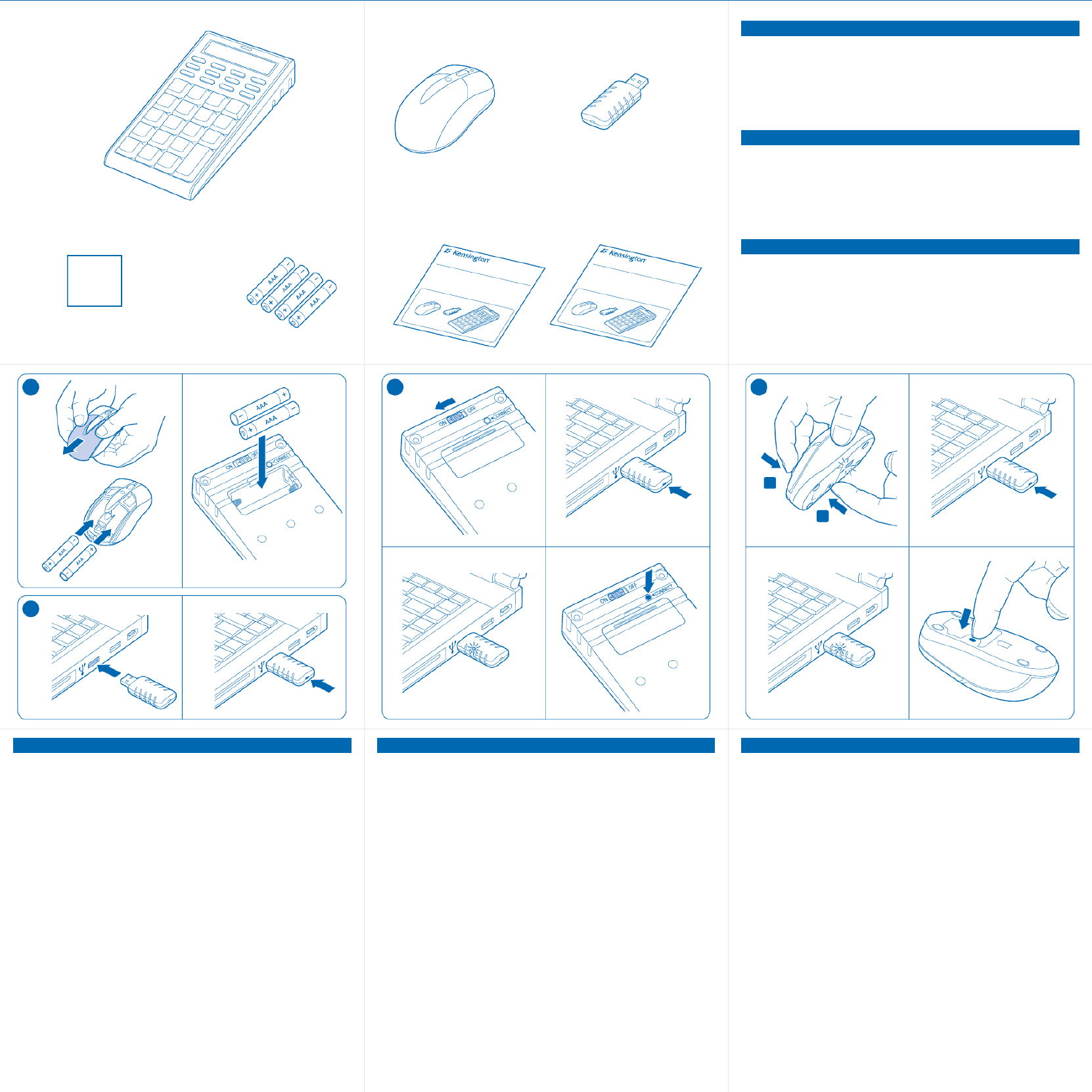
Contents
1. Keypad
2. Mouse
3. Receiver
4. Case/Bag
5. 4 AAA Batteries
6. Quick Start Guide
7. How to Use Guide
Setup
1. Install Batteries
a. Mouse
b. Keypad
2. Plug Dongle into Laptop
a. Plug Dongle into Laptop
b. Press Connect Button on Dongle
3. Connect Keypad
a. Turn ON Keypad
b. Press Connect Button on Dongle
c. Connect Mode
d. Press Connect (5sec) Button on Keypad
e. Keypad ready
4. Connect Mouse
a. Turn ON Mouse
i. press/hold Scroll Wheel
ii. press Connect button (Red LED on bottom lights-up)
b. Press Connect Button on Dongle
c. Connect Mode: LED Blink inside Dongle
d. Press Connect (5sec) Button on Mouse
e. Mouse ready
Setup
1. Install Batteries
a. Mouse
b. Keypad
2. Plug Dongle into Laptop
a. Plug Dongle into Laptop
b. Press Connect Button on Dongle
3. Connect Keypad
a. Turn ON Keypad
b. Press Connect Button on Dongle
c. Connect Mode
d. Press Connect (5sec) Button on Keypad
e. Keypad ready
4. Connect Mouse
a. Turn ON Mouse
i. press/hold Scroll Wheel
ii. press Connect button (Red LED on bottom lights-up)
b. Press Connect Button on Dongle
c. Connect Mode: LED Blink inside Dongle
d. Press Connect (5sec) Button on Mouse
e. Mouse ready
Nederlands
Nederlands
Contents
1. Keypad
2. Mouse
3. Receiver
4. Case/Bag
5. 4 AAA Batteries
6. Quick Start Guide
7. How to Use Guide
Italiano
Contents
1. Keypad
2. Mouse
3. Receiver
4. Case/Bag
5. 4 AAA Batteries
6. Quick Start Guide
7. How to Use Guide
Español
Setup
1. Install Batteries
a. Mouse
b. Keypad
2. Plug Dongle into Laptop
a. Plug Dongle into Laptop
b. Press Connect Button on Dongle
3. Connect Keypad
a. Turn ON Keypad
b. Press Connect Button on Dongle
c. Connect Mode
d. Press Connect (5sec) Button on Keypad
e. Keypad ready
4. Connect Mouse
a. Turn ON Mouse
i. press/hold Scroll Wheel
ii. press Connect button (Red LED on bottom lights-up)
b. Press Connect Button on Dongle
c. Connect Mode: LED Blink inside Dongle
d. Press Connect (5sec) Button on Mouse
e. Mouse ready
Italiano Español
1
1 2 3
a3a
2a b
b b
d
c
4a b
d
c
i
ii
Wi
reless Noteboo k Key
pad and Mouse set
Wi
reless Notebook Key
pad and Mouse set
465 7
XXX-XXXX-XX
CASE
IMAGE
TO COME
Produktspezifikationen
| Marke: | Kensington |
| Kategorie: | Tastatur |
| Modell: | 72273EU |
Brauchst du Hilfe?
Wenn Sie Hilfe mit Kensington 72273EU benötigen, stellen Sie unten eine Frage und andere Benutzer werden Ihnen antworten
Bedienungsanleitung Tastatur Kensington
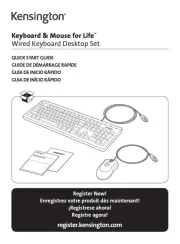
6 August 2025

21 August 2024

21 August 2024

21 August 2024

20 August 2024

20 August 2024

19 August 2024

19 August 2024

19 August 2024
Bedienungsanleitung Tastatur
- KRUX
- Logitech
- Dexibell
- CSL
- General Music
- FURY
- The T.amp
- Laney
- Savio
- Nektar
- RGV
- Apple
- MaxMusic
- Fender
- König
Neueste Bedienungsanleitung für -Kategorien-
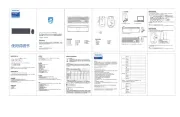
9 August 2025

9 August 2025
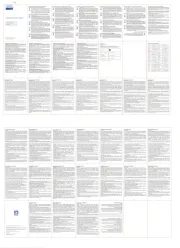
9 August 2025
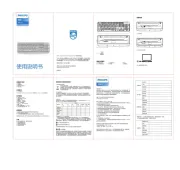
9 August 2025

9 August 2025
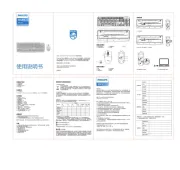
9 August 2025

9 August 2025
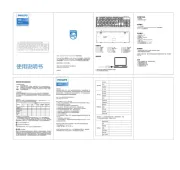
9 August 2025

9 August 2025

9 August 2025
