Kensington KP400 Bedienungsanleitung
Kensington
Tastatur
KP400
Lies die bedienungsanleitung für Kensington KP400 (6 Seiten) kostenlos online; sie gehört zur Kategorie Tastatur. Dieses Handbuch wurde von 24 Personen als hilfreich bewertet und erhielt im Schnitt 4.9 Sterne aus 12.5 Bewertungen. Hast du eine Frage zu Kensington KP400 oder möchtest du andere Nutzer dieses Produkts befragen? Stelle eine Frage
Seite 1/6

KP400 Switchable Keyboard
QUICK START GUIDE
Register Now!
register.kensington.com

1
1 Wired Connection
Connect the USB cable to the keyboard and your PC. If this is the first time connecting
the keyboard, wait until the operating system displays a message that the keyboard is
successfully installed.
Note: Batteries are not required when the USB cable is used.
2 Toggle to Bluetooth® Mode
The Bluetooth Indicator turns blue for 3 seconds.
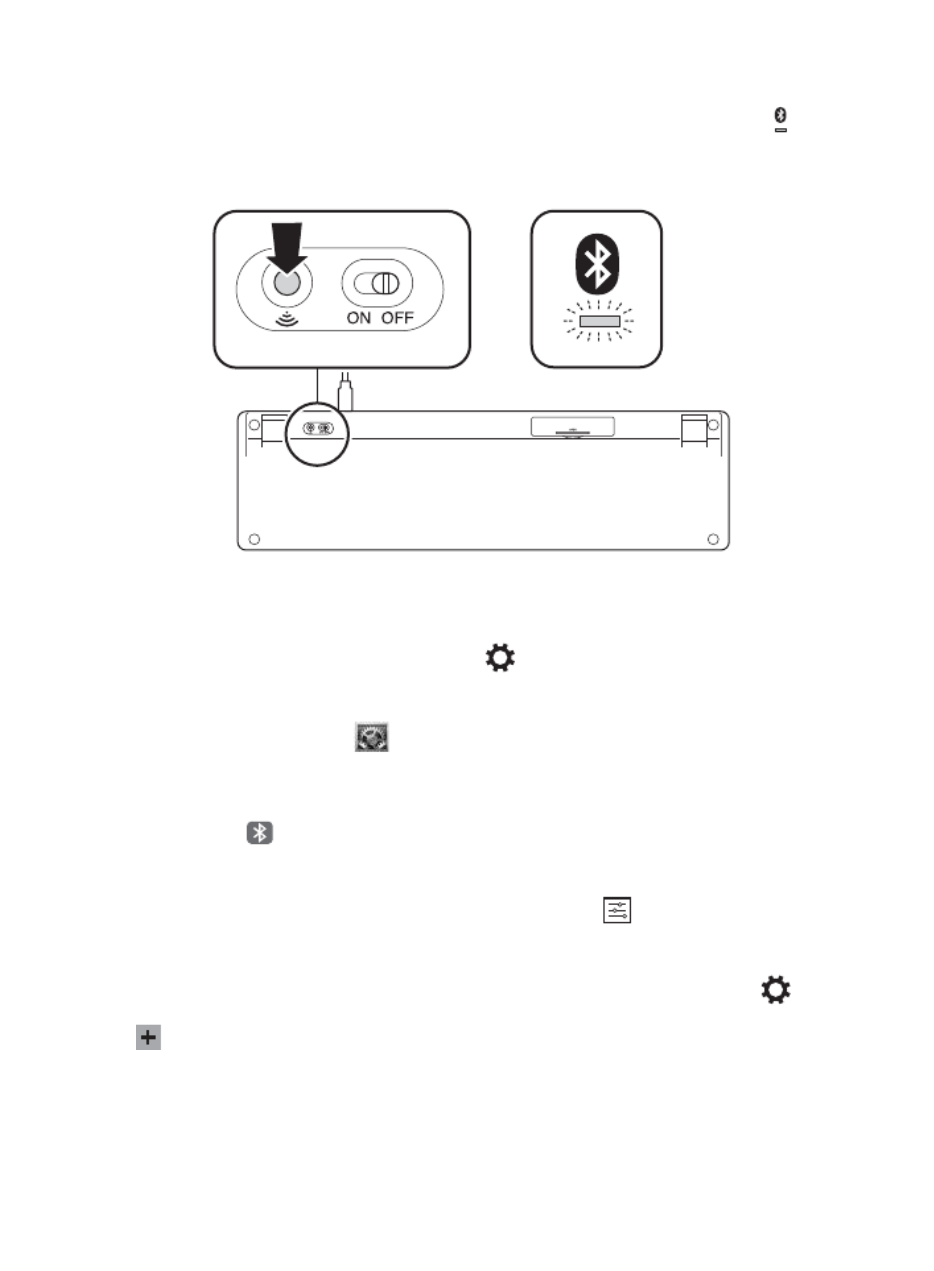
2
3 Wireless Bluetooth Connection
Press the Pairing Button at the bottom of the keyboard. The Bluetooth Indicator starts
blinking blue.
Note: ON/OFF switch is not active when USB cable is connected.
4 Pairing
To pair to your desktop PCs:
Windows®: From the bar, click , then click . Click Charms Settings Change PC settings PC
and devices, then click Bluetooth. When the keyboard appears on the list, click it. Follow the
onscreen instructions to finish pairing the keyboard.
Mac®: Open System Preferences , then click . Click “+” to launch the Bluetooth Add
Bluetooth Setup Assistant. Follow the onscreen instructions to finish pairing the keyboard.
To pair to your tablets devices:
iOS: Open Bluetooth and make sure Bluetooth is on. When the keyboard appears on the
iPad® screen, tap it. Your iPad screen displays a passkey. Enter the passkey on the Keyboard,
and press . Your iPad screen shows the Keyboard as Enter Connected.
Android™: On your Android tablet Home screen, tap Settings . In Settings, tap Bluetooth
and confirm that Bluetooth is set to On. When the keyboard appears on the Bluetooth
screen, tap it. Follow the onscreen instructions to finish pairing the keyboard.
Windows®: On your Windows tablet, launch the Charms bar, then tap Settings . Tap
Change PC Settings PC and devices, then tap and confirm Bluetooth is set to On. Tap Add
a device . When the Keyboard appears on the list, tap it. Follow the onscreen Devices
instructions to finish pairing the keyboard.
On the Keyboard, the Bluetooth Indicator stays solid blue when a device is connected.
Produktspezifikationen
| Marke: | Kensington |
| Kategorie: | Tastatur |
| Modell: | KP400 |
Brauchst du Hilfe?
Wenn Sie Hilfe mit Kensington KP400 benötigen, stellen Sie unten eine Frage und andere Benutzer werden Ihnen antworten
Bedienungsanleitung Tastatur Kensington
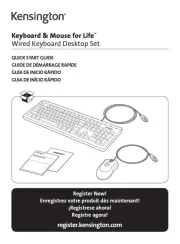
6 August 2025

21 August 2024

21 August 2024

21 August 2024

20 August 2024

20 August 2024

19 August 2024

19 August 2024

19 August 2024
Bedienungsanleitung Tastatur
- Logic3
- Xiaomi
- AZIO
- Alesis
- UNYKAch
- Universal Remote Control
- Novation
- ModeCom
- Arturia
- Ozone
- Soundsation
- Micro Innovations
- Spirit Of Gamer
- Roland
- I-Onik
Neueste Bedienungsanleitung für -Kategorien-

10 August 2025
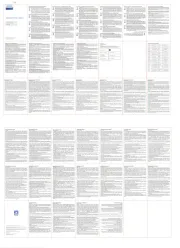
9 August 2025
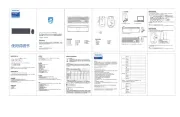
9 August 2025

9 August 2025
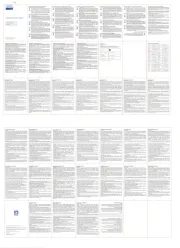
9 August 2025
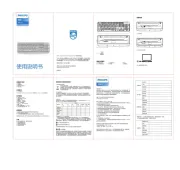
9 August 2025

9 August 2025
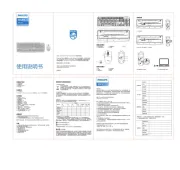
9 August 2025

9 August 2025
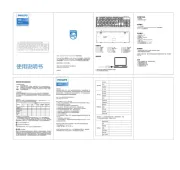
9 August 2025
