Kramer KC-ON PREM Bedienungsanleitung
Kramer
Nicht kategorisiert
KC-ON PREM
Lies die bedienungsanleitung für Kramer KC-ON PREM (2 Seiten) kostenlos online; sie gehört zur Kategorie Nicht kategorisiert. Dieses Handbuch wurde von 3 Personen als hilfreich bewertet und erhielt im Schnitt 4.8 Sterne aus 2 Bewertungen. Hast du eine Frage zu Kramer KC-ON PREM oder möchtest du andere Nutzer dieses Produkts befragen? Stelle eine Frage
Seite 1/2
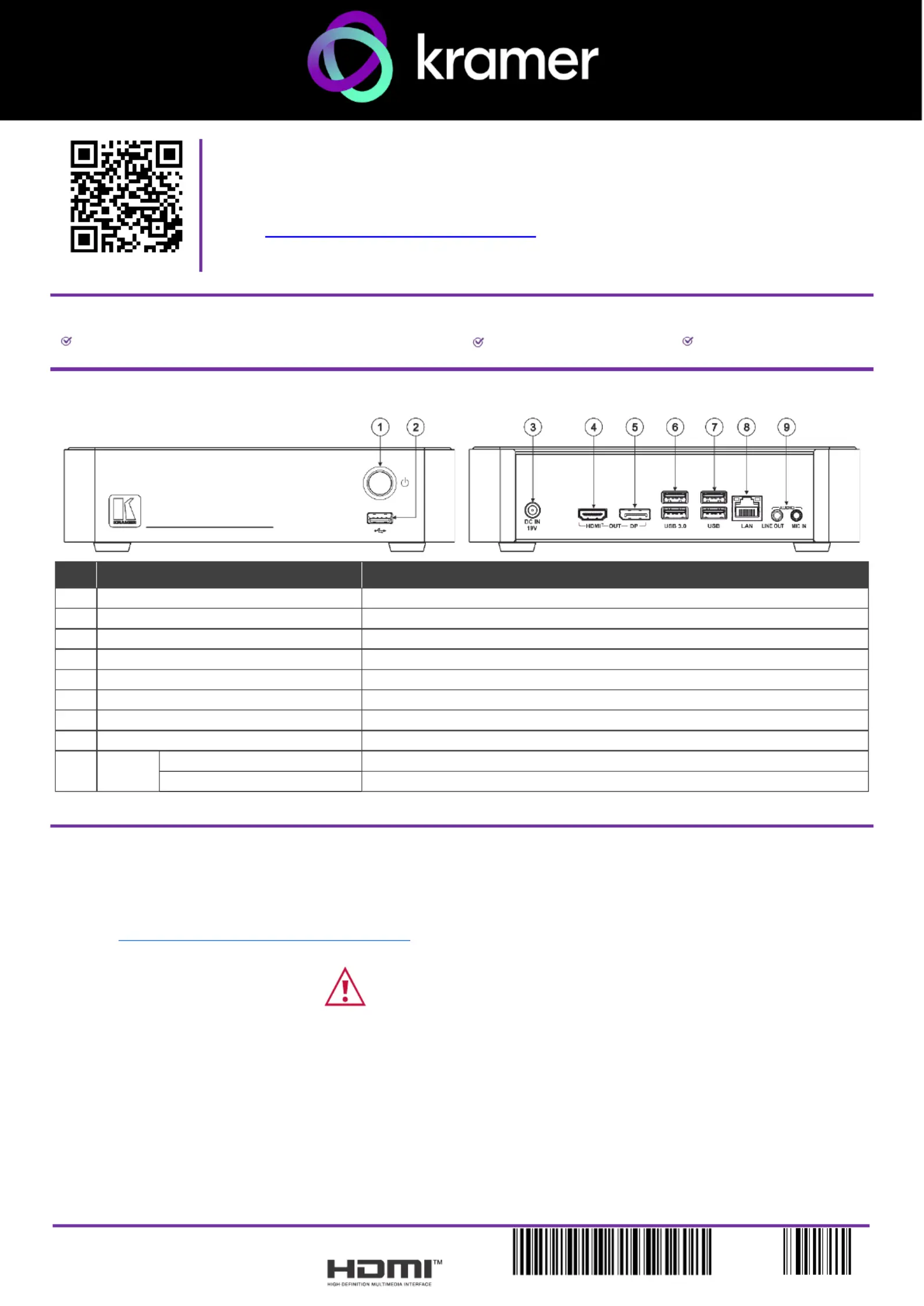
KC-ONPREM Quick Start
P/N:
2 9 0 0 - 3 0 1 5 9 5 QS
Rev:
1
Scan for full manual
KC-ONPREM Quick Start Guide
This guide helps you install and use your KC-ONPREM for the rst time.
Go to www.kramerav.com/downloads/KC-ONPREM to download the latest user manual and check if
rmware upgrades are available.
Step 1: Check what’s in the box
KC-ONPREM Hardware platform for Control On Prem
1 Power adapter and cord
1 Quick start guide
Step 2: Get to know your -ONPREM KC
#
Feature
Function
1
Power Button
Press to turn the on and o. unit
2
USB 2.0 Connector
Connect to a computer for upgrading rmware or connect a USB device. to
3
DC IN 19V Connector
Connects to the 19V DC power adapter.
4
HDMI OUT Connector ™
Connect to an HDMI display.
5
DP OUT Connector
Connect to a DisplayPort display.
6
USB 3.0 connectors
Connect to up to 2 USB devices.
7
USB 2.0 connectors
Connect to up to 2 USB devices.
8
LAN RJ-45 Connector
Connect to a Local Area Network (LAN) cable.
9
AUDIO
LINE OUT 3.5mm Mini Jack
Connect to an unbalanced stereo audio acceptor.
MIC IN 3.5mm Mini Jack
Connect to a microphone.
The terms HDMI, HDMI High-Denition Multimedia Interface, and the HDMI Logo are trademarks or registered trademarks of HDMI Licensing Administrator, Inc.
Step 3: Mount -ONPREM KC
Install using one of the following methods: KC-ONPREM
• Attach the rubber feet and place the unit on a at surface.
• Mount the unit in a rack using the recommended rack adapter
(see www.kramerav.com/product/KC-ONPREM).
• Ensure that the environment (e.g., maximum ambient temperature & air ow) is compatible for the device.
• Avoid uneven mechanical loading.
• Appropriate consideration of equipment nameplate ratings should be used for avoiding overloading of the circuits.
• Reliable earthing of rack-mounted equipment should be maintained.
• Maximum mounting height for the device is 2 meters.
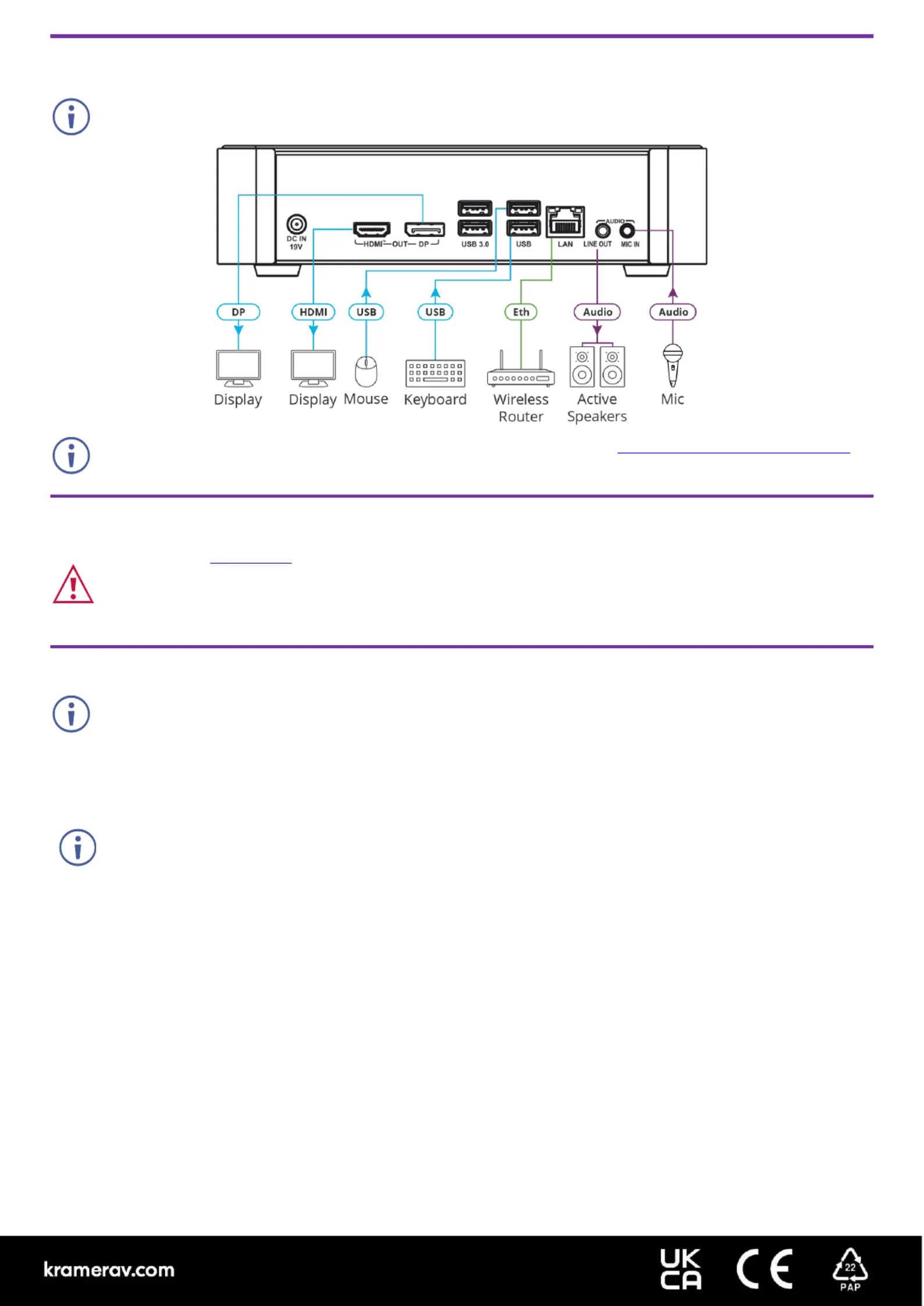
Step 4: Connect inputs and outputs
Always switch OFF the power on each device before connecting it to your . KC-ONPREM
Connecting Keyboard, Mouse, and Display are optional for normal operation. a
To achieve specied extension distances, use the recommended Kramer cables available at . www.kramerav.com/product/KC-ONPREM
Using third-party cables may cause damage!
Step 5: Connect power
Connect the power cord to and plug it into the mains electricity. KC-ONPREM
Safety Instructions (See for updated safety information)www.kramerav.com
Caution:
• For products with relay terminals and GPI\O ports, please refer to the permitted rating for an external connection, located next to the terminal or in the User Manual.
• There are no operator serviceable parts inside the unit.
Warning:
• Use only the power cord that is supplied with the unit.
• Disconnect the power and unplug the unit from the wall before installing.
Step 6: Operate -ONPREM KC
Note that -ONPREM setup requires a network with a DHCP server. KC
To set -ONPREM: KC
1. Connect a mouse, keyboard and monitor directly to . KC-ONPREM
2. Connect the LAN cable to your local Network.
Note that does not support conguring a static IP within the software. All IP reservations must be done by MAC KC-ONPREM
reservations within the local router. You may need to contact your IT manager to obtain this information.
3. Log into the O Prem OS system. (Username = kramer Password = KC_Brainware) n .
The IP address appears on the display.
4. - The distributed IP appears. Run the command “hostname I”.
5. Change the HOSTNAME:
▪ Set the `HOSTNAME` variable in the `.env` le, for example., `HOSTNAME=192.168.1.2`.
6. -Install On-Prem after editing the .env le: Re
Run the command from the kramer-control-13062024 sudo ./install.sh “ ”
Upon completion of the installation, the following message appears: . “User exists with same username”}Done
7. Using the IP Address, access Kramer Control via port 8888 KC-ONPREM :
▪ Enter http://${HOSTNAME}:8888’ to access Kramer Control as the default user ``no-reply@kramerav.com` and
using 'K#passw0rd as the default password. ’
For example, if the IP address is 192.168.1.2, connect to the manager via “ 8888”.http://192.168.1.2:
8. Change the default password as required.
The device is connected to the Manager and is ready for project programming.
Produktspezifikationen
| Marke: | Kramer |
| Kategorie: | Nicht kategorisiert |
| Modell: | KC-ON PREM |
Brauchst du Hilfe?
Wenn Sie Hilfe mit Kramer KC-ON PREM benötigen, stellen Sie unten eine Frage und andere Benutzer werden Ihnen antworten
Bedienungsanleitung Nicht kategorisiert Kramer

16 Juli 2025
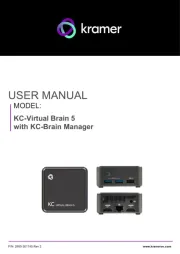
16 Juli 2025
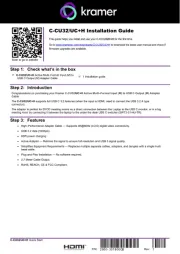
16 Juli 2025
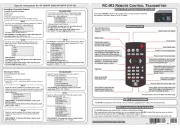
3 Juni 2025

26 November 2024

26 November 2024

26 November 2024

26 November 2024

26 November 2024

26 November 2024
Bedienungsanleitung Nicht kategorisiert
- Ixxat
- Cool Maker
- ABE Arnhold
- Command
- Senseca
- Celly
- FALLER
- American Audio
- Life On Products
- Xplora
- Ovente
- Portsmith
- Xiaomi
- Mebus
- Silver Cross
Neueste Bedienungsanleitung für -Kategorien-
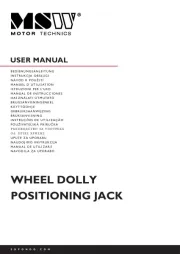
30 Juli 2025
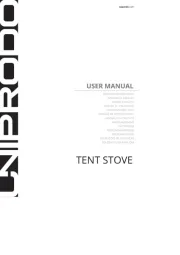
30 Juli 2025

30 Juli 2025
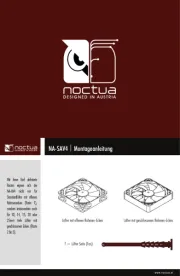
30 Juli 2025
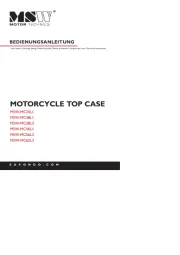
30 Juli 2025
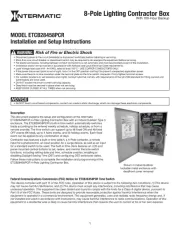
30 Juli 2025

30 Juli 2025

30 Juli 2025
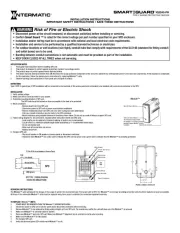
30 Juli 2025

30 Juli 2025