Kyocera FS 1020MFP Bedienungsanleitung
Lies die bedienungsanleitung für Kyocera FS 1020MFP (111 Seiten) kostenlos online; sie gehört zur Kategorie Drucker. Dieses Handbuch wurde von 16 Personen als hilfreich bewertet und erhielt im Schnitt 4.5 Sterne aus 8.5 Bewertungen. Hast du eine Frage zu Kyocera FS 1020MFP oder möchtest du andere Nutzer dieses Produkts befragen? Stelle eine Frage
Seite 1/111

FS-1020MFP/FS-1220MFP
oPeratioN guide
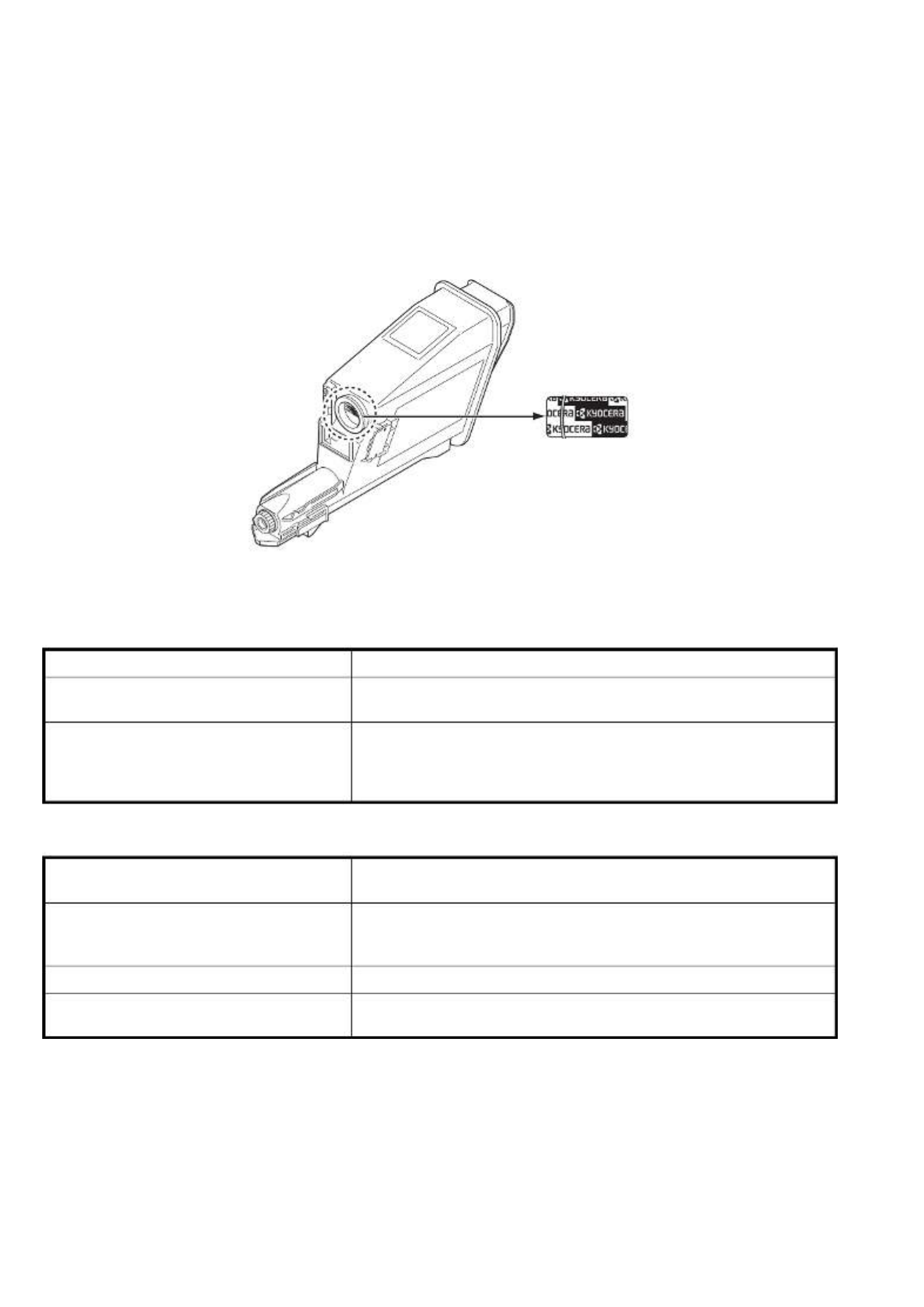
This Operation Guide is for models FS-1020MFP and FS-1220MFP.
This Operation Guide is intended to help you operate the machine correctly, perform routine maintenance and take a
simple troubleshooting action as necessary, so that you can always use the machine in good condition.
We recommend the use of our own brand supplies. We will not be liable for any damage caused by the use of third party
supplies in this machine.
A label shown in the illustration assures that the supplies are our own brand.
Included Guides
The following guides are supplied with the machine. Refer to them as necessary.
Product Library disc
Quick Installation Guide Describes the procedures for installation of the machine.
Safety Guide Provides safety and cautionary information for the installation and use of
the machine. Be sure to read this guide before using the machine.
Safety Guide
(FS-1020MFP/FS-1025MFP/FS-1120MFP/
FS-1125MFP/FS-1220MFP/FS-1320MFP/
FS-1325MFP)
Describes the machine installation space, cautionary space, and other
information. Be sure to read this guide before using the machine.
Operation Guide (This Guide) Describes how to load paper, basic copy, print and scan operations, and
troubleshooting.
KYOCERA Client Tool User Guide Describes how to use KYOCERA Client Tool. KYOCERA Client Tool is a
software program that is installed on your computer to enable you to
configure machine settings.
Printer Driver User Guide Describes how to install the printer driver and use printer functionality.
KYOCERA Net Viewer User Guide Describes how to monitor the network printing system with KYOCERA
Net Viewer.

i
Contents
1 Machine Parts ................................................................................................................................................1-1
Front Machine Components .........................................................................................................................1-2
Rear Machine Components ..........................................................................................................................1-3
Operation Panel .............................................................................................................................................1-4
2 Preparation .....................................................................................................................................................2-1
Connections ...................................................................................................................................................2-2
Loading Paper ................................................................................................................................................2-4
Loading Originals ........................................................................................................................................2-16
Installing and Uninstalling Drivers and Utilities .......................................................................................2-17
Machine Settings .........................................................................................................................................2-22
Configuration ...............................................................................................................................................2-36
Printing the Status Page .............................................................................................................................2-42
3 Copying ..........................................................................................................................................................3-1
Basic Operation .............................................................................................................................................3-2
Manual Duplex ...............................................................................................................................................3-3
Using Programs .............................................................................................................................................3-5
Copying Functions ........................ ................................................. ...............................................................3-5
ID Card Copy ..................................................................................................................................................3-6
4 Printing ...........................................................................................................................................................4-1
Printing from Application Software .............................................................................................................4-2
About GX Driver .............................................................................................................................................4-2
Manual Duplex ...............................................................................................................................................4-3
Print Box .........................................................................................................................................................4-5
Changing the Default Printer Driver Settings (Windows 7 for example) ..................................................4-6
5 Scanning ........................................................................................................................................................5-1
Push Scan ......................................................................................................................................................5-2
Using Programs .............................................................................................................................................5-3
Quick Scan (Scan to PDF/Scan to Email/Scan to Folder) ..........................................................................5-4
Scanning using TWAIN/WIA .........................................................................................................................5-5
6 Maintenance ...................................................................................................................................................6-1
General Information ......................................................................................................................................6-2
Toner Container Replacement .....................................................................................................................6-2
Maintenance Kit Replacement ......................................................................................................................6-5
Cleaning the Machine ....................................................................................................................................6-5
Maintenance Menu ........................................................................................................................................6-7
Prolonged Non-Use and Moving of the Machine ........................................................................................6-8
7 Troubleshooting ............................................................................................................................................7-1
Solving Malfunctions ....................................................................................................................................7-2
Error Messages ..............................................................................................................................................7-7
Clearing Paper Jams .....................................................................................................................................7-9
8 Appendix ........................................................................................................................................................8-1
Specifications ................................................................................................................................................8-2
Index .............................................................................................................................................................. Index-1
Produktspezifikationen
| Marke: | Kyocera |
| Kategorie: | Drucker |
| Modell: | FS 1020MFP |
| Marktpositionierung: | Zuhause & Büro |
| Prozessortaktfrequenz: | 390 MHz |
| USB Anschluss: | Ja |
| WLAN: | Nein |
| Breite: | 390 mm |
| Tiefe: | 333 mm |
| Gewicht: | 8700 g |
| Produktfarbe: | Black, Grey |
| Höhe: | 317 mm |
| AC Eingangsspannung: | 220 - 240 V |
| AC Eingangsfrequenz: | 50 - 60 Hz |
| Eingebautes Display: | Ja |
| Anzahl USB 2.0 Anschlüsse: | 1 |
| Display: | LED |
| Unterstützte Bildformate: | BMP, JPG, PNG, TIF |
| Prozessorfamilie: | ARM |
| Speicherkapazität: | 64 MB |
| Integrierter Kartenleser: | Nein |
| Maximale Auflösung: | 1800 x 600 DPI |
| Nachhaltigkeitszertifikate: | ENERGY STAR |
| Aufwärmzeit: | 20 s |
| Graustufen: | 256 |
| Unterstützte Dokumentenformate: | |
| Standard-Schnittstellen: | USB 2.0 |
| Druckgeschwindigkeit (Schwarz, normale Qualität, A4/US Letter): | 20 Seiten pro Minute |
| Drucktechnologie: | Laser |
| Drucken: | Monodruck |
| Doppelseitiger Druck: | Nein |
| Verkleinerung/Vergrößerung: | 25 - 400 % |
| Kopieren: | Monokopie |
| Gesamte Ausgabekapazität: | 100 Blätter |
| Gesamte Papierkapazität: | 250 Blätter |
| Schalldruckpegel (Druck): | 50 dB |
| Medientypen für das Papierfach: | Normales Papier |
| ISO-A-Formate (A0...A9): | A4, A5, A6 |
| Maximale Papiergröße der ISO A-Serie: | A4 |
| Stromverbrauch (durchschnittlicher Betrieb): | 316 W |
| Scannen: | Farbscan |
| Faxen: | Nein |
| Digitaler Sender: | Nein |
| Direktdruck: | Nein |
| Maximale Druckgröße: | 216 x 356 mm |
| Druck der ersten Seite (Schwarz, normal): | 8.5 s |
| Maximale monatliche Auslastung: | 20000 Seiten pro Monat |
| Zahl der Druckpatronen: | 1 |
| Druckfarben: | Schwarz |
| Art der Papierzuführung: | Kassette |
| Maximale Papierkapazität: | 250 Blätter |
| Schalldruckpegel (leiser Modus): | 49 dB |
| Unterstützte Server-Betriebssysteme: | Windows Server 2003, Windows Server 2008, Windows Server 2008 R2 |
| Nicht-ISO Druckmedienformate: | Legal |
| Max. Mediengewicht Universalzufuhr: | 60 - 220 g/m² |
| Mobile Drucktechnologien: | Nicht unterstützt |
| ISO-B-Formate: | B6 |
| Optische Scan-Auflösung: | 600 x 600 DPI |
| Scangeschwindigkeit (schwarz): | 18 Zoll/min |
| Scangeschwindigkeit (Farbe): | 6 Zoll/min |
| Scanner-Typ: | Flachbettscanner |
| Duplex-Scan: | Nein |
| Max. Ausgabekapazität: | 100 Blätter |
| Max. Auflösung: | 600 x 600 DPI |
| Duplex-Kopie: | Nein |
| Dauer bis erste Kopie (schwarz,normal): | 12 s |
| Scan-Treiber: | TWAIN, WIA |
| Schalldruckpegel (Kopieren): | 50 dB |
| N-in-1 Kopie-Funktion (N=): | 2, 4 |
| Duplex-Faxmodus: | Nein |
| Mehrfach-Kopie (max.): | 99 Kopien |
| Ethernet/LAN: | Nein |
Brauchst du Hilfe?
Wenn Sie Hilfe mit Kyocera FS 1020MFP benötigen, stellen Sie unten eine Frage und andere Benutzer werden Ihnen antworten
Bedienungsanleitung Drucker Kyocera
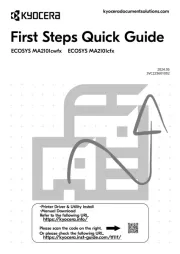
17 Juli 2025
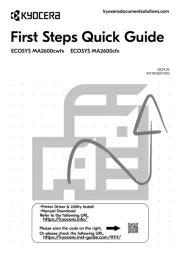
17 Juli 2025
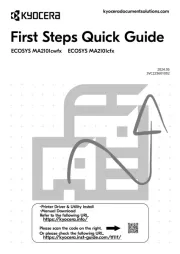
16 Juli 2025
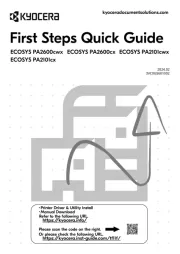
16 Juli 2025
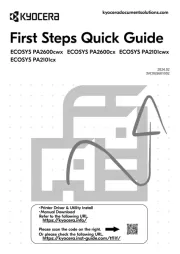
16 Juli 2025

15 Juli 2025
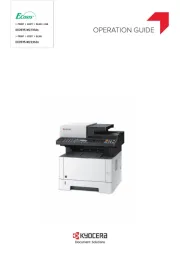
15 Juli 2025
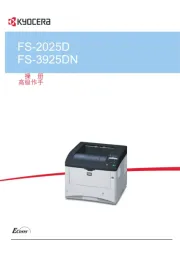
15 Juli 2025
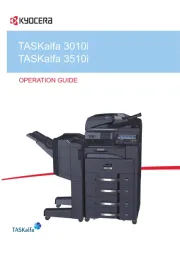
15 Juli 2025
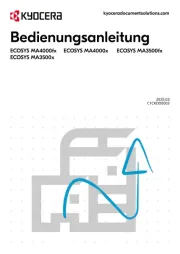
14 Juli 2025
Bedienungsanleitung Drucker
- Xiaomi
- AgfaPhoto
- Epson 7620
- Orient Technologies
- Tally Dascom
- Star
- Dascom
- AVM
- Posiflex
- Sagem
- Frama
- Panasonic
- Datamax-O'neil
- OKI
- Argox
Neueste Bedienungsanleitung für -Kategorien-
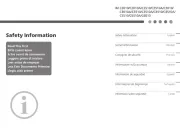
1 August 2025
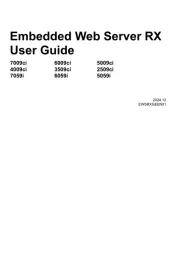
1 August 2025
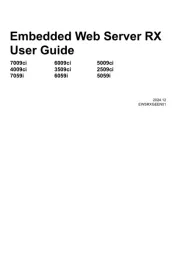
1 August 2025
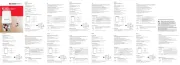
31 Juli 2025
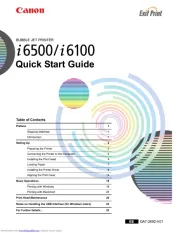
27 Juli 2025

27 Juli 2025
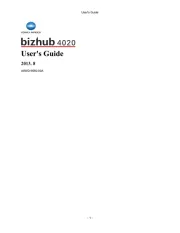
27 Juli 2025

27 Juli 2025
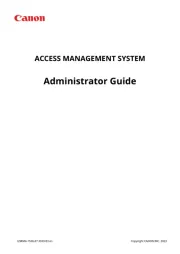
27 Juli 2025
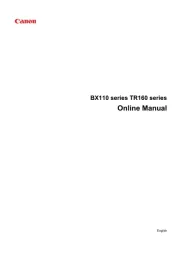
27 Juli 2025