Lenovo USB-C Travel Hub Gen 2 Bedienungsanleitung
Lenovo
Computer-Zubehör
USB-C Travel Hub Gen 2
Lies die bedienungsanleitung für Lenovo USB-C Travel Hub Gen 2 (4 Seiten) kostenlos online; sie gehört zur Kategorie Computer-Zubehör. Dieses Handbuch wurde von 4 Personen als hilfreich bewertet und erhielt im Schnitt 4.6 Sterne aus 2.5 Bewertungen. Hast du eine Frage zu Lenovo USB-C Travel Hub Gen 2 oder möchtest du andere Nutzer dieses Produkts befragen? Stelle eine Frage
Seite 1/4
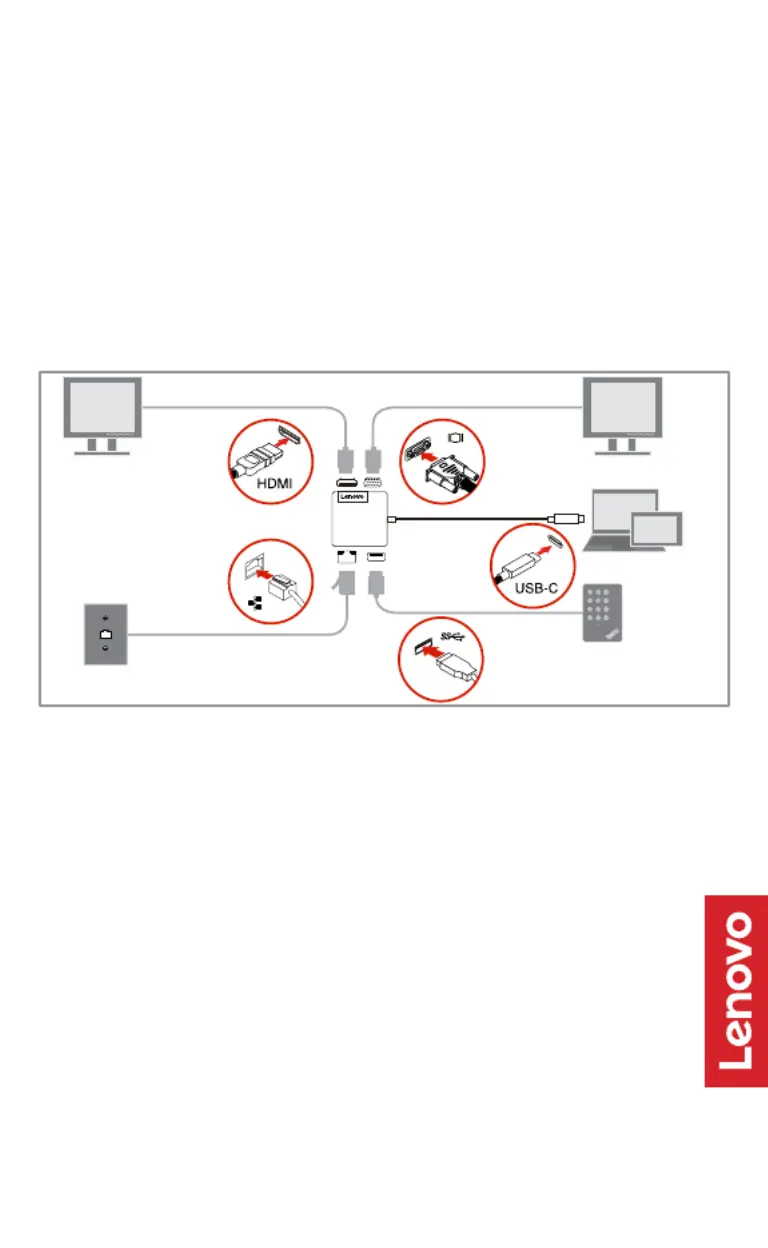
Lenovo USB
Lenovo USB
Lenovo USB
Lenovo USBLenovo USB-
-
-
--
C Travel Hub
C Travel Hub
C Travel Hub
C Travel HubC Travel Hub Gen2
Gen2
Gen2
Gen2Gen2
Quick Start Guide
Quick Start Guide
Quick Start Guide
Quick Start GuideQuick Start Guide
https://support.lenovo.com/accessories/usb_c_travel_hub_gen2
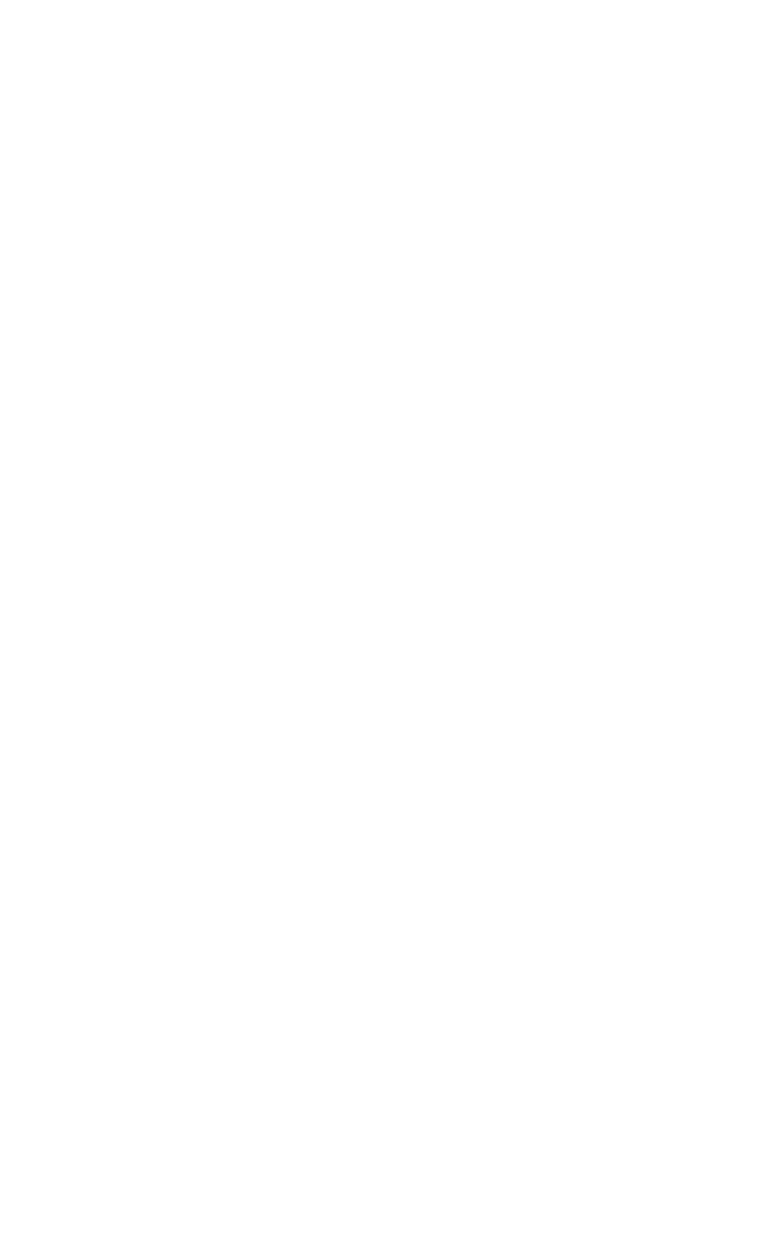
Main features
Main features
Main features
Main featuresMain features
The Lenovo USB- GC Travel Hub en2 (hereafter called hub)
supports the following main features:
• USB devices: USB 3.0 or compatible devices
• External monitors: a High- ® Definition Multimedia Interface
(HDMI® ) monitor and a video graphics array (VGA) monitor
• Network connection: Ethernet connector
• Network features (available only when used with some Lenovo
computers):
- Media Access Control (MAC) address Pass Through
- Wake on LAN
- Preboot eXecution Environment (PXE)
Notes
Notes
Notes
NotesNotes:
• Go to www.lenovo.com/accessoriesguide http:// for the
supported computer list of the network functions and the
detailed computer model information.
Supported maximum resolution
Supported maximum resolution
Supported maximum resolution
Supported maximum resolutionSupported maximum resolution
• HDMI output: 3840 x 2160 pixels / 30 Hz
• VGA output: 1920 x 1080 pixels / 60 Hz
Installing the device driver on Windows
Installing the device driver on Windows
Installing the device driver on Windows
Installing the device driver on WindowsInstalling the device driver on Windows®
®
®
®®
operating systems
operating systems
operating systems
operating systemsoperating systems
Some Lenovo computers have the hub device driver preinstalled.
In this situation, you can use the hub after connecting it to your
computer.
You can also download the latest device driver for the hub from
https://support.lenovo.com/accessories/usb_c_travel_hub_gen2.
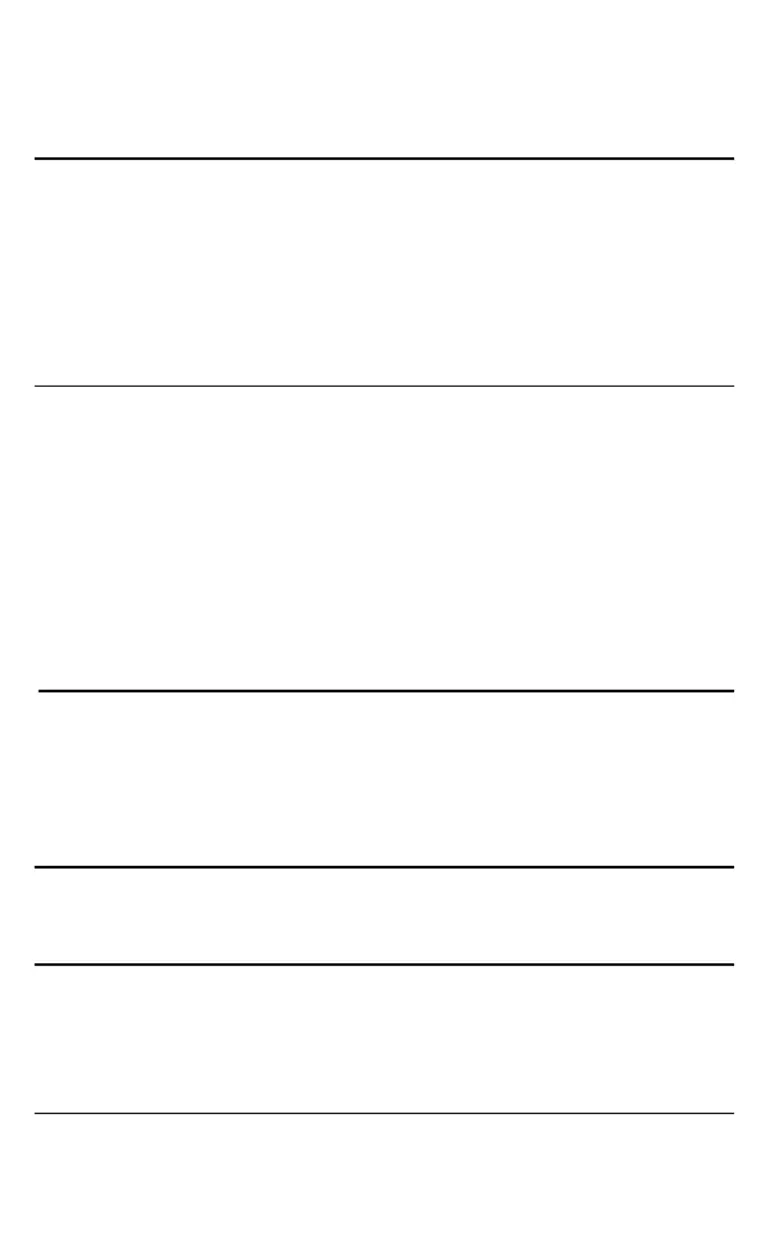
Troubleshooting
Troubleshooting
Troubleshooting
TroubleshootingTroubleshooting
Problem:
Problem:
Problem:
Problem:Problem: Turning on the external monitor failed.
Solution:
Solution:
Solution:
Solution:Solution: Ensure that the external monitor is correctly
connected following the illustration on the cover.
Problem:
Problem:
Problem:
Problem: Problem: The hub does not work after connected to the
computer.
Solution:
Solution:
Solution:
Solution:Solution:
• Depending on the computer model, the capability of supplying
power is different for USB-C connectors. Some USB-C
connectors on your computer might not support this hub.
• Ensure that the device driver of the dock is installed; if not,
install the device driver and restart the computer.
Problem:
Problem:
Problem:
Problem: Problem: The external monitor is blank.
Solution:
Solution:
Solution:
Solution:Solution:
• Ensure that the computer connected to the hub is running
correctly and is not in standby or hibernation mode. When the
computer is in standby or hibernation mode, the external
monitor is always blank.
• Ensure that the device driver is installed following the
installation instructions.
If the problem persists, disconnect all connections of the hub,
and uninstall the device driver. Then, reinstall the device driver
and the hub.
Problem:
Problem:
Problem:
Problem:Problem: No image or image flickering on the external monitor.
Solution:
Solution:
Solution:
Solution:Solution:
• Ensure that the external monitor is turned on and correctly
connected to the computer.
• Ensure that the resolution of the external monitor is supported
by the hub.
Problem:
Problem:
Problem:
Problem: Problem: The images on the external monitor flutter.
Solution:
Solution:
Solution:
Solution:Solution: Ensure that the resolution of the external monitor is
supported by the hub.
Problem:
Problem:
Problem:
Problem: Problem: The computer can play back Web flashes. However,
when I drag the window to the external monitor and maximize
the playback window, the playback stops.
Solution:
Solution:
Solution:
Solution: Solution: Update your Adobe Flash Player program to the latest
version.
Produktspezifikationen
| Marke: | Lenovo |
| Kategorie: | Computer-Zubehör |
| Modell: | USB-C Travel Hub Gen 2 |
| Breite: | 174 mm |
| Tiefe: | 91 mm |
| Gewicht: | 70 g |
| Produktfarbe: | Grau |
| Übertragungstechnik: | Kabelgebunden |
| Höhe: | 25 mm |
| Relative Luftfeuchtigkeit in Betrieb: | 20 - 95 % |
| Verpackungsbreite: | 73 mm |
| Verpackungstiefe: | 58 mm |
| Verpackungshöhe: | 16.5 mm |
| Zertifizierung: | CE, CB, FCC, EAC, VCCI, KCC, RCM, BSMI |
| Anzahl Ethernet-LAN-Anschlüsse (RJ-45): | 1 |
| Warentarifnummer (HS): | 84719000 |
| Menge pro Packung: | 1 Stück(e) |
| HD-Typ: | 4K Ultra HD |
| Anzahl HDMI-Anschlüsse: | 1 |
| Minimale Betriebstemperatur: | -40 °C |
| Maximale Betriebstemperatur: | 60 °C |
| Mikrofon-Eingang: | Nein |
| Maximale Bildwiederholrate: | 60 Hz |
| USB 3.2 Gen 1 (3.1 Gen 1) Anzahl der Anschlüsse vom Typ A: | 1 |
| Integrierter Kartenleser: | Nein |
| Anzahl VGA (D-Sub) Anschlüsse: | 1 |
| Eingangsspannung: | 5 V |
| Eingangsstrom: | 3 A |
| Hostschnittstelle: | USB 2.0 Type-C |
| Datenübertragungsrate: | - Mbit/s |
| Anzahl Anschlüsse: | 4 |
| Hub-Schnittstellen: | HDMI, RJ-45, USB Type-C, VGA |
| Ethernet/LAN: | Ja |
Brauchst du Hilfe?
Wenn Sie Hilfe mit Lenovo USB-C Travel Hub Gen 2 benötigen, stellen Sie unten eine Frage und andere Benutzer werden Ihnen antworten
Bedienungsanleitung Computer-Zubehör Lenovo
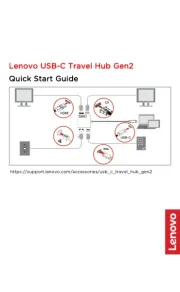
23 Juli 2025

23 September 2023

30 April 2023

14 Oktober 2022

12 Oktober 2022
Bedienungsanleitung Computer-Zubehör
Neueste Bedienungsanleitung für -Kategorien-
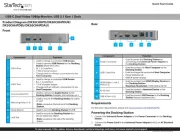
26 Juli 2025
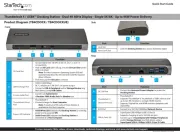
26 Juli 2025
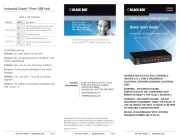
26 Juli 2025

26 Juli 2025
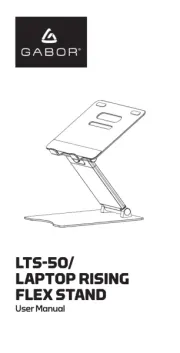
26 Juli 2025
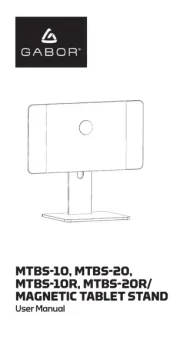
26 Juli 2025
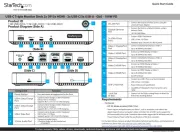
25 Juli 2025
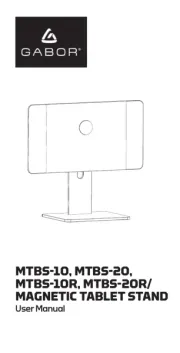
25 Juli 2025
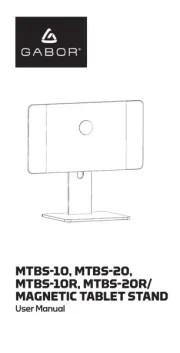
25 Juli 2025
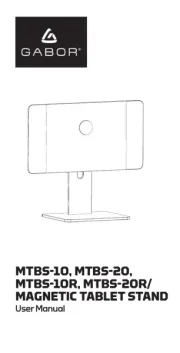
25 Juli 2025
