Logitech Harmony 1100 Bedienungsanleitung
Logitech
Fernbedienung
Harmony 1100
Lies die bedienungsanleitung für Logitech Harmony 1100 (48 Seiten) kostenlos online; sie gehört zur Kategorie Fernbedienung. Dieses Handbuch wurde von 17 Personen als hilfreich bewertet und erhielt im Schnitt 4.6 Sterne aus 9 Bewertungen. Hast du eine Frage zu Logitech Harmony 1100 oder möchtest du andere Nutzer dieses Produkts befragen? Stelle eine Frage
Seite 1/48

User
Manual
Version 1.0
User
Manual
Version 1.1

Contents
Introduction .........................................................................................................................5
Getting to know your remote ...........................................................................................5
How your Harmony 1100 works ..................................................................................5
Activities, devices, and inputs .......................................................................................5
The buttons on your Harmony 1100 ............................................................................6
Navigation icons ............................................................................................................7
What’s on the Harmony 1100 screen ..........................................................................8
Using your Harmony 1100 ...............................................................................................10
Selecting an Activity ....................................................................................................10
Switching between Activities .....................................................................................10
Turning off your devices ..............................................................................................10
Using the button ................................................................................................11Help
Controlling your devices individually .........................................................................12
Charging your remote .................................................................................................12
Setting up your Harmony 1100 for the fi rst time ........................................................13
Overview of the setup process ...................................................................................13
1. Creating your user account .............................................................................14
2. Connecting your Harmony 1100 to your computer .....................................14
3. Setting up the devices you want to control ...................................................15
4. Setting up Activities for your Harmony 1100 .................................................15
5. Updating the remote .......................................................................................16
Testing your setup ............................................................................................................17
Changing your setup ........................................................................................................18
Adding and changing your devices ............................................................................18
Adding and changing your Activities .........................................................................18
Renaming an Activity ...................................................................................................18
Adding an extra device (passthrough) to an Activity ................................................19
Customizing the on-remote help ...............................................................................20
Controlling the Remote Assistant ...............................................................................20
Customizing your Harmony 1100 ...................................................................................22
Renaming an Activity ...................................................................................................22

Changing the order of Activities on your Harmony 1100 screen ............................22
Setting up your favorite channels ...............................................................................22
Changing how buttons work in an Activity ................................................................23
Adding custom-labeled buttons to an Activity ..........................................................23
Adding a slideshow to your Harmony 1100 screen ..................................................24
Viewing a slideshow on your Harmony 1100 screen ................................................24
Changing the backlight settings .................................................................................25
Setting a background ..................................................................................................25
Adding additional features to your Harmony 1100 ....................................................26
Teaching your Harmony 1100 new commands using your old remote .................26
Naming a new command your remote learned ........................................................26
Types of delays or speed settings ...............................................................................27
Adjusting the delay between IR commands (speed settings) ...................................28
Maintaining your Harmony 1100 ...................................................................................29
Testing your remote settings after a remote upgrade ..............................................29
Troubleshooting problems with your Harmony 1100 .................................................30
Figuring out which inputs your system uses ................................................................32
Figuring out which type of input control you have...................................................32
Step 1— Turn on all your devices ...............................................................................33
Step 2 — Watch the TV ...............................................................................................34
Step 3 — Listen to the sound .....................................................................................34
RF Wireless Extender ........................................................................................................35
The lights on the RF Wireless Extender ......................................................................35
Setting up the RF Wireless Extender ...........................................................................36
Assigning Devices to the Harmony Remote or to the RF Wireless Extender ...........36
Controlling a device with the RF Wireless Extender .................................................37
Controlling a device with the Harmony remote .......................................................37
Installing the RF Wireless Extender.............................................................................38
Using the Emitters .......................................................................................................38
Finding where to place the emitters ..........................................................................38
Attaching the emitters ................................................................................................39
Assigning a device to a specifi c port on the RF Wireless Extender ..........................40
Adding additional RF Wireless Extenders ...................................................................40
Produktspezifikationen
| Marke: | Logitech |
| Kategorie: | Fernbedienung |
| Modell: | Harmony 1100 |
| Bildschirmdiagonale: | 3.5 Zoll |
| AC-Netzadapter: | Ja |
| Mitgelieferte Kabel: | USB |
| Akku-/Batterietechnologie: | Lithium-Ion (Li-Ion) |
| Schnellstartübersicht: | Ja |
| Mac-Kompatibilität: | Ja |
| Kompatible Betriebssysteme: | Windows 2000, XP, Vista\nMac OS X 10.3 – 10.5 |
| Akkus/Batterien enthalten: | Ja |
| USB erfordert: | Ja |
| CD-ROM-Laufwerk: | Ja |
| Eingangssignal: | Berührungsbildschrim |
Brauchst du Hilfe?
Wenn Sie Hilfe mit Logitech Harmony 1100 benötigen, stellen Sie unten eine Frage und andere Benutzer werden Ihnen antworten
Bedienungsanleitung Fernbedienung Logitech

5 Oktober 2024

12 September 2024

24 August 2024

23 August 2024

22 August 2024

22 August 2024

22 August 2024

22 August 2024

16 August 2024

15 August 2024
Bedienungsanleitung Fernbedienung
- Philips
- Provision
- Valueline
- Ziggo
- Magnus
- Essentiel B
- Medion
- Metz
- Lutron
- Parkside
- Schaudt
- Vakoss
- Nanoleaf
- Antec
- Savio
Neueste Bedienungsanleitung für -Kategorien-
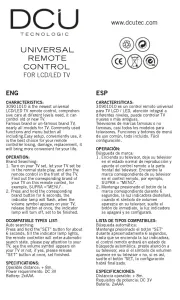
30 Juli 2025

30 Juli 2025
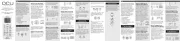
30 Juli 2025

29 Juli 2025

29 Juli 2025
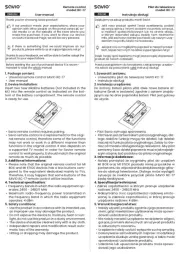
27 Juli 2025

27 Juli 2025
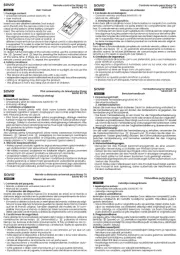
27 Juli 2025

27 Juli 2025
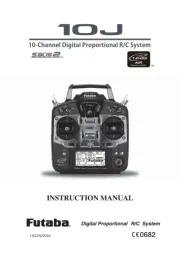
26 Juli 2025