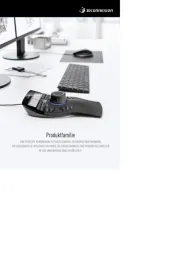Logitech MX Master 3 Bedienungsanleitung
Logitech
Computermaus
MX Master 3
Lies die bedienungsanleitung für Logitech MX Master 3 (9 Seiten) kostenlos online; sie gehört zur Kategorie Computermaus. Dieses Handbuch wurde von 51 Personen als hilfreich bewertet und erhielt im Schnitt 4.6 Sterne aus 26 Bewertungen. Hast du eine Frage zu Logitech MX Master 3 oder möchtest du andere Nutzer dieses Produkts befragen? Stelle eine Frage
Seite 1/9

DETAILED SETUP
1. Make sure the mouse is turned on — the number 1 LED on the bottom of the
mouse should blink quickly.
NOTE: If the LED is not blinking quickly, perform a long press (three seconds).
2. Choose how you want to connect:
• Use the included wireless USB receiver
Plug the receiver into a USB port on your computer
• Connect directly using Bluetooth
Open the Bluetooth settings on your computer to complete the pairing.
Click for more details on how to do this on your computer. If you experience here
issues with Bluetooth, click for Bluetooth troubleshooting. here
3. Install Logitech Options Software.
Download Logitech Options to use all the possibilities this mouse offers. To
download and learn more about Logitech Options, go to . logitech.com/options
LEARN MORE ABOUT YOUR PRODUCT
Product Overview
1 – MagSpeed scroll wheel
6 – USB-C charging port
2 – Mode shift button for the scroll wheel
7 – On/Off button
3 – Gesture button
8 – Darkfield 4000DPI sensor
4 – Thumb wheel
9 – Easy-Switch & connect button
5 – Battery status LED
10 – Back/forward buttons
Pair to a second computer with Easy-Switch

Your mouse can be paired with up to three different computers using the easy-switch
button to change the channel.
1. A short press on the Easy-Switch button lets you switch channels. Select the
channel you want and go to the next step.
2. Press and hold the Easy-Switch button for three seconds. This puts the mouse in
discoverable mode so that it can be seen by your computer. The LED will start
blinking quickly.
3. Choose how you want to connect the keyboard to your computer:
• Bluetooth: Open the Bluetooth settings on your computer to complete the pairing.
You can find more details here.
• USB receiver: Plug the receiver to a USB port and open Logitech Options. In
Options, select > , and follow the Add devices Setup Unifying device
instructions.
MagSpeed adaptive scroll-wheel
The speed-adaptive scroll wheel shifts between two scrolling modes automatically. As
you scroll faster, it will automatically shift from line- -line scrolling to free-spinning. by
• Line-by-line (ratchet) mode — ideal for precise navigation of items and lists.
• Hyper-fast (free-spin) mode — near-frictionless spinning, letting you fly through
long documents and web pages.

Switch modes manually
You can also manually switch between modes by pressing the mode shift button.
By default, mode shift is assigned to the button on top of the mouse. Use the Logitech
Options Software, to disable SmartShift if you prefer to stay in a single scrolling mode
and shift manually. You can also adjust the SmartShift sensitivity, which will change
the speed required to automatically shift into free spinning.
Produktspezifikationen
| Marke: | Logitech |
| Kategorie: | Computermaus |
| Modell: | MX Master 3 |
| Unterstützte mobile Betriebssysteme: | iPadOS, Android |
| Akku-/Batteriekapazität: | 500 mAh |
| Breite: | 84.3 mm |
| Tiefe: | 124.9 mm |
| Gewicht: | 141 g |
| Produktfarbe: | Schwarz |
| Akku-/Batterietyp: | Integrierte Batterie |
| Akku-/Batterietechnologie: | Lithium Polymer (LiPo) |
| Höhe: | 51 mm |
| Energiequelle: | Batterien |
| Zweck: | Büro |
| Verpackungsbreite: | 59 mm |
| Verpackungstiefe: | 140 mm |
| Verpackungshöhe: | 175 mm |
| Paketgewicht: | 333.6 g |
| Geräteschnittstelle: | RF Wireless + Bluetooth |
| Unterstützt Windows-Betriebssysteme: | Windows 10, Windows 11 |
| Kabellose Reichweite: | 10 m |
| Kabelloser Receiver-Anschluss: | USB Typ-A |
| Anzahl: | 1 |
| Unterstützt Mac-Betriebssysteme: | Ja |
| Gewicht Versandkarton: | 1520 g |
| Länge des Versandkartons: | 246 mm |
| Breite des Versandkartons: | 150 mm |
| Höhe des Versandkartons: | 190 mm |
| Frequenzband: | 2.4 GHz |
| Unterstützung anderer Betriebsysteme: | ChromeOS |
| Formfaktor: | rechts |
| Oberflächenfärbung: | Monochromatisch |
| Bewegung Auflösung: | 4000 DPI |
| Knopfanzahl: | 7 |
| Bewegungerfassungs Technologie: | Laser |
| Tastentyp: | Gedrückte Tasten |
| Scroll Typ: | Rad |
| Anzahl der Scroll-Rollen: | 2 |
| Scroll-Richtungen: | Senkrecht/Horizontal |
| Receiver enthalten: | Ja |
| Unterstützte Linux-Betriebssysteme: | Ja |
| Typ Ladeanschluss: | USB Typ-C |
| Intelligentes, ergonomisches Design: | Ja |
| Empfängergewicht: | 2 g |
| Programmierbare Mausknöpfe: | Ja |
| Gummigriffe: | Ja |
| Breite des Empfängers: | 14.4 mm |
| Tiefe des Empfängers: | 18.4 mm |
| Höhe des Empfängers: | 6.6 mm |
| Unterstützung mehrerer Geräte: | Ja |
| arbeitet auf jeder Oberfläche: | Ja |
Brauchst du Hilfe?
Wenn Sie Hilfe mit Logitech MX Master 3 benötigen, stellen Sie unten eine Frage und andere Benutzer werden Ihnen antworten
Bedienungsanleitung Computermaus Logitech

28 Juli 2025

28 Juli 2025

27 Juli 2025

27 Juli 2025
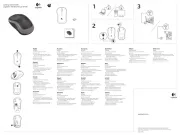
27 Juli 2025

22 Mai 2024

20 Mai 2024

17 April 2024

4 April 2024

19 Januar 2024
Bedienungsanleitung Computermaus
- R-Go Tools
- IOPLEE
- Man & Machine
- ENDORFY
- I-Tec
- Atlantis Land
- AV:link
- Wacom
- Acer
- Gamdias
- Vorago
- Approx
- Skillkorp
- Philips
- FURY
Neueste Bedienungsanleitung für -Kategorien-
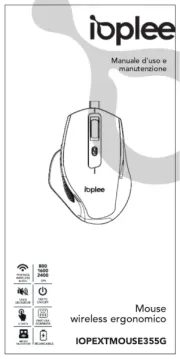
30 Juli 2025
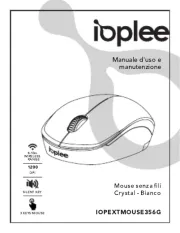
29 Juli 2025

29 Juli 2025
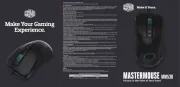
29 Juli 2025

29 Juli 2025

29 Juli 2025
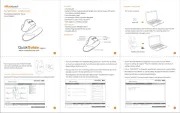
29 Juli 2025

29 Juli 2025