Logitech Yeti Nano Bedienungsanleitung
Lies die bedienungsanleitung für Logitech Yeti Nano (8 Seiten) kostenlos online; sie gehört zur Kategorie Mikrofon. Dieses Handbuch wurde von 26 Personen als hilfreich bewertet und erhielt im Schnitt 4.5 Sterne aus 13.5 Bewertungen. Hast du eine Frage zu Logitech Yeti Nano oder möchtest du andere Nutzer dieses Produkts befragen? Stelle eine Frage
Seite 1/8

yeti NANO
PREMIUM USB MIC FOR
RECORDING AND STREAMING
QUICK START GUIDE
Congratulations on your purchase of Yeti Nano, a premium
USB microphone designed for broadcast-quality podcasting,
YouTube, game streaming, Skype/VoIP and voiceover work.
Yeti Nano features Blue’s legendary sound quality, and its
compact design and premium finish look great on camera
and on your desktop. Plug ‘n play on PC/Mac, Yeti Nano
gets you streaming instantly. With a no-latency headphone
output, and controls for headphone volume, mic mute and
pickup pattern, Yeti Nano brings 24-bit broadcast sound to
your recordings and streams.
INDEX:
EN: Pages 1-7
FR: Pages 8-15
ES: Pages 16-23
IT: Pages 24-32
DE: Pages 33-39
CN: Pages 40-47
JP: Pages 48-55

2
GETTING STARTED WITH YETI NANO
After unpacking your Yeti Nano, rotate the
microphone 180 degrees so that the Blue logo
and headphone volume control are facing you.
Adjust the microphone to your desired angle,
then tighten the set-screws on the left and right
of the base. Connect Yeti Nano to your computer
with the supplied USB cable—the headphone
volume button will light up, indicating power has
reached the mic.
Yeti Nano is a side-address microphone, which
means you should speak, sing, and play into the
front (not top) of the microphone while facing
the Blue logo. Now you can start recording and
streaming in stunning audio quality.

3
SOFTWARE SETUP
USING YETI NANO WITH PC
(WINDOWS 7, 8.1, or 10)
1. Connect to your PC using the provided USB cable.
2. From the Start menu, select the Control Panel.
3. From the Control Panel, select the Sound icon.
4. Click the Recording tab and select Yeti Nano.
5. Click the Playback tab and select Yeti Nano.
USING YETI NANO WITH MAC
(macOS 10.10 or higher)
1. Connect to your Mac using the provided USB cable.
2. Open System Preferences & select the Sound icon.
3. Click the Input tab and select Yeti Nano.
4. Click Output tab and select Yeti Nano.
5. From this screen, set the Output volume to 100%.
Whatever your favorite software is—Audacity, GarageBand, iMovie, Ableton, Skype, you name it—Yeti Nano will produce amazing
results. Simply plug the mic into your Mac or PC, select Yeti Nano as your recording input within your selected software, and start
recording—no drivers required. It’s that easy.
For game streamers, Yeti Nano is compatible with most popular live streaming software programs including Discord, Open
Broadcaster Software (OBS), XSplit, Gameshow and more.
Please see bluedesigns.com for more details.
Produktspezifikationen
| Marke: | Logitech |
| Kategorie: | Mikrofon |
| Modell: | Yeti Nano |
Brauchst du Hilfe?
Wenn Sie Hilfe mit Logitech Yeti Nano benötigen, stellen Sie unten eine Frage und andere Benutzer werden Ihnen antworten
Bedienungsanleitung Mikrofon Logitech
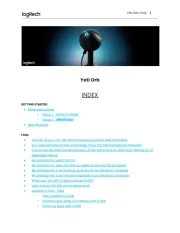
28 Juli 2025

27 Juli 2025

1 September 2024

28 August 2024

15 August 2024

19 Januar 2024

4 November 2022
Bedienungsanleitung Mikrofon
- United
- Glemm
- TC Helicon
- Blue Microphones
- JLab
- Sharkoon
- Speed-Link
- Fluid
- Audient
- AEA
- OneConcept
- Prodipe
- Austrian Audio
- Proel
- Thomson
Neueste Bedienungsanleitung für -Kategorien-

1 August 2025

1 August 2025
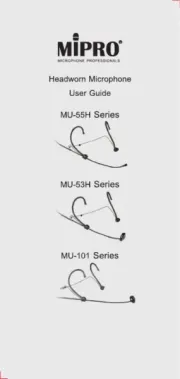
31 Juli 2025

31 Juli 2025
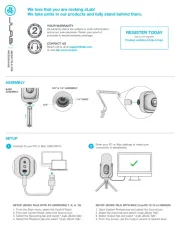
31 Juli 2025
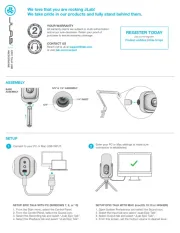
31 Juli 2025

31 Juli 2025

31 Juli 2025
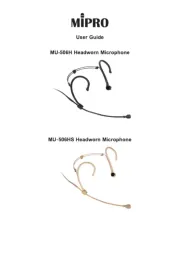
31 Juli 2025

30 Juli 2025