Lorex W261AS Bedienungsanleitung
Lorex
Sicherheitskamera
W261AS
Lies die bedienungsanleitung für Lorex W261AS (2 Seiten) kostenlos online; sie gehört zur Kategorie Sicherheitskamera. Dieses Handbuch wurde von 7 Personen als hilfreich bewertet und erhielt im Schnitt 5.0 Sterne aus 4 Bewertungen. Hast du eine Frage zu Lorex W261AS oder möchtest du andere Nutzer dieses Produkts befragen? Stelle eine Frage
Seite 1/2

HD Wi-Fi Camera
Quick Start Guide
lorex.com
Camera
ATTENTION:
A REGULATED UL / CSA APPROVED power supply is REQUIRED for use
with this camera (included). Use of a non-regulated, non-conforming power
supply can damage this product and voids the warranty.
Power Accessories Mounting Kit
• Read this guide carefully and keep it for future reference.
• Follow all instructions for safe use and handling of the product.
• Use the camera within given temperature, humidity and voltage levels
noted in the camera’s specications.
• Do not disassemble the camera.
• Do not point the camera directly at the sun or a source of intense light.
• Periodic cleaning may be required. Use a damp cloth only. Do not use any
harsh, chemical-based cleaners.
W261AS_QSG_EN_R2
Problem Solution
Cannot set up
camera
• Ensure your mobile device is within 1ft (30cm)
of the camera during setup.
No picture / signal • Ensure the LED indicator on the camera is
glowing steady green. See ‘LED Behavior’
section for details if otherwise.
• Ensure the camera is properly connected to
power using the included USB power adapter.
• Try repositioning the camera, router, or both to
improve signal strength.
Picture is not clear • Check the camera lens for dirt, dust, and
spiderwebs. Clean the lens with a soft, clean
cloth.
• Remove the vinyl cover on the camera lens.
No audio • Ensure audio function on camera is turned on.
• Ensure audio is turned up on viewing device.
Person detection is
not working
• Ensure you have enabled Person Detection in
the Device Settings screen of the Lorex Home
app. See ‘Overview of Lorex Home app’ for
details.
×3 ×3
×1
• The camera is rated for indoor use
only. Do not mount the camera
outdoors.
• Do not place the magnetic mounting
plate on or near other electrical
devices.
• This camera includes an Auto
Mechanical IR Cut Filter. When the
camera changes between Day/Night
viewing modes, an audible clicking
noise may be heard from the camera.
This clicking is normal, and indicates
that the camera lter is working.
• Audio recording without consent is
illegal in certain jurisdictions. Lorex
Corporation assumes no liability for
use of its products that does not
conform with local laws.
W261AS Series
A
B
D
C
E
F
Status LED
Microphone
microSD slot: microSD card
pre-inserted (expandable up
to 256GB, microSD class 10
or higher).
Speaker
Reset button: Press and hold
until the chime sounds to
reset the camera.
Power: Connect the included
USB power adapter.
A
B
C
D
E
F
Camera Overview
Package Contents
Need Help?
Visit us online for up-to-date software
and complete instruction manuals
Click on the tabDownloads
4
Visit lorex.com
Search for the model
number of your product
Click on your product
in the search results
3
2
1
Copyright © 2019 Lorex Corporation
As our products are subject to continuous improvement, Lorex reserves the right to
modify product design, specications and prices, without notice and without incurring
any obligation. E&OE. All rights reserved.
Safety Precautions
LED Behavior
Troubleshooting
See table below for denitions of camera’s LED behaviors:
Behavior Meaning
(steady)
Operating correctly.
(ashing)
Ready for connection.
(ashing rapidly)
Mobile device is attempting to connect to the camera.
(steady)
Device malfunction. Try resetting the camera (see
‘Camera Overview’ for details) and repeating the
setup.
(ashing)
Network connection failed. Try resetting the camera
(see ‘Camera Overview’ for details) and repeating the
setup.
(ashing rapidly)
microSD error. Try removing and re-inserting the
included microSD card, or try a different card.
(alternating)
Firmware upgrade in progress.
Dimensions Disclaimers
2.7” / 68mm
4.3”
109mm
×1
×1
THIS DEVICE COMPLIES WITH PART 15 OF THE FCC RULES. OPERATION IS SUBJECT TO THE
FOLLOWING TWO CONDITIONS:
(1) THIS DEVICE MAY NOT CAUSE HARMFUL INTERFERENCE, AND
(2) THIS DEVICE MUST ACCEPT ANY INTERFERENCE RECEIVED, INCLUDING INTERFERENCE THAT
MAY CAUSE UNDESIRED OPERATION.
FCC Notice

Connect to the camera using the free Lorex Home app on your iPhone® or
Android™ phone.
1. Connect the camera cable to the included USB adapter and plug into a
nearby outlet.
2. Download and install the free app from Lorex Home
the App Store or Google Play Store.
3. Tap the Lorex Home icon to launch the app. Tap Sign
up, then follow the on screen prompts to create an
account. Record your account details below:
W261AS_QSG_EN_R2
STEP 1: Connecting to Lorex Home
To connect your camera to Lorex Home:
Back to
previous
screen
Device
settings
Device name
Pause / Play FullscreenViewing
modes
Mute /
Unmute
Streaming
quality*
Play back
recorded
video
Snapshot
Manual
recording
2-way audio: tap to speak, tap again to disable
STEP 2B: Wall/Ceiling Mounting (Optional)
The camera is ready at this point to be placed on any surface and begin
monitoring if you would like to keep the placement of your camera exible.
You also have the option to mount the camera to an indoor wall or ceiling
using the included mounting accessories. Use the included double-sided
tape to mount the camera with no drilling required, or follow the steps
below for permanent mounting.
To mount the camera:
1. Mark the camera’s mounting
position using the included
mounting template.
2. Drill holes where marked on
the mounting template.
NOTE: Insert the optional
plastic mounting anchors if
needed.
Plastic
anchors
Mounting
surface
Mounting
screws
Magnetic
mounting plate
4. Once the status LED on the camera is ashing green and the startup
chime sounds, tap .+
5. Scan the QR code on the back of the camera using your mobile device’s
camera.
NOTE: If your mobile device cannot scan the QR code, tap Manually
enter Device ID.
6. Create a secure password for the camera. Record your camera
password below:
Email:
Account Password:
Overview of Lorex Home App
Overview of the live viewing screen and controls in the Lorex
Home app. For complete instructions on using the app, see the
Lorex Home app manual on your product page at lorex.com.
Camera Password:
7. Select your Wi-Fi network from the list, then enter the password to
connect your camera to the Internet.
8. Once the status LED on the camera is solid green, tap to add the Next
camera to your Lorex Home account.
9. Set a name for the camera and congure date & time preferences,
then tap Complete to nish the setup.
• Place the camera as close to your Wi-Fi router or access point as
possible.
• Reduce the number of obstructive materials between the camera and
the router or access point. Concrete, brick, metal and wood are the most
common materials in your house that can cause poor signal strength.
To ensure the best possible wireless performance, it is recommended to
keep the following installation tips in mind when choosing a location for
the camera:
• Other electronic devices such as microwaves, TVs, cordless phones,
and baby monitors can cause signal interference. It is recommended to
install the camera as far away from these devices as possible.
STEP 2A: Installation Tips
* Change the streaming quality to SD (Standard Denition) to conserve
bandwidth while watching live video. This will not impact the quality of
recorded video.
the Device Settings screen of the Lorex Home app to ip the camera
image (see ‘Overview of Lorex Home App’ for details).
3. Position the holes in the
magnetic mounting plate over the
mounting points.
4. Attach the magnetic mounting plate to
the mounting surface using the included
mounting screws.
5. Place the camera base on the magnetic
mounting plate to secure it to the mounting
surface. Adjust the camera’s position as
needed.
NOTE: If you are installing the camera on a
ceiling, use the feature on Image Rotation
Produktspezifikationen
| Marke: | Lorex |
| Kategorie: | Sicherheitskamera |
| Modell: | W261AS |
Brauchst du Hilfe?
Wenn Sie Hilfe mit Lorex W261AS benötigen, stellen Sie unten eine Frage und andere Benutzer werden Ihnen antworten
Bedienungsanleitung Sicherheitskamera Lorex
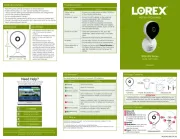
30 Mai 2025

30 Mai 2025

16 Mai 2024

1 Mai 2024

4 April 2024

31 März 2024

21 März 2024

27 Februar 2024

22 Februar 2024

23 Januar 2024
Bedienungsanleitung Sicherheitskamera
- Comtrend
- SereneLife
- JVC
- Lanberg
- Ednet
- LG
- EFB Elektronik
- Indexa
- Inkovideo
- TP-Link
- Waeco
- Wanscam
- Ganz
- Alula
- Marshall Electronics
Neueste Bedienungsanleitung für -Kategorien-
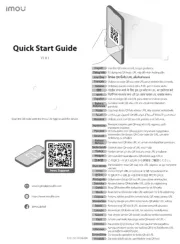
15 Juni 2025

15 Juni 2025
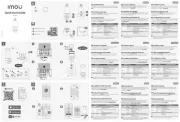
15 Juni 2025
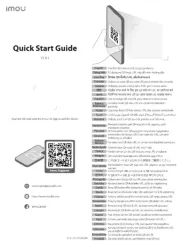
15 Juni 2025
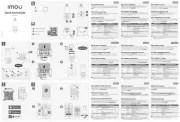
15 Juni 2025

15 Juni 2025

15 Juni 2025
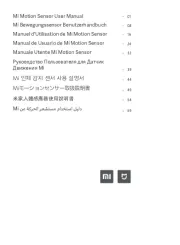
14 Juni 2025

14 Juni 2025
