Metra AX-HYKIA4-SWC Bedienungsanleitung
Metra
Nicht kategorisiert
AX-HYKIA4-SWC
Lies die bedienungsanleitung für Metra AX-HYKIA4-SWC (9 Seiten) kostenlos online; sie gehört zur Kategorie Nicht kategorisiert. Dieses Handbuch wurde von 38 Personen als hilfreich bewertet und erhielt im Schnitt 5.0 Sterne aus 19.5 Bewertungen. Hast du eine Frage zu Metra AX-HYKIA4-SWC oder möchtest du andere Nutzer dieses Produkts befragen? Stelle eine Frage
Seite 1/9

AX-HYKIA4-SWC
I N S TA L L A T I O N I N S T R U C T I O N S
AxxessInterfaces.com © COPYRIGHT 2018 METRA ELECTRONICS CORPORATION REV. 11/6/18 INSTAX-HYKIA4-SWC
Attention! Let the vehicle sit with the key
out of the ignition for a few minutes before
removing the factory radio. When testing the
aftermarket equipment, ensure that all factory
equipment is connected before cycling the
key to ignition.
INTERFACE FEATURES
INTERFACE COMPONENTS
TOOLS REQUIRED
• Crimping tool and connectors, or solder gun,
solder, and heat shrink • Tape • Wire cutter
• Zip ties • Small flat-blade screwdriver
TABLE OF CONTENTS
Connections ............................................................2
Installation .............................................................3
Programming .........................................................3
Audio Level Adjustment ........................................3
Steering Wheel Control Settings
- L.E.D. feedback ....................................................4
- Changing radio type ...........................................4
- Remapping the steering wheel control buttons 5-6
- Dual assignment instructions (long button press) .6-7
Troubleshooting .....................................................7
Hyundai/Kia Data Interface with SWC 2010-2013
APPLICATIONS
• Provides NAV outputs (park
brake, reverse, speed sense)
• Retains audio controls on the
steering wheel
• Designed for amplified models
• Retains the factory AUX-IN jack
• Retains the factory backup
camera
• Retains balance
• Micro-B USB updatable
Hyundai
Tucson † 2010-2013
Kia
Forte ‡ 2010-2013
Sorento † 2011-2013
• AX-HYKIA4-SWC interface • AX-HYKIA4-SWC harness
• AX-HYKIA-SPDIF interface • 16-pin harness with stripped leads
• Female 3.5mm connector with stripped leads
Visit AxxessInterfaces.com for more detailed information about the product and up-to-date
vehicle specific applications
† With NAV
‡ With auto climate control or NAV

2
CONNECTIONS
From the 16-pin harness with stripped leads to the aftermarket radio:
• Connect the wire to the accessory wire.Red
• Connect the wire to the amp turn-on wire.Blue/White
• Connect the wire to the right front positive speaker output.Gray
• Connect the Gray/Black wire to the right front negative speaker output.
• Connect the wire to the left front positive speaker output.White
• Connect the wire to the left front negative speaker output.White/Black
The following (1) wire is only for a multimedia/navigation radio that requires this wire.
• Connect the wire to the parking brake wire.Light Green
• Tape off and disregard the following (8) wires, they will not be used in this application:
Blue/Pink Brown Green Green/Black Green/Purple Orange/White Purple Purple/Black, , , , , , ,
From the AX-HYKIA4-SWC harness to the aftermarket radio:
• Connect the wire to the ground wire.Black
• Connect the Yellow wire to the battery wire.
• Connect the wire to the power antenna wire.Blue
• If the aftermarket radio has an illumination wire, connect the Orange wire to it.
The following (2) wires are only for a multimedia/navigation radio that requires these wires.
• Connect the wire to the VSS/speed sense wire.Blue/Pink
• Connect the wire to the reverse wire.Green/Purple
• If the factory AUX-IN jack is desired to be retained, connect the & RCA jacks to the Red White
audio AUX-IN jacks.
• Connect the Yellow RCA jack to the backup camera input.
3.5mm jack steering wheel control retention:
The 3.5mm jack is to be used to retain audio controls on the steering wheel control.
•
For the radios listed below:
Connect the
female 3.5mm connector with stripped leads
, to the male
3.5mm SWC jack from the
AX-HYKIA4-SWC harness
.
Any remaining wires tape off and disregard
.
• Eclipse: Connect the steering wheel control wire, normally Brown, to the Brown/White
wire from the connector. Then connect the remaining steering wheel control wire,
normally , to the Brown/White Brown wire from the connector.
• Metra OE: Connect the steering wheel control Key 1 wire to the (Gray) Brown wire.
• Kenwood or select JVC with a steering wheel control wire: Connect the Blue/Yellow
wire to the wire.Brown
If the Note: Kenwood radio auto detects as a JVC, manually set the radio type to
Kenwood Changing Radio Type. See the instructions under .
• Connect the steering wheel control SWC-2 wire from the radio to the XITE: Brown wire.
• Parrot Asteroid Smart or Tablet:
Connect the 3.5mm jack to the AX-SWC-PARROT (sold
separately). Then connect the 4-pin connector from the AX-SWC-PARROT to the radio
.
The radio must be updated to rev. 2.1.4 or higher software.Note:
• Universal “2 or 3 wire” radio: Connect the steering wheel control wire, referred to as
Key-A or SWC-1, to the wire from the connector. Then connect the remaining Brown
steering wheel control wire, referred to as Key-B or SWC-2, to the wire Brown/White
from the connector. If the radio comes with a third wire for ground, disregard this wire.
Note:
After the interface has been programmed to the vehicle, refer to the manual provided with
the radio for assigning the SWC buttons. Contact the radio manufacturer for more information
.
• For all other radios: Connect the 3.5mm jack from the
AX-HYKIA4-SWC harness
to the jack
on the radio designated for an external steering wheel control interface. Please refer to the
aftermarket radios manual if in doubt as to where the 3.5mm jack goes to.

3
REV. 11/6/2018 INSTAX-HYKIA4-SWC
With the key in the off position:
1. Connect the
16-pin harness with stripped leads
, and the
AX-HYKIA4-SWC harness
, to the
AX-
HYKIA4-SWC interface
.
2.
Connect the
AX-HYKIA-SPDIF interface
to the 14-pin connector from the
HYKIA4-SWC harness
.
Attention! Do not connect the
AX-HYKIA4-SWC harness
to the wiring harness in the vehicle just yet
.
Attention! If retaining steering wheel controls, ensure that the jack/wire is connected to the
radio before proceeding. If this step is skipped, the
AX-HYKIA4-SWC interface
will need to be
reset for the steering wheel controls to function.
For the steps below, the L.E.D. located inside the AX-HYKIA4-SWC interface can only be seen
while active. The interface does not need to be opened to see the L.E.D.
1. Start the vehicle.
2. Connect the
AX-HYKIA4-SWC harness
to the wiring harness in the vehicle.
3. Green The L.E.D. will initially turn on solid , then turn off for a few seconds while it auto
detects the radio installed.
4. The L.E.D. will then flash Red up to (18) times indicating which radio is connected to the
interface, and then turn off for a couple of seconds. Pay close attention to how many red
flashes there are. This will help in troubleshooting, if need be. Refer to the L.E.D. feedback
section for more information.
1. With the vehicle and radio turned on, turn the volume up 3/4 of the way.
2. With a small flat-blade screwdriver, adjust the potentiometer clockwise to raise the audio
level; counter clockwise to lower the audio level.
3. Once at a desired level, audio adjustment is complete.
5. After a couple seconds the L.E.D. will turn on solid while the interface auto detects the Red
vehicle. The radio will shut off at this point. This process should take 5 to 30 seconds.
6. Once the vehicle has been auto detected by the interface, the L.E.D. will turn on solid , Green
and the radio will come back on, indicating programming was successful.
7. Cycle the key off, then back on. If the driver’s door is closed, open and close the door.
8. Test all functions of the installation for proper operation, before reassembling the dash.
9. If the interface fails to function, refer to the Troubleshooting section.
The L.E.D. will turn on solid Note: Green for a moment, and then turn off under normal
operation after the key has been cycled.
INSTALLATION
PROGRAMMING AUDIO LEVEL ADJUSTMENT
PROGRAMMING (CONT.)
Produktspezifikationen
| Marke: | Metra |
| Kategorie: | Nicht kategorisiert |
| Modell: | AX-HYKIA4-SWC |
Brauchst du Hilfe?
Wenn Sie Hilfe mit Metra AX-HYKIA4-SWC benötigen, stellen Sie unten eine Frage und andere Benutzer werden Ihnen antworten
Bedienungsanleitung Nicht kategorisiert Metra
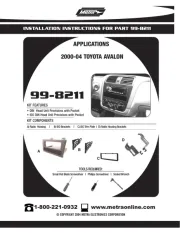
8 Juni 2025

8 Juni 2025
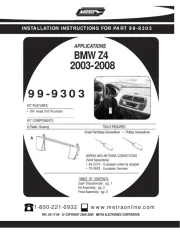
8 Juni 2025
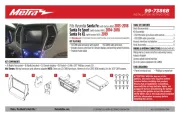
8 Juni 2025
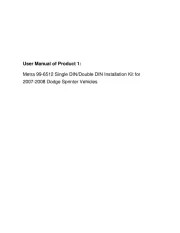
8 Juni 2025

8 Juni 2025

8 Juni 2025

7 Juni 2025

7 Juni 2025
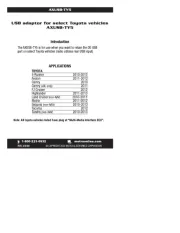
7 Juni 2025
Bedienungsanleitung Nicht kategorisiert
- Radial Engineering
- BeSafe
- ETiger
- JANDY
- Microsoft
- Raya
- Chapin
- Zweibrüder
- Legamaster
- Toro
- InFocus
- VirtuFit
- Vanson
- E-way
- 4ms
Neueste Bedienungsanleitung für -Kategorien-
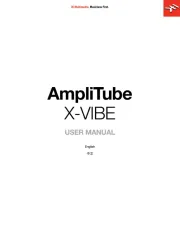
15 Juni 2025
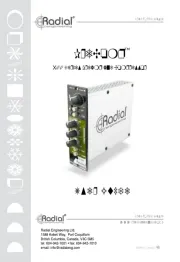
15 Juni 2025

15 Juni 2025

15 Juni 2025
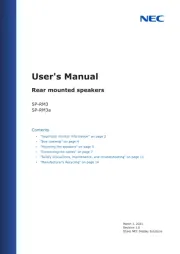
15 Juni 2025

15 Juni 2025

15 Juni 2025

15 Juni 2025
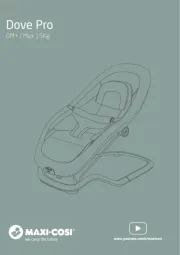
15 Juni 2025
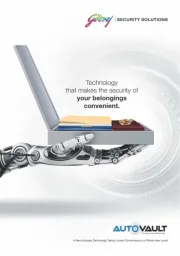
15 Juni 2025