Mimo Monitors Adapt-IQV MCT-156HPQ-POE Bedienungsanleitung
Mimo Monitors
Monitor
Adapt-IQV MCT-156HPQ-POE
Lies die bedienungsanleitung für Mimo Monitors Adapt-IQV MCT-156HPQ-POE (36 Seiten) kostenlos online; sie gehört zur Kategorie Monitor. Dieses Handbuch wurde von 28 Personen als hilfreich bewertet und erhielt im Schnitt 4.7 Sterne aus 14.5 Bewertungen. Hast du eine Frage zu Mimo Monitors Adapt-IQV MCT-156HPQ-POE oder möchtest du andere Nutzer dieses Produkts befragen? Stelle eine Frage
Seite 1/36

Model: MCT-156QDS, MCT-156QDS-POE, MCT-156HPQ, MCT-156HPQ-POE
Please keep this manual for future reference.
TABLE OF CONTENTS
PAGE
DECLARATION……………....…………………..............……………............…....1
PRODUCT INSTRUCTIONS……….......……..............…………………....………………1
POWERING ON THE PRODUCT………...........………………………...….....….……….2
INSERTING THE SD CARD.....………………….................………………………………2
INSERTING USB DEVICES……………..................……………......…………….……….2
HOME SCREEN.......………..…………….....................………….…......................……3
SYSTEM BAR….........................................................................................................6
APPLICATIONS.......................................................................................…9
LANGUAGE………………......…............................................................……10
DATE & TIME….…………….....….......….............................…...................................11
VOLUME………………......….......….............................…...................................12
BRIGHTNESS………………......….......…........................................................12
SCHEDULED POWER ON/OFF...................…........................................................13
WI-FI....................………………......….......….............................................17
ETHERNET....................………………......….......….............................................18
BLUETOOTH....................………………..….............................................19
VIRTUAL KEYBOARD....................…....……………......…........................................21
SWITCH INPUT METHODS......................………......….......…................................22
TAKE PHOTOS & SHOTS...............................…......….......…................................23
SURF ONLINE................………………......….......….................................................26
BROWSE FILES................………………......….......…...............................................27
PLAY MEDIA................………………......….......…...................................................28
INSTALL & UNINSTALL APPS................………………........….................................29
INSTALL APPS...................................................……........…......................29
UNINSTALL APPS...............................................................…....................32
RESET TO FACTORY DEFAULT................………....................................................33
Adapt-IQ 15.6” User’s Manual

Mimo Monitors
info@mimomonitors.com
Sales: 1-855-YES-MIMO (937-6466)
1
Declaration
Please read the instructions carefully before equipment installation and
using the device.
Do not put the product high temperature, humid in or dusty environment.
Do not drop, crash or break down this product.
Do not power off the device when it’s formatting or upgrading, otherwise it
will cause operation system error.
This product is not waterproof.
Use only approved ad on d- enhancements.
Product Instruction
1. Camera (optional): 2 M pixels camera
2. SD Card Slot / Cover: support external SD card
3. Add- :on module slot -to put optional add on module
4. Micro-USB Port: support Micro-USB 2.0
5. VESA Mount Holes: for installing the bracket
6. Speakers: audio output
7. Function Keys (Vol+ / Vol Up / Down- / / Exit)
Back
Bottom
Front
Top
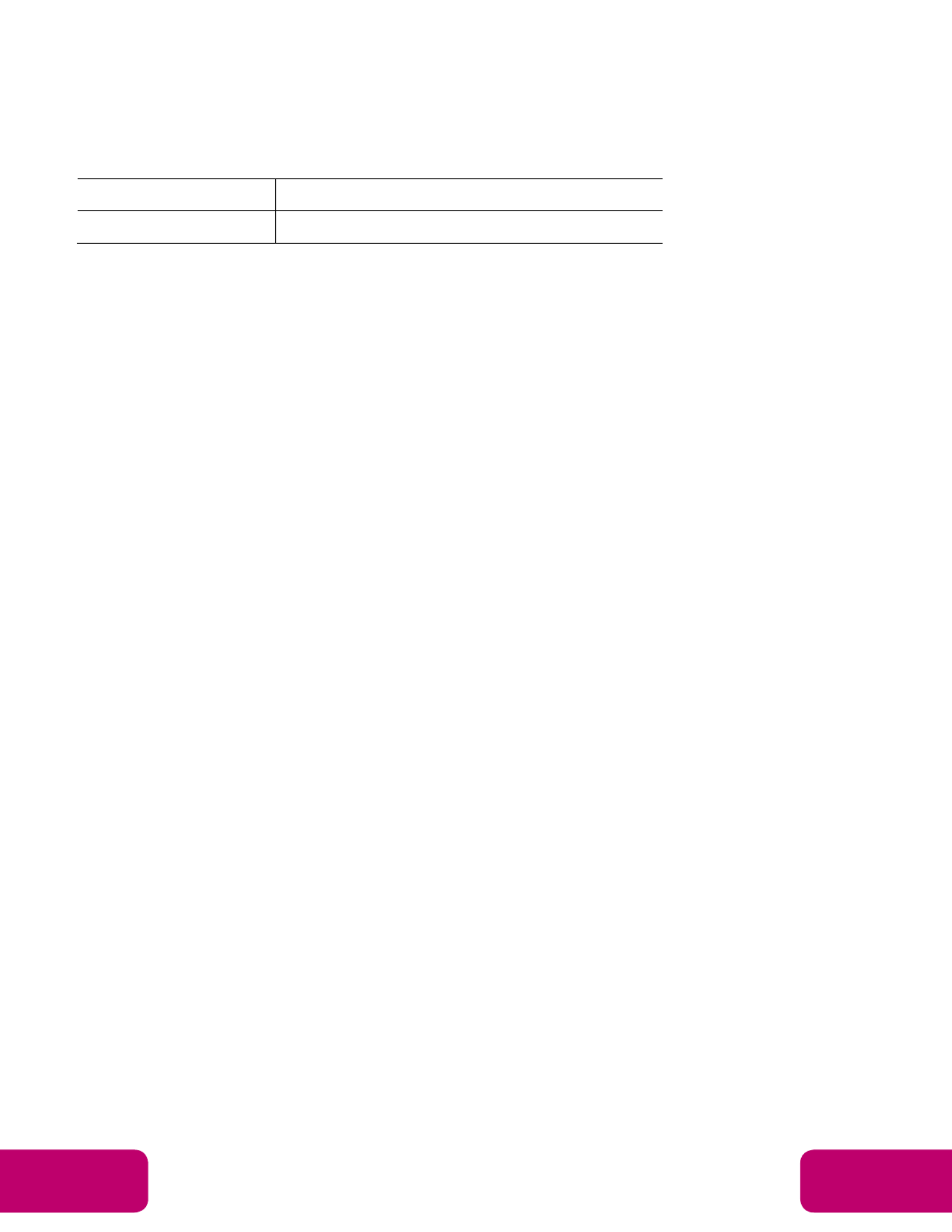
Mimo Monitors
info@mimomonitors.com
Sales: 1-855-YES-MIMO (937-6466)
2
8. AC/DC In Jack: powered by 12V/3A AC/DC input
9. IR Receiver & LED Indicator
IR Receiver: support remote control
LED Indicator:
Power supply ON Red then turn Green after kernel boot up.
Power supply OFF LED light off.
10. USB Port x 2: support USB 2.0 Host type A
11. RS232 Port x 2: in RJ45 connector form
12. S/PDIF Port: support S/PDIF audio output
13. Headset + Microphone Jack
14. 10/100Mbps RJ45 Ethernet Port: support Ethernet connection
15. Power Switch: switch power ON/OFF
Power on the Product
Step 1 Plug the power source into the AC/DC in jack ( #8 in Product
Instruction).
Step 2 Switch the power switch ( of this product to #15) on the bottom ON.
Insert SD Card
This product supports external SD card. Please insert your SD card into the
SD Card Slot (#2 in Product Instruction) on the top of this product.
Insert USB Devices
This product supports USB and Micro-USB to deal with your files.
USB
Plug your USB memory into the USB port (#10 in Product Instruction) on
the bottom of this product, and then you can do the file operations via the File
Browser. (See in Browse Files).
Micro-USB
Connect the Micro-USB (port #4 in Product Instruction) on the bottom of
this product and the USB port on your computer with a Micro-USB-to-USB
cable.
Produktspezifikationen
| Marke: | Mimo Monitors |
| Kategorie: | Monitor |
| Modell: | Adapt-IQV MCT-156HPQ-POE |
Brauchst du Hilfe?
Wenn Sie Hilfe mit Mimo Monitors Adapt-IQV MCT-156HPQ-POE benötigen, stellen Sie unten eine Frage und andere Benutzer werden Ihnen antworten
Bedienungsanleitung Monitor Mimo Monitors
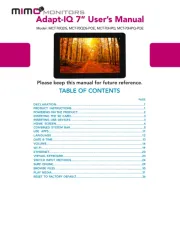
1 September 2025
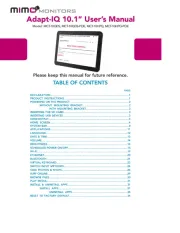
1 September 2025

1 September 2025
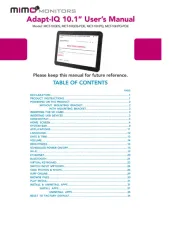
1 September 2025

30 August 2024

30 August 2024

30 August 2024

30 August 2024

30 August 2024

30 August 2024
Bedienungsanleitung Monitor
- Citizen
- Jupiter
- Hikvision
- TRIUMPH BOARD
- Maxdata
- IFM
- SmallHD
- ART
- Toshiba
- Alpine
- Oecolux
- PeakTech
- Bosch
- Dragon Touch
- Sunny
Neueste Bedienungsanleitung für -Kategorien-
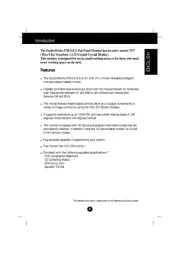
1 September 2025
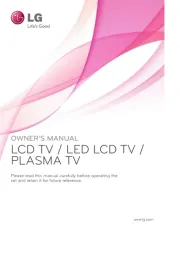
1 September 2025

1 September 2025
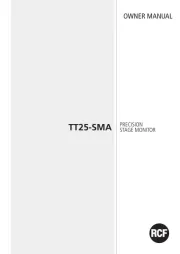
1 September 2025
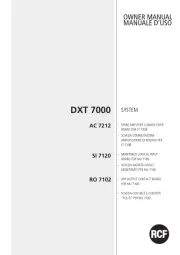
1 September 2025
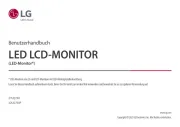
1 September 2025
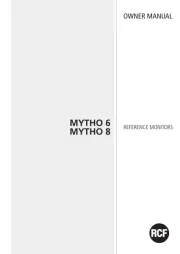
1 September 2025

1 September 2025
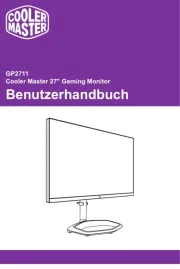
1 September 2025
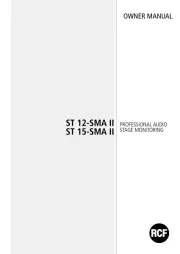
1 September 2025