Miroir M631 Bedienungsanleitung
Miroir
videopprojektor
M631
Lies die bedienungsanleitung für Miroir M631 (2 Seiten) kostenlos online; sie gehört zur Kategorie videopprojektor. Dieses Handbuch wurde von 9 Personen als hilfreich bewertet und erhielt im Schnitt 4.8 Sterne aus 5 Bewertungen. Hast du eine Frage zu Miroir M631 oder möchtest du andere Nutzer dieses Produkts befragen? Stelle eine Frage
Seite 1/2

Ultra Pro Projector
Quick Start Guide
© 2018 Miroir USA, LLC. All rights reserved. Miroir and the Miroir logo are owned
by Miroir USA, LLC. All other trademarks are the property of their respective
owners. Miroir USA, LLC assumes no responsibility for any errors that may appear
in this manual. Information contained herein is subject to change without notice.
Troubleshooting
The image is not square
• Check that the projector’s lens is parallel to your projection surface and that
your projection surface is flat.
No sound
• Check the volume control on your source device to ensure the volume is
turned up.
• Check the volume control on the projector to ensure the volume is turned up.
• If you are using an adapter, verify that the adapter supports audio.
• Check that the HDMI cable is fully plugged into the HDMI port.
No Signal Message
• Check that you are using the required cable and/or adapter.
• If you are using a digital AV adapter, check that the adapter is an authentic
Apple adapter and is compatible with your model phone or tablet.
• If you are connecting via USB-C, check that you are using the USB-C video
cable that came with the projector – this cable is labeled “USB-C Video
Connector.” Some USB-C cables do not support video.
• If you are connected to a laptop or computer, check your computer display
settings to ensure a multiple display option is selected (such as “duplicate
these displays”).
• Check that your source device supports HDMI video out or USB-C video out.
Projector will not power on, or stay powered on
• Check the battery life of the projector. If one or fewer lights are illuminated,
charge the battery with the USB – C cable and your MacBook USB – C power
adapter, or the AC Power Adapter included with the projector.
The image is blurry
• Press the motorized focus buttons on the remote, or side of the projector to
focus the image.
• Check that the surface you are projecting on is smooth and non-reflective.
Learn More
To learn more about your Miroir HD Pro Projector and its operations,
to review specs, and find answers to frequently asked questions, please visit:
www.miroirusa.com

Your Miroir Ultra Pro Projector
A CB
LKJ
D
E F IG H
USBAUDIO
HDMI 2
USB-C
HDMI 1
Reset
DC IN
N OM
Battery Indicator Lights - Lights flash in turn as the device charges.
The battery is fully charged when all the lights illuminate and no longer flash.
Lens Cover/Power - Slide lense cover to turn device on.
Projection Lens
Audio Out (3.5mm) - (Optional) Connect an external speaker or headphones.
HDMI Video Input - Connect an HDMI cable to a device that supports HDMI
video output.
USB Power Output - Connect a USB power cable to provide power to a HDMI
streaming stick or to charge a smartphone battery. Cannot be used for video
input.
USB-C Charge/Video Input - Connect the supplied USB-C Charge/Video
cable to a device that supports USB-C video output, or connect the supplied
USB-C Charge/Video cable to your MacBook Pro AC Adapter to charge
the projector’s internal battery. Note: Projector battery will not charge and
project simultaneously via a USB-C connection. Fully charge the battery
before first use (approximately 4-5 hours).
Reset Button - Press to reset projector.
DC Power Input
Source Input Button - Press to change input source.
Focus Mode - Press button then use volume +/- buttons to adjust.
Volume Controls - Increase/decrease the volume output of the projector.
Rubber Foot Pads - Provides stability and proper airflow to cooling vents.
Cooling Vent
Tripod Mount - Will fit a standard sized tripod screw. Tripod not included.
A
B
C
D
E
F
G
H
I
J
K
L
M
N
O
Included in the Box:
• USB-C Charge/Video Cable
• HDMI Cable
• Micro HDMI Adapter
• Quick Start Guide
• RF Remote
• AC Adapter/Charger
• Projector Drawstring Pouch
Connect Your Device Using HDMI
To connect your Apple device to a Miroir projector, you
will need an Apple Digital AV Adapter (sold separately)
and an HDMI cable (included in the box).
USBAUDIO
USB-C
HDMI 1
Reset
DC IN
HDMI Cable
(Included)
Apple Lightning
Digital
AV Adapter
(Sold separately)
Connect Your MacBook Pro and MacBook Using USB-C
To connect your Macbook to a Miroir projector, you will need a USB-C Video Cable
(included in the box).
USBAUDIO
HDMI 2
HDMI 1
Reset
DC IN
USB-C Charge/Video
Cable (Included)
IMPORTANT! Not all USB – C
cables will support video. The USB-C
cable that comes with the projector
will support video and charging.
HDMI 1 HDMI 2
USB-C
EC O
A
B
EG
H
F
C
D
Your Miroir Ultra Pro Projector
Remote Control
Power
Invert Image
Eco Power On/O
Motorized Focus
USB-C Video Input Select
Volume Control
HDMI 1 Input Select
HDMI 2 Input Select
A
B
C
D
E
F
G
H
Produktspezifikationen
| Marke: | Miroir |
| Kategorie: | videopprojektor |
| Modell: | M631 |
Brauchst du Hilfe?
Wenn Sie Hilfe mit Miroir M631 benötigen, stellen Sie unten eine Frage und andere Benutzer werden Ihnen antworten
Bedienungsanleitung videopprojektor Miroir
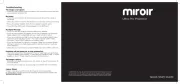
23 Juni 2025
Bedienungsanleitung videopprojektor
- NEC
- Samsung
- Prixton
- Strong
- Panasonic
- Vivitek
- Eurolite
- AWOL Vision
- AFX
- JVC
- Aopen
- Yaber
- XGIMI
- Irradio
- NABO
Neueste Bedienungsanleitung für -Kategorien-
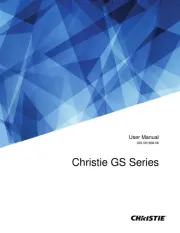
8 August 2025
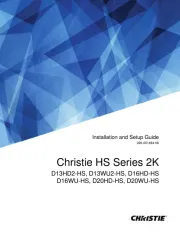
8 August 2025
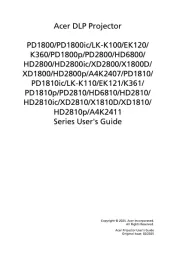
6 August 2025
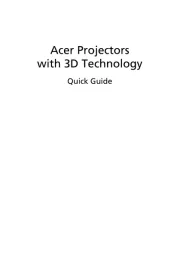
6 August 2025
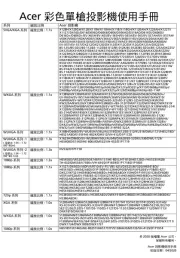
6 August 2025

6 August 2025
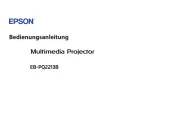
5 August 2025
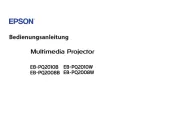
5 August 2025
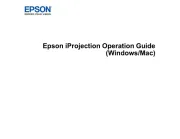
4 August 2025
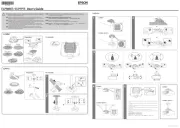
4 August 2025