Mitsubishi LDT551V Bedienungsanleitung
Mitsubishi
Monitor
LDT551V
Lies die bedienungsanleitung für Mitsubishi LDT551V (60 Seiten) kostenlos online; sie gehört zur Kategorie Monitor. Dieses Handbuch wurde von 14 Personen als hilfreich bewertet und erhielt im Schnitt 3.6 Sterne aus 7.5 Bewertungen. Hast du eine Frage zu Mitsubishi LDT551V oder möchtest du andere Nutzer dieses Produkts befragen? Stelle eine Frage
Seite 1/60

54.6" LCD Display Monito
r
MODEL

English-1
English
Features ................................................................................................................................................................................... English-2
Important Information .............................................................................................................................................................. English-3
Declaration ............................................................................................................................................................................... English-5
Safety Precautions, Maintenance & Recommended Use ....................................................................................................... English-6
Contents ................................................................................................................................................................................... English-7
Parts Name and Functions ....................................................................................................................................................... English-8
Buttons, Switch, and Indicator .................................................................................................................................. English-8
Connectors and Terminals ........................................................................................................................................ English-9
Wireless Remote Control .......................................................................................................................................... English-10
How to Use the Wireless Remote Control ................................................................................................................ English-11
Preparation for use .................................................................................................................................................................. English-12
Flow of preparation ................................................................................................................................................... English-12
[P-1] Preparation for installation ............................................................................................................................................ English-13
Determine the installation location ............................................................................................................................ English-13
Ventilation requirements for enclosure mounting ..................................................................................................... English-13
[P-2] Installing the monitor ..................................................................................................................................................... English-14
Installing and removing the stands ........................................................................................................................... English-14
Using the wall mount or ceiling mount ...................................................................................................................... English-14
Installing in the portrait position ................................................................................................................................ English-15
[P-3] Installing the optional speakers .................................................................................................................................... English-16
[P-4] Connection procedure .................................................................................................................................................. English-17
Wiring diagram .......................................................................................................................................................... English-17
Prevention of disconnection of HDMI cable ............................................................................................................. English-17
Connecting with a computer (analog connection) .................................................................................................... English-18
Connecting with a computer (digital connection) ..................................................................................................... English-19
Connecting a video device (component video/HDMI device) .................................................................................. English-20
Connecting a video device (composite video/S video device)/stereo amplifi er ...................................................... English-21
[P-5] Installing the optional module ....................................................................................................................................... English-22
Installation of the optional module ............................................................................................................................ English-22
CAT5 for long-distance connection or multiple-monitor connection ........................................................................ English-22
[P-6] Connecting RS-232C .................................................................................................................................................... English-24
Monitor control via RS-232C ..................................................................................................................................... English-24
[P-7] Connecting LAN ............................................................................................................................................................ English-25
Monitor connection using LAN ................................................................................................................................. English-25
[P-8] Connecting a USB device ............................................................................................................................................. English-26
Connecting multiple USB devices using the USB hub function .............................................................................. English-26
[P-9] Connecting the power cord to the monitor .................................................................................................................. English-27
Connecting the power source ................................................................................................................................... English-27
How to Use ............................................................................................................................................................................... English-28
Flow of How to Using ................................................................................................................................................ English-28
[U-1] Turning on all the connected devices ........................................................................................................................... English-29
Turning on external devices ...................................................................................................................................... English-29
Turning on the monitor .............................................................................................................................................. English-29
Power Management Function ................................................................................................................................... English-29
[U-2] Selecting the video input .............................................................................................................................................. English-30
[U-3] Controlling the external devices ................................................................................................................................... English-31
[U-4] Selecting the OSD language ......................................................................................................................................... English-31
[U-5] Auto-setup .................................................................................................................................................................... English-32
[U-6] Selecting the picture mode ........................................................................................................................................... English-32
[U-7] Screen adjustment ........................................................................................................................................................English-33
[U-8] Picture adjustment ........................................................................................................................................................ English-33
[U-9] Setting the speakers ...................................................................................................................................................... English-34
[U-10] Volume control .............................................................................................................................................................. English-34
[U-11] Schedule setting ........................................................................................................................................................... English-35
How to set up schedule ............................................................................................................................................. English-36
[U-12] Remote control .............................................................................................................................................................. English-37
RS-232C/RS-485 Remote control ............................................................................................................................ English-37
LAN Remote control .................................................................................................................................................. English-39
Confi guration and basic operation of OSD screen ................................................................................................................. English-40
Confi guration of OSD screen .................................................................................................................................... English-40
Basic operation of OSD ............................................................................................................................................. English-41
OSD screen functions .............................................................................................................................................................. English-42
Other functions ........................................................................................................................................................................ English-52
Picture size ................................................................................................................................................................ English-52
Picture mode ............................................................................................................................................................. English-52
Audio input change ................................................................................................................................................... English-52
OSD information ........................................................................................................................................................ English-52
Control Lock mode .................................................................................................................................................... English-52
PIP, POP function ...................................................................................................................................................... English-53
Remote control numbering function ......................................................................................................................... English-54
Troubleshooting ....................................................................................................................................................................... English-55
Specifi cations .......................................................................................................................................................................... English-56
Pin Assignment ........................................................................................................................................................................ English-57
Index

English-2
Features
High-quality LCD panel which provides a wide variety of
contents and messages clearly
Full HD panel Page 56
The LDT551V panel reproduces images from video and
computer signals with precision and clarity, delivering full
1920 x 1080 high-defi nition resolution. The high-durability
panel reduces the risk of image persistence in commercial
applications.
Enhanced Display Functionality for Various Commercial
Use/
Support for System Confi guration Suitable for
Diversifi ed Applications
Digital Zoom Page 44
Zoom mode for expanding 4:3 image to 16:9.
Various zoom modes are provided and it is possible to expand
4:3 aspect ratio images to 16:9. In addition, you can select the
dynamic display mode to display naturally widened images
with different zooming rates around the screen center and
screen edges. You can also optimally change the image size
diagonally, horizontally, and vertically.
Tiling Capability with Frame compensation Page 50
Up to 25 panels (5 wide x 5 high) can be combined to create
a single large image (i.e., video wall) or other high-impact
signage. A frame compensation function is incorporated to
compensate the width of panel bezels so that images are
displayed with the utmost accuracy.
PiP, PoP and Side-by-side Pages 10, 46, and 53
Picture-in-Picture and Picture-out-of-Picture are available when
you want to display video content from a video input source
in the sub picture and display the PC input source in the main
picture, and vice versa.
The native resolution as high as 1920 x 1080 can display
these two input sources in the Side-by-side mode, ideal for
broadcasting and video-conferencing applications.
Equipped with CAT5 Analog Signal Transmission Function/
Supports Max. 150-meter Cable
CAT5 Video Connection (option) Page 22
Transmitting analog video signal and control signal over a
single CAT5 cable.
You can transmit analog RGB video signal and display control
signal over a single CAT5 cable up to 150 meters at the
maximum. Furthermore, you can connect up to 4 monitors in a
daisy-chain confi guration using CAT5 cable (max. 200 meters).
Variable Management Functions Supporting Effi cient
Operation and Management
Programmable Scheduling Function Pages 35, 36, and 49
The monitor’s operating schedule can be programmed for
up to seven different scheduled time intervals by time, day
of the week and input port. This allows video content from
different inputs to be displayed on certain monitors within the
same installation according to the schedule, and extends the
monitor’s life and saves the power by turning it off during those
hours or days it is not in use.
Screen-saver Functions Page 47
To reduce image persistence and maximize the panel life in
demanding signage applications, this product is equipped with
four screen-saver functions.
• GAMMA
• COOLING FAN
• BRIGHTNESS
• MOTION
Power-on Delay Page 51
For installations employing numerous monitors, the power-
on delay function can power up the monitors sequentially with
delay between 2-50 seconds after the power is applied. Using
this function can prevent inrush current problems and reduce
the overall electrical load requirements when a single power
supply is used.
Others
DisplayPort Pages 9 and 19
DisplayPort-compliant terminal is provided.
The monitor is equipped with a terminal supporting DisplayPort,
the digital interface standard. You can transmit video signals
over a single cable of max. 15 meters long.
Built-in Speakers Pages 8, 16, and 34
Speakers inside the display unit create stereo sounds and used
to communicate voice messages. External special optional
speakers can be connected, so that the built-in and external
speakers can be switched for use.
Remote Control Pages 10 and 11
Special wireless remote control supports major operations and
settings.
The special wireless remote control is supplied for major
controls such as power-on/off, video source switching, and
various settings.
Closed Caption Page 51
You can display captions.
When closed-caption video signals are input, you can select to
display or hide the captions on the screen.
This monitor is compliant with EIA-608-A.
USB hub function Pages 9 and 26
Multiple USB devices can be connected to the computer.
The monitor is equipped with the USB hub having four self-
powered downstream ports, where the USB devices can be
connected.
Produktspezifikationen
| Marke: | Mitsubishi |
| Kategorie: | Monitor |
| Modell: | LDT551V |
| Bildschirmdiagonale: | 55 " |
| Eingebaute Lautsprecher: | Ja |
| Integrierte Kamera: | Nein |
| Bluetooth: | Nein |
| Breite: | 1298 mm |
| Tiefe: | 124 mm |
| Gewicht: | 39920 g |
| Produktfarbe: | Schwarz |
| Höhe: | 770 mm |
| RMS-Leistung: | 20 W |
| Anzahl eingebauter Lautsprecher: | 2 |
| AC Eingangsspannung: | 100 - 240 V |
| Anzahl USB 2.0 Anschlüsse: | 5 |
| Display: | LCD |
| Stromverbrauch (Standardbetrieb): | 344 W |
| Anzahl Ethernet-LAN-Anschlüsse (RJ-45): | 1 |
| HD-Typ: | Full HD |
| Helligkeit: | 500 cd/m² |
| Reaktionszeit: | 8 ms |
| Kontrastverhältnis: | 5000:1 |
| Bildwinkel, horizontal: | 178 ° |
| Bildwinkel, vertikal: | 178 ° |
| Anzahl HDMI-Anschlüsse: | 1 |
| Stromverbrauch (Standby): | - W |
| Analoges Signalformatsystem: | NTSC, PAL, SECAM |
| Bild-in-Bild: | Ja |
| Composite Video-Eingang: | 1 |
| Komponenteneingang Video (YPbPr/YCbCr): | 5 |
| VESA-Halterung: | Ja |
| Unterstützte Video-Modi: | 1080p |
| Unterstützte Grafik-Auflösungen: | 1920 x 1080 (HD 1080) |
| 3D: | Nein |
| Panel-Montage-Schnittstelle: | - mm |
| Stromverbrauch (PowerSave): | 322 W |
| Produktdesign: | Digital Signage Flachbildschirm |
| Kabelsperre-Slot: | Nein |
| Mittlere Betriebsdauer zwischen Ausfällen (MTBF): | 50000 h |
| Anzahl DVI-D-Anschlüsse: | 1 |
| Seitenverhältnis: | 16:9 |
| Audioanschlüsse: | Ja |
| Anzahl S-Video-Eingänge: | 1 |
| Sichtbare Größe (horizontal): | 1209.4 mm |
| Sichtbare Größe (vertikal): | 681 mm |
| Pixel Abstand: | 0.63 x 0.63 mm |
| Eingebauter Subwoofer: | Nein |
| Composite Video-Ausgang: | 1 |
| Audioausgang: | Ja |
| Display-Auflösung: | 1920 x 1080 Pixel |
| Rahmenbreite (oben): | 40.64 mm |
| Ethernet/LAN: | Ja |
Brauchst du Hilfe?
Wenn Sie Hilfe mit Mitsubishi LDT551V benötigen, stellen Sie unten eine Frage und andere Benutzer werden Ihnen antworten
Bedienungsanleitung Monitor Mitsubishi

3 September 2024

22 August 2024

28 Juli 2024

26 Juli 2024

24 Juli 2024

21 Juli 2024

17 Juli 2024

17 Juli 2024

10 Juli 2024

25 Juni 2024
Bedienungsanleitung Monitor
- LC-Power
- Ikan
- DoubleSight
- Hamlet
- Toshiba
- Amazon
- HyperX
- Ernitec
- HELGI
- Newline
- Kindermann
- Orima
- Epson
- LaCie
- POSline
Neueste Bedienungsanleitung für -Kategorien-
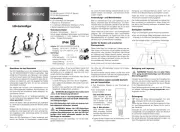
1 August 2025
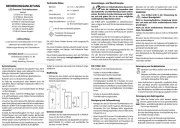
1 August 2025

1 August 2025
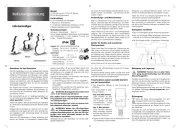
1 August 2025

1 August 2025

1 August 2025
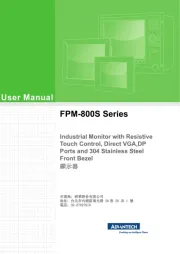
1 August 2025

1 August 2025

1 August 2025

1 August 2025