Motorola One Zoom Bedienungsanleitung
Motorola
Smartphone
One Zoom
Lies die bedienungsanleitung für Motorola One Zoom (36 Seiten) kostenlos online; sie gehört zur Kategorie Smartphone. Dieses Handbuch wurde von 34 Personen als hilfreich bewertet und erhielt im Schnitt 4.2 Sterne aus 17.5 Bewertungen. Hast du eine Frage zu Motorola One Zoom oder möchtest du andere Nutzer dieses Produkts befragen? Stelle eine Frage
Seite 1/36

User Guide

Check it out
Contents
Check it out
Get Started
First look
Insert the SIM and microSD cards
Charge up & power on
Sign in
Connect to Wi-Fi
Explore by touch
Improve battery life
Learn the basics
Home screen
Help & more
Search
Notifications
Notification light
Status icons
Volume
Do not disturb
Lock screen
Quick settings
Speak
Direct Share
Picture-in-Picture
Customize your phone
Redecorate your home screen
Choose apps & widgets
Customize sounds & appearance
Discover Moto
Digital wellbeing
Apps
Phone
Messages
Chrome™
Camera
Photos
Gmail
Duo
Moto
Calendar
More apps
Google Play
Contacts
Maps
Drive
Music, movies, TV & YouTube
Clock
Connect, share & sync
Connect with Wi-Fi
Share files with your computer
Share your data connection
Connect with NFC
Print
Sync to the cloud
Use a memory card
Airplane mode
Mobile network
Protect your phone
Screen lock
Screen pinning
Backup & restore
Your privacy
App safety
Data usage
Troubleshoot your phone
Restart or remove an app
Restart your phone
Check for software update
Reset
Stolen phone
Accessibility
Create a shortcut
Make your phone speak
Speak to your phone
Change your phone’s display
Change your phone’s sounds
Hearing aids (U.S. only)
Get more help
Where is my legal, safety, & regulatory
information?
Service & repairs
Copyright & trademarks
Check it out
When you’re up and running, explore what your phone can do.
Topic Location
Find these fast: Wi-Fi, airplane mode,
flashlight, and more.
Quick settings
Choose new wallpaper, set ringtones, and
add widgets.
Customize your phone
Experience crisp, clear photos, movies,
and videos in any situation.
Camera
Customize your phone to match the way
you use it.
Moto
Browse, shop, and download apps. Apps
Keep your info safe. Set up your password
and more.
Protect your phone
Ask questions, get answers. Speak
Share your Internet connection. Wi-Fi hotspot
Tip: View all of these topics on your phone, swipe up from the home screen and
tap Settings > Help. For FAQs, and other phone support, visit www.motorola.com/
support.
This product meets the applicable national or international RF exposure
guidance (SAR guideline) when used normally against your head or, when worn
or carried, at a distance of 5 mm from the body. The SAR guideline includes a
considerable safety margin designed to assure the safety of all persons, regardless of
age and health.
Caution: Before using your phone, please read the Legal information. Swipe up >
Settings > System > Legal information.

Get Started
Get Started
First look
Let’s get started. We’ll guide you through startup and tell you a bit about your phone’s
features.
Phone hardware buttons: top right are Volume up and down keys, middle right is Power button. Bottom middle is charging port. Bottom right is headset jack. Top right of phone is SIM & microSD card tray. On screen, top
center is front camera. Bottom center is Fingerprint sensor. Navigation icons are along the bottom.
USB-C/
Charger
Volume
Buttons
Power
Button
Microphone
Headset
Jack
Front
Camera
SIM & microSD
Card Tray
Finger-
print
Sensor
(on
locked
screen)
Earpiece
Speaker
Your phone has four back cameras, which means you can take amazing photos in any
situation.
Back of phone top center hardware: top left is telephoto camera, top right is ultra-wide camera, bottom left is depth camera and bottom right is main camera.
Note: Certain apps and features may not be available in all countries.
Power button
Your Power button helps in a few ways.
» Power on/o: Press and hold the Power button, then tap Power o. When your
phone is o, press and hold the Power button to turn it on.
» Sleep: To conserve battery power or prevent accidental touches, put the touchscreen
to sleep by pressing the Power button.
» Wake up: Press the Power button again.
Telephoto
Camera Ultra Wide
Camera
Dual Flash
Depth
Camera Main
Camera
Notification
Light
NFC Touchpoint
Produktspezifikationen
| Marke: | Motorola |
| Kategorie: | Smartphone |
| Modell: | One Zoom |
Brauchst du Hilfe?
Wenn Sie Hilfe mit Motorola One Zoom benötigen, stellen Sie unten eine Frage und andere Benutzer werden Ihnen antworten
Bedienungsanleitung Smartphone Motorola

23 Juli 2025

23 Juli 2025
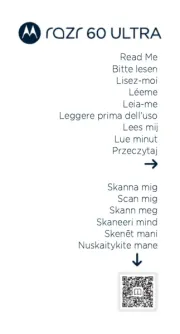
7 Juli 2025
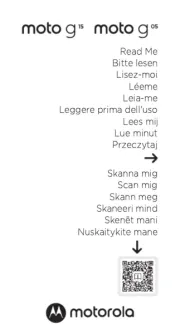
6 Juli 2025
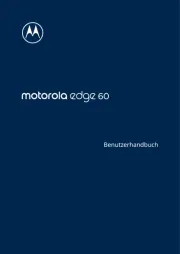
6 Juli 2025

1 Juni 2025

12 Oktober 2024

10 Oktober 2024

8 Oktober 2024

13 September 2024
Bedienungsanleitung Smartphone
- PENTAGRAM
- Facom
- Prestigio
- Kogan
- Gigabyte
- RugGear
- Brigmton
- Aplic
- Energy Sistem
- TP-Link
- BGH
- Billow
- Thomson
- Alecto
- Gionee
Neueste Bedienungsanleitung für -Kategorien-
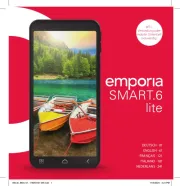
7 August 2025
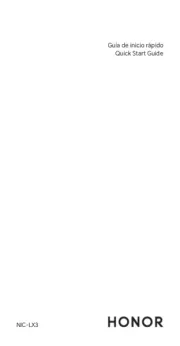
6 August 2025

4 August 2025
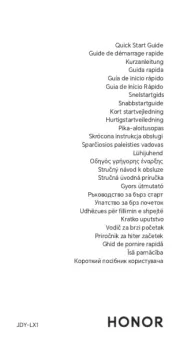
4 August 2025
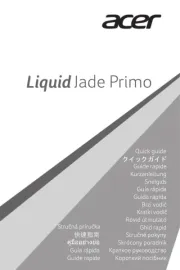
4 August 2025

4 August 2025
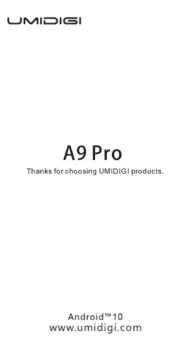
4 August 2025

4 August 2025
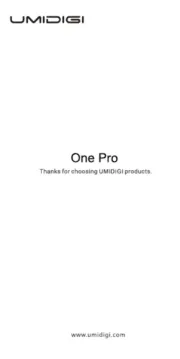
4 August 2025
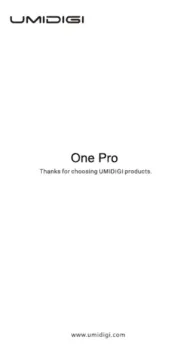
4 August 2025