MXL AC-83 Bedienungsanleitung
Lies die bedienungsanleitung für MXL AC-83 (5 Seiten) kostenlos online; sie gehört zur Kategorie Mikrofon. Dieses Handbuch wurde von 17 Personen als hilfreich bewertet und erhielt im Schnitt 3.8 Sterne aus 9 Bewertungen. Hast du eine Frage zu MXL AC-83 oder möchtest du andere Nutzer dieses Produkts befragen? Stelle eine Frage
Seite 1/5

Bluetooth LE 5.0 Enable Boundary Microphone

MXL AC83
2
Windows PC Pairing Procedure
Open the system settings on Bluetooth and other devices
your Windows PC. These settings can be found by typing
“Bluetooth and other devices” in the search box at the bot-
tom of the screen and pressing Enter.
Use the to turn Bluetooth , then Bluetooth toggle slider ON
click the button. The BlueAdd Bluetooth or other device -
tooth Add a device window will then appear on screen.
Next you will want to initiate pairing mode on the MXL AC83.
Press and hold the Bluetooth Power Button for 8 seconds
6
6
6
66-
-
-
--
to enable pairing mode.
The blue and yellow LEDs will begin ashing to indicate that
the unit is in pairing mode.
Next click on the option in the window.Bluetooth Add a device
Bluetooth devices within range will begin appearing in the
window. Select once it appears on screen.MXL AC83
The PC and microphone will now attempt to establish a
Bluetooth connection. Once the device has been success-
fully paired, the ashing on the MXL AC83 will stop and the
yellow LED will remain illuminated. A message will pop up on
screen indicating that the pairing was successful.
CLICK HERE

User Manual
3
Now that a microphone has been successfully paired with
the computer, you will need to select the correct settings in
the Sound settings control panel. Type “sound settings” in
the search box at the bottom of the screen and press enter
to open the control panel window.Sound settings
The - Sound settings control panel window will appear show
ing your currently active sound devices. You will need to se-
lect the correct devices for both and . Input Output
For the device, select Headset Microphone Input (MXL AC83
Hands-Free AG Audio).
For the device, you can enable the AC83 headphone Output
output by selecting . You can Speakers (MXL AC83 Stereo)
alternatively select your current speakers or your computer’s
headphone output.
Your MXL AC83 microphone is now ready to use with your
Windows PC.
Important note if you are having problems with the AC83
headphone output:
There are two different Bluetooth proles that Windows will
automatically switch between: output and Mono Stereo
output. -Mono output is chosen when you are simultane
ously using the microphone input. When there is no micro-
phone input present, the higher quality Stereo prole is used
instead. Unfortunately, some Windows applications may not
switch Bluetooth proles correctly, requiring you to manu-
ally select the appropriate output.
To select the correct audio output, nd your desktop icons
on the bottom right corner of the screen and left click the
audio icon.
Left click the text showing your current output device.
For high quality stereo output with no microphone input, se-
lect Speakers (MXL AC83 Stereo)
For mono output with simultaneous microphone input, select
Headset Earphone (MXL AC83-A Hands-Free AG Audio).
Produktspezifikationen
| Marke: | MXL |
| Kategorie: | Mikrofon |
| Modell: | AC-83 |
Brauchst du Hilfe?
Wenn Sie Hilfe mit MXL AC-83 benötigen, stellen Sie unten eine Frage und andere Benutzer werden Ihnen antworten
Bedienungsanleitung Mikrofon MXL

19 Juni 2025

29 November 2024

6 September 2024

6 September 2024

6 September 2024

6 September 2024

6 September 2024

6 September 2024

6 September 2024

6 September 2024
Bedienungsanleitung Mikrofon
- DOCKIN
- Midas
- Phonak
- JZ Microphones
- Rolls
- Countryman
- DAP
- AmpliVox
- Power Dynamics
- American DJ
- SmallRig
- M-Audio
- Townsend Labs
- Atlas
- Hama
Neueste Bedienungsanleitung für -Kategorien-
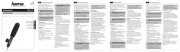
19 Juni 2025
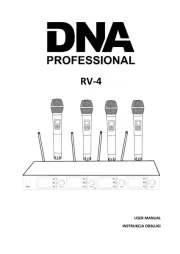
18 Juni 2025

18 Juni 2025
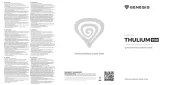
18 Juni 2025
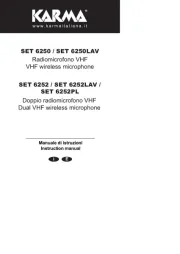
18 Juni 2025
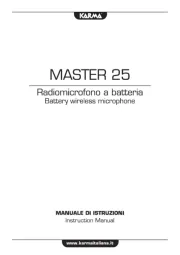
17 Juni 2025
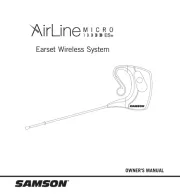
17 Juni 2025

16 Juni 2025

16 Juni 2025
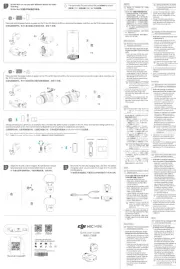
15 Juni 2025