Nacon PCGB-200ES Bedienungsanleitung
Lies die bedienungsanleitung für Nacon PCGB-200ES (24 Seiten) kostenlos online; sie gehört zur Kategorie Tastatur. Dieses Handbuch wurde von 28 Personen als hilfreich bewertet und erhielt im Schnitt 5.0 Sterne aus 14.5 Bewertungen. Hast du eine Frage zu Nacon PCGB-200ES oder möchtest du andere Nutzer dieses Produkts befragen? Stelle eine Frage
Seite 1/24
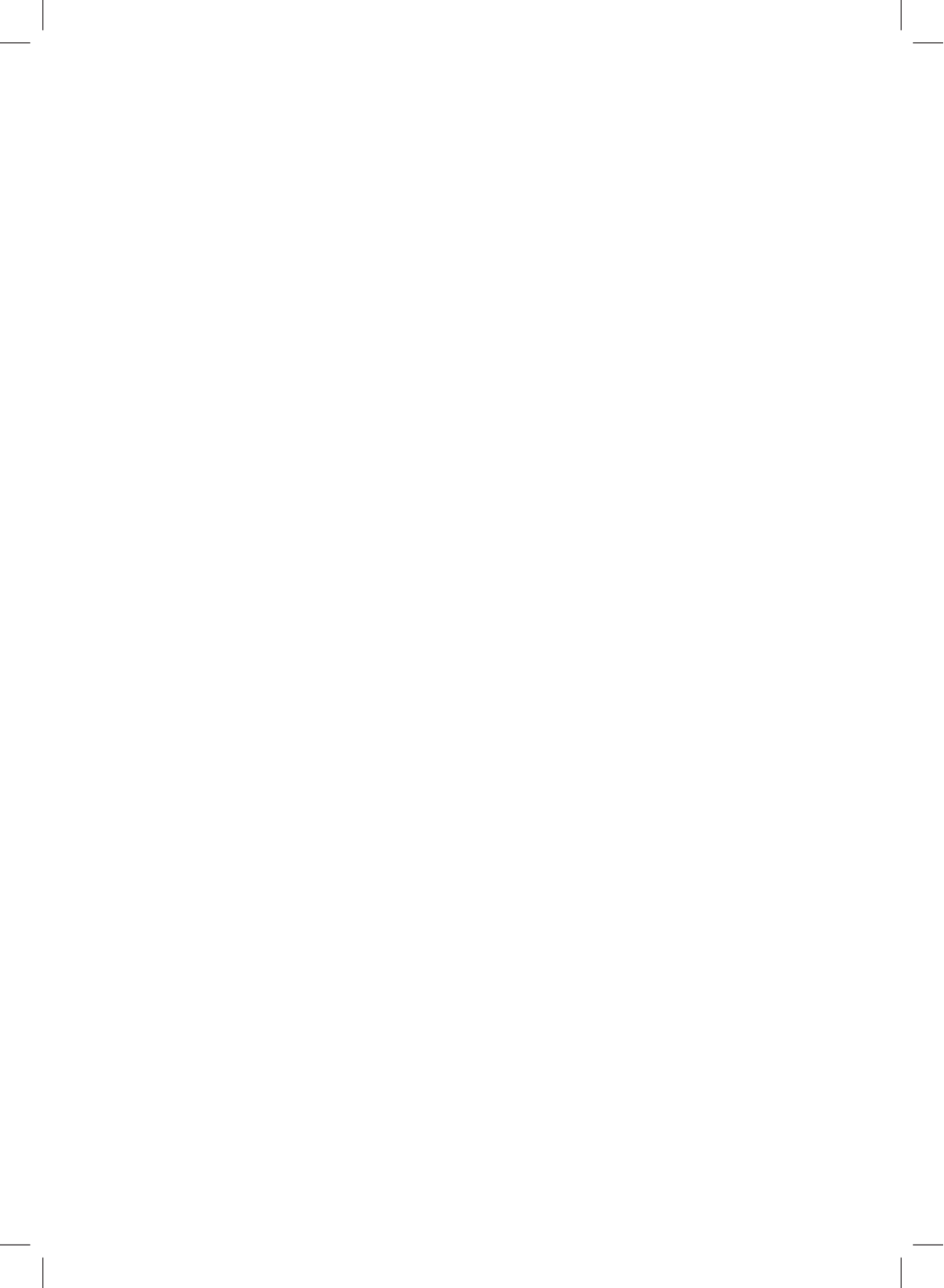
GM-105
n
OPTICAL MOUSE
BB5029

EN
n
GM-105
Instruction Booklet
NACON GM-105 optical mouse for PC
Thank you for purchasing this NACON product. In case of a malfunction please refer to the support
information at the end of this manual. We highly appreciate any feedback which helps us to improve
our products. Please keep this instruction manual for future reference.
Warranty
This product bearing the NACON trademark, is guaranteed by the manufacturer for a period of 1 year from the
date of purchase, and will, during this period be replaced with the same or a similar model, at our option, free of
charge, if there is a defect due to faulty material, or workmanship. This guarantee does not cover defects arising
from accidental damage, misuse or wear and tear, and is available only to the original purchaser of the product.
This does not aff ect your statutory rights.
Product specifi cations
• USB Plug´n´Play compatible with Windows XP/Vista/7/8
• Optical sensor with a resolution up to 2400DPI
• 6 buttons
• Illuminated design elements
• Soft touch surface
Contents of the package
• 1 NACON GM-105 optical mouse
• 1 User manual
Control elements
1. Left mouse
2. Right mouse button
3. Mouse wheel (press for middle button)
4. DPI switch
5. Browser forward
6. Browser backward

EN n
GM-105
First-time connection with the PC
The NACON GM-105 optical mouse is a so-called Plug´n´Play device. This means that the necessary driver
software should be installed automatically if you connect it to your computer for the fi rst time. Here are the steps
in detail
• Turn on your computer, wait for it to boot and log in to your Windows desktop.
• Look for an unused USB slot on your PC and plug in the USB cable of your NACON GM-105 mouse.
• Windows will detect the new device and after a few seconds it will start the installation process for the
appropriate drivers. This is shown by a small icon in the taskbar.
• The installation might take a while depending on the speed of your system. Once the installation is complete,
you will see the icon change. You can now use your mouse.
Changing the resolution
The NACON GM-105 uses an optical sensor to track your movements and transmit this information to your PC.
This sensor can operate at various resolutions. The higher the resolution, the more precisely your movements will
be tracked, but the harder you might feel it is to point the cursor at a specifi c point with your mouse. By pressing
the DPI switch located below the mouse wheel you can change between 4 diff erent resolutions: 800, 1200, 1600
and 2400 DPI.
Troubleshooting
• My mouse does not install correctly after I´ve plugged it into the USB slot.
o Unplug your mouse from your PC wait a while and after that plug it into a diff erent USB slot.
• The tracking of my NACON GM-105 does not work properly
o The performance of the optical sensors may decrease depending on which surface you use your NACON
GM-105 on, as some materials refl ect the light of the sensor better than others. The best performance
should be achieved on mouse mats.
o After some time of usage, dirt and dust may get trapped in the sensor window and can negatively impact
the performance. Freeing the window from dirt should solve that.
Recycling
This product should not be disposed of in normal household rubbish. Please take it to a no-
minated collection point. Recycling is important and will help to protect our environment from
reduced landfi ll waste.
Important Safeguards & Precautions
1. This unit is for indoor use only. Never expose to direct sunlight or wet weather conditions.
2. Do not expose the unit, to splashing, dripping, rain or moisture. Do not immerse in liquid.
3. Do not expose to dust, high humidity, high temperatures or mechanical shock.
4. Do not use if the equipment is damaged.
5. Do not disassemble; there are no serviceable parts inside.
6. For external cleaning, use a soft, clean, damp cloth only. Use of detergents may damage the fi nish and leak
inside.
Ergonomics
Holding your hand in the same position for a longer period of time can lead to aching and pain. If this occurs
please consult your doctor.
Produktspezifikationen
| Marke: | Nacon |
| Kategorie: | Tastatur |
| Modell: | PCGB-200ES |
| Empfohlene Nutzung: | Gaming |
| Produktfarbe: | Schwarz |
| Übertragungstechnik: | Kabelgebunden |
| Zweck: | PC / Server |
| Kabellänge: | 1.5 m |
| Geräteschnittstelle: | USB |
| Plug & Play: | Ja |
| Energieverbrauch: | 200 mA |
| Bewegung Auflösung: | 2400 DPI |
| Knopfanzahl: | 6 |
| Scroll Typ: | Rad |
| Maus enthalten: | Ja |
| Hintergrundbeleuchtung: | Ja |
| Arbeitsspannung: | 5 V |
| Farbe der Hintergrundbeleuchtung: | Blau |
| Fingerabdruckscanner: | Nein |
| Eingabegerät: | Nein |
| Numerisches Keypad: | Ja |
| USB-Hub: | Nein |
| Tastaturlayout: | Spanisch |
| Tastatur Formfaktor: | Volle Größe (100%) |
| Windows Tasten: | Ja |
| Kurzbefehle: | Ja |
| Bildlaufrad: | Ja |
| Tastatur-Stil: | Gerade |
| Handgelenkauflage: | Nein |
| Keyboard Abmessungen (BxTxH): | 193 x 462 x 32 mm |
| Tastaturgewicht: | 690 g |
| Typ der Hintergrundbeleuchtung: | LED |
| Multimedia-Tasten: | Ja |
| Anzahl programmierbarer (Makro) Tasten: | 5 |
| Mauspad enthalten: | Ja |
| Anzahl der Profile: | 3 |
Brauchst du Hilfe?
Wenn Sie Hilfe mit Nacon PCGB-200ES benötigen, stellen Sie unten eine Frage und andere Benutzer werden Ihnen antworten
Bedienungsanleitung Tastatur Nacon

28 August 2024

15 August 2024

31 Juli 2024

28 Juli 2024

25 Juli 2024

24 Juli 2024

21 Juli 2024

14 Juli 2024

7 Juli 2024

27 Oktober 2022
Bedienungsanleitung Tastatur
- Fender
- KeySonic
- Joy-it
- ModeCom
- Game Factor
- ILive
- Approx
- Native
- UNYKAch
- Royal Kludge
- Corsair
- Manhattan
- Eclipse
- Essentiel B
- GPX
Neueste Bedienungsanleitung für -Kategorien-
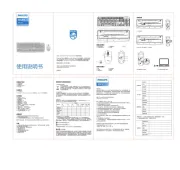
9 August 2025

9 August 2025
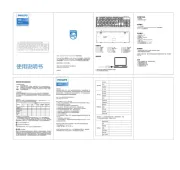
9 August 2025

9 August 2025

9 August 2025

9 August 2025
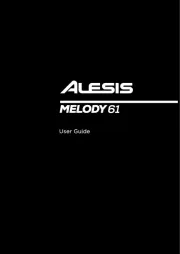
7 August 2025

7 August 2025
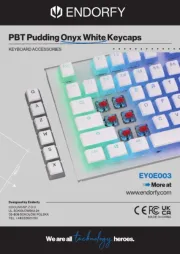
7 August 2025
