Netgear GS305PP Bedienungsanleitung
Netgear
Netzwerkkarte / Adapter
GS305PP
Lies die bedienungsanleitung für Netgear GS305PP (2 Seiten) kostenlos online; sie gehört zur Kategorie Netzwerkkarte / Adapter. Dieses Handbuch wurde von 29 Personen als hilfreich bewertet und erhielt im Schnitt 4.4 Sterne aus 15 Bewertungen. Hast du eine Frage zu Netgear GS305PP oder möchtest du andere Nutzer dieses Produkts befragen? Stelle eine Frage
Seite 1/2

Installation Guide
1. Register with the NETGEAR Insight app
1. Search for NETGEAR Insight and download the latest app.
2. Set up a NETGEAR account if you do not have one.
3. Tap the menu in the upper-left corner.
4. Tap REGISTER ANY NETGEAR DEVICE.
5. Use the camera on your mobile device to scan the serial number bar code,
or enter the serial number located on the bottom of the switch.
6. Tap .GO
The switch is registered and added to your account. You can now view the
switch in the NETGEAR Insight app.
Note: Because this is an unmanaged switch, you cannot congure or manage it
in NETGEAR Insight.
2. Connect the switch
VoIP phone
Internet
GS305PP
Internet
PoE
Sample connections
Security cameras
Access point
5-Port Gigabit Ethernet PoE Unmanaged Switch
GS305P (55W)
5-Port Gigabit Ethernet PoE+ Unmanaged Switch
GS305PP (83W)
Package contents
• Switch model GS305P or GS305PP
• DC power adapter
• Detachable power cable (varies by region)
• Wall-mount kit screws
• Four rubber footpads
• Installation guide
Note: We recommend that you use Category 5e (Cat 5e) cable or higher for
Gigabit Ethernet connections.
Note: The GS305PP switch supports both 802.3at (PoE+) and 802.3af (PoE).
Model GS305P supports 802.3af (PoE) only.
3. Check the LEDs
When you connect the power adapter to the switch and plug it into an electrical
outlet, the LEDs indicate the status.
The GS305P provides PoE power on ports 1–4 up to 15.4W PoE to each port, with
a PoE power budget of 55.5W across all active PoE ports.
The GS305PP provides PoE+ or PoE power on ports 1–4 up to 30W PoE to each
port, with a PoE power budget of 83W across all active PoE ports.
LED
Description
Power . The switch is receiving power. On
Off. The switch is not receiving power.
Ports 1–5
left port
On.1000 Mbps link on this port.
. 100 Mbps or 10 Mbps link on this port.On
Blinking. 1000 Mbps activity on this port.
Blinking. 100 Mbps or 10 Mbps activity on this port.
Off. No link is detected on this port.
Ports 1–4
right port
On. PoE is in use.
. PoE halted. On
Off. PoE is not in use on this port.
PoE Max The PoE Max LED indicates the status of the PoE budget on the
switch:
Off. Sufcient. More than 7W of PoE power is available.
On. Less than 7W of PoE power is available.
Blinking. At least once during the previous two minutes, less
than 7W of PoE power was available.
Router

NETGEAR, Inc.
350 East Plumeria Drive
San Jose, CA 95134, USA
NETGEAR INTERNATIONAL LTD
Floor 1, Building 3,
University Technology Centre
Curraheen Road, Cork,
T12EF21, Ireland
© NETGEAR, Inc., NETGEAR and the NETGEAR Logo
are trademarks of NETGEAR, Inc. Any non‑NETGEAR
trademarks are used for reference purposes only.
Mount the switch on a wall
We recommend that you use the wall-mount screws that came with the switch.
1. Locate the two mounting holes on the bottom panel of the switch.
2. Mark and drill two mounting holes in the wall where you want to mount the
switch.
The two mounting holes must be 1.53 in. (38.9 mm) apart, center-to-center.
3. Insert the supplied anchors into the wall and tighten the screws with a No. 2
Phillips screwdriver.
Leave about 0.125 in. (4 mm) of each screw protruding from the wall so that
you can insert the screws into the holes on the bottom panel.
Note: GS305PP screws are 4.2 mm in diameter, 25 mm in length.
Support
Thank you for purchasing this NETGEAR product. You can visit
https://www.netgear.com/support/ to register your product, get help, access the
latest downloads and user manuals, and join our community. We recommend
that you use only ofcial NETGEAR support resources.
Si ce produit est vendu au Canada, vous pouvez accéder à ce document en
français canadien à https://www.netgear.com/support/download/.
(If this product is sold in Canada, you can access this document in Canadian
French at https://www.netgear.com/support/download/.)
For regulatory compliance information including the EU Declaration of
Conformity, visit https://www.netgear.com/about/regulatory/.
See the regulatory compliance document before connecting the power supply.
Do not use this device outdoors. The PoE source is intended for intra building
connection only.
PoE considerations
The PoE and PoE+ power supplied by the switch is prioritized in ascending port
order (from port 1 to port 4), with a total power budget of 55.5 watts for the
GS305P, and 83W for the GS305PP switch. If the power requirements for the
attached powered devices (PDs) exceed the total power budget of the switch,
the PD on the highest-numbered port is disabled to make sure that the PDs that
are connected to the higher-priority, lower-numbered ports are supported rst.
Just because a PD is listed as an 802.3at PoE powered device does not
necessarily mean that it requires the maximum power limit of the specication.
Many PDs require less power, potentially allowing all four PoE ports to be active
simultaneously.
You can override the detected device class and specify the power allocation
for the device connected to each port. The following table shows the standard
power ranges with no overrides applied, and calculated with the maximum cable
length of 328 feet (100 meters).
Device
Class
Standard Class Description Power
Reserved by
the Device
Power
Delivered to
the Device
0 PoE and PoE+ Default power (full) 15.4W 0.44W–12.95W
1 PoE and PoE+ Very low power 4.0W 0.44W–3.84W
2 PoE and PoE+ Low power 3.84W–6.49W7.0W
3 PoE and PoE+ Mid power 15.4W 6.49W–12.95W
4 PoE+ only High power 30.0W 12.95W–25.5W
If a device receives insufcient PoE power from the switch, consider attaching a
shorter cable.
PoE Troubleshooting
Here are some tips for correcting PoE problems that might occur:
• If the PoE Max LED is solid amber, disconnect one or more PoE devices to
prevent PoE oversubscription. Start by disconnecting the device from the
highest-numbered port.
• For each powered device (PD) that is connected to the switch, the associated
right port LED on the switch lights solid green. If the right port LED lights
solid amber, a PoE fault occurred and PoE halted because of one of the
conditions listed in the following table.
PoE Fault Condition Possible Solution
A PoE-related short circuit occurred on the port. The problem is most likely with
the attached PD. Check the
condition of the PD or restart
the PD by disconnecting and
reconnecting the PD.
The PoE power demand of the PD exceeded
the maximum level that the switch permits. The
maximum level is 15.4 for a PoE connection or
30W for a PoE+ connection
The PoE current on the port exceeded the
classication limit of the PD.
The PoE voltage of the port is outside the range
that the switch permits
Restart the switch to see if the
condition resolves itself.
December 2019
Produktspezifikationen
| Marke: | Netgear |
| Kategorie: | Netzwerkkarte / Adapter |
| Modell: | GS305PP |
Brauchst du Hilfe?
Wenn Sie Hilfe mit Netgear GS305PP benötigen, stellen Sie unten eine Frage und andere Benutzer werden Ihnen antworten
Bedienungsanleitung Netzwerkkarte / Adapter Netgear
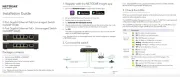
16 Juni 2025
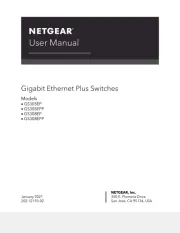
16 Juni 2025
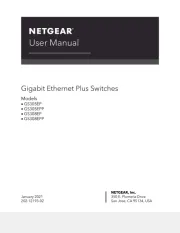
16 Juni 2025

10 Mai 2023

6 November 2022

4 November 2022

16 Oktober 2022

15 Oktober 2022
Bedienungsanleitung Netzwerkkarte / Adapter
- Veho
- Ditek
- Digitus
- Savio
- Cradlepoint
- GeoVision
- Vivotek
- Devolo
- Sony
- Ferguson
- D-Link
- Philips
- Intellinet
- I-Tec
- Luminex
Neueste Bedienungsanleitung für -Kategorien-
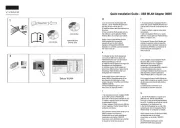
1 August 2025
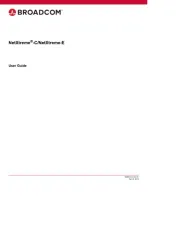
30 Juli 2025
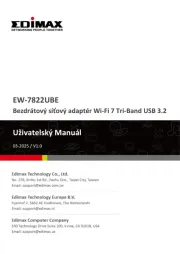
30 Juli 2025
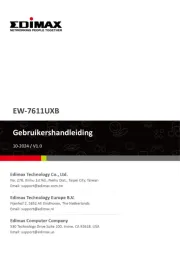
30 Juli 2025

30 Juli 2025
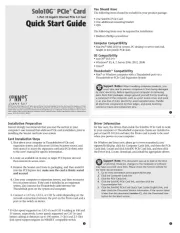
29 Juli 2025
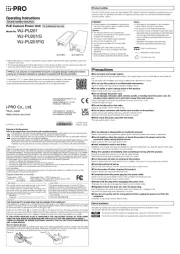
28 Juli 2025

27 Juli 2025

26 Juli 2025
