Newline Click2Cast Bedienungsanleitung
Newline
Nicht kategorisiert
Click2Cast
Lies die bedienungsanleitung für Newline Click2Cast (5 Seiten) kostenlos online; sie gehört zur Kategorie Nicht kategorisiert. Dieses Handbuch wurde von 17 Personen als hilfreich bewertet und erhielt im Schnitt 5.0 Sterne aus 9 Bewertungen. Hast du eine Frage zu Newline Click2Cast oder möchtest du andere Nutzer dieses Produkts befragen? Stelle eine Frage
Seite 1/5
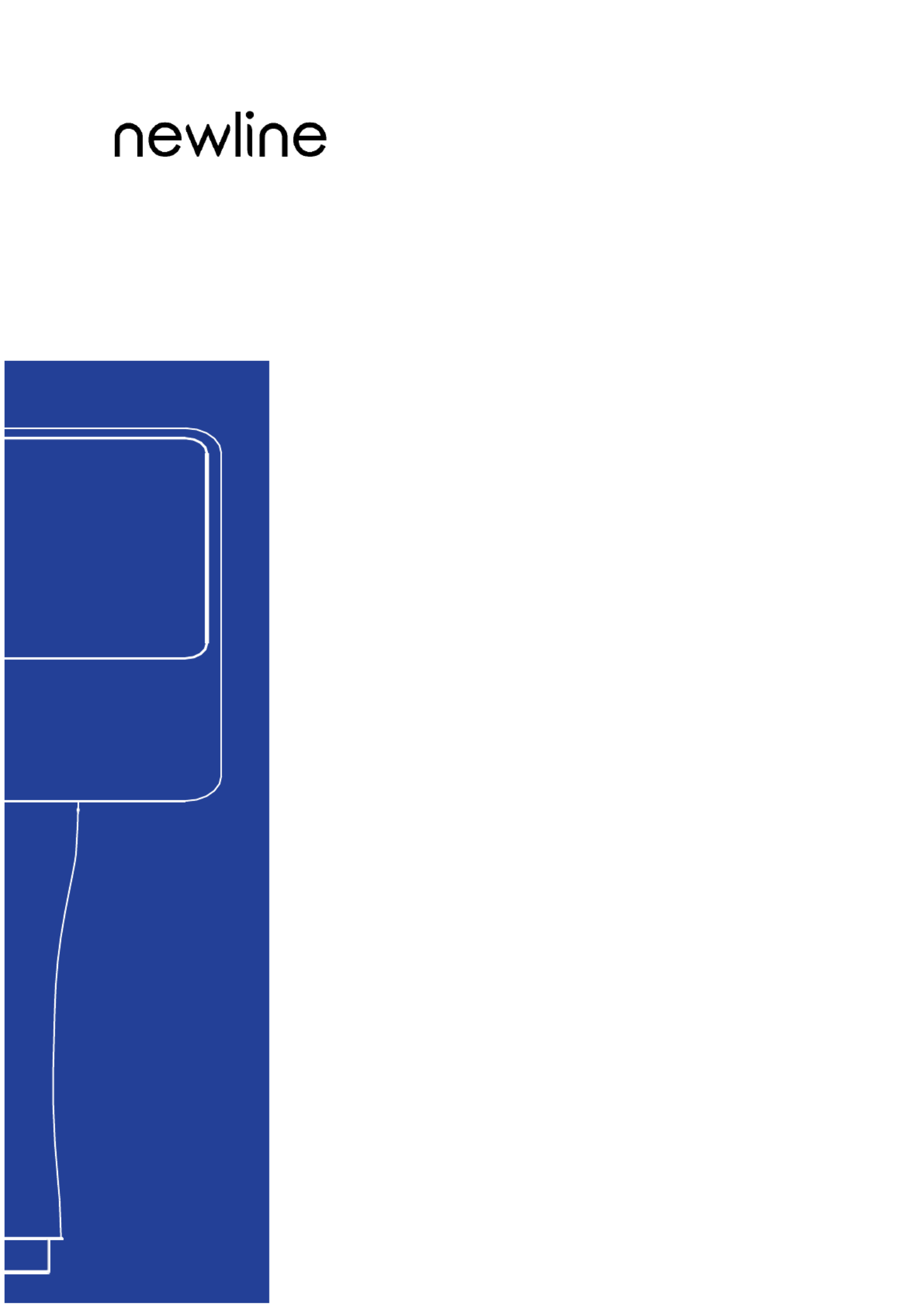
Quick Start
Newline Click2Cast

1. Appearance
•
Type-C Connector - Used to connect Newline Click2Cast Button to a large display or PC.
•
Button -Used to start or stop video/audio sharing from the PC to the large display.
•
USB to USB-C Adapter - Used to connect and pair with a large display without USB-C interface.
•
LED Indicator
Indicator
Button Status
O
Not inserted into any PC or endpoints.
Blinking green
Pairing or connecting to the large display.
Solid green
Ready for screen sharing.
Solid blue
Pairing complete or sharing screen.
Blinking red
Failed to pair or connect to the large display.
Blinking yellow
The Newline Click2Cast button is upgrading.
Button
USB-C Connector
LED Indicator
USB-A to USB-C Adapter

2. Pairing
REQUIREMENT Newline Cast+ is installed and activated on the large display. You can pair the :
Newline Click2Cast Button with the large display in the following ways.
I. Automatic paring
Be sure that the Wi-Fi hotspot is enabled on the display, launch Newline Cast+, plug Newline Click2Cast
Button into the USB-A/USB-C port of the display, wait for the pairing complete message to appear on the
screen, then unplug it.
II. Manual paring
If the Wi- hotspot is not available on your display, please launch Newline Cast+, plug Newline Fi
Click2Cast Button into the USB-A/USB-C port of the display, a manual pairing window will pop up,
enter the Wi-Fi SSID and password, then tap OK to complete the pairing.
3. Share Screen
I. Plug the Newline Click2Cast Button into the laptop via Type-C port and wait for LED from
blingking to solid blue. Tap the button to start screen sharing.
II. Extend display mode
For Windows, press “Win+P” to switch the display mode to PC screen only, Duplicate, Extend, Second
screen only.
For macOS, launch System Preferences > Displays > Select BYOM 4K, choose the projection mode
according to your needs, e.g. as Separate Display, Mirror Built-in Retina Display.
4. BYOM (Bring Your Own Meeting)
REQUIREMENT: Microphone, camera, and speaker are available on your display.
Guides to use BYOM:
Produktspezifikationen
| Marke: | Newline |
| Kategorie: | Nicht kategorisiert |
| Modell: | Click2Cast |
Brauchst du Hilfe?
Wenn Sie Hilfe mit Newline Click2Cast benötigen, stellen Sie unten eine Frage und andere Benutzer werden Ihnen antworten
Bedienungsanleitung Nicht kategorisiert Newline

23 Juni 2025

22 Juni 2025

22 Juni 2025

22 Juni 2025
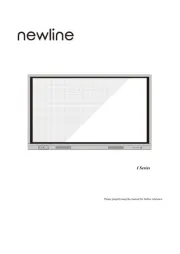
22 Juni 2025

22 Juni 2025
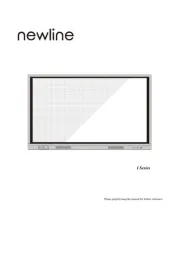
21 Juni 2025

21 Juni 2025
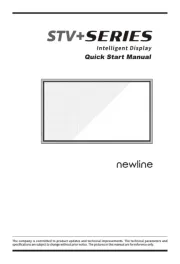
14 Juni 2025

4 September 2024
Bedienungsanleitung Nicht kategorisiert
- Cuisinart
- Yamaha
- Alan
- Gloria
- Triax
- Withings
- Brother
- Sealy
- Wacom
- IKRA
- HeartSine
- Fortinet
- Cimco
- Blade
- LYYT
Neueste Bedienungsanleitung für -Kategorien-
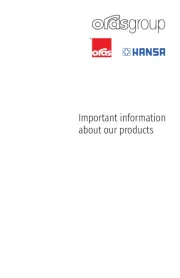
30 Juli 2025
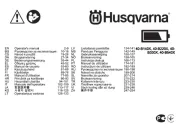
30 Juli 2025
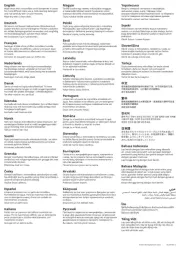
30 Juli 2025

30 Juli 2025
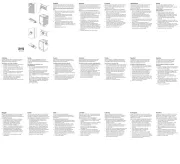
30 Juli 2025
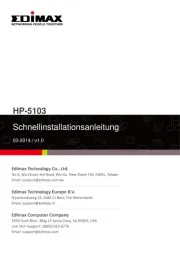
30 Juli 2025
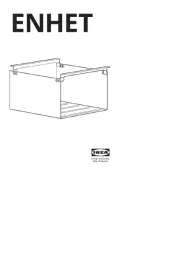
30 Juli 2025

30 Juli 2025

30 Juli 2025

30 Juli 2025