Overmax Camspot 3.1 Bedienungsanleitung
Overmax
Überwachungskamera
Camspot 3.1
Lies die bedienungsanleitung für Overmax Camspot 3.1 (18 Seiten) kostenlos online; sie gehört zur Kategorie Überwachungskamera. Dieses Handbuch wurde von 27 Personen als hilfreich bewertet und erhielt im Schnitt 3.8 Sterne aus 14 Bewertungen. Hast du eine Frage zu Overmax Camspot 3.1 oder möchtest du andere Nutzer dieses Produkts befragen? Stelle eine Frage
Seite 1/18
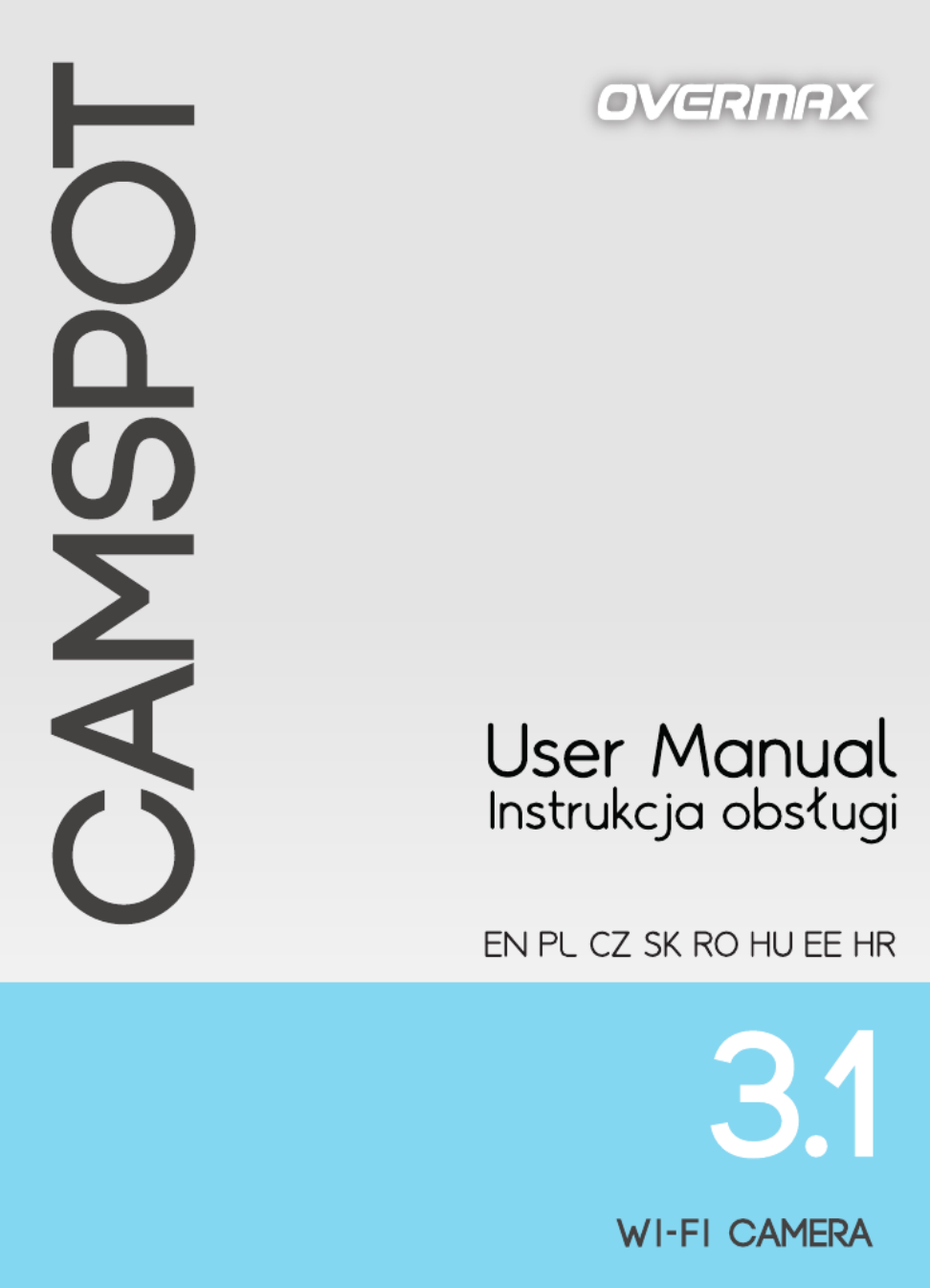

English
1. Connect the camera to a power source.
2. Connect the camera to the router using the supplied LAN cable.
- NOTE The first camera configuration must be carried out using a LAN
cable.
3. After the calibration the camera is available online. You can use a
smartphone, a tablet or a computer to connect with the camera.
NOTE - Both devices must be connected to the same network.
CONFIGURATION AND OPERATION USING PC:
To operate the camera using a PC you can choose the software available on
www.overmax.eu or a web browser such us IE or Firefox (it is recommended to
use IE).
1. Configuration and operation of the camera using IE web browser:
• Download Search_tool4.2 software from www.overmax.eu.
• Run the downloaded application. If the camera has been connected
properly, its name is displayed in the upper left corner of the screen, in
the DEVICE tab.
• -Double click the camera name (it is highlighted in blue).
• Then the IE browser with encrypted connection starts. Enter "admin" in
the "User name" field.
• After the confirmation (the OK button) the page appears where you can
activate the camera operation via IE browser.
• To start the camera operation, click the link: „livestream mode (for
Internet Explorer)”.
• To activate the camera's Wi Fi support go to Settings > Network -
configuration > Wireless Lan Settings. Then press the Scan button to
scan for available wireless networks. From the Wireless Network List
choose the Wi-Fi network you are connected with, then enter the Wi-Fi
password into the "Key 1" field and press the "Set up" button. Now you
can disconnect the LAN cable from the camera.
2. Configuration and operation of the camera using DeviceClient
software:
• Download Device Client software from www.overmax.eu.
• Install it on the PC's hard and run it.drive
• From the "System" feature choose "Device list". Then, select "Open
search tools" in the Device screen.
• Click "Search". The name of the camera will be displayed in the
"Device" field. Double click it and then click OK button in the pop- -up
window to add it to the list of devices. Close the window.

English
• From the "Camera list" directory in the lower left corner of the screen
select the camera name (it is marked with the triangle with exclamation
mark icon) and drag it to the main screen of the application. The
window will show the image from the camera.
• To activate the camera's Wi-Fi support, double click its name (in the -
"Camera list" directory). Then go to Wi-Fi settings and press the Scan
button to scan for available wireless networks. From the Wi-Fi List
choose the Wi-Fi network you are connected with, then enter the Wi-Fi
password into the "Key 1" field and press the "Set up" button. Now you
can disconnect the LAN cable from the camera.
CONFIGURATION AND OPERATION USING ANDROID SMARTPHONE OR
TABLET:
• Download netcam.apk software from www.overmax.eu.
• Install it on your smartphone or tablet and run it.
• Click "Add new camera". Then you can manually enter the name of the
camera into the "Name" and "Did" fields (the information can be found
e.g. at the bottom of the device), use the Scan ID function to scan the
QR code on the bottom of the device, or use the Search feature.
• After adding the camera its name and status are shown on the screen -
if the camera is working properly the status is "On line".
• Click the name of the camera to move to the preview window. Here you
can also operate the camera.
1. To activate the camera's Wi-Fi support, click the icon
Then, go to Wi Fi Settings and choose Wi- -Fi Manager. The list of available
wireless networks appears on the screen. From the Wi-Fi List choose the
Wi-Fi network you are connected with, then enter the Wi-Fi password into
the "Pwd" field and click the "Done" button. Now you can disconnect the LAN
cable from the camera.
Produktspezifikationen
| Marke: | Overmax |
| Kategorie: | Überwachungskamera |
| Modell: | Camspot 3.1 |
Brauchst du Hilfe?
Wenn Sie Hilfe mit Overmax Camspot 3.1 benötigen, stellen Sie unten eine Frage und andere Benutzer werden Ihnen antworten
Bedienungsanleitung Überwachungskamera Overmax

6 Oktober 2024

7 August 2024

2 August 2024

21 Juli 2024

15 Juli 2024

9 Juli 2024

5 Juli 2024
Bedienungsanleitung Überwachungskamera
- Niceboy
- Lutec
- EKO
- Atlona
- BirdDog
- Brickcom
- Ednet
- DSC
- Vivotek
- Videotec
- Beafon
- Hive
- Monoprice
- Monacor
- Blaupunkt
Neueste Bedienungsanleitung für -Kategorien-

15 Oktober 2024

15 Oktober 2024

14 Oktober 2024

14 Oktober 2024

13 Oktober 2024

13 Oktober 2024

13 Oktober 2024

11 Oktober 2024

11 Oktober 2024

11 Oktober 2024