Planet LN1152 Bedienungsanleitung
Planet
Nicht kategorisiert
LN1152
Lies die bedienungsanleitung für Planet LN1152 (2 Seiten) kostenlos online; sie gehört zur Kategorie Nicht kategorisiert. Dieses Handbuch wurde von 2 Personen als hilfreich bewertet und erhielt im Schnitt 4.7 Sterne aus 1.5 Bewertungen. Hast du eine Frage zu Planet LN1152 oder möchtest du andere Nutzer dieses Produkts befragen? Stelle eine Frage
Seite 1/2

- 1 -
- 2 -
- 3 -
- 4 -
- 5 -
- 6 -
- 7 -
- 8 -
1. Package Contents
Thank you for purchasing PLANET Industrial LoRa Node Controller,
LN series. The descriptions of these models are as follows:
LN501 Outdoor IP67 LoRa Node Controller with Solar Panel
LN1152 Indoor IP30 LoRa Node Controller
“LoRa Node” is used as an alternative name in this Quick
Installation Guide.
Open the box of the LoRa Node and carefully unpack it. The box
should contain the following items:
LN501 LN1152
LoRa Node Controller x 1
Quick Installation Guide x 1
Data Cables x 2
Mounting Bracket x 1
Wall Mounting Kits x 1
Hose Clamps x 2
2550 mAh Battery x 2
LoRa Node Controller x 1
Quick Installation Guide x 1
LoRa Antenna x 1
12-Pin Terminal Block x 1
Wall Mounting Screws x 2
Power Adapter x 1
If any item is found missing or damaged, please contact your local
reseller for replacement.
Caution
1. Never put batteries in mouth. If swallowed, contact
your physician or local poison control center.
2. Do not short circuit; may cause burns or catch fire.
3. Batteries should not be exposed to excessive heat
such as sunshine, fire or the like.
3. Hardware Installation
Refer to the illustration and follow the simple steps below to
quickly install your LoRa Node.
3.1 LN501
3.1.1 Remove cover for setting analog input or power
output
When changing the analog input or power output of LN501 via DIP
switch, follow the steps below:
Step 1: Removethescrewcapsandtakeotheroofcover.
3.1.3 Wall Mounting
Make sure you have a wall mounting bracket, bracket mounting
screws, wall plugs, wall mounting screws and other required tools.
Step 1: Mark the four holes on the wall you prefer to place the
device and drill the marked four holes for the wall plugs
(anchors). Then place the mounting bracket over the
holes with the wall plugs inside, and tighten it with the
screws.
Step 2: Place the device on the mounting bracket and put the
small screw into the hole found on the bottom of the
deviceandthentightenthescrewtonishthejob.
3.1.4 Pole Mounting
Step 1: Straighten out the clamp and slide it through the
rectangular rings in the mounting bracket, and wrap the
clamp around the pole. Then use a screwdriver to tighten
the clamp by turning it clockwise.
Power Button:
Function Action LED Indication
Turn On
Press and hold the button
for more than 3s.
O On
TurnO
Press and hold the button
for more than 3s.
On O
Reset
Press and hold the button
for more than 10s.
Blinks.
CheckOn/O
Status
Quickly press the power
button.
Light On: Device is on.
LightO:Deviceiso.
Note
Please turn off the device before changing DIP
switches.
Step 3: Put back the roof cover and screw the screws.
Note
1. Analog input is set to 4-20mA by default; power
output is set to 12V by default.
2. Power output on interface 1 is used for powering
serial port devices and power output on interface 2
is used for powering analog devices.
2. Requirements
Workstations running Windows 10/XP/2003/Vista/7/8/2008.
Type C USB cable for LN501.
Micro USB cable for LN1152.
Step 2: Choose or change an analog input and power output via
DIP switch.
DIP Switch:
Interface DIP Switch
Power
Output
12V:1on2o3o(default)
9V:1o2on3o
5V:1o2o3on
Analog
Input
Disable:1o2o3o
4-20mAADC:1o2on3on(default)
0-10VADC:1on2o3o
RS485
Disable:1o2o3o(default)
Add120ΩresistorbetweenAandB:1on2o3o
Add1kΩpull-upresistoronA:1o2on3o
Add1kΩpull-downresistoronB:1o2o3on
3.1.2 Data Interface
Data Interface 1
Pin Description
1 5V/9V/12V OUT (Switchable)
2 3.3V OUT
3 GND
4 Analog Input 1
5 Analog Input 2
6 5-24V DC IN
Data Interface 2
Pin Description
1 5V/9V/12V OUT (Switchable)
2 3.3V OUT
3 GND
4 GPIO1
5 GPIO2
6
RS232/RS485 (Switchable)
7
8 Reserved
PIN RS232 RS485
6 Tx A
7 Rx B
Step 2: Place the device on the mounting bracket and put the
small screw into the hole found on the bottom of the
deviceandthentightenthescrewtonishthejob.
Note
Please make sure the screws are tightly fixed.
3.2 LN1152
3.2.1 Antenna Installation
Step 1: Rotate the antenna into the antenna connector
accordingly.
Step 2: The external LoRa antenna should be installed vertically
for a good signal.
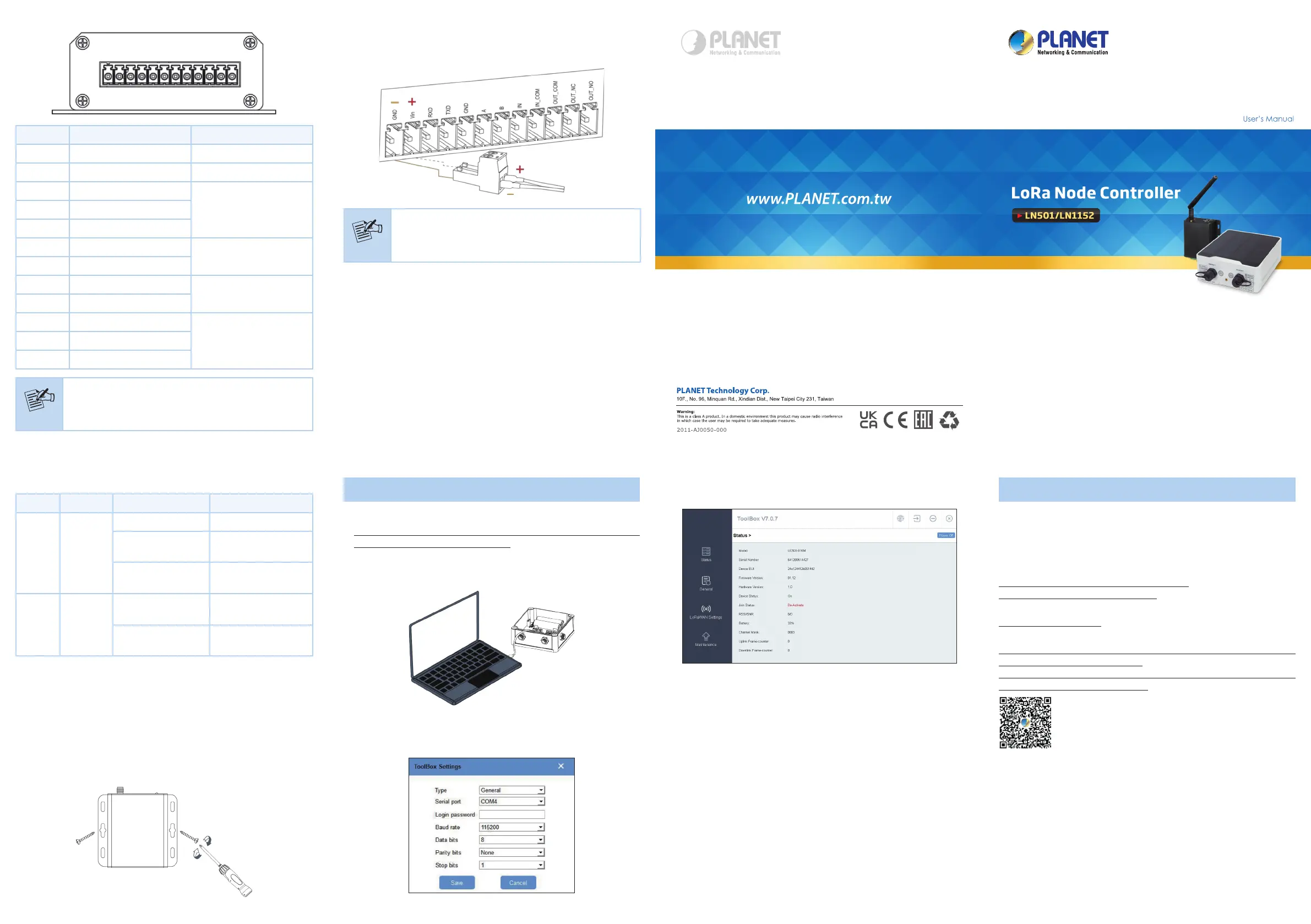
- 9 -
- 10 -
- 11 -
- 12 - - 13 - - 14 -
3.2.2 Data Interface and Power Interface
GND
VIN
RXD
TXD
GND
A
B
IN
IN_COM
OUT_COM
OUT_NC
OUT_NO
PIN Denition Description
1 GND Ground
2 VIN 5-24V DC
3 RXD
RS2324 TXD
5 GND
6 A
RS485
7 B
8 IN
DI
9 IN_COM
10 OUT_COM
DO11 OUT_NC
12 OUT_NO
Note
OUT_NC = Normally Closed, OUT_No = Normally
Open.
3.2.3 LED Indicators
LED Indication Status Description
System
System
Status
Static System Start-up
Onfor500ms,o
for 500 ms
The system is
running properly.
Onfor200ms,o
for 200 ms
The system is not
connected to server.
ACT
Network
Status
O
Failed to access the
network
Onfor500ms,o
for 500 ms
Accessed the network
successfully
3.2.4 Wall Mounting
Step 1: Align the LN1152 device horizontally to the desired
position on the wall and use a marker pen to mark two
mounting holes on the wall.
Step 2: Drill the two holes marked previously on the wall by
using your drill with a 6 mm drill bit.
Step 3: Mount the device to the wall by tightly screwing the wall
mounting screws (M3 * 20) into the device mounting
holes.
4. Managing LoRa Node
1. Download ToolBox software from Planet web site.
https://www.planet.com.tw/en/support/downloads?&method=key
word&keyword=LN501&view=6#list
2. Power on the LoRa Node device and then connect it to computer
via micro USB port.
3. Open the ToolBox and select “Type” and then "General", and
then click password to log in ToolBox. (Default password:
123456)
4. After logging in the ToolBox, you can click “Power On” or “Power
O”toturnon/odeviceandchangeothersettings.
3.2.5 Wiring Power Input
LN1152 series supports 5-24V DC power supply. You can use other
supplies or power adapter to power on the device.
Note
For industrial applications, it’s suggested not to
release the metal case and use an independent
power supply.
5. Customer Support
You can browse our online FAQ resource and User’s Manual on
PLANET Web site rst to check if it could solve your issue. If you
need more support information, please contact PLANET support
team.
PLANET online FAQs:
https://www.planet.com.tw/en/support/faq.
php?method=keyword&keyword=LN
Support team mail address:
support@planet.com.tw
LN Series User’s Manual:
https://www.planet.com.tw/en/support/downloads?&method=keywo
rd&keyword=LN501&view=3#list
https://www.planet.com.tw/en/support/downloads?&method=keywo
rd&keyword=LN1152&view=3#list
(Please select your model name from the drop-down menu of
Product Models.)
Copyright © PLANET Technology Corp. 2022.
Contents are subject to revision without prior notice.
PLANET is a registered trademark of PLANET Technology Corp.
All other trademarks belong to their respective owners.
Produktspezifikationen
| Marke: | Planet |
| Kategorie: | Nicht kategorisiert |
| Modell: | LN1152 |
| Breite: | 79 mm |
| Tiefe: | 60 mm |
| Produktfarbe: | Schwarz |
| Internationale Schutzart (IP-Code): | IP30 |
| Höhe: | 24 mm |
| Befestigungstyp: | Tisch-/Wandmontage |
| DC input Spannung: | 3 - 24 V |
| Antennentyp: | Extern |
| Betriebstemperatur: | -40 - 70 °C |
| Schnellstartübersicht: | Ja |
| Zertifizierung: | CE, FCC |
| Betriebsanleitung: | Ja |
| Anzahl der Antennen: | 1 |
| LED-Anzeigen: | Activity, System |
| RS-232 port: | 1 |
| Ausgangsspannung: | 30 V |
| Nachhaltigkeitszertifikate: | CE, Federal Communications Commission (FCC) |
| Unterstützte Protokolle: | Transparent (RS232), Modbus RTU (RS485) |
| Eingangsstrom: | 3 A |
| Relative Luftfeuchtigkeit: | 0 - 95 % |
| Management-Plattform: | IN865, EU868, RU864 |
| Antenne Steckertyp: | SMA |
Brauchst du Hilfe?
Wenn Sie Hilfe mit Planet LN1152 benötigen, stellen Sie unten eine Frage und andere Benutzer werden Ihnen antworten
Bedienungsanleitung Nicht kategorisiert Planet
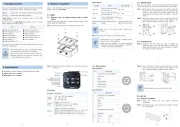
2 September 2025
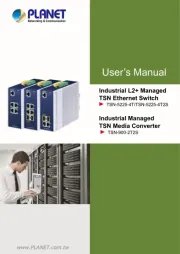
23 August 2025
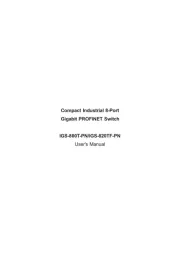
7 August 2025

7 August 2025
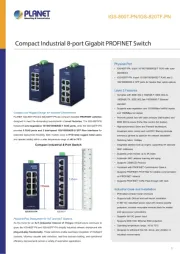
7 August 2025
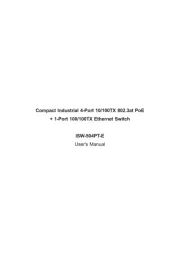
6 August 2025
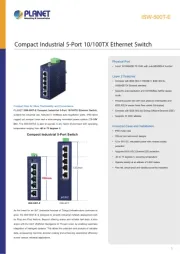
6 August 2025
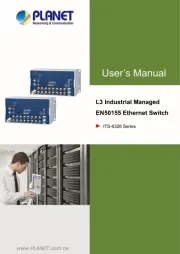
28 Juli 2025
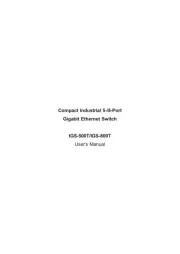
28 Juli 2025
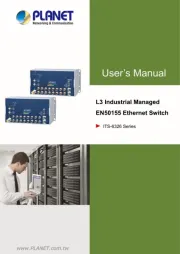
28 Juli 2025
Bedienungsanleitung Nicht kategorisiert
- RCF
- HVMLAK
- Lumens
- Beeletix
- IPort
- Newgen Medicals
- Gloria
- NUVO
- Telstra
- Exit Toys
- Aruba
- Germania
- Reginox
- Ubiquiti Networks
- Ganz
Neueste Bedienungsanleitung für -Kategorien-
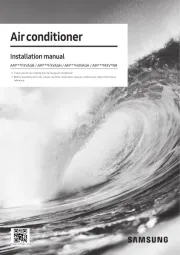
2 September 2025
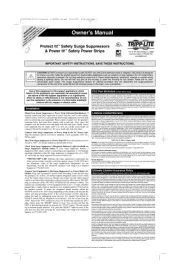
2 September 2025

2 September 2025
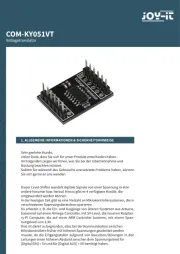
2 September 2025
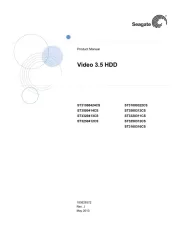
2 September 2025
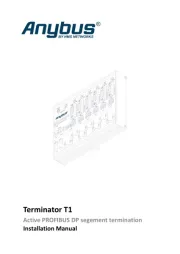
2 September 2025
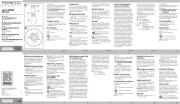
2 September 2025
2 September 2025
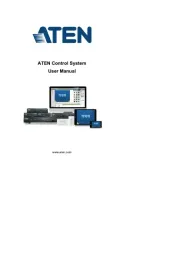
2 September 2025
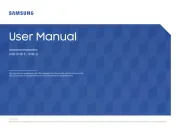
2 September 2025