Plustek MobileOffice D600 Plus Bedienungsanleitung
Lies die bedienungsanleitung für Plustek MobileOffice D600 Plus (35 Seiten) kostenlos online; sie gehört zur Kategorie Scanner. Dieses Handbuch wurde von 31 Personen als hilfreich bewertet und erhielt im Schnitt 3.9 Sterne aus 16 Bewertungen. Hast du eine Frage zu Plustek MobileOffice D600 Plus oder möchtest du andere Nutzer dieses Produkts befragen? Stelle eine Frage
Seite 1/35

Installation
Usage & Maintenance
Troubleshooting

Trademarks
© 2020 Plustek Inc. All rights are reserved. No portion of this document may be
reproduced without permission.
All trademarks and brand names mentioned in this publication are property of their
respective owners.
Liability
While all efforts have been made to ensure the accuracy of all contents in this
manual, we assume no liability for errors or omissions or by statements of any kind
in this manual, whether such errors are omissions or statements resulting from
negligence, accidents, or any other cause. The contents of this manual are subject
to change without notice. We will not shoulder any legal liability, if users failed to
follow the operation instructions in this manual.
Copyright
The scanning of certain documents, for example checks, bank notes, I.D. cards,
government bonds, or public documents, may be prohibited by law and/or subject
to criminal prosecution. We recommend you to be responsible and respectful of the
copyrights laws when you are scanning books, magazines, journals and other
materials.
Environmental Information
Recycle or disposal at end-of-life information, please ask local distributors or
suppliers for recycle and disposal information. The product is designed and
produced to achieve sustainable environmental improvement. We strive to produce
products in compliance with global environmental standards. Please consult your
local authorities for proper disposal.
The product packaging is recyclable.
Attention for recycling (For EU country only)
Protect your environment! This product should not be thrown into the household
waste container. Please give it to the free collecting center in your community.
Screen Examples in This Manual
The screen shots in this guide were made with Windows 7. If you are using
Windows 8 / 10, your screen will look somewhat different but functions the same.

Table of Contents
INTRODUCTION ....................................................................................................1
How to Use This Guide............................................................................................... 1
Conventions of This Guide ................................................................................................... 1
A Note about Icons ............................................................................................................... 2
Safety Precautions...................................................................................................... 2
System Requirements ................................................................................................ 3
Box Contents .............................................................................................................. 3
Scanner Overview ...................................................................................................... 4
C S 5HAPTER I. INSTALLING THE CANNER....................................................................
Software Installation Requirements ............................................................................ 5
Hardware Requirements............................................................................................. 5
Installing and Setting up the Scanner ......................................................................... 6
Step 1. Connecting the Scanner to Your Computer............................................................. 6
Step 2. Installing the Software.............................................................................................. 7
Step 3. Testing the Scanner ................................................................................................. 8
Software Setup Troubleshooting ................................................................................ 9
Installing Additional Software.................................................................................... 10
CHAPTER II. SCANNING ..................................................................................... 11
Scanning................................................................................................................... 11
Scanning Button ................................................................................................................. 11
Card Scanning.................................................................................................................... 12
Document Scanning ........................................................................................................... 13
Scanning Methods .................................................................................................... 13
Scanning via TWAIN Interface ........................................................................................... 14
Scanning from the Scanner’s Panel or On-screen DocAction's Execute Menu................. 15
Scanning from the Icon in the Left Side of the DocAction Window.................................... 17
Scanning Tips ........................................................................................................... 18
Scanner Connection ................................................................................................. 18
C MHAPTER III. CLEAN AND AINTENANCE ............................................................. 20
Clean the Scanner .................................................................................................... 20
Cleaning Materials.............................................................................................................. 20
Clean Feed Roller and Glass ............................................................................................. 20
Calibrating the Scanner...................................................................................................... 21
Power Save ..............................................................................................................22
Usage & Maintenance Tips....................................................................................... 23
APPENDIX A: TROUBLESHOOTING........................................................................ 24
Scanning Problems................................................................................................... 24
APPENDIX B: SPECIFICATIONS............................................................................ 29
A S WPPENDIX C: CUSTOMER ERVICE AND ARRANTY................................................ 30
Service & Support Information (For EU country only)............................................... 30
Statement of Limited Warranty ................................................................................. 31
FCC Radio Frequency Statement............................................................................. 32
Produktspezifikationen
| Marke: | Plustek |
| Kategorie: | Scanner |
| Modell: | MobileOffice D600 Plus |
| USB Anschluss: | Ja |
| Breite: | 194 mm |
| Tiefe: | 75 mm |
| Gewicht: | 450 g |
| AC-Netzadapter: | Ja |
| Mitgelieferte Kabel: | AC,USB |
| Produktfarbe: | Schwarz, Silber |
| Höhe: | 55 mm |
| Eingebautes Display: | Nein |
| Verpackungsbreite: | 178 mm |
| Verpackungstiefe: | 260 mm |
| Verpackungshöhe: | 100 mm |
| Schnellstartübersicht: | Ja |
| Zertifizierung: | WEEE |
| Stromstärke: | 0.75 A |
| Netzteiltyp: | Gleichstrom |
| USB-Version: | 2.0 |
| Min. benötigter RAM: | 1024 MB |
| Treiber enthalten: | Ja |
| Aufbewahrungstasche: | Ja |
| Eingangsspannung: | 24 V |
| Nachhaltigkeitszertifikate: | RoHS,ENERGY STAR |
| Standard-Schnittstellen: | USB 2.0 |
| Maximale Papiergröße der ISO A-Serie: | A6 |
| Reinigungstuch: | Ja |
| Sensor-Typ: | Dual CIS |
| Optische Scan-Auflösung: | 600 x 600 DPI |
| Scanner-Typ: | Visitenkartenscanner |
| Duplex-Scan: | Ja |
| Ausgabe Graustufentiefe: | 8 Bit |
| Eingabe-Farbtiefe: | 48 Bit |
| Ausgabe Farbtiefe: | 24 Bit |
| Maximale Scan-Abmessung: | 105 x 148 mm |
| Farbscannen: | Ja |
| Tägliche Einschaltdauer (max): | - Seiten |
| Scan-Treiber: | TWAIN |
| Minimum Prozessor: | Pentium IV 3GHz |
| Min. benötigter Speicherplattenplatz: | 3000 MB |
| Tastenfunktionen: | Off,On,Scan |
| Unterstützte Scan-Medientypen: | Plastik-Karte |
| Schwarz-/Weiß-Scan-Farbmodus: | Grayscale,Monochrome |
| Ausgabe Monochromtiefe: | 1 Bit |
| Media Dicke (min): | 0.05 mm |
| Maximum scanweite: | 107 mm |
| Maximale Scanlänge: | 593.3 mm |
| Kalibrierungsblatt enthalten: | Ja |
| Eingabe Farbtiefe: | 48 Bit |
Brauchst du Hilfe?
Wenn Sie Hilfe mit Plustek MobileOffice D600 Plus benötigen, stellen Sie unten eine Frage und andere Benutzer werden Ihnen antworten
Bedienungsanleitung Scanner Plustek

5 September 2024

22 August 2024

17 August 2024

17 August 2024

17 August 2024

16 August 2024

16 August 2024

16 August 2024

16 August 2024

16 August 2024
Bedienungsanleitung Scanner
- Ross-Tech
- Kodak
- Jay-Tech
- IRIS
- Kenko
- Creality
- Braun
- König
- Rittz
- Uniden
- Canon
- Tevion
- Jobo
- Antec
- I.R.I.S.
Neueste Bedienungsanleitung für -Kategorien-
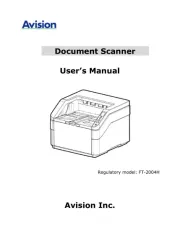
31 Juli 2025
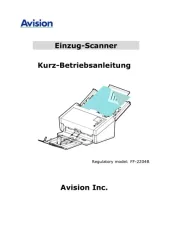
31 Juli 2025

31 Juli 2025
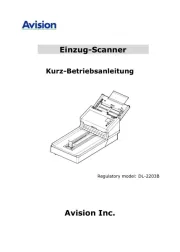
31 Juli 2025

30 Juli 2025

29 Juli 2025
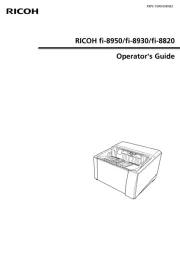
19 Juli 2025
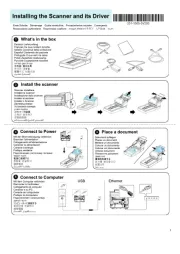
19 Juli 2025
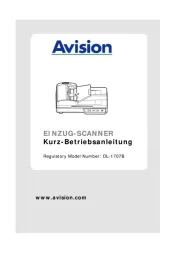
19 Juli 2025
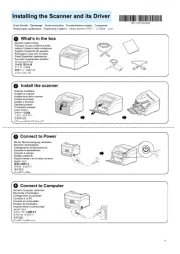
19 Juli 2025