Plustek OpticFlim 8300i Bedienungsanleitung
Lies die bedienungsanleitung für Plustek OpticFlim 8300i (46 Seiten) kostenlos online; sie gehört zur Kategorie Scanner. Dieses Handbuch wurde von 30 Personen als hilfreich bewertet und erhielt im Schnitt 3.9 Sterne aus 15.5 Bewertungen. Hast du eine Frage zu Plustek OpticFlim 8300i oder möchtest du andere Nutzer dieses Produkts befragen? Stelle eine Frage
Seite 1/46

Scanner User’s Guide
OpticFlim 8300i

Trademarks
© Plustek2021 Inc.Allrightsarereserved.Noportionofthisdocumentmaybe
reproducedwithoutpermission.
Alltrademarksand propertybrand mentionednames inthispublicationare of
theirrespective owners.
Liability
Whileall alleffortshavebeenmade to ensuretheaccuracyof contents thisin
manual,weassumeno byliabilityforerrorsor oromissions statementsofany kind
in manual,this whether such errorsareomissionsorstatementsresultingfrom
negligence,accidents,or ofanyothercause.Thecontents this manual are subject
to tochangewithoutnotice.Wewillnotshoulderanylegalliability,ifusersfailed
followthe operation instructions in manual.this
Copyright
Thescanningofcertain documents, forexamplechecks,banknotes,I.D.cards,
governmentbonds, and/ororpublic documents, maybe byprohibited law subject
to tocriminalprosecution.Werecommendyou beresponsibleandrespectfulof
thecopyrights magazines, andlawswhen areyou scanningbooks, journals other
materials.
EnvironmentalInformation
Recycleor of ordisposalat end ‐ ‐life localinformation, askplease distributors
suppliersforrecycleand anddisposalinformation.The product isdesigned
produced to achieve sustainable environmentalimprovement. We strive to
produce products Please incompliancewithglobalenvironmentalstandards.
consultyourlocal authorities forproperdisposal.
Theproduct packaging is recyclable.
Attentionforrecycling(ForEUcountryonly)
Protectyour thrown theenvironment!This be product shouldnot into household
waste Please tocontainer. giveit thefreecollectingcenterinyourcommunity.
ScreenExamplesinThisManual
Thescreenshotsin Macthis withguideweremade 10.14.Ifyouareusing
WindowsOS,your thescreenwilllooksomewhatdifferentbutfunctions same.

TableofContents
INTRODUCTION.................................................................................................................................. 1
A N IOTEABOUTCONS ...................................................................................................................................1
SAFETYPRECAUTIONS........................................................................................................................ 2
MAINTENANCE.............................................................................................................................................3
PRODUCT OVERVIEW......................................................................................................................... 4
B COXONTENTS ............................................................................................................................................4
S OCANNERVERVIEW .....................................................................................................................................5
BEFORE INSTALLING THESCANNER..................................................................................................... 6
C S Y CONNECTINGTHECANNERTOOUROMPUTER ...............................................................................................6
INSTALLINGTHESCANNER ................................................................................................................. 7
I S DNSTALLINGCANNERRIVER .........................................................................................................................8
P S 9OWER ON THECANNER...............................................................................................................................
FILM ...............................................................................................................................HOLDERS ...10
M S HOUNTEDLIDEOLDER ............................................................................................................................11
USINGFILMSTRIPHOLDER.............................................................................................................................12
I F HNSERTTHEILMOLDER.............................................................................................................................13
SCANWITH APPLICATIONQUICKSCANPLUS......................................................................................14
T M SHEAINCREEN......................................................................................................................................15
T ] S .....16HE[SCAN CREEN...............................................................................................................................
T ] S .....18HE[VIEW CREEN...............................................................................................................................
T ] SHE[EDIT CREEN .....................................................................................................................................20
[PREFERENCE] S 2ETTINGS ..............................................................................................................................2
SILVERFASTSOFTWARE.....................................................................................................................25
R S F LEQUESTFORILVER ASTICENSE.................................................................................................................26
I S F SNSTALLINGILVER ASTOFTWARE................................................................................................................29
S S FCANWITHTHEILVER ASTAPPLICATION........................................................................................................31
OPERATINGTHESCANNER ................................................................................................................32
U S ] BSING[INTELLI CAN UTTON .................................................................................................................33
U S ] BSING[QUICK CAN UTTON ..................................................................................................................34
APPENDIXA:TROUBLESHOOTING .....................................................................................................35
S CCANNERONNECTION................................................................................................................................35
S PCANNINGROBLEMS .................................................................................................................................36
APPENDIXB:SPECIFICATIONS ...........................................................................................................39
APPENDIXC:CUSTOMERSERVICEANDWARRANTY..........................................................................41
S & S I )ERVICEUPPORTNFORMATION(FOREUCOUNTRYONLY ............................................................................41
S L WTATEMENTOFIMITEDARRANTY ..............................................................................................................41
FCCRADIOFREQUENCYSTATEMENT .............................................................................................................43
Produktspezifikationen
| Marke: | Plustek |
| Kategorie: | Scanner |
| Modell: | OpticFlim 8300i |
Brauchst du Hilfe?
Wenn Sie Hilfe mit Plustek OpticFlim 8300i benötigen, stellen Sie unten eine Frage und andere Benutzer werden Ihnen antworten
Bedienungsanleitung Scanner Plustek

5 September 2024

22 August 2024

17 August 2024

17 August 2024

17 August 2024

16 August 2024

16 August 2024

16 August 2024

16 August 2024

16 August 2024
Bedienungsanleitung Scanner
- Reflecta
- Yupiteru
- Rittz
- Perfect Choice
- Creality
- Tchibo
- Konica-Minolta
- Panduit
- Jay-Tech
- Canon
- Scan Dimension
- Traveler
- Trust
- SilverCrest
- Soundsation
Neueste Bedienungsanleitung für -Kategorien-

7 August 2025
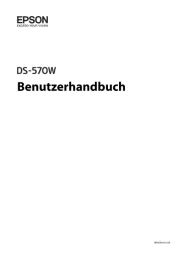
5 August 2025

4 August 2025

4 August 2025
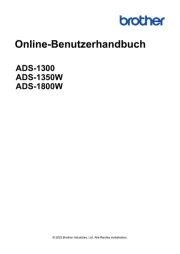
3 August 2025
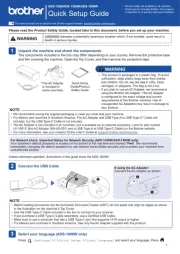
3 August 2025
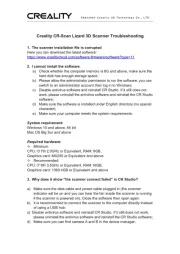
1 August 2025
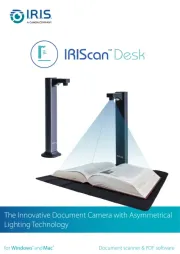
1 August 2025
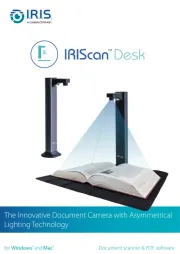
1 August 2025
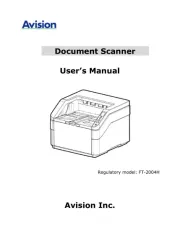
31 Juli 2025