Rocketfish RF-G1501 Bedienungsanleitung
Rocketfish
Schalter
RF-G1501
Lies die bedienungsanleitung für Rocketfish RF-G1501 (2 Seiten) kostenlos online; sie gehört zur Kategorie Schalter. Dieses Handbuch wurde von 2 Personen als hilfreich bewertet und erhielt im Schnitt 4.7 Sterne aus 1.5 Bewertungen. Hast du eine Frage zu Rocketfish RF-G1501 oder möchtest du andere Nutzer dieses Produkts befragen? Stelle eine Frage
Seite 1/2

HDMI input
Input LEDs/
buttons
Power LED/
button
1 2 3 4
INPUT 1
Power
port
HDMI
output
HDMI
inputs
INPUT 4OUTPUT INPUT 3 INPUT 2
DC 5 V
POWER
ON/OFF
SELECT
MODES
RF - G1 5 01
1
3
2
4
Power
Input selectors
3 To select a source device:
• Press the number on your remote that matches the input of
the source device you want.
OR
• Tap the number on your switch that matches the input port
that your source device is connected to.
The corresponding input LED lights.
4 Use your source device as usual to play video and audio.
5 When nished, press and hold the (power) button to turn o
your switch.
Note: You may leave the power on while not in use.
Before using your new product, please read these instructions to prevent any damage.
QUICK SETUP GUIDE
RF-G1501 / RF-G1501-C, 4-Port HDMI Switch with 4K Compatibility
REMOTEFRONT
BACK
PACKAGE CONTENTS
• 4-Port HDMI Switch • Remote control
• Power adapter • Quick Setup Guide
FEATURES
Your 4-Port HDMI Switch supports 4K video and next-generation
audio.
• Compatibility with most CEC-enabled HDMI devices
• : 480p, 720p, 1080p, and 4K (4096 × 2160)Resolution
• Frame Rate: Up to 4K at 60Hz (1080p at 240Hz)*
• Color: Deep Color, HDR, and other enhanced color specications
• Audio: Works with Dolby TrueHD, DTS-HD, and all audio formats
supported by the HDMI 2.0 standard
• Auto Switch: When a source device is turned on, the switch
automatically detects and switches to that device’s input
*Note: TVs with high internal refresh rates (such as 240Hz) are compatible.
The specications refer to source signal and not the TV refresh rate.
SETTING UP YOUR HDMI SWITCH
1 Connect HDMI cables from your source devices to the switch’s
input ports.
2 Connect an HDMI cable from your TV (or projector) to the
switch’s output port.
3 Connect the power adapter from the port to a power DC 5V
outlet. The power LED and an input LED light up.
Note: To fully support 4K resolution, connect the input and output
channels using HDMI Premium Certied cables 9.6 ft. (3 meters) or less in
length.
Optional wall-mounting: Install two screws 4 in. (10.2 cm) apart into your
wall, then hang the switch on the screws. Mounting hardware is not included.
USING YOUR HDMI SWITCH
1 Turn on your TV and the source device.
2 Turn on your switch by pressing the POWER ON/OFF button on
your remote control or pressing the (power) button on your
switch.
Note: When the switch is turned on, it automatically switches to the last
input that was used, unless Auto Switch is turned on. If Auto Switch is on,
the switch goes to the device that is turned on.
HDMI
Input 1
HDMI
Input 3
Power
adapter
HDMI
Output
HDMI
Input 4
HDMI
Input 2
1234
I
NP U T 1
DLP
Monitor
4K HDTV
Apple TVFire stickRoku DVD/Blu-ray playerPC
PS5

V11 ENGLISH 23-0904
SETTING UP THE AUTO SWITCH FUNCTION
The Auto Switch function automatically detects when a source device is turned on and
switches to that device’s input.
Note: The auto switch function setting is o by default.
• You can turn the auto switch function on or o by pressing and holding the (power)
button on the front panel for three seconds while the switch is turned o.
• The LEDs on the front panel ash twice to indicate that the auto switch function is
turned o.
• The LEDs on the front panel turn on for two seconds to indicate that the auto switch is
turned on.
Note: Some devices don’t output an on/o detection signal to activate the auto switch function on
your switch. If this causes signal confusion, turn o the auto switch function.
REPLACING THE REMOTE BATTERY
1 Push in the tab on the
battery tray, then pull out the tray.
2 Remove the old battery.
Insert a new CR2025 battery with the
+ facing up, then slide the tray closed.
a) Remove and immediately recycle or dispose of used batteries and keep away from children. Do NOT
dispose of batteries in household trash or incinerate.
b) Even used batteries may cause severe injury or death.
c) Call a local poison control center for treatment information.
d) Inserts a 3V CR2025 non-rechargeable battery with the + facing up. Non-rechargeable batteries are not to
be recharged. Ensure the batteries are installed correctly according to polarity (+ and -).
e) Do not force discharge, recharge, disassemble or incinerate. Doing so may result in injury due to venting,
leakage or explosion resulting in chemical burns.
f) Do not mix old and new batteries, dierent brands or types of batteries, such as alkaline, carbon-zinc, or
rechargeable batteries.
g) Remove and immediately recycle or dispose of batteries from equipment not used for an extended period
of time according to local regulations.
h) Always completely secure the battery compartment. If the battery compartment does not close securely, stop
using the product, remove the batteries and keep them away from Children.
TROUBLESHOOTING
No video and/or audio
• Make sure that all connections are correct and secure.
• Make sure that the switch is plugged in and turned on.
• Make sure that the switch is set to the correct source device.
• Make sure that your TV (or projector) is set to the input/source that your switch is
connected to.
• Make sure that the audio and video formats (such as a Blu-ray disc) are supported by the
source device and display that you are using.
• Unplug the switch’s power cable, wait 10 seconds, then plug it back in again.
• Make sure that your TV or projector supports the video resolution that your source device is
using.
• Make sure that your HDMI cable is not damaged. Try using a dierent HDMI cable.
• Long HDMI cables may cause signal loss. Try a dierent, shorter HDMI cable.
• Higher resolution settings require higher quality HDMI cables. Try using lower resolution
settings if you are using standard HDMI cables 9.6 ft. (3 meters) or less in length.
• To fully support 4K @ 60Hz resolution, connect the input and output channels using
HDMI PREMIUM Certied cables.
Input source will not change
If you are changing the source with the switch:
• Press more rmly and touch the button longer.
• Make sure that you are not wearing gloves and that your ngers are clean and dry.
• Try changing the source with a remote.
If you are changing the source with a remote:
• Move closer to the switch and make sure that there is a line of sight between the switch
and remote sensors.
• Replace your remote control’s battery.
• Try changing the source with the controls on the switch.
Notes:
• When the CEC function fails, conrm whether your source and display devices support CEC.
• When CEC malfunctions cause screen output abnormalities, turn o the CEC function of your source or
display devices.
SPECIFICATIONS
Dimensions (H ×W × D): 1.02 × 3.4 × 6.9 in. (2.6 × 8.6 × 17.5 cm )
Weight: .66 lbs. (.3 kg)
Power supply with micro USB connector: 5V DC/0.6A
LEGAL NOTICES
FCC Statement
1. FCC Caution - §15.21:
“Changes or modications not expressly approved by the party responsible for compliance could void the user’s
authority to operate the equipment.”
2. FCC Statement - §15.105(b):
This equipment has been tested and found to comply with the limits for a Class B digital device, pursuant to part 15 of
the FCC Rules. These limits are designed to provide reasonable protection against harmful interference in a residential
installation. This equipment generates, uses, and can radiate radio frequency energy and, if not installed and used in
accordance with the instructions, may cause harmful interference to radio communications. However, there is no
guarantee that interference will not occur in a particular installation. If this equipment does cause harmful
interference to radio or television reception, which can be determined by turning the equipment o and on, the user
is encouraged to try to correct the interference by one or more of the following measures:
• Reorient or relocate the receiving antenna.
• Increase the separation between the equipment and receiver.
• Connect the equipment into an outlet on a circuit dierent from that to which the receiver is connected.
• Consult the dealer or an experienced radio/TV technician for help.
3. The terms HDMI and HDMI High-Denition Multimedia Interface, and the HDMI Logo are trademarks or registered
trademarks of HDMI Licensing Administrator, Inc. in the United States and other countries.
ONE-YEAR LIMITED WARRANTY
Visit www.rocketfishproducts.com for details.
CONTACT ROCKETFISH:
For customer service, call 1-800-620-2790 (U.S. and Canada)
www.rocketfishproducts.com
ROCKETFISH is a trademark of Best Buy and its aliated companies.
Distributed by Best Buy Purchasing, LLC
7601 Penn Ave South, Richeld, MN 55423 U.S.A.
©2023 Best Buy. All rights reserved.
Push
Open
CR2025
• INGESTION HAZARD: This product contains a button cell or coin battery.
• DEATH or serious injury can occur if ingested.
• A swallowed button cell or coin battery can cause Internal Chemical
Burns 2 hoursin as little as .
• KEEP OUT OF REACH of CHILDRENnew and used batteries
• Seek immediate medical attention if a battery is suspected to be
swallowed or inserted inside any part of the body.
WARNING
Produktspezifikationen
| Marke: | Rocketfish |
| Kategorie: | Schalter |
| Modell: | RF-G1501 |
Brauchst du Hilfe?
Wenn Sie Hilfe mit Rocketfish RF-G1501 benötigen, stellen Sie unten eine Frage und andere Benutzer werden Ihnen antworten
Bedienungsanleitung Schalter Rocketfish
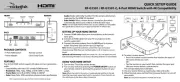
30 August 2025
Bedienungsanleitung Schalter
- ConnectPro
- Gefen
- Eltako
- TP-Link
- CYP
- Elektrobock
- Huawei
- Extreme Networks
- Ansmann
- Monoprice
- Grandstream
- HP
- Insignia
- Hama
- Wago
Neueste Bedienungsanleitung für -Kategorien-
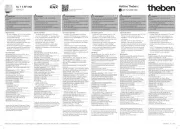
31 August 2025

30 August 2025
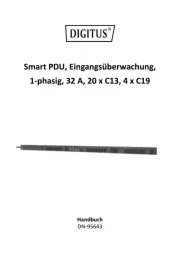
30 August 2025
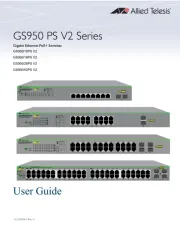
30 August 2025

30 August 2025
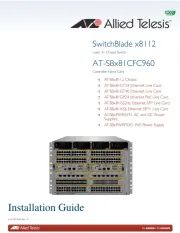
30 August 2025
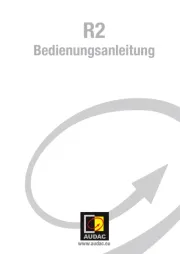
29 August 2025
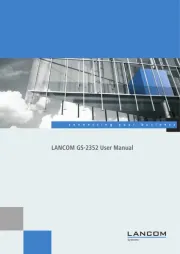
28 August 2025
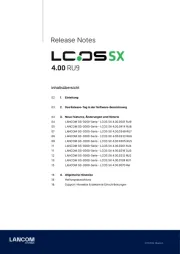
28 August 2025
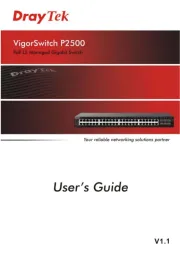
26 August 2025