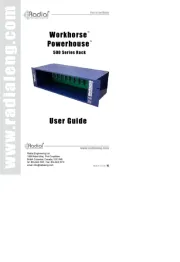Roland GO:KEYS 3 IN Bedienungsanleitung
Roland
Nicht kategorisiert
GO:KEYS 3 IN
Lies die bedienungsanleitung für Roland GO:KEYS 3 IN (8 Seiten) kostenlos online; sie gehört zur Kategorie Nicht kategorisiert. Dieses Handbuch wurde von 2 Personen als hilfreich bewertet und erhielt im Schnitt 4.4 Sterne aus 1.5 Bewertungen. Hast du eine Frage zu Roland GO:KEYS 3 IN oder möchtest du andere Nutzer dieses Produkts befragen? Stelle eine Frage
Seite 1/8

Before using this unit, carefully read “USING THE UNIT SAFELY” (p. 5) and “IMPORTANT NOTES” (p. 7). After reading, keep the document(s) where it will be
available for immediate reference.
© 2025 Roland Corporation
Quick Start
To obtain the PDF manual
1.
Visit the following website on your computer.
https://www.roland.com/manuals/
2.
Choose “GO:KEYS 3 IN” as the product name.

2
Panel descriptions
Top panel
[song] button
Selects the song to play back.
*Long-press the [song] button to start the demo function.
[record] button
Records a new song.
[chord seq] button
Shows the chord sequencer view screen.
The chord sequencer function plays back chords as an auto-
accompaniment based on the chord pattern, even if you
don’t use the keyboard to specify a chord.
[transpose] button
To transpose the key in semitones, hold down the [transpose]
button and press the octave [-] or [+] button. (This only
transposes what you play on the keyboard.)
MEMO
While holding down the [transpose] button, you can also
change the keyboard transpose value by pressing the root
on the keyboard for the key to which you want to transpose.
octave [-] [+] buttons
Raises or lowers the pitch in octaves.
[style] button
Shows a selection screen for selecting the style to use in
auto-accompaniment.
[mute] button
The mute settings screen appears.
This turns the drums, bass and other accompaniment parts
on/o. When this is turned on, those parts stop playing.
[eects] button
Shows a screen where you can congure the eects that
apply to the entire performance.
[arpeggio] button
Shows the arpeggio settings screen.
[arranger] button
Changes the mood of the accompaniment.
This lets you play an intro or ending with the auto-
accompaniment, or use variations to change the mood of the
accompaniment.
[ ] button
Plays/stops the auto-accompaniment.
[tempo] button
Changes the metronome and auto-accompaniment tempo.
Display
Shows various information according to the operation.
Functions assigned to the function buttons
Time signature, tempo
Mode/category
Tone name
Function buttons [f1]–[f4]
Press these buttons to select the parameters shown at the
bottom of the display or to execute a function.
Dial
Moves between parameters and changes their values.
[exit] button
Cancels the operation.
This can also be used to exit a screen.
[enter] button
Conrms the operation.
[
Ì
][
Ê
] button
Use these buttons to select parameters and change their
values. Hold down the buttons to make the value change
continuously.
Press the other button when changing the value
continuously to make the value change quickly.
On the home screen, use these buttons to change tone
categories; and on the list screen, use these buttons to switch
between pages.
[menu] button
Press this button to show the menu. Select a parameter to
make detailed settings.
For details, refer to the “Reference Manual” (Roland website).
[scene] button
Shows the scene selection screen.
*Long-press the [scene] button to show the save screen.
[split/dual] button
Press the [split/dual] button to cycle between the settings in
order: “Single”
Ó
“Split”
Ó
“Dual”.
Single: Plays with a single tone.
Split: Lets you play this instrument with dierent
tones in the left and right parts of the keyboard,
separated by a key you choose. For instance, you
can assign a bass sound to the left hand and a
piano sound to the right hand.
Dual: Lets you play two dierent tones at the same
time with each key press.
[ ] (Home) button
Returns you to the home screen.
[India] [piano] [strings] [synth] buttons
(tone buttons)
Selects the tones in each category.
[other] button
Selects the tones for other categories.
[
Ċ
] (Metronome) button
Turns the metronome on/o.
Long-press the [
Ċ
] (Metronome) button to show the
settings screen.
[
Ġ
] (Bluetooth) button
The System > Bluetooth screen appears.
Long-press the [
Ġ
] (Bluetooth)
button to start pairing.
[
Ā
] (Power) button
Turns the power on/o.
To turn the instrument o, long-press this button.
[volume] slider
Adjusts the speaker volume when you are using this
instrument’s speakers, or the headphone volume when
headphones are connected.
Wheel
Controls the pitch bend and modulation depth.

3
Panel descriptions
Rear panel
* To prevent malfunction and equipment failure, always turn down the volume, and turn o all the units before making any connections.
If eight commercially available nickel-metal hydride or alkaline AA
batteries are installed, you can perform without connecting an AC
adaptor.
* When turning the unit over, be careful so as to protect the buttons
and knobs from damage. Also, handle the unit carefully; do not
drop it.
* When replacing the batteries, the jacks and ports of the GO:KEYS
may get damaged if you try to lift the GO:KEYS with the cables, USB
ash drive or WC-1 still connected. Unplug all cables and connected
devices before you change the batteries.
1.
Remove the battery cover.
2.
Install the batteries, making sure that they are oriented
correctly.
3.
Close the battery cover.
* When the batteries run low, the display indicates “Battery Low!”
When this occurs, install fresh batteries.
* If you handle batteries improperly, you risk explosion and uid
leakage. Make sure that you carefully observe all of the items
related to batteries that are listed in “USING THE UNIT SAFELY”
(p. 5) and “IMPORTANT NOTES” (p. 7).
USB memory/Roland WC-1 port
¹
Use this port to connect a USB ash drive
for playing back audio les, or to save the
settings and data that are stored on this
instrument to a USB ash drive.
¹
Connect the Wireless Adapter that’s
included with Roland Cloud Connect (sold
separately) to this port. You can use Roland
Cloud Connect and your smartphone to
import contents such as Sound Packs and
Style Packs into the GO:KEYS.
*Never turn o the power or remove the
USB ash drives while the screen indicates
“Executing...”.
USB computer port
Connect this port to your computer via USB
cable.
This lets you transmit and receive MIDI and
audio data with this instrument, as well as
record what you play on this instrument as
audio signals to your sequencer software
(DAW).
*Do not use a USB cable that is designed only
for charging a device. Charge-only cables
cannot transmit data.
*This instrument does not support USB PD
(Power Delivery).
DC in jack
Connect the included AC adaptor to this jack.
pedal hold jack
Connect a pedal switch (DP-2, sold separately)
or a damper pedal (DP-10, sold separately)
here.
phones/output jack
Connect your headphones, amplied speakers,
recording equipment or other audio output
devices to these jacks.
Bottom panel (installing batteries)
Using Roland Cloud Connect
You can use Roland Cloud Connect (sold separately) with your
smartphone to import contents such as Sound Packs and Style
Packs into the GO:KEYS.
¹
See this website for details on Roland Cloud Connect.
https://roland.cm/wc1
* If you are using Roland Cloud Connect (sold separately),
you can use the Sound Pack and Style Pack contents on a
membership basis.
* Please be aware that in some countries or regions, it might
not be possible to use Roland Cloud at this time.
Produktspezifikationen
| Marke: | Roland |
| Kategorie: | Nicht kategorisiert |
| Modell: | GO:KEYS 3 IN |
Brauchst du Hilfe?
Wenn Sie Hilfe mit Roland GO:KEYS 3 IN benötigen, stellen Sie unten eine Frage und andere Benutzer werden Ihnen antworten
Bedienungsanleitung Nicht kategorisiert Roland

23 Juni 2025
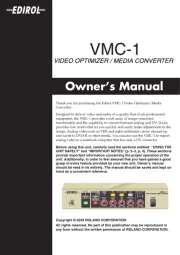
23 Juni 2025
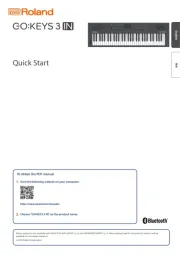
23 Juni 2025
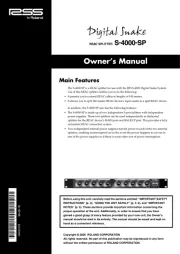
23 Juni 2025

23 Juni 2025

23 Juni 2025

23 Juni 2025
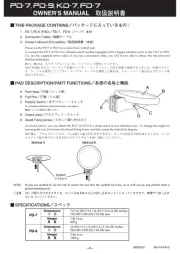
23 Juni 2025

23 Juni 2025
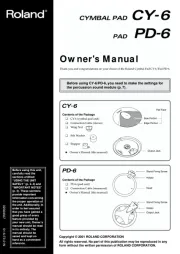
23 Juni 2025
Bedienungsanleitung Nicht kategorisiert
- T.akustik
- Aida
- TK Audio
- Gossen Metrawatt
- VS Sassoon
- Aligator
- Galcon
- Smit Visual
- Becken
- Oecolux
- Heckler Design
- Logicom
- Andover
- IPEGA
- Baltic
Neueste Bedienungsanleitung für -Kategorien-
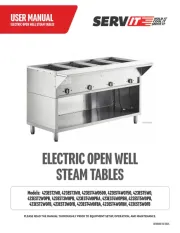
24 Juni 2025
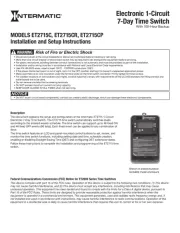
24 Juni 2025
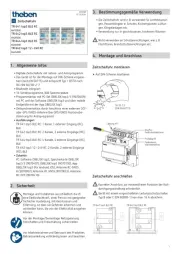
24 Juni 2025
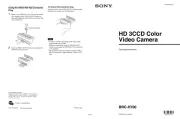
24 Juni 2025
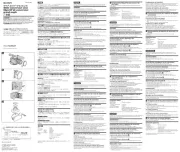
24 Juni 2025

24 Juni 2025
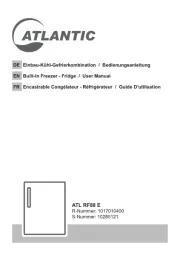
24 Juni 2025
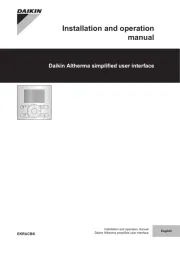
24 Juni 2025
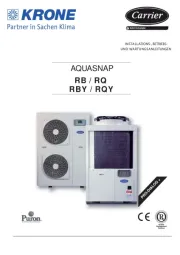
24 Juni 2025