Sekonda Connect 40625 Bedienungsanleitung
Sekonda
Smartwatch
Connect 40625
Lies die bedienungsanleitung für Sekonda Connect 40625 (64 Seiten) kostenlos online; sie gehört zur Kategorie Smartwatch. Dieses Handbuch wurde von 3 Personen als hilfreich bewertet und erhielt im Schnitt 4.3 Sterne aus 2 Bewertungen. Hast du eine Frage zu Sekonda Connect 40625 oder möchtest du andere Nutzer dieses Produkts befragen? Stelle eine Frage
Seite 1/64
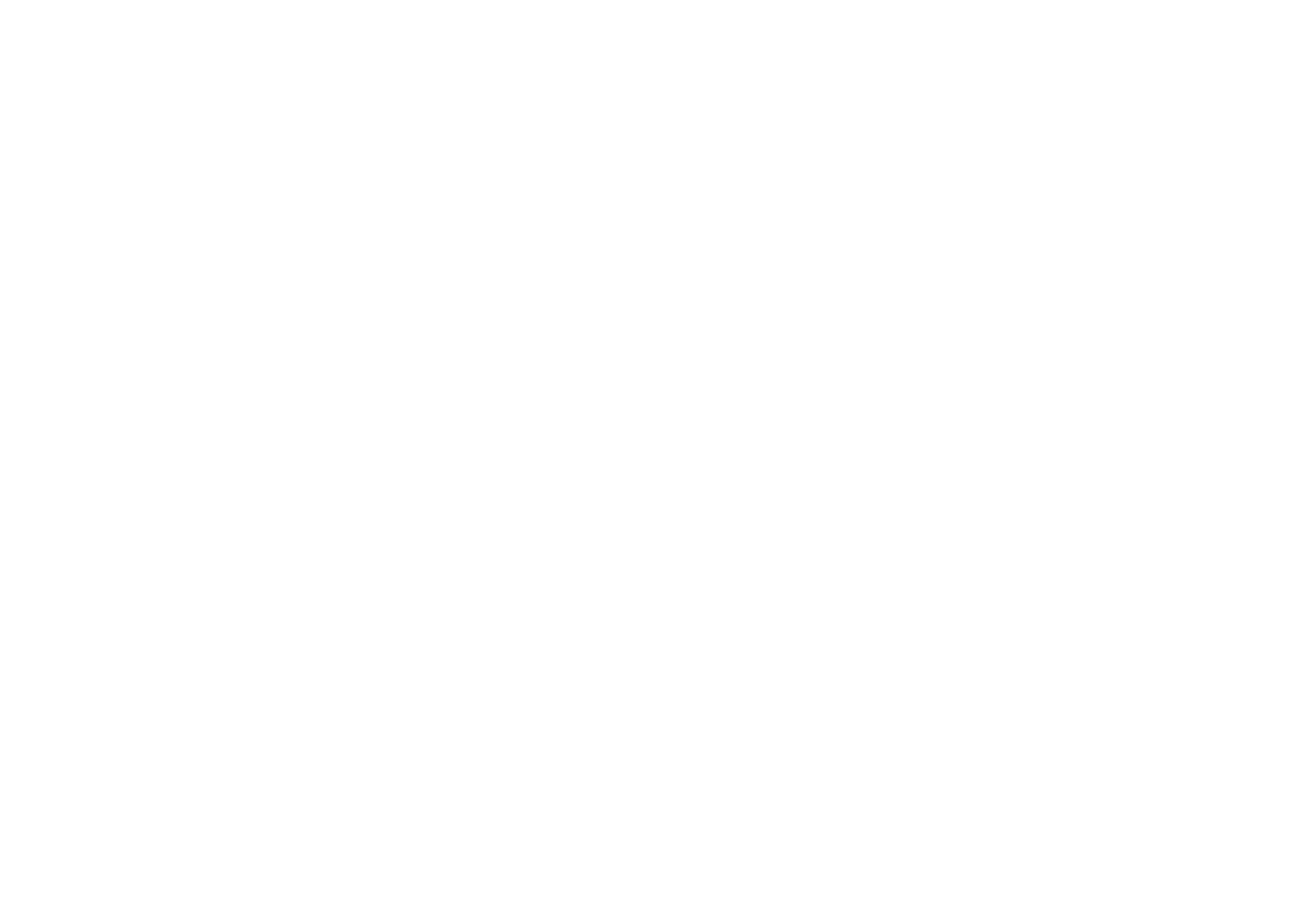
English
Sekonda Connect - UK
SEKONDA CONNECT SMART WATCH INSTRUCTIONS
(40622, 40623, 40624, 40625)
CHARGE YOUR SMART WATCH
- Connect and charge your watch using the magnetic USB cable
provided.
- Your smart watch should be charged for at least three hours before
using it for
the rst time.
TURN ON YOUR SMART WATCH
- Remove the printed screen protector. Below this is an additional
screen
protector. It is advised that you keep this on your watch to protect it
from wear
and tear.
- Press and hold the button for 5 seconds to turn your smart watch
on.
- The home screen of the watch will be displayed.
- From the home screen, swipe to the right to access the menu
screen. From
here you can tap on any of the function icons to enter the related
menu.
- Swipe from left to right to go back in any menu.
- The screen will turn o when your smart watch is not in use. To wake
up the
screen press the button.
- With ‘turn wrist to wake’ turned on, the screen will also wake up
when you turn
your wrist. This will be turned on by default.
DOWNLOAD AND INSTALL THE APP
- To download the app please search for “HitFit Pro” in the app store
on your
phone.
- Or scan the appropriate QR code using your smartphone camera or
QR code
reader app.
The HitFit Pro app will work on the following smartphones:
Android (version 7.0 and above)
Apple iOS (version 12.0 and above)
CONNECT YOUR SMART WATCH TO THE APP
- Open the app and accept the permissions.
- Tap either “Sign In” or “Guest” to continue without creating an
account.
- On the next screen you can enter your personal information and
goals such as
your step count target.
- The app will then prompt to search for devices to connect to.
- Your watch has a unique Bluetooth name beginning with “Sekonda”
followed
by letters and/or numbers. You can nd your watch’s Bluetooth name
by
swiping down from the home screen and tapping on the (i) symbol.
- Select the correct Bluetooth name from the list on your phone to
connect to
your smart watch.
- The watch will display the correct time after pairing is successful.
After connecting, a message may be displayed prompting you to
update to
the latest version of the rmware. Follow the on-screen instructions
to do
this. This is important to ensure all features of your watch will work
correctly.
Please factory reset your watch after your rst connection to the app
to
remove any bugs or faults.
SYNCHRONISE DATA WITH THE APP
- After your watch is paired with the app you can synchronise data the
watch
has recorded.
- Please sync your app daily to avoid loss of recorded data. Data on
the watch is
reset at midnight every day.
- To sync your data, connect to the app. On the home screen, swipe
down to
sync data with the watch. “Syncing” will be displayed at the top of the
page.
SET UP
On your smart watch:
- Swipe down from the home screen and tap the cog.
- Tap “Menu Style” to set the main menu style.
- Tap “Screen Display”
- Tap “Brightness” to set the screen brightness.
- Tap “Screen time” to set how long the screen will stay on for. The
screen
can be set to stay awake for a maximum of 30 seconds.
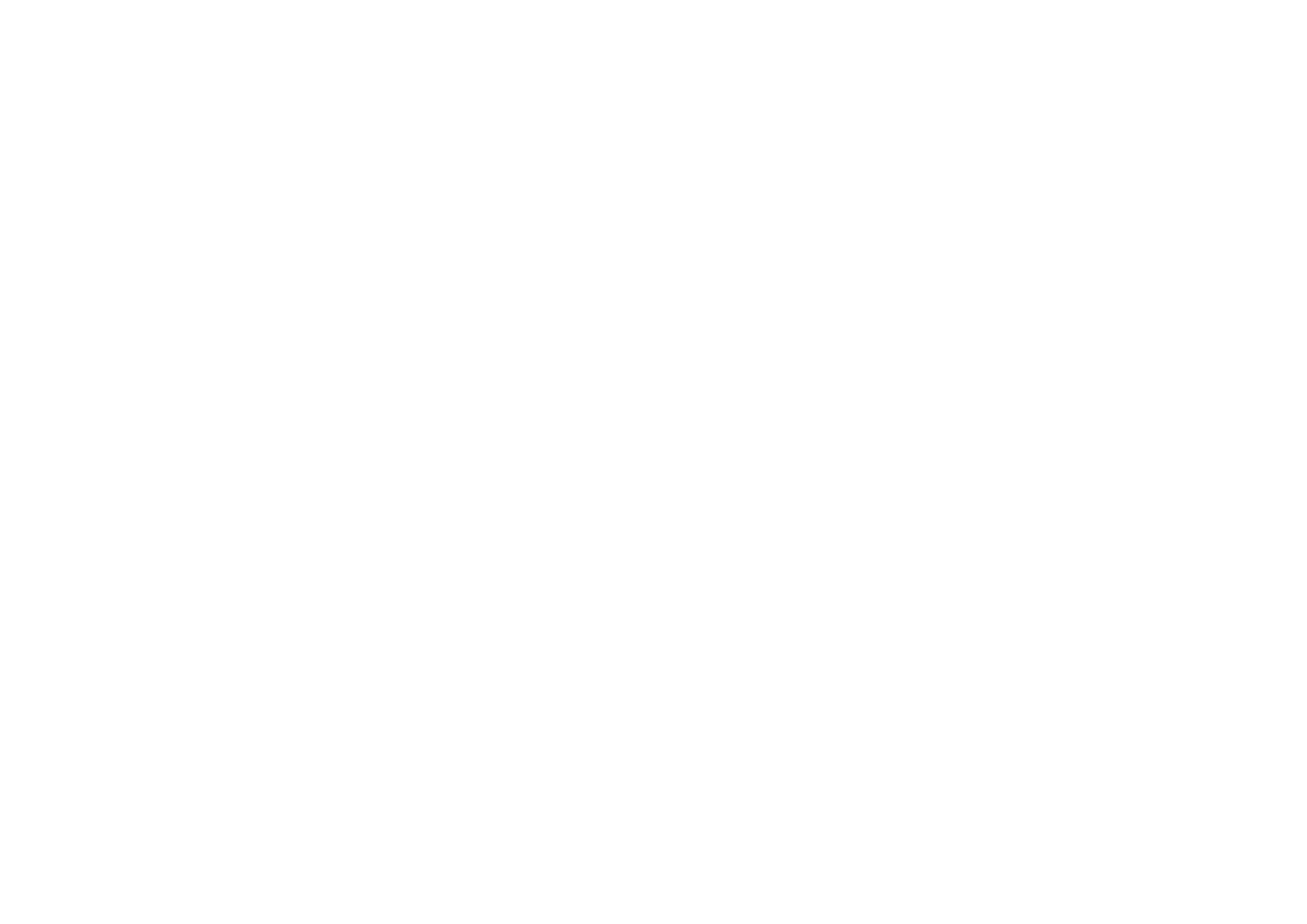
- Tap on “Turn wrist wake” to set how long the screen will stay on for
after y
you turn your wrist.
- Tap “Always on” to set the display to stay on for a longer amount of
time.
Choose from 5/10/15/20mins, or Always On. Please note that having
the
screen time set to longer will consume the battery life more quickly.
To turn
on/o the Always On display swipe down from the home screen and
tap the
lightbulb symbol.
- Tap “Vibration” to set the strength of the vibration that will be used
for
noti cations.
- Tap “Unit Setting” to choose between Metric or Imperial
measurements.
- Tap “Date&Time” to manually set the date and time on the watch,
and
choose between 12hr and 24hr display.
SET A PASSWORD
- Swipe down from the home screen and tap the cog.
- Tap “Password”, then “Password switch” to turn on using a password
to
access your smart watch.
- Choose a 4-digit password and enter it twice to con rm the
password.
- The password will be set, and you will now need to enter this to
access the
menus of your smart watch.
- To turn o the password, go back to the password menu and tap
“Password
Switch” again. Enter your 4-digit password and the password will be
turned o.
SET THE LANGUAGE
- Swipe down from the home screen and tap the cog.
- Tap “Language”.
- Available languages are English, Spanish, Polish, Portuguese,
German,
French, Czech, Slovakian, Hungarian, Italian, Romanian, Turkish,
Croatian,
Dutch, Danish, Estonian, Greek.
On the HitFit Pro app:
Open the app and navigate to the menu by tapping on the pro le icon
in the
top corner of the screen.
Set which noti cations you would like to receive on your watch
- Select “Message push” and set which noti cations you would like to
be
displayed on your smart watch.
OTHER SETTINGS
- Watch alarm – you may set up to ve alarms by tapping on the plus
symbol
in the top right.
- Find watch – tap this and your watch will vibrate to help you nd it.
- Drink water reminder – Set up your watch to give you reminders at
set
intervals.
- Sedentary reminder - Set up your watch to give you reminders at set
intervals.
- Camera – use your watch as a remote shutter for taking
photographs.
- Heart rate monitoring – Turn on to allow your watch to monitor your
heart
rate at all times.
- Gesture control – With this on, the screen of your watch will wake up
when
you turn your wrist.
- Frequent Contacts – Add up to 10 frequent contacts from your
phone by tapping on the plus symbol in the top right.
- Do not pair the watch directly with the Bluetooth in your phone’s
settings. Always pair the watch through the app.
- Do not turn o Bluetooth in your phone’s settings.
- If you would like to receive noti cations from the app, you must
accept the app’s permissions.
USING YOUR SMART WATCH
THE SMART WATCH INTERFACE
- Swipe right to display the function list. Swipe up and down to scroll
through
the list and tap a function to select it.
- Swipe left to display daily activity – steps, distance, and calories
burned.
Continue swiping left to show heart rate, sleep data, and weather.
Swipe left
again to see a plus symbol. Tap this to customise the options shown
when
you swipe left from the home screen.
Produktspezifikationen
| Marke: | Sekonda |
| Kategorie: | Smartwatch |
| Modell: | Connect 40625 |
Brauchst du Hilfe?
Wenn Sie Hilfe mit Sekonda Connect 40625 benötigen, stellen Sie unten eine Frage und andere Benutzer werden Ihnen antworten
Bedienungsanleitung Smartwatch Sekonda
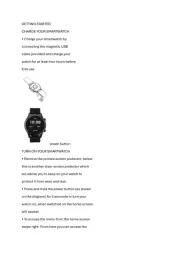
14 August 2025
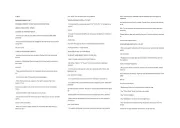
14 August 2025
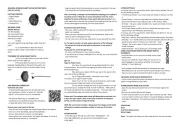
14 August 2025
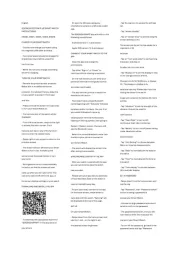
14 August 2025
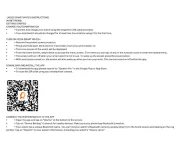
14 August 2025
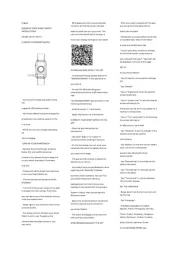
14 August 2025
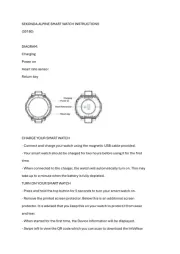
14 August 2025
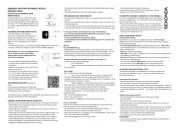
13 August 2025
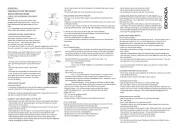
11 Juni 2025
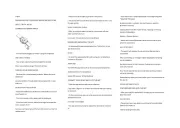
11 Juni 2025
Bedienungsanleitung Smartwatch
- Oura
- Hammer
- VEA
- Medion
- Misfit
- Alcatel
- Garett
- Immax
- Nedis
- GOCLEVER
- Xplora
- Trevi
- Krüger And Matz
- Livoo
- Scinex
Neueste Bedienungsanleitung für -Kategorien-

15 August 2025

14 August 2025
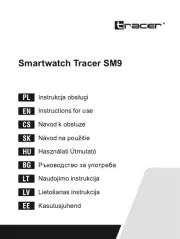
14 August 2025
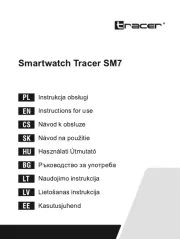
14 August 2025
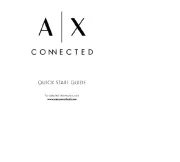
12 August 2025
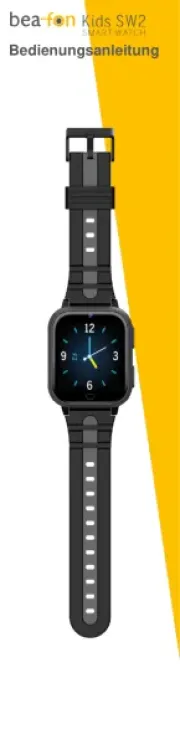
9 August 2025

9 August 2025
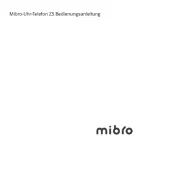
7 August 2025

7 August 2025
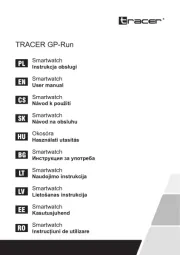
6 August 2025