Sekonda Hybrid 30150 Bedienungsanleitung
Sekonda
Smartwatch
Hybrid 30150
Lies die bedienungsanleitung für Sekonda Hybrid 30150 (26 Seiten) kostenlos online; sie gehört zur Kategorie Smartwatch. Dieses Handbuch wurde von 4 Personen als hilfreich bewertet und erhielt im Schnitt 4.4 Sterne aus 2.5 Bewertungen. Hast du eine Frage zu Sekonda Hybrid 30150 oder möchtest du andere Nutzer dieses Produkts befragen? Stelle eine Frage
Seite 1/26
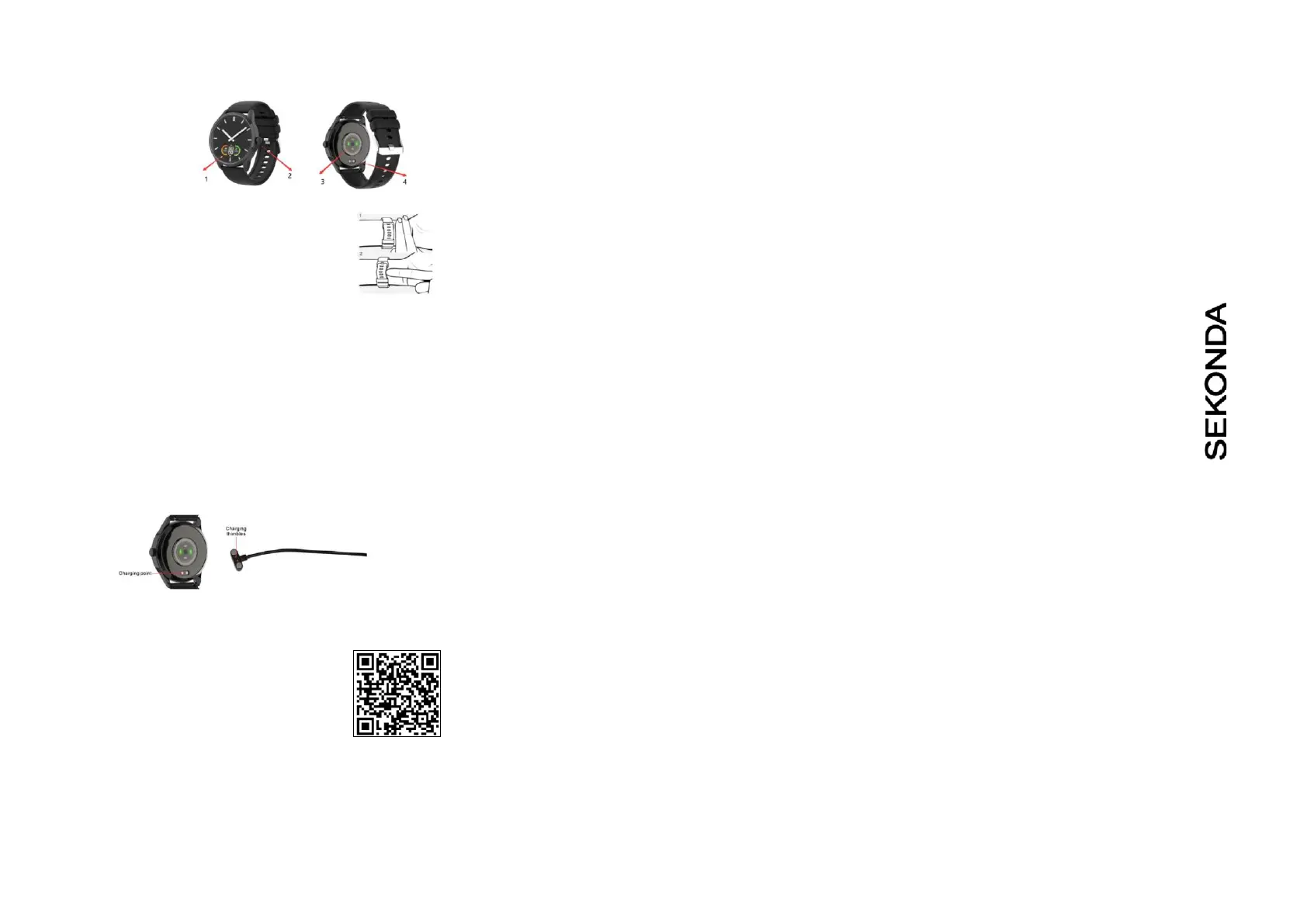
SEKONDA HYBRID SMART WATCH INSTRUCTIONS
(30149, 30150)
GETTING STARTED
1. Digital Display
2. Buon
3. Heart Rate Sensor
4. Charging Pins
WEARING YOUR
SMART WATCH
For the best data
accuracy, please follow
these guidelines while
wearing your watch.
- Posion
your watch approximately two nger-widths from your
hand.
- For a comfortable t, adjust the strap or
bracelet to allow a nger width between it and your
wrist.
POWERING ON YOUR SMART WATCH
- To turn your smart watch on press and hold the
buon unl the screen lights up.
- If the watch doesn’t power on, connect the
magnec charging cable to the back of the watch, and
leave it to charge for at least 10 minutes before trying
again.
THE SEKONDA HYBRID APP
Download and install
- To download the app please scan the QR code using
your smartphone camera, or search for “Sekonda
Hybrid” in the app store on your smartphone.
- The Sekonda Hybrid app is compable with
smartphones running Android version 8.0 and above,
or Apple iOS version 12.0 and above.
Connect your smart watch to the app
- Open the app, read through and accept the permissions to connue.
- Enter your name and details, add a photo (oponal).
- Set your steps, distance, calories, and sleep goals.
- Select and pair your smart device. Your watch will appear in the list of
nearby Bluetooth devices as “Sek-Hybrid”.
- Align the watch hands by following the on-screen instrucons in the app.
The correct me will be displayed once completed.
Aer connecng, a message may be displayed prompng you to update to
the latest version. Follow the on-screen instrucons to do this. This is
important to ensure all features of your watch will work correctly. If your
smart watch disconnects you can reconnect it by tapping on the cog icon on
the app home page and selecng “Connect Smart Device”.
Synchronise data with the app
- Aer your watch is paired with the app, you can synchronise data the
watch has recorded.
- Please sync your app daily to avoid loss of recorded data. Data on the
watch is reset at midnight every day.
- On the home screen of the app, swipe down to sync data with the watch.
For the app to funcon correctly please take noce of the following:
- Do not pair the watch directly with the Bluetooth in your phone’s
sengs.
Always pair the watch through the app.
- Do not turn o Bluetooth in your phone’s sengs.
- If you would like to receive nocaons from the app, you must accept the
app’s permissions.
SET UP
Align the Watch Hands
- Over me, the watch hands may gradually deviate from their
correct posions. You can x this by aligning the watch hands via the
Sekonda Hybrid app.
- Aer pairing your watch with the app, tap on the cog icon, then
select “Smart Device Sengs”.
- Tap on “Align Watch Hands” and follow the on-screen
instrucons to re-align the watch hands.
- Select “hour” or “min” to choose which hand you wish to align
and then proceed to align both hands to the 12 posion.
- Use the wheel to change the hands in big increments or use the
plus/minus signs to change the hands in small increments. - Aer both of
the hands are aligned to the 12 posion press save. - The smart watch will
now automacally adjust the hands to the me of your phone.
Please note: The analogue watch hands will display the correct me for 1-
2 days aer your watch is dead. If the watch is dead for an extended
period, you may need to realign the hands.
While the touch screen funcon is being used, the analogue watch hands
will assume a temporary posion to allow for clear use of the touch
screen.
NOTIFICATIONS
- In the app, tap on the cog icon, then select “Nocaons”. - Set
which app nocaons you would like to be displayed on your
smart watch.
OTHER SETTINGS
In the app, tap on the cog and then select “Smart Device Sengs”. You will
nd the following sengs:
- Find My Smart Device – your smart watch will vibrate so that you can nd
it.
- Camera Shuer – Use your smart watch as a remote camera shuer.
- Set the me format for your watch to 12hr or 24hr format.- Add a
Reminder – set up to 5 daily reminders. Your watch will vibrate at the set
me to remind you.
- Turn Do Not Disturb on/o or set it for a scheduled me period. Your
watch will turn o nocaons and vibraon.
In the app, tap on the cog and then select “Acvity and Wellness”. You will
nd the following sengs:
- Daily Goal – edit your daily steps/distance/calories/sleep goals- Heart Rate
Detecon – Turn on/o connuous heart rate detecon. Set how oen you
would like your watch to measure your heart rate. - Cycle
Tracking – Set up your watch to track your periods and turn
on/o reminders.
- Health Reminder – Set up Sedentary or Drink Water alerts.
USING YOUR SMART WATCH THE SMART WATCH
INTERFACE
- Press the buon or turn your wrist to wake up the smart
watch screen.
- You can turn on/o the “Smart Wake Up” funcon in the
app by tapping on the cog then selecng “Smart Device
Sengs” > “Smart Wake Up”.
- Cycle through the dierent funcons by swiping le and right.
- Alternavely, you can press the buon to cycle through the funcons.
- Tap the screen or press and hold the buon to select a funcon.
CHANGING YOUR WATCH SCREEN STYLE
- On the home screen (the screen displaying the clock), press and hold the
buon to swap between screen styles.
DOWNLOADING MORE DIAL STYLES
- Open the app and tap the watch face icon in the boom right of the
screen.
-Here you can browse dierent dial designs.
- To select a dial and add it to your watch, tap it and then tap “OK”.- Make
sure your watch is close to your phone. The app will display a loading bar
while data is transferred. -The new dial will then be displayed on your
watch.
FUNCTIONS
Steps
Heart Rate Measurement
Blood Oxygen
Sleep - The watch will display your total sleep me for the previous night.
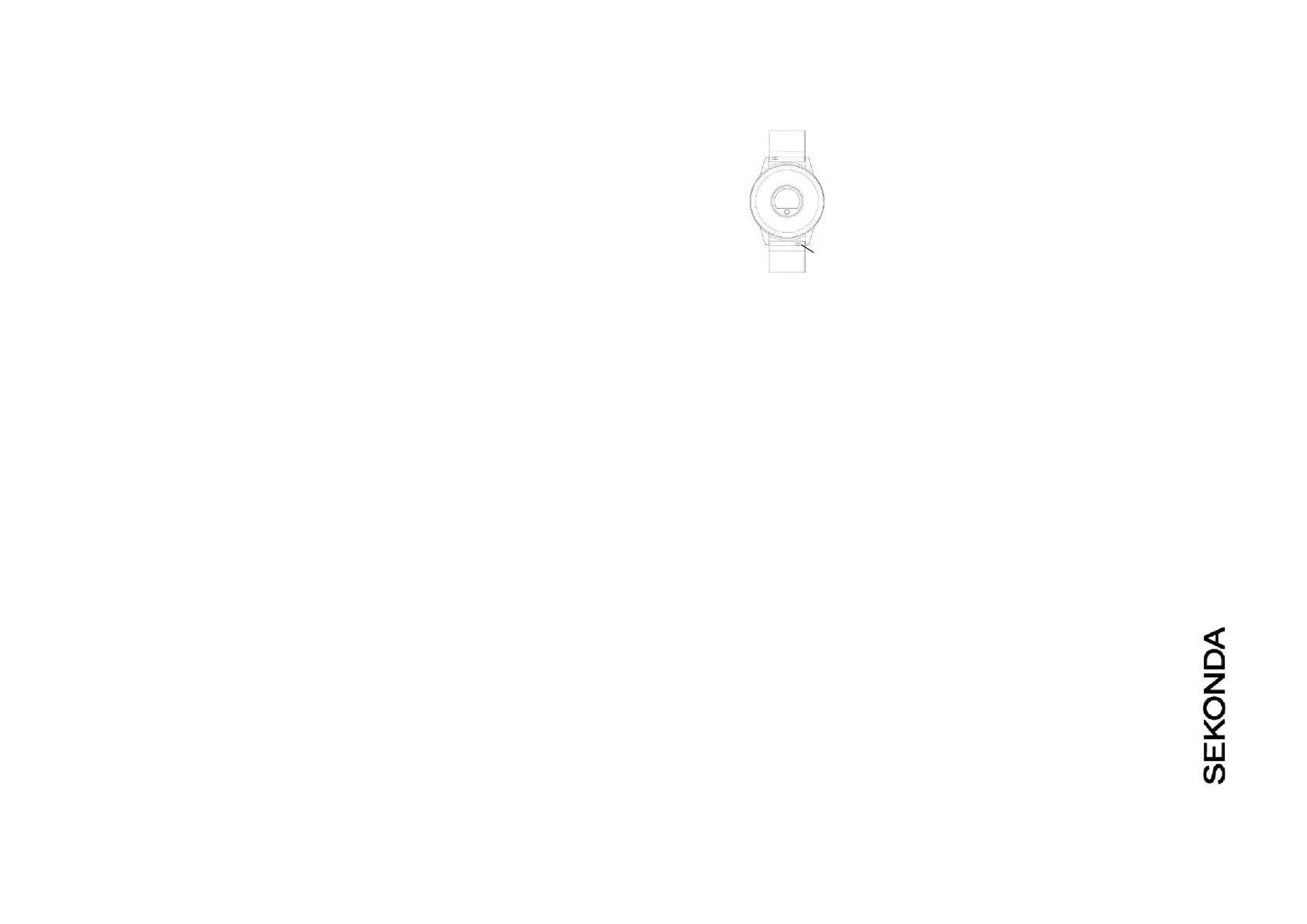
- The watch will measure sleep mes between 21:00 – 9:00 the next day- To
view more detailed informaon on your sleep including deep and light
sleep, please check the app.
Weather - Aer your watch has been connected to the Sekonda Hybrid app,
it will display local weather informaon. Swipe down on the app home
screen to sync up-to-date weather informaon.
Message - When connected, nocaons from your phone will be sent to
your watch. View new messages/nocaons here.
- Make sure to accept the permissions for nocaons on your phone for
this to funcon correctly.
Sport - In this mode you can select from 14 sports modes to record data
during the acvity.
- Data that is recorded can include me, heart rate, steps and calories
burned, depending on which acvity is selected.
- Press the buon or swipe le to cycle through the dierent data being
recorded while in a sports mode.
- Press and hold the buon to pause the acvity.
- Then press the buon to switch between the pause and stop screens. -
Press and hold the buon on the corresponding icon to pause or stop the
acvity.
- Sports modes include: Walking, running, hiking, treadmill, indoor cycling,
workout, tennis, ellipcal, rowing, stairs, yoga, skipping, golf, cycling.
Please note: Aer cycling through all the sports modes you will return to
the main watch menu. Alternavely, you can also swipe le on the smart
watch screen unl you leave the sports mode selecon.
Stopwatch - Hold down the buon to start the stopwatch. - Press the
buon once to pause the stopwatch. Press the buon again to switch
between the play and stop screens. Press and hold the buon on the
corresponding icon to pause or stop the acvity.
Music - Press and hold the buon to enter this funcon.
- Press the buon to cycle through the back, play/pause, and skip funcons.
- Press and hold the buon to select any of the above funcons.
Camera - Press and hold the buon to enter this funcon. - With the
app open on your phone, you can use your watch as a remote camera
shuer.
- On your watch, either tap the screen or press the buon to take a photo
with your smart phone.
Find phone - Press and hold the buon to enter this funcon. - Press and
hold the buon again to start the ‘nd phone’ funcon. Your smart phone
will beep to help you locate it.
- If your phone is on silent your phone may not display any sound.
Exhale - Press and hold the buon to enter this funcon.
- Press and hold the buon again to begin the guided breathing exercise.-
The exercise will last for 1 minute.
Menstrual cycle - To use this feature, open the app and tap on the cog
icon. Tap on “Acvity & Wellness” > “Cycle Tracking”
and turn this on. To view cycle informaon on your
watch tap “Menstrual Period only” then turn on the
“Watch reminder”
CHANGING THE STRAP - The strap on the smart
watch is removable and interchangeable with other
22mm watch straps. - Turn the watch over and locate
the quick release bar as pictured.
- Slide the quick release bar across to separate the
strap from the watch.
SAFETY AND CARE INSTRUCTIONS
Quick
release
Internaonal Protecon Rang (Water Resistance) Your smart watch is
IP68 rated, meaning it has complete protecon from the ingress of dust,
and is protected from connuous immersion in water up to a depth of
1.5metres for a maximum of 30 minutes. Please note that salt water or
certain chemicals in water may damage or weaken the watch seals,
especially with repeated exposure.
To ensure your watch stays in good funconing condion it is recommended
that you:
- Do not press the buons while your watch is submerged.
- Do not use the watch when swimming, diving, or snorkelling. - Do not
aempt to charge the watch while it is wet.
Please note that the watch’s touch screen will not funcon while
submerged in water.
If your watch is exposed to water, always dry it fully with a so cloth.
If your watch is exposed to any other liquids such as salt water, swimming
pool water, soapy water, perfume, sunscreen, hand saniser, cosmecs,
or other chemical products; wash it with clean water and dry it fully
with a so cloth.
The watch’s funconality may be aected if these instrucons are not
followed.
- Do not aempt to disassemble your smart watch. This may cause a
safety hazard, could damage your watch, and/or aect the water
resistance.
- Do not use hair dryers, blowers, or any other heated equipment to
dry your watch. Don’t operate your watch near radiators or heat
sources. This could cause damage to your watch. - Do not place heavy
objects or exert strong pressure on your smart watch.
- Avoid using the watch in extremely high or low temperature
environments.
- Avoid using the watch in high humidity environments. This could
aect the water resistance of the watch. - Protect your smart watch
from long exposure to direct sunlight.
Please note that the measurement results of this device are for
reference only and are not intended for medical use. Users should
always follow the advice of their doctor or other trusted medical
professional.
When using your smart watch on aeroplanes, in hospitals, or near medical
electronic systems please follow the authority standards and be aware
that wireless signals transmied could impact the funconality of
sensive electronics.
PRODUCT SPECIFICATION
Model
Sekonda 30149,30150
CPU
PIXART PAR2860QN
Memory
RAM 32KB + ROM 16MB
Capacive touch screen
0.95” AMOLED display
120*240 screen
Bluetooth version
5.3
Baery
Lithium-ion 3.7V/230mAh
Compable Operang Systems
iOS 12.0 and above, Android
8.0
and above
Water resistance
IP68
How to unpair your smart watch from your phone
- Open the app and tap on the cog.
- Tap “Disconnect Device”.
- The app will ask for conrmaon. Tap “OK”.
How to restore your watch to factory sengs - To clear all data
from your watch and restore it to factory sengs short press the
buon repeatedly to cycle through the funcons unl you reach
“More”. Hold down the buon to select this. - Press the buon
repeatedly to cycle through the funcons unl you reach “Reset”.
Hold down the buon to select this. - “OK” will appear on
the screen. Hold down the buon again to reset the watch.
If for any reason you need to return your watch to us,
please restore your Hybrid smart watch to factory sengs
before sending it.
Produktspezifikationen
| Marke: | Sekonda |
| Kategorie: | Smartwatch |
| Modell: | Hybrid 30150 |
Brauchst du Hilfe?
Wenn Sie Hilfe mit Sekonda Hybrid 30150 benötigen, stellen Sie unten eine Frage und andere Benutzer werden Ihnen antworten
Bedienungsanleitung Smartwatch Sekonda
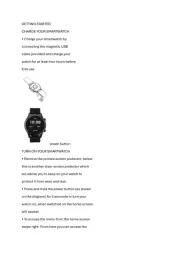
14 August 2025
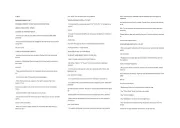
14 August 2025
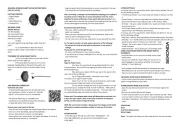
14 August 2025
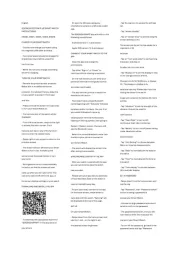
14 August 2025
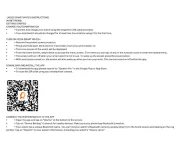
14 August 2025
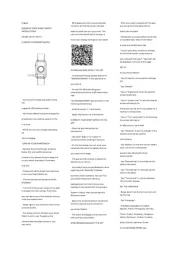
14 August 2025
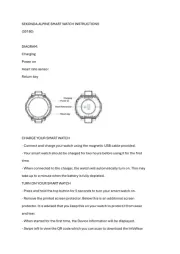
14 August 2025
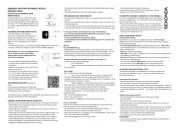
13 August 2025
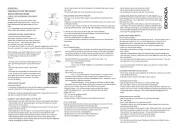
11 Juni 2025
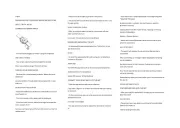
11 Juni 2025
Bedienungsanleitung Smartwatch
- PARYA
- INOC
- Tikkers
- Runtastic
- Quadro
- Swisstone
- Ninetec
- SuperSonic
- Krüger And Matz
- Medion
- NGM-Mobile
- Sony
- Smartbook
- Dfit
- Qriom
Neueste Bedienungsanleitung für -Kategorien-

15 August 2025

14 August 2025
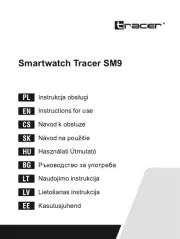
14 August 2025
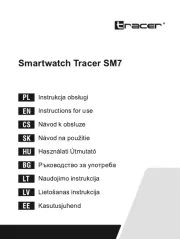
14 August 2025
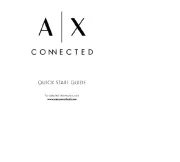
12 August 2025
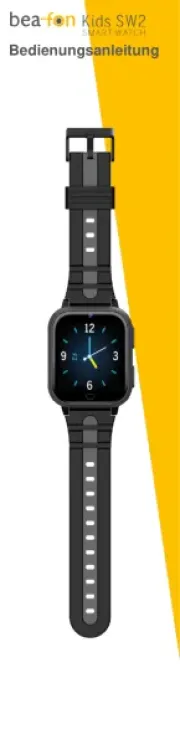
9 August 2025

9 August 2025
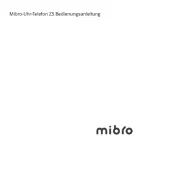
7 August 2025

7 August 2025
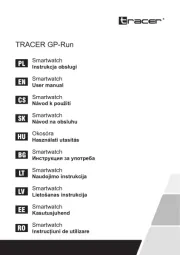
6 August 2025